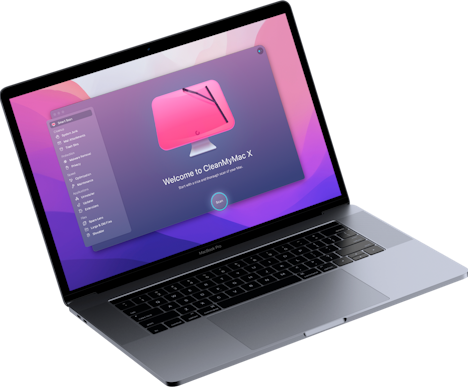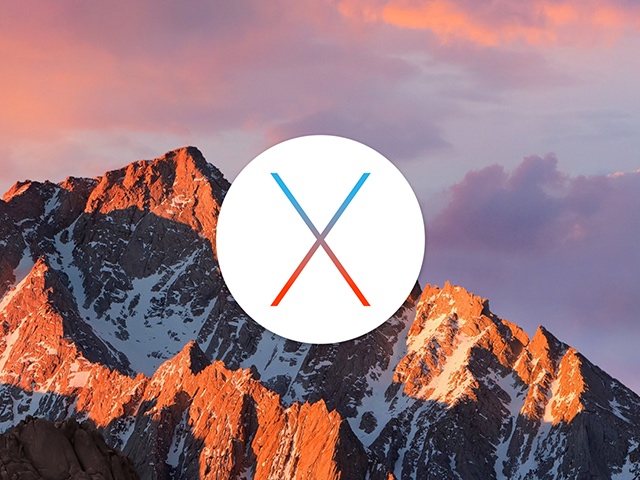Can your MacBook run OSX Yosemite? Check it here
Today, we’ll go over all the system requirements of OS X Yosemite so that when it comes time to upgrade, you’ll know you’re ready. Of all of the things to know about OS X Yosemite, the most important are the system requirements — How else are you going to know if you can upgrade?
You’ll need one of these Mac models to upgrade to OS X Yosemite
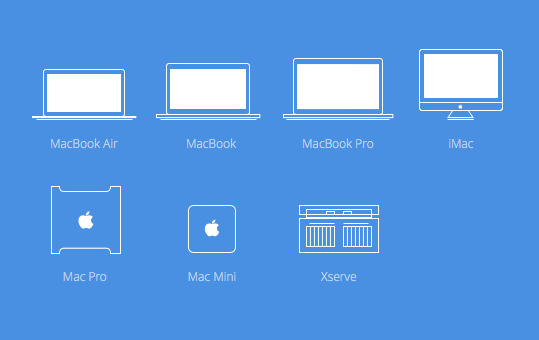
- MacBook Air
Late 2008 or newer - MacBook
Late 2008 aluminum, early 2009 or newer - MacBook Pro
Mid-2007 or newer - iMac
Mid-2007 or newer - Mac Pro
Early 2008 or newer - Mac mini
Early 2009 or newer - Xserve
Early 2009
What OS X version do you have?
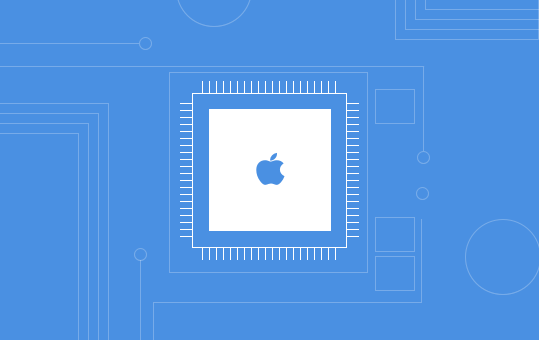
If you have a Mac with OS X Version 10.6.7 or higher, you can upgrade to OS X Yosemite. If you don’t know what version of OS X you have, just click the Apple icon at the top left of your screen and then select “About This Mac.” The number underneath “OS X” is your version number. If you’ve got a version of OS X older (less) than 10.6.7, look into upgrading your OS X.

How much RAM do you have?
For OS X Yosemite, you’ll need 2 GB of memory or more. To check how much memory you have on your Mac, click the Apple icon at the top left of your screen. Now, next to the word “Memory,” you should see “# GB“ and then some other numbers. If you have 2 GB or more, you’re good-to-go. If you have less, you’ll need to upgrade your RAM to install OS X Yosemite.
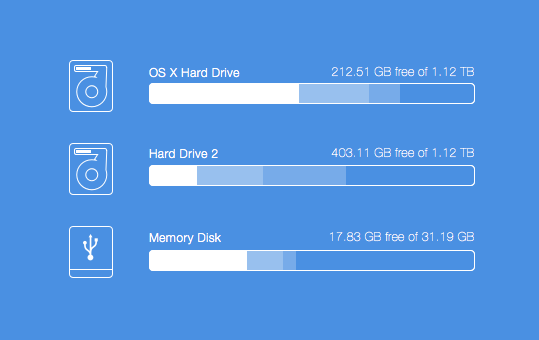
How much free hard drive space do you have?
You’ll need at least 8 GB of free space on your hard drive, but don’t worry if you’re a bit short, this requirement is an easy fix. So, to check how much disk space you have, click the Apple icon at the top left of your screen and then select “About This Mac.” In the new window that opens up, click on “Storage” located at the top-left of the window. Now, above the multi-colored bar you’ll find the amount of free disk space on your Mac. There should be a phrase that says “X.XX GB free out of XX.XX GB.” If you’re shy of the 8 GB requirement, look into cleaning your Mac with CleanMyMac. It’ll get you more free space in no time.