Amazingly, on its busiest day, there were over 64 billion messages processed on its servers around the world.
Another fantastic fact is that until 10 May 2016, it was impossible to send or receive WhatsApp messages on a Mac or PC. Until finally, WhatsApp, realizing it needed to give Mac and PC users what they wanted, released a desktop app. In this article, we explain how you can download and use WhatsApp on your Maс.
How to get WhatsApp on Mac?
When Apple released OS X Mountain Lion, it paved the way for messaging apps on the Mac operating system. At the time, it was to create a more convenient way for Mac users to send and receive messages when they were also using an iOS device. Soon, this ability was extended to include all text messages.
And then, in January 2015, WhatsApp released WhatsApp Web, which made it possible for Mac and PC users with Google Chrome, Opera, and Firefox (although no official support was provided for Safari or Internet Explorer) to log in to WhatsApp and access messages.
Although the original WhatsApp Web was useful, it operated almost like a workaround and didn't come with as many features. It was possible to send and receive messages, but it wasn't the same as the mobile app. In many ways, it was WhatsApp releasing an MVP or beta for what it would release later in 2016, making it easier to gauge the potential popularity of a more refined version.
How to download the WhatsApp desktop app on a Mac?
After May 2016, this workaround wasn’t necessary.
Now, if you want to use WhatsApp on your macOS, go to the WhatsApp website to download the Mac version. They've made it as simple as possible to set up and start using. Here’s a step-by-step instruction to install WhatsApp on your MacBook:
- Download WhatsApp for macOS.
- Drag the app into the Applications folder.
- Go to Applications and open WhatsApp.
- Follow on-screen instructions to install WhatsApp on your Mac.
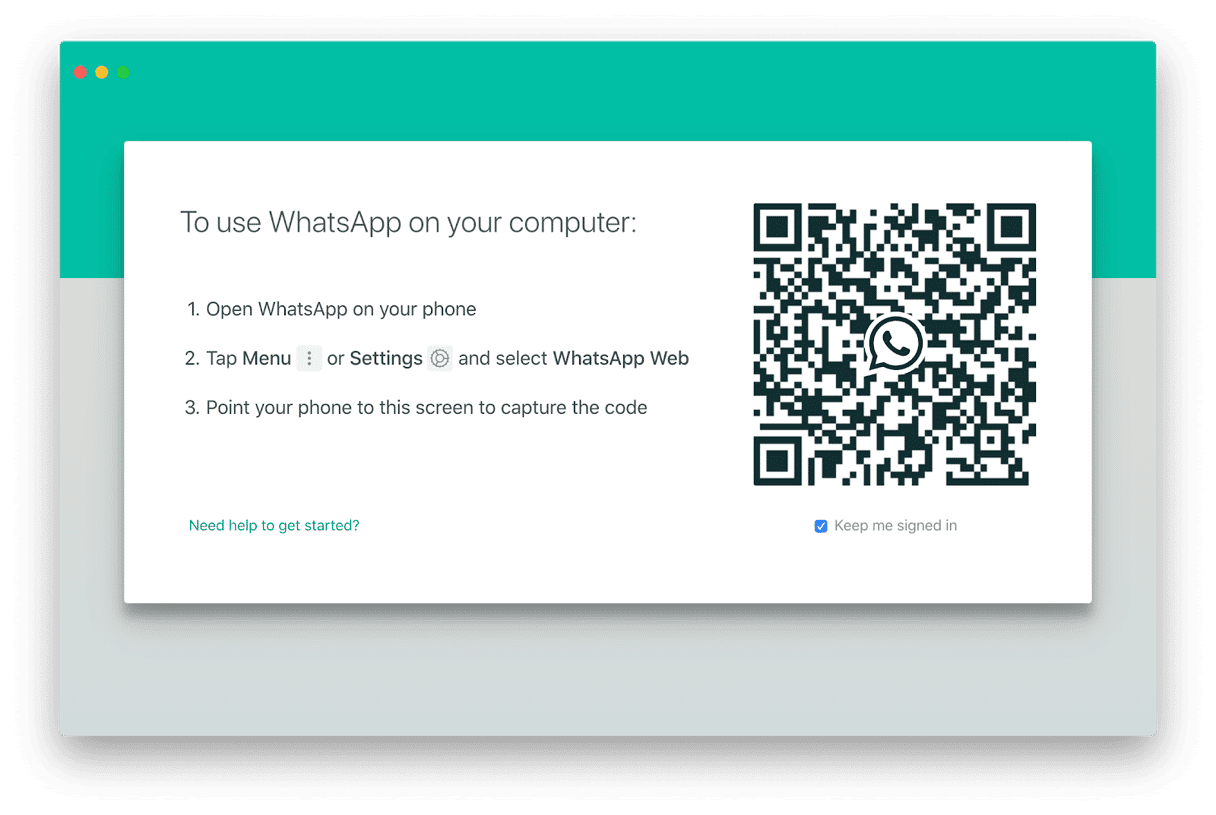
And you’re all ready to roll! If you're a regular WhatsApp user, put the app into Dock and/or Desktop too. Keep it nearby as you will get the same flood of notifications as in the mobile app, except with the extra convenience of being able to respond using your Mac instead of picking up your phone every few minutes.
Everything you do and send and delete on one device, either it’s iOS or Android, is synced in real-time with the other, so if you delete a conversation on your phone, it will vanish from your Mac too.
If you ever want to stop receiving messages on your Mac, simply log out of the desktop version of the app. You can exchange messages on your phone.
How to ensure privacy on WhatsApp Web?
Some users, understandably, want to ensure more privacy when using messenger apps. One way to guarantee that is to use CleanMyMac.
Alongside many other useful tools, CleanMyMac is an app that includes a Privacy module. It carefully removes web history, including cookies, cache, and messaging history. Moreover, it deletes unsecure open Wi-Fi networks to prevent your data from being tracked by someone else.
- Get CleanMyMac and launch it.
- Go to the Privacy module from the menu on the left.
- Press Scan.
- After the scan is done, check the items you want to remove.
- Click Remove.
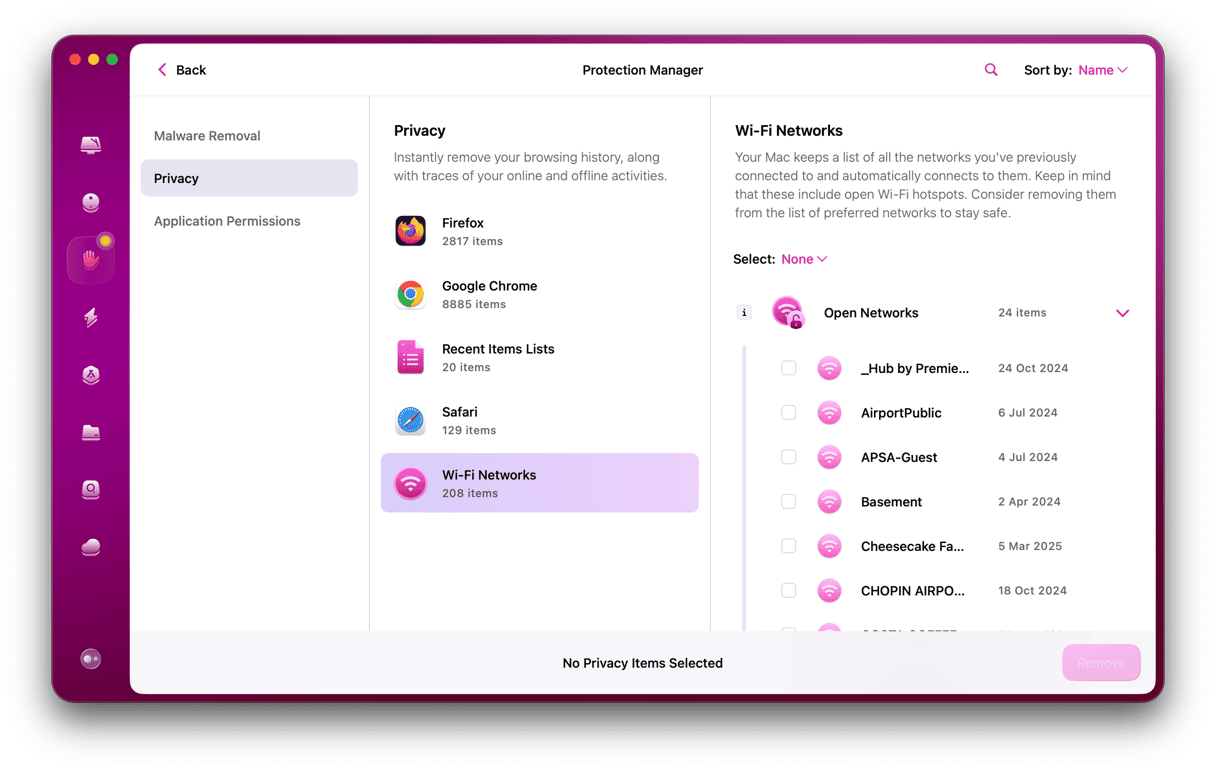
Now, your Mac is a little bit safer than it was before. If you want to clean your MacBook of junk and optimize its performance, try the Smart Scan feature of CleanMyMac. It can clear gigabytes of junk and save a lot of space on your Mac.
No doubt, WhatsApp offers many benefits to those who love chatting. Using WhatsApp on Mac, you obtain more freedom as you can type faster and don’t need to pick up your phone every time you get a message. Just remember to keep your Mac running smoothly with an app like CleanMyMac.






