Go on with this article only if you got your CleanMyMac X from the MacPaw Store.
A place where you can manage your subscription very much depends on how you activate CleanMyMac:
- Our long-time customers who unlock their CleanMyMac with an activation number (like “id012345678910odr”) can find all related info in the Subscription Manager, while
- The most recent CleanMyMac customers who activate the app with login and password have all they need in MacPaw Account.
Go on reading this article if you own a license activation number. Otherwise, switch to this page to learn more about MacPaw Account.
Subscription Manager: The first steps
Subscription Manager can help you restore your activation number, check a subscription status, change payment details, reset your subscription and cancel it. That’s how you get it started:
- Go to the MacPaw Subscription Manager page.
- Enter your name or the email you used to pay for the subscription and click Search.
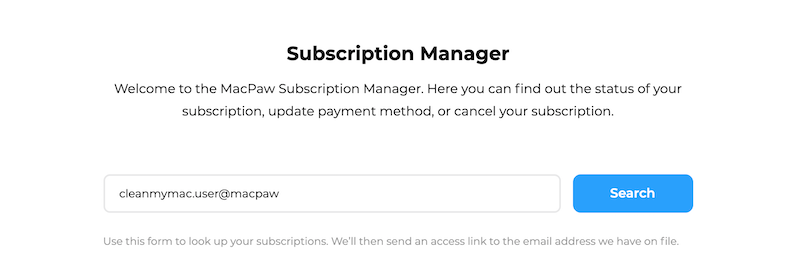
- When the email address is found, click Send Link.
- Open your inbox and find an email from MacPaw.
- Click Manage Subscriptions in the received email.
Well done! Now you can manage your subscription.
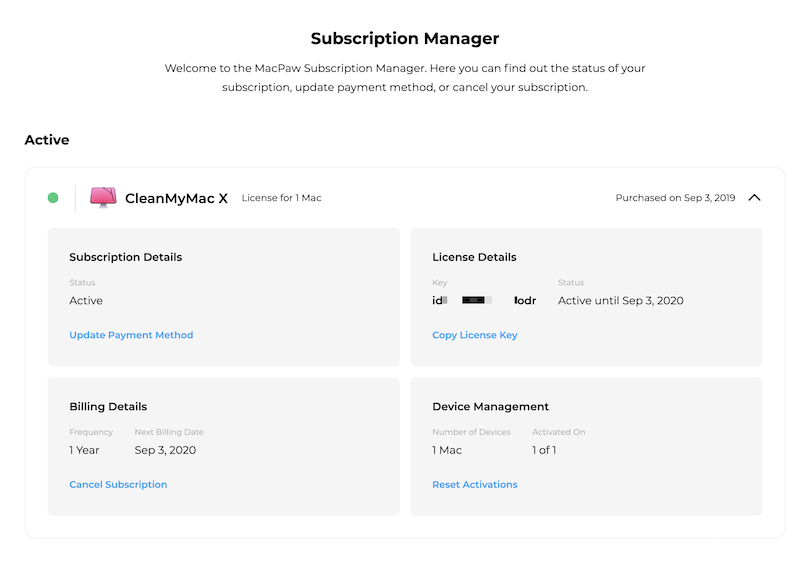
Update payment details
You can pay for the CleanMyMac X subscription with a credit card or via PayPal. If your card expires, or you want to switch to another payment method, do these:
- Click Update Payment Method on the Subscription Manager page.
- Choose Card or PayPal.
- Enter new payment information.
Done! Your new payment details and subscription method will be applied on the next billing date (see the Billing Details block).
Reset CleanMyMac activations
If you need to move your CleanMyMac to a new device, first you must reset your current activation.
Just click Reset Activations in the Device Management block and be free to use your subscription license on another Mac. Note that you can reset your license activation right in the CleanMyMac application.
By the way, if you need more licenses at a special discount, look here.
Get license subscription number
If you want to activate CleanMyMac X but lost your license number, use the Subscription Manager. Click Copy License Key in the License Details block and paste into CleanMyMac’s License Activation dialog.
Cancel your subscription
Hopefully, this day will never come but if you need to cancel your subscription for CleanMyMac X, just click Cancel Subscription on the Subscription Manager page. In this case, CleanMyMac X continues providing all of its features and updates till the end of the current subscription period (the one you’ve already paid for).
Before you go, please let our Customer Care Team know if there’s anything we can do to improve CleanMyMac or change your mind.
