A built-in battery lets your Mac work wherever you want, without plugging in to an electrical outlet. Continuous monitoring is critical for batteries because their lifespan depends on usage conditions, especially operating temperature.
Here's the info you can get with the Battery monitors in CleanMyMac X:
-
Charging status: brief and detailed (the latter includes charge cycles)
-
Battery health and temperature
Battery details
Charging info
Open the CleanMyMac X Menu and check the Battery monitor for a quick overview. Here you can learn if your battery is charging or discharging, time left to charge or discharge, and charging status in percent.
For more details, click the Battery monitor in the Menu; click it again to hide these details. To close both menus, simply click anywhere beyond them (for example, your desktop or another app).
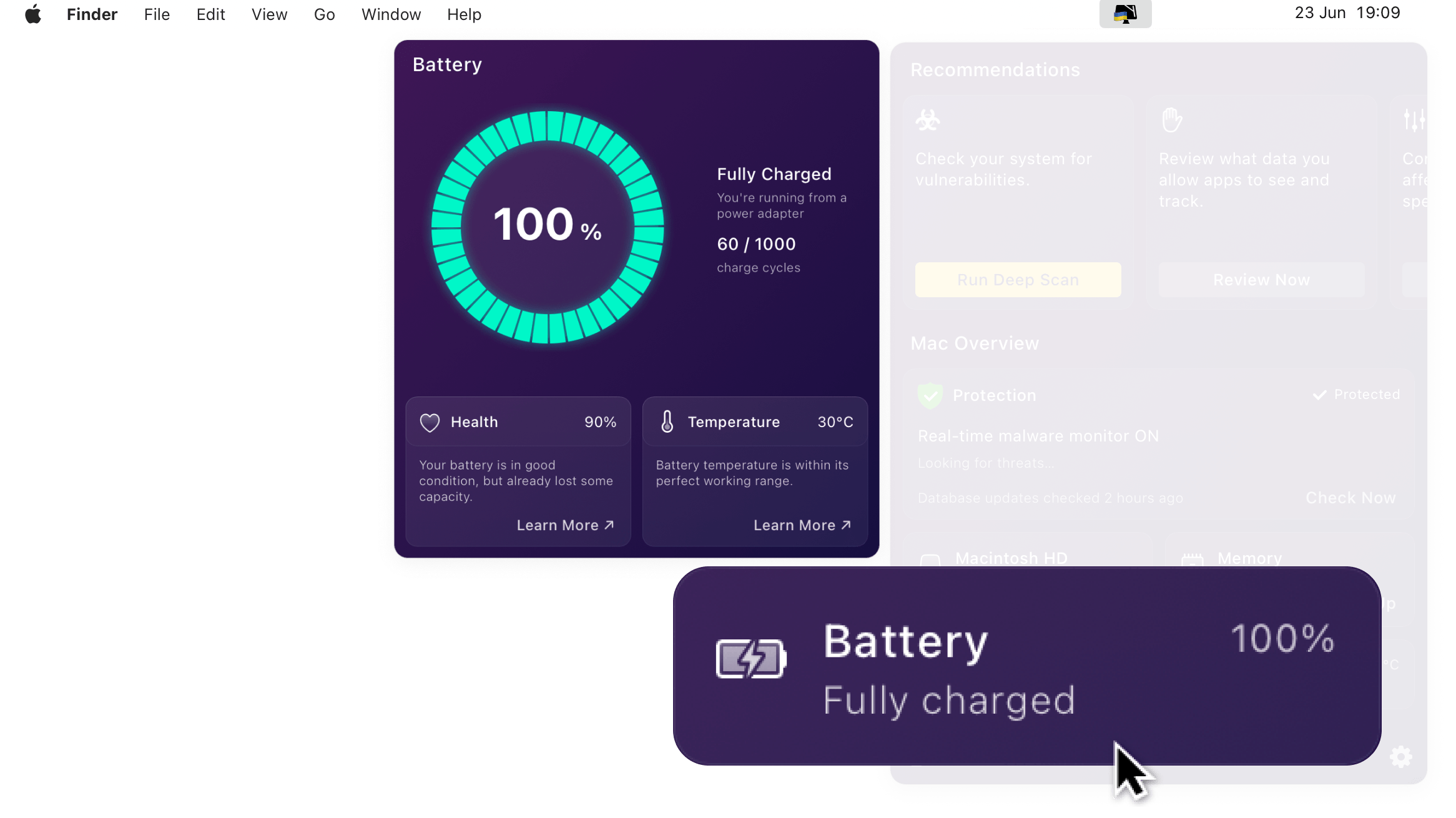
Detailed charging statistics
Charging statistics is displayed when you open the CleanMyMac X Menu and click Battery.
With the segmented chart on top, you only need a single glance to find how much battery charge is remaining. Look to the right and see if the battery is charging or discharging, and check the cycle count.
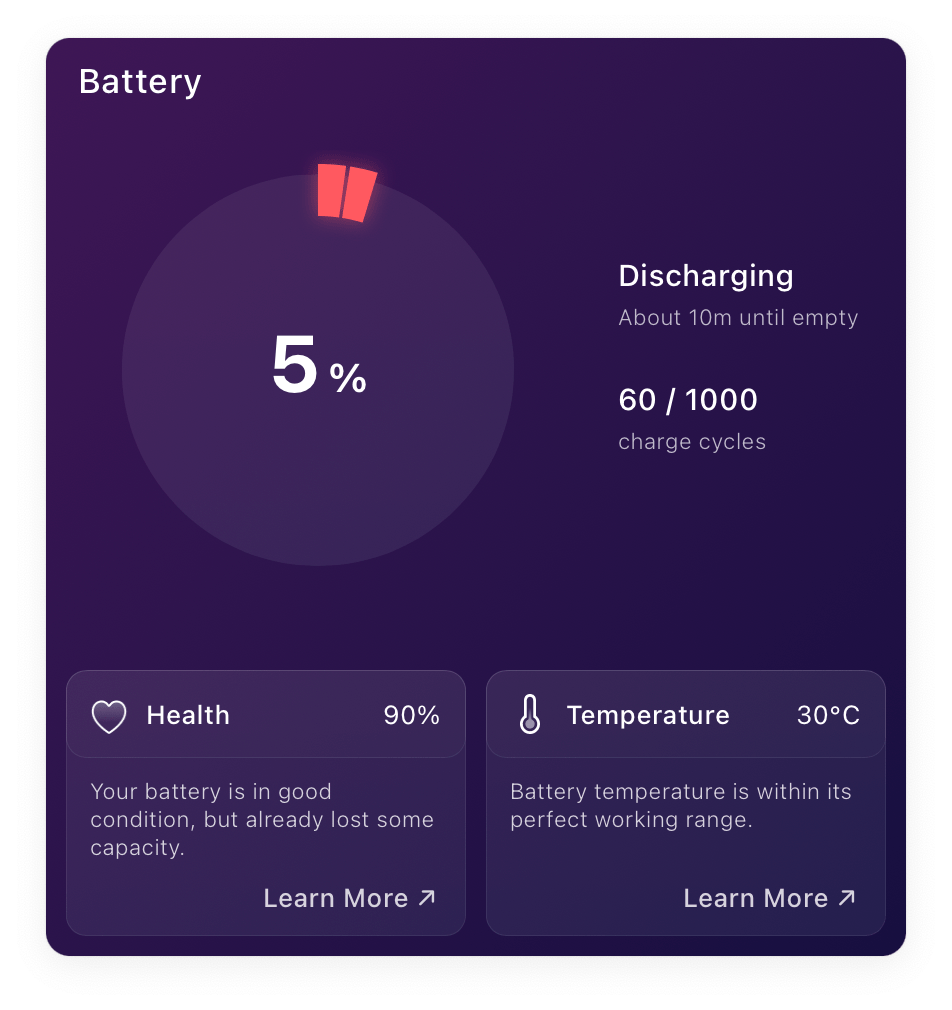
Charge cycles
The Cycles count shows two important values:
-
How many times the battery has been fully discharged since you've started using your Mac
-
Maximum cycle count for your MacBook model
A single cycle (or discharge) completes when you use the battery power to an end; it might take several days or charges to achieve that.
Apple Support has an article on battery charging cycles; we can't but quote it:
Knowing how many charge cycles your battery has and how many are left can help you determine when a battery replacement is required. Your battery is designed to retain up to 80% of its original charge capacity at its maximum cycle count. For best performance, replace your battery when you reach its maximum cycle count.
Why the battery isn't charging while my Mac is connected to a power outlet?
Most likely, you've plugged your Mac to a socket just recently and charging will start soon. If not, you might have the 'Optimised battery charging' setting enabled. With this feature, Mac learns from your daily charging routine and starts charging in a way that lets it save battery capacity (learn more).
Battery health
Health shows how much of the original capacity is still available for your battery. Reduced health means the battery ages faster and holds less power in every single charge.
How does it work? CleanMyMac X calculates health as a ratio between the battery's actual and designed capacity (measured in mAh, milliampere-hour). We receive these values directly from the battery driver software.
The less the current capacity, the lower the battery health and efficiency. Simply put, if your new Mac could once work for 10 hours on a single battery charge, with 70% health, the time reduces to approximately 6–7 hours. Surely, this example is good for general situations; if you open many resource-consuming apps, the battery drains way faster.
Another thing to remember: when the battery health is below 80%, the battery efficiency drops significantly. So, the battery ages and holds the charge much worse than at 100% or 90% health.
If you have problems or questions about the battery health monitor, see Troubleshooting.
It's not only age or charging cycles that make batteries less efficient. Among others, these factors have the most influence:
-
Temperature ranges, in which the battery works (here's how to monitor them)
-
The way (pattern) you charge batteries on your Mac
We've collected lots of recommendations on improving battery life in our blog. macOS also offers special features to take care of batteries, like these:
-
Battery health management (here are the guides for Macs with Apple silicon or Intel processors)
-
'Optimized battery charging' setting.
Battery temperature
To know the operating temperature inside your Mac's battery, open the CleanMyMac X Menu, click Battery, and check the Temperature monitor. If you check the temperature regularly, you'll be able to notice when the battery overheats and cool it down faster. The battery will serve you longer and most efficiently if it works within the optimal temperature range.
Here are the common temperature ranges for batteries:
| Below 10°C (50°F) | 10-35°C (50-95°) | Above 35°C (95°F) |
|---|---|---|
| Low temperatures like this can cause serious or even permanent damage to a battery. Move Mac to a warmer conditions as soon as you can. | Perfect operational temperature. Try keeping to it whenever possible. | Battery is overheating. Cool it down to avoid degradation. |
Cool down a battery when it overheats
High temperatures may damage your Mac's battery quickly and severely, so cooling a battery down literary saves its operating life. These are the immediate steps you can take:
-
Connect your Mac to an electric outlet to reduce battery load.
-
Allow for better ventilation inside your Mac: put it on a table or any even surface, so that the air inlets aren't covered.
A flow of fresh air lowers the temperature inside your Mac and, especially, the heat pressure on the battery.
-
Close the apps that consume most resources of CPU and memory.
-
Unplug the connected peripherals (like storage drives and external monitors).
When there's no immediate threat of overheating, take these precautions:
-
Make sure you're using an original or Apple-certified charging adapters and cables.
-
Check the health and charging cycles of your battery – maybe, it's time to replace your battery with a new one.
Troubleshooting
-
Battery health could not be calculated
Sometimes, Health monitor doesn't display a concrete value in percent, stating that health can't be calculated. In this case CleanMyMac X can't connect to the battery driver software and receive the necessary diagnostic data.
If you notice other battery issues at the same time, especially quick discharge or overheating, we recommend addressing a service center, authorized by Apple. Chances are that your battery is faulty and should be repaired or replaced.
If you feel the battery works fine but the Health indicator is yet not available, restart your Mac. Should the problem persist, please contact our support – we're always ready to help.
-
Battery health is slightly different in CleanMyMac X and my Mac System Preferences. Why?
Probably, because CleanMyMac X and macOS use different calculation methods. This is our best guess, as Apple doesn't disclose information about their algorithms.
Calculations in CleanMyMac X are based on the physical capacity of the battery, reported by its driver software. For our engineering team, this approach has proved to give the most true-to-life results.
