In this article:
- Fully-supported systems
- Systems with limited support
- Unsupported systems
- Does CleanMyMac X work on macOS Sonoma 14?
- Why is CleanMyMac ending full support for older systems?
- Find out which macOS version is on your Mac
- See which CleanMyMac X version you're using
- Where can I learn more about macOS versions?
At a glance
✅ macOS 10.13 or later: CleanMyMac X works on these OS versions without limitations
🟡 macOS 10.10–10.12: For these systems, you'll need one of the compatible CleanMyMac X versions released earlier
❌ macOS 10.9 or earlier: CleanMyMac X doesn't run on these OS versions
Fully-supported systems: macOS 10.13 or later
To run the latest version of CleanMyMac X and fully enjoy all of its features, you must have any of these macOS editions:
- Sonoma 14
- Ventura 13
- Monterey 12
- Big Sur 11
- Catalina 10.15
- Mojave 10.14
- High Sierra 10.13
Systems with limited support: macOS 10.10–10.12
To use CleanMyMac X with macOS 10.10–10.12, install the earlier version of the app that's compatible with your system.
| macOS version | Compatible CleanMyMac X version (click to download) |
|---|---|
| Sierra 10.12 | 4.12.3 Released on December 22, 2022 |
| Capitan 10.11, Yosemite 10.10 |
4.10.7 Released on June 2, 2022 |
The earlier versions of CleanMyMac X are secure, stable, functional, and regularly receive updates for their malware databases. However, these versions do not get new features or functional updates since their release dates. For example, the new Menu isn't included into CleanMyMac X for macOS 10.10–10.11, but is still available for 10.12.
Surely, any subscriptions or licenses remain fully valid. You may renew your subscription after it expires, as usual. And, of course, you may rely on Customer Support for any earlier version of CleanMyMac X.
Unsupported systems: macOS 10.9 or earlier
CleanMyMac X won't open on operating systems older than OS X Yosemite 10.10, including these:
❌ Mavericks 10.9
❌ Mountain Lion 10.8
❌ OS X Lion 10.7
❌ Snow Leopard 10.6
❌ Leopard 10.5
❌ Tiger 10.4
❌ Panther 10.3
❌ Jaguar 10.2
❌ Puma 10.1
❌ Cheetah 10.0
Frequently asked questions
-
Does CleanMyMac X work on macOS Sonoma 14?
Yes, absolutely. If you have any issues opening CleanMyMac X on Sonoma, update the app to its latest version. To do that, open CleanMyMac X and choose CleanMyMac X > Check for Updates in the menu bar (upper-left corner of your screen). After updating, open CleanMyMac X again.
If you were using the beta version of CleanMyMac X to run it on Sonoma, and you don't want beta anymore, see Go back to the latest official CleanMyMac X version.
-
Why is CleanMyMac ending full support for older systems?
We believe that limiting support for older systems gives us more flexibility and resources to develop new features for CleanMyMac.
Another aspect is that Apple doesn't support older OS versions, so these systems no longer receive security updates. We can't guarantee that CleanMyMac X performs stably and securely on unsupported systems.
Finally, some CleanMyMac X features are based on the technologies available in later macOS versions only. We can’t add these features on earlier systems because of the technical limitations.
-
Find out which macOS version is on your Mac
Click the Apple menu the in upper-left corner of your screen and choose About This Mac.
For macOS Ventura 13, see the 'macOS' line in the window. For earlier OS versions, the info about the operating system is on the Overview tab.
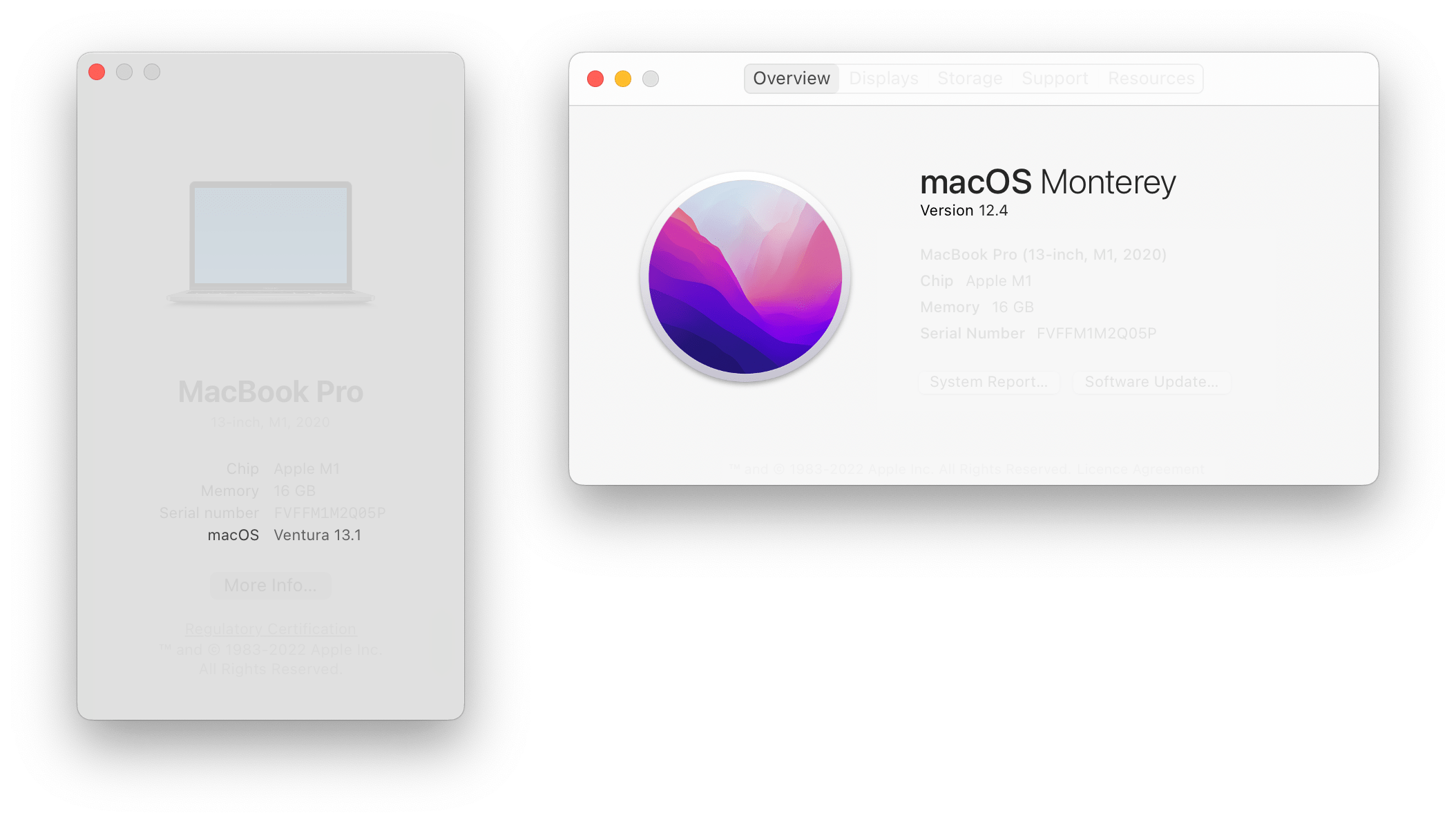
-
See which CleanMyMac X version you're using
-
Open CleanMyMac X.
-
In the menu bar (upper-left corner of your screen), choose CleanMyMac X > About CleanMyMac. The version is right below the CleanMyMac X title.
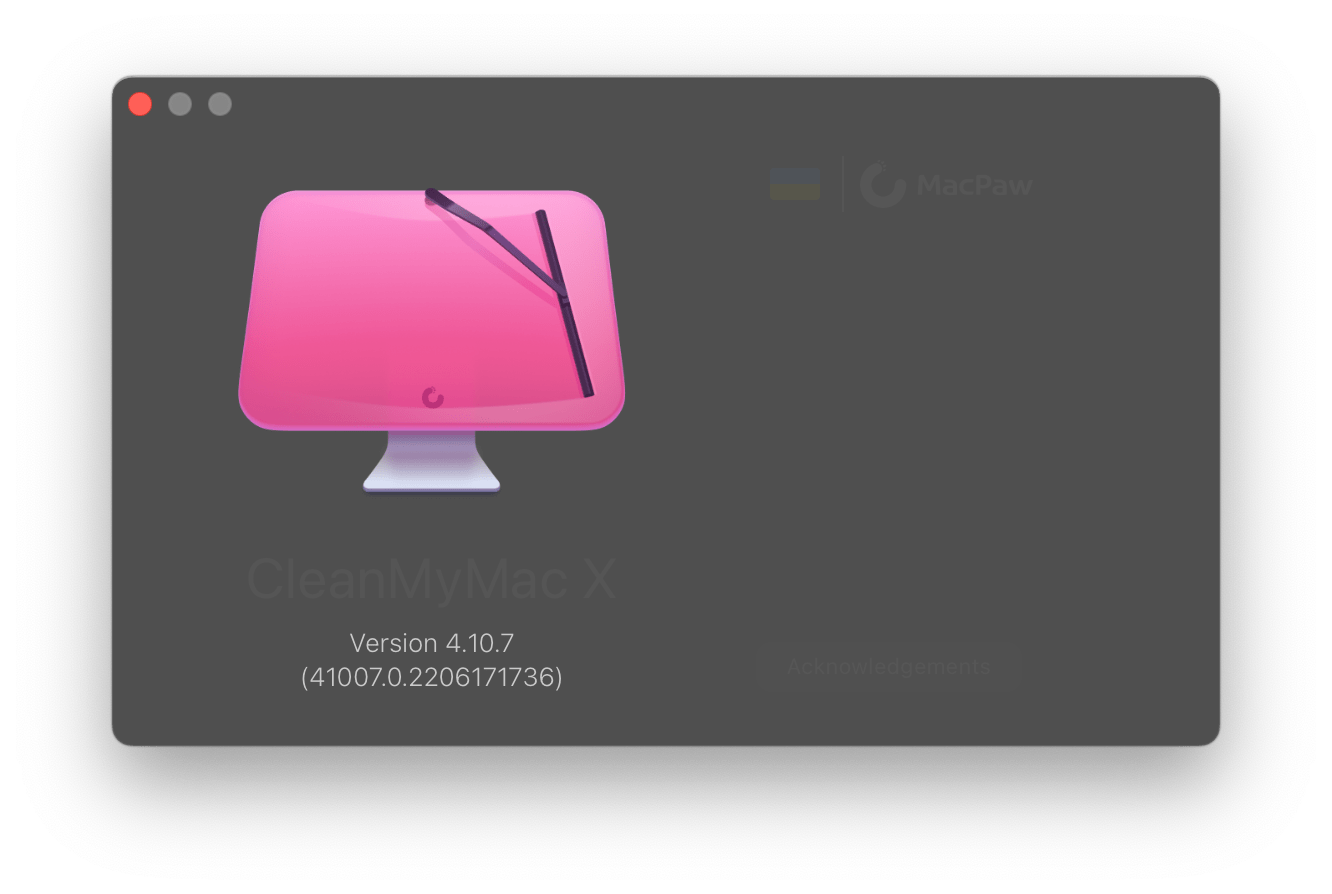
-
-
Where can I learn more about macOS versions?
See the respective Apple Support article – it has all the information you need.
