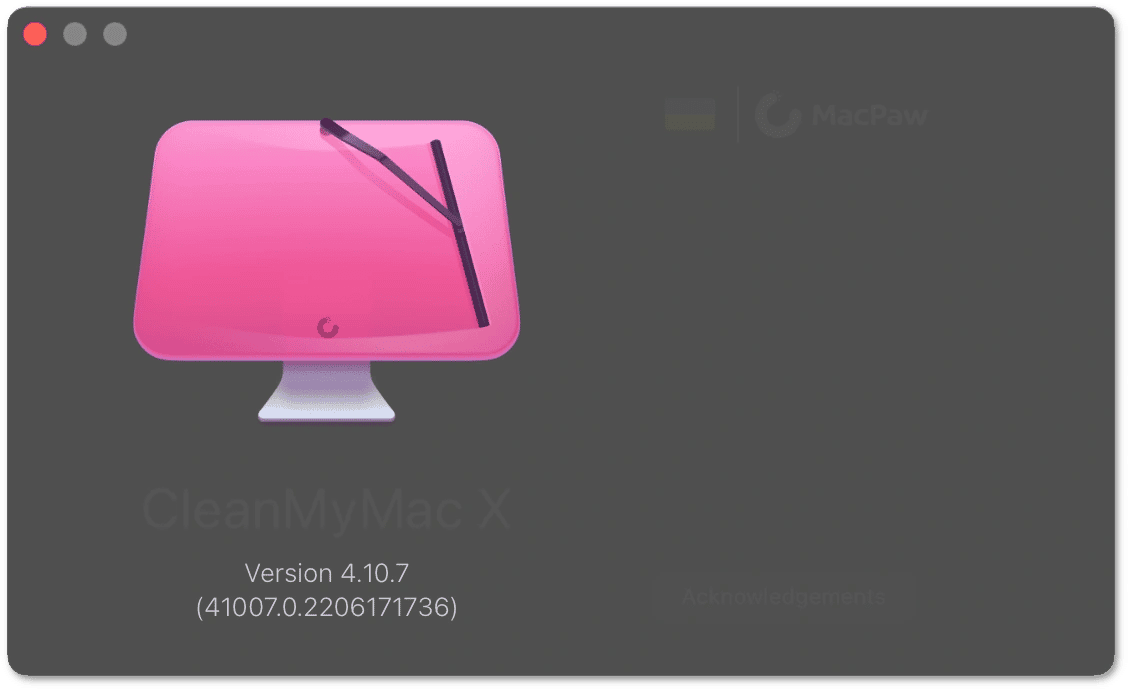In this article:
- At a glance
- Fully-supported systems
- Systems with limited support
- Unsupported systems
- Check your macOS versions
- Check you CleanMyMac version
At a glance
-
macOS 10.13 or later: CleanMyMac X works on these macOS versions without limitations.
-
macOS 10.10–10.12: For these macOS versions, you'll need one of the compatible CleanMyMac X versions released earlier.
-
macOS 10.9 or earlier: CleanMyMac X doesn't run on these macOS versions.
We believe that limiting support for older systems gives us more flexibility and resources to develop new features for CleanMyMac.
Another aspect is that Apple doesn't support older macOS versions, so these systems no longer receive security updates. We can't guarantee that CleanMyMac X performs stably and securely with partially supported or unsupported systems.
Finally, some CleanMyMac X features are based on technologies available only in later macOS versions. We can't bring these features to earlier macOS versions because of technical limitations.
Fully-supported systems
To run the latest version of CleanMyMac X and fully enjoy all of its features, you must have any of these macOS editions:
- Tahoe 26
- Sequoia 15
- Sonoma 14
- Ventura 13
- Monterey 12
- Big Sur 11
- Catalina 10.15
- Mojave 10.14
- High Sierra 10.13
Systems with limited support
To use CleanMyMac X with macOS 10.10–10.12, download and install the earlier version of the app that's compatible with your system.
| macOS version | CleanMyMac X version |
|---|---|
| Sierra 10.12 | 4.12.3 Released on December 22, 2022 |
| Capitan 10.11 Yosemite 10.10 |
4.10.7 Released on June 2, 2022 |
The earlier versions of CleanMyMac X are secure, stable, functional, and regularly receive updates for their malware databases. However, these versions don't get new features or functional updates since their release dates. For example, the Menu isn't included in CleanMyMac X for macOS 10.10–10.11, but is still available for 10.12.
Surely, any subscriptions or licenses remain fully valid. You may renew your subscription after it expires, as usual. And, of course, you may rely on our Support Team for any earlier version of CleanMyMac X.
Unsupported systems
CleanMyMac X won't open on operating systems older than OS X Yosemite 10.10, including these:
- Mavericks 10.9
- Mountain Lion 10.8
- OS X Lion 10.7
- Snow Leopard 10.6
- Leopard 10.5
- Tiger 10.4
- Panther 10.3
- Jaguar 10.2
- Puma 10.1
- Cheetah 10.0
Check your macOS version
Click the Apple menu in the upper-left corner of your screen and choose About This Mac.
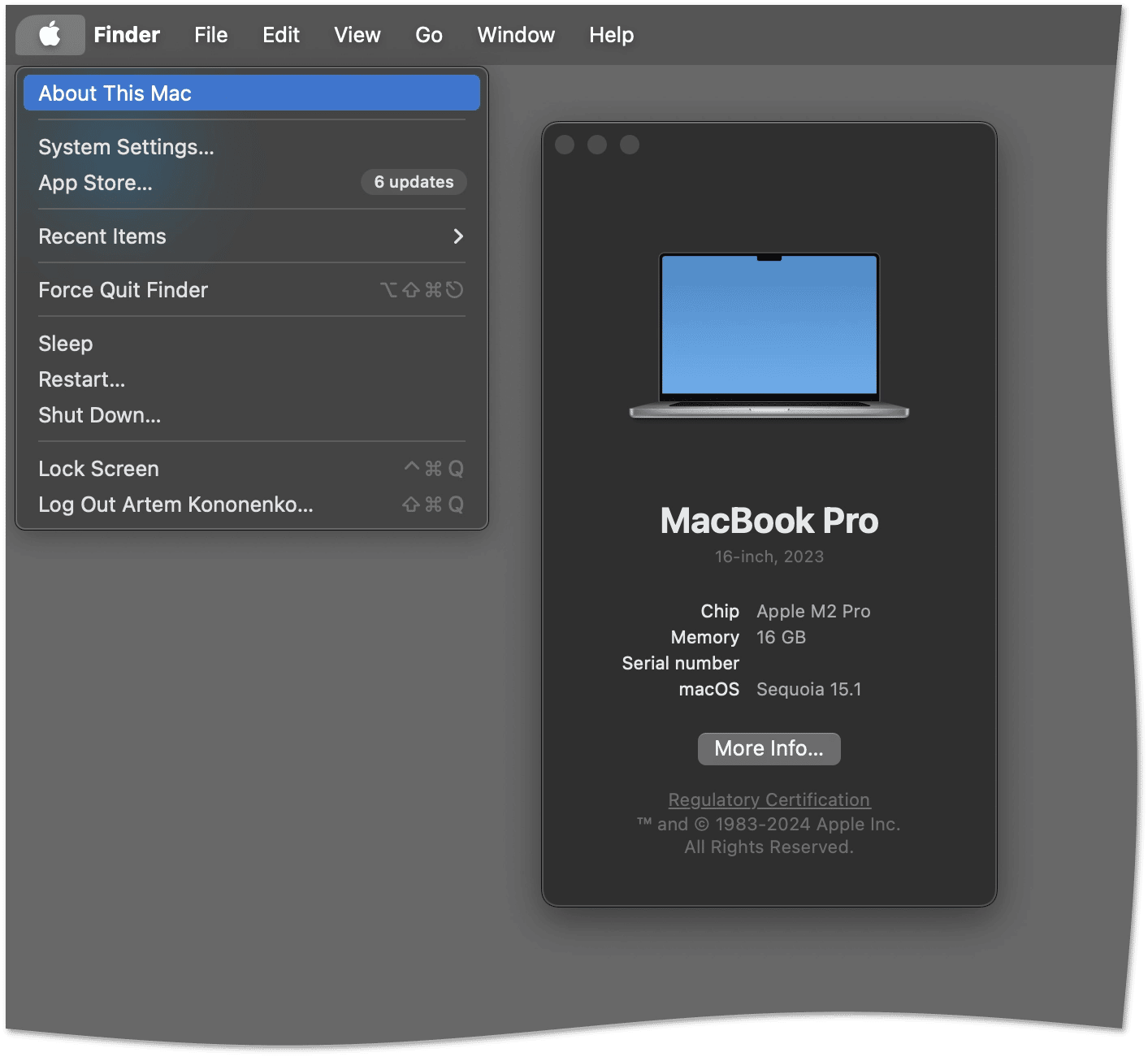
For more information about macOS versions, refer to the Apple Support article.
Check your CleanMyMac version
-
Open CleanMyMac X.
-
In the menu bar, choose CleanMyMac X > About CleanMyMac.