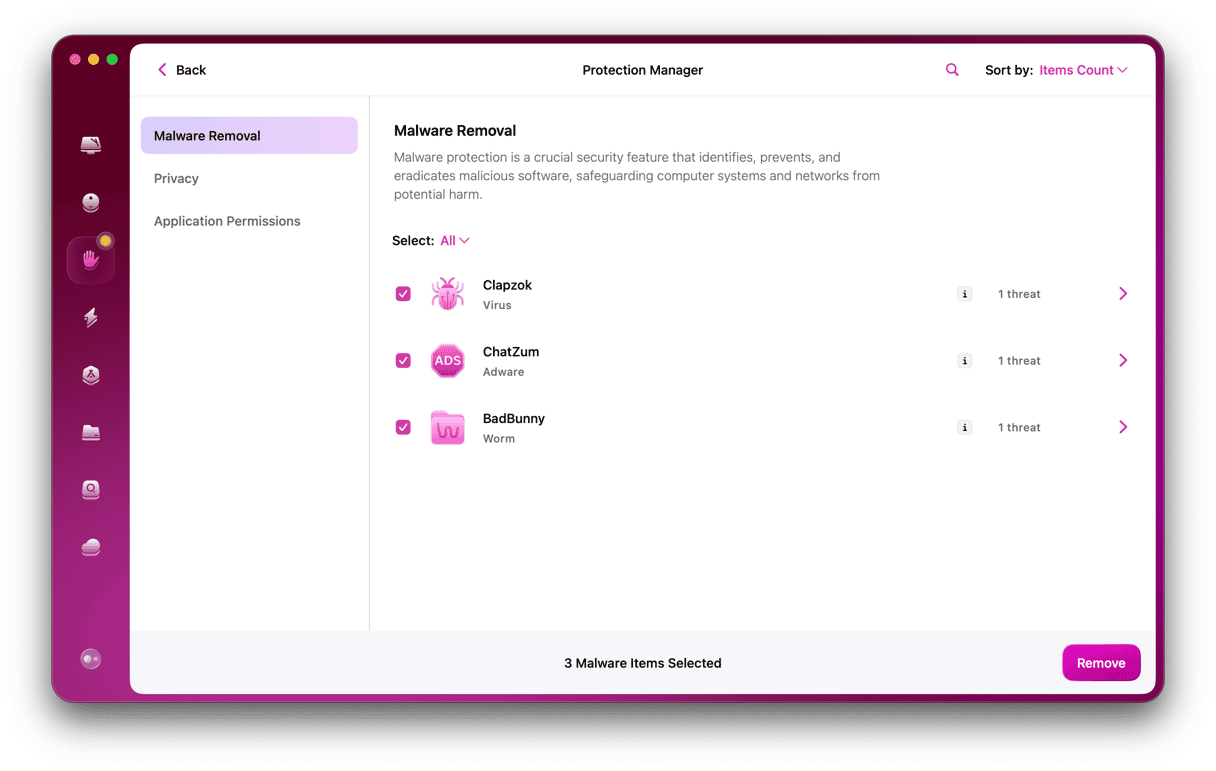Adware comes in many different forms, but much of it plays on our love of a bargain or a discount. ZipCloud is an example of that. Once installed on your Mac, it claims to find the best cloud storage deal for you and offers discount coupons and special deals. In reality, its goal is to persuade you to click on an advert so that the scammers behind it can make money.
Everything you need to know about ZipCloud
ZipCloud is an adware that pretends to find discounts for cloud storage but instead displays intrusive adverts and may steal data such as your IP address and search queries.
It finds its way onto your Mac, usually through the download managers used by popular software download sites like Softpedia and download.com.
To prevent downloading and inadvertently installing ZipCloud, you should avoid using sites that use download managers. You should also be careful about where you download apps from in general and what apps you choose to download. Don’t ignore a warning from macOS telling you that you’re trying to install an application that doesn’t come from the App Store or a trusted developer. Think carefully before you override the default settings in System Preferences to install the app.
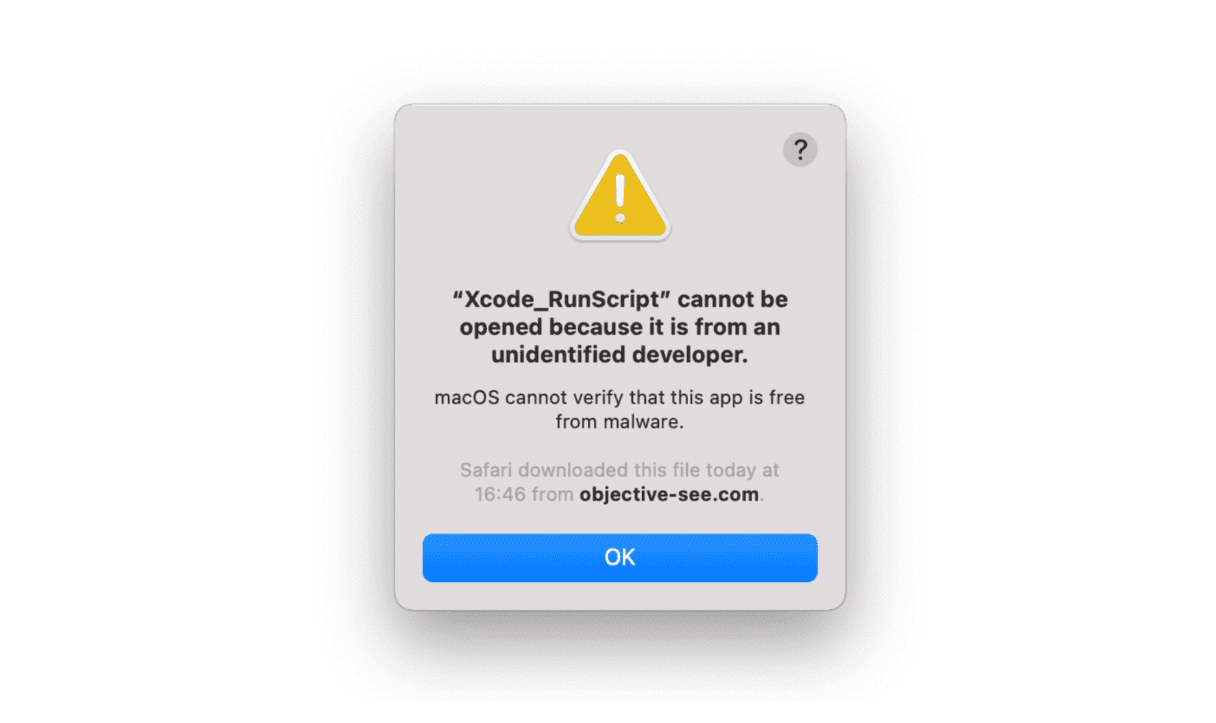
How to remove the ZipCloud virus from your Mac
Step 1: Uninstall ZipCloud from Mac
The first step is to get rid of the app you downloaded, along with anything named ZipCloud, in your Applications folder. Drag them to the Trash and then empty it.
Next, go to the following locations in the Finder by clicking on the Go menu and choosing “Go to Folder.” Once you’re there, look for any files named “zipcloud” and drag them to the Trash.
~/Library/Application Support/
~/Library/Caches/
~/Library/Logs/
~/Library/LaunchAgents/
~/Library/Saved Application State/
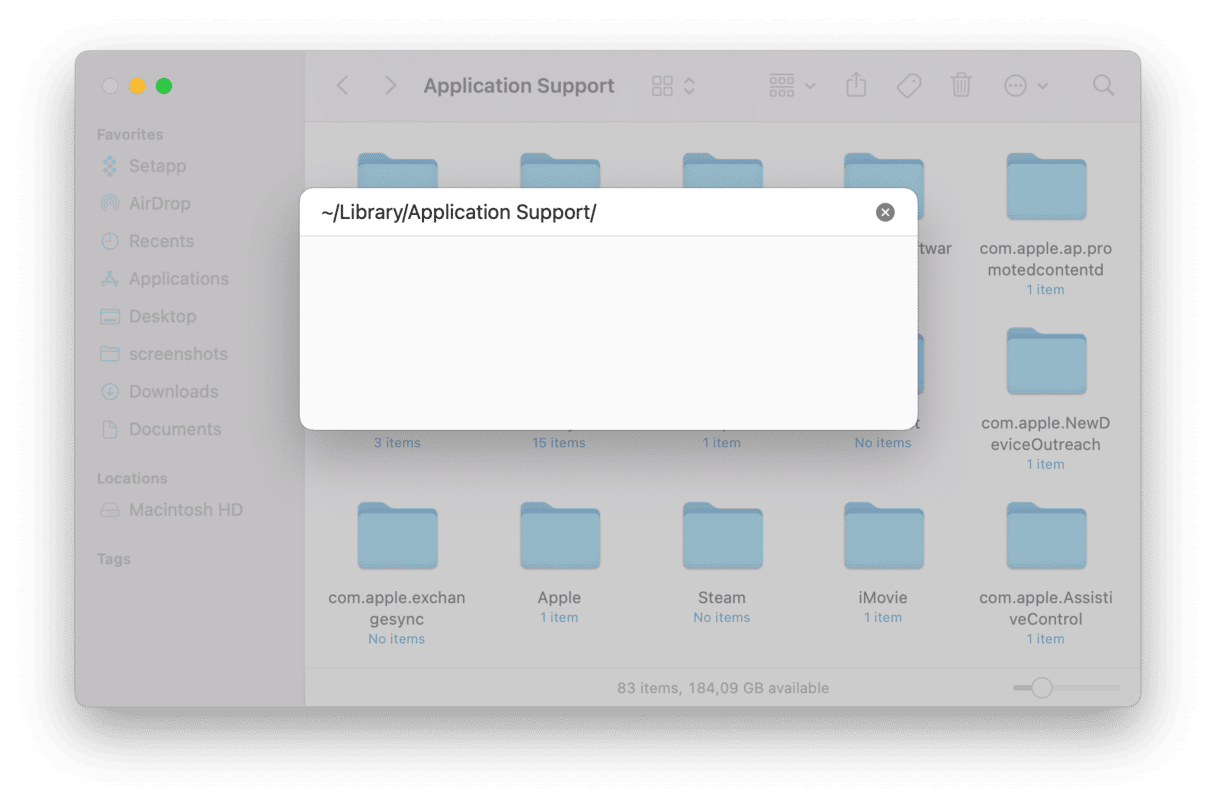
Step 2: Remove ZipCloud browser extensions from all your browsers
Safari
- Open Safari.
- Click Safari in the top menu, then choose Preferences.
- Select the Extensions tab.
- Look through the list and click on any extensions that you distrust. Also, check the description of the extension. If you don’t remember installing it, click Uninstall.
- Repeat until you’ve removed all the extensions you don’t want.
Chrome
- Open Chrome.
- Click on the 3-dot "hamburger" icon in the upper right corner.
- Select More Tools and choose Extensions from the menu that appears.
- Look over the extensions in the browser window and click Remove on any that you don’t recognize.
Firefox
- Launch Firefox.
- Click the 3-line (hamburger) icon at the top right corner.
- Choose "Add-ons and themes."
- Click the Extensions tab and remove any you don’t recognize.
ZipCloud pretends to be helpful by showing you discounts and deals for cloud hosting sites. In reality, however, it’s displaying intrusive adware to make money for the scammers behind it. This adware uses resources on your Mac and could slow it down or deplete the battery. It may also steal data like your IP address, so you should remove it as soon as you discover it. Removing it is fairly simple using the steps above and even easier if you use CleanMyMac to help.