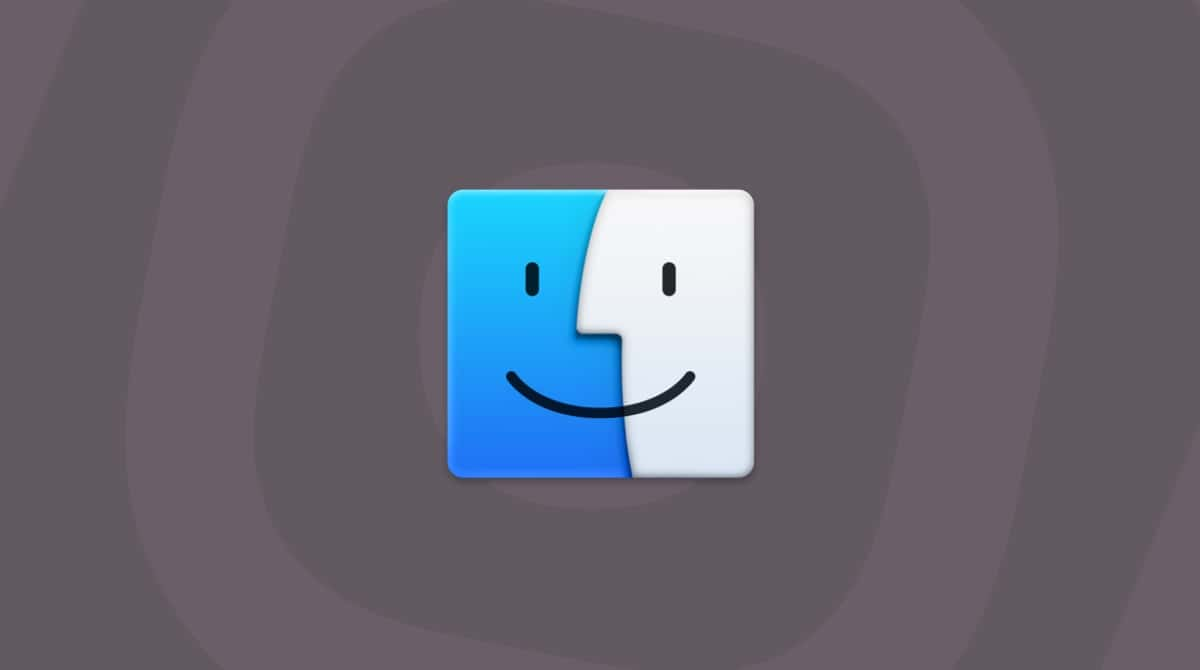Is your Mac starting to run slower than you would like? Is it struggling to cope with heavier applications and tasks that were once easy now take too long?
It could be that your Mac would benefit from RAM upgrade. Especially older models — those built between 2008 and 2012 — have removable RAM and, therefore, can be upgraded. Any Mac model made in 2013 and since then comes with non-removable RAM, so these can’t be upgraded.
Depending on the year your Mac was made, there are some third-party manufacturers’ hardware devices that are suitable, whereas others aren’t.
What is RAM?
For those who aren’t as familiar with this term, RAM stands for RAM (Random-Access Memory). It is a key part of your hardware that works in tandem with the hard drive — which could be an older style HDD or a newer SSD — to load data and transfer information into applications that are currently in use.
Replacing the RAM on an older machine should give it a few more years of useful working life. It can also prove cheaper than buying a shiny new or even refurbished MacBook.
Why buy a new RAM?
- Your machine constantly runs slower than it used to and it keeps showing that annoying spinning wheel of doom.
- It freezes more often and can struggle with normal tasks when using ‘heavy’ applications, even when they’re cloud-based, such as Adobe, video editors, apps, and games.
- It can be too difficult to multi-task or use more than one app at a time or have several browser tabs open at the same time — what was easy is now difficult.
- It can take a long time for your Mac to start up or shut down.
These and other related problems can be exhausting for Mac users who have things they need to do or even games to play and TV and movies or music to watch or enjoy. When using your Mac becomes a tiring chore, you need to look at ways to either upgrade and improve what you’ve got, download a new macOS, replace hardware (such as the RAM and hard drive), or buy a new one.
Before it comes to making such a big investment, we should look at what can be done with the current RAM and whether a new one is needed.
How to make the most of my current RAM?
Buying a new RAM and either installing it yourself or having an Apple-certified professional install one isn’t essential if you can make what you’ve got last longer.
One way to do that is by giving your Mac a much-needed clean, declutter, and internal systems speed upgrade.
You could attempt this manually, although to have any impact on the RAM, you generally need to be pretty experienced when it comes to making Apple upgrades and improvements. Or you can download an app that can solve a whole load of speed, space, and performance issues for Mac users who are sick of their computers running slowly.
- Get your free CleanMyMac trial.
- Click Performance and run a scan.
- Now, click View All Tasks, select Free Up RAM, and hit Run.
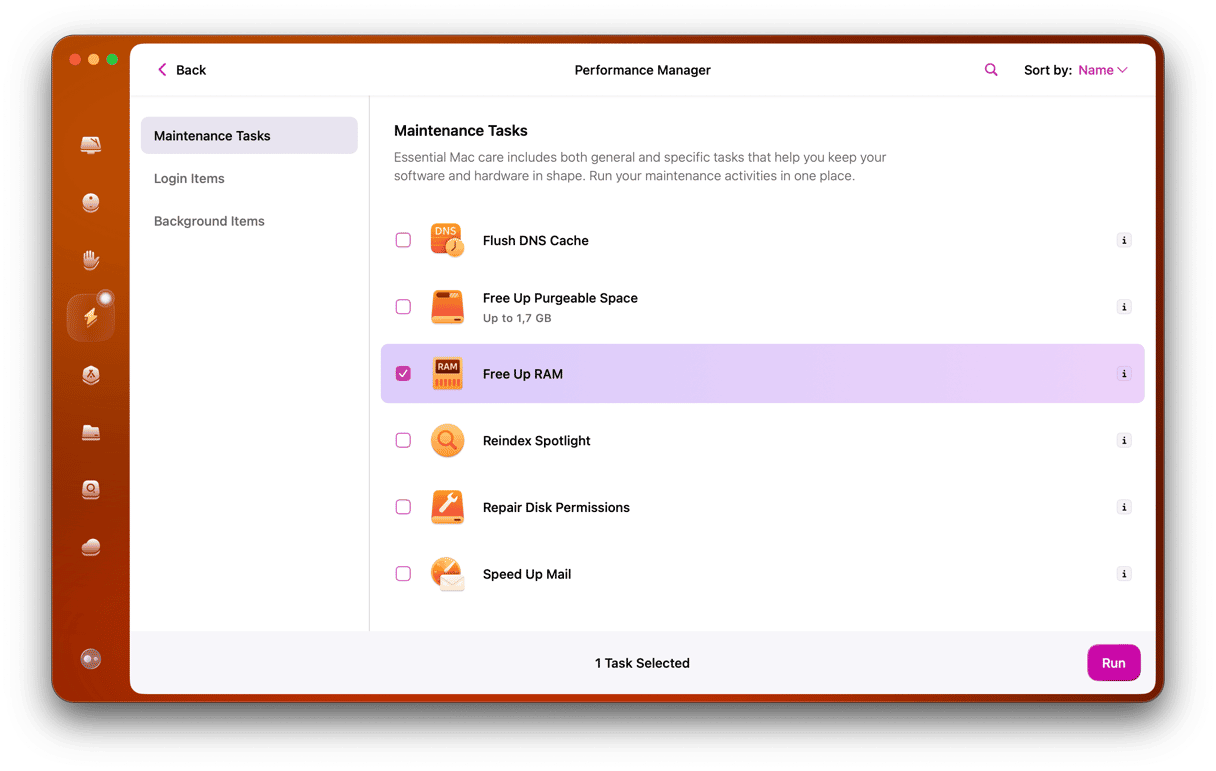
In a few clicks, it can free up memory. Use this tool whenever your Mac hangs up.
Here you can also use other speedup tools to improve the overall performance of your Mac:
- Speed up Mail
- Free up purgeable space
- Reindex Spotlight
Something else worth doing with CleanMyMac is to review Login and Background Items to reduce the pressure on memory.
Now ask yourself whether a new RAM is a necessity?
If this is the case, then generally speaking — with this being such an important piece of kit — there are specific models for specific Macs. Below is an outline of what you might need and why these are the right ones for the Mac you have.
Which RAM does my Mac need?
Now, if you’ve tried all you can with the RAM you currently have, but speed and other performance problems are continuing, then there are a few things to check before buying anything.
Firstly, make absolutely sure that your Mac has a memory that can be upgraded and is removable — use this list from Apple.
Check the RAM currently installed through the Apple menu (Apple icon in the top menu) > About This Mac. This will outline the RAM the Mac has already installed. It should be the one it was shipped with.
Always refer back to the Apple list to ensure you are getting the right sized RAM for your Mac, with enough memory — not too much.
With all of that checked, here are the different options depending on the age of your Mac:
- MacBook Pro requiring DDR3 1333Mhz (most 2011 models, but not all): Corsair 8GB (2x 4GB). This comes as two 4GB sticks, giving your Mac 8GB of RAM when installed. Carefully remove the plastic memory when installing; thankfully, this one does come with phone, email, and forum support before, during, and after the installation process.

- MacBook Pro requiring DDR3 1600MHz (2011 and 2012 models): Kingston HyperX Impact 16GB or OWC 16.0GB (2x 8GB). Of those, the Kingston HyperX Impact 16GB comes with a lifetime warranty and technical support, which could be useful if you’ve never upgraded RAM before and need a little extra help. It does require some configuring to avoid over or under-clocking the RAM.

- MacBook Pro requiring DDR3 1066Mhz (most 2009 and 2010 models): Crucial 8GB Kit (4GBx2). Especially useful for older MacBook Pros, it is guaranteed top-tier performing RAM that can come either as a stick or in a kit format. It will give your Mac years more of operating life.

- A MacBook Pro Requiring DDR2 667MHz 200 Pin (2008 model) needs A-Tech DDR2 667MHz 200-Pin 4GB Kit. A-Tech fills a difficult gap in the market because not many cater to MacBook Pros that are over 10 years old. It does this by supplying 2x2GB sticks, giving a 2008 Mac a few more years of operating RAM.
CleanMyMac, an app I’ve just told you about, has a checker for memory-consuming apps. It is the Menu App and it lives in the menu bar.
- Open the Menu App — click a little iMac icon in the menu bar to do it.
- Click Memory and check heavy consumers.
- As you can see, my top memory consumer is Xcode.
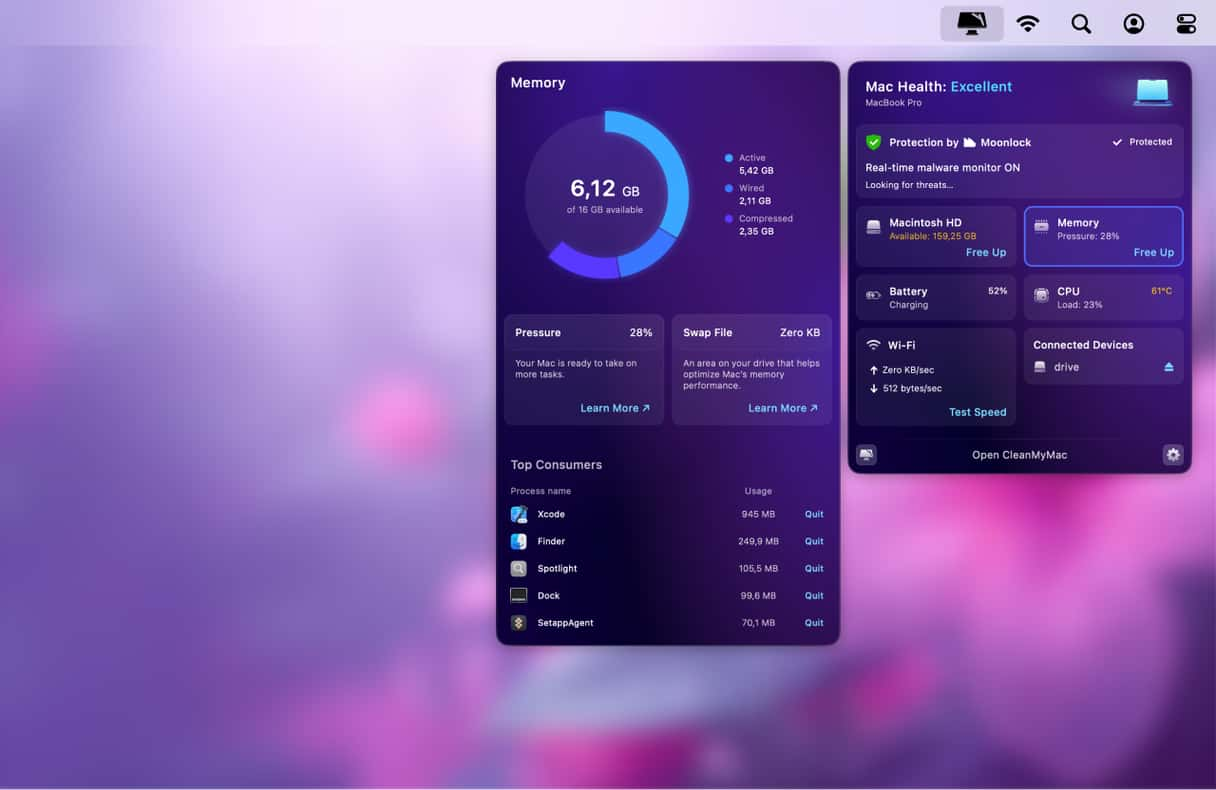
As you can see, whatever MacBook you have usually determines the replacement RAMs on offer to upgrade and improve it. Seek assistance from either any support lines available from the manufacturers or an Apple-certified repair shop if you have any difficulty installing this. And remember, this isn’t the only solution — an app, such as CleanMyMac, can improve speed and performance without any hardware upgrades. Well worth downloading for those with Macs that have seen better, faster days.