BlackHole 16ch is an audio driver for the Mac that allows you to reroute audio output from one application to another application. If you’ve installed it on your Mac and no longer need it, it’s a good idea to uninstall it to save space and prevent possible future conflicts with other audio drivers you might install. We’ll show you how to do that.
What is BlackHole 16ch?
BlackHole 16ch is an audio driver for Mac that allows you to ‘loopback’ audio. That means you can route the output from one application into another application. So, you could play a piece of music in Logic X and have it routed as the input to FaceTime so other people on a call can hear it. Or, as another example, you could route output from GarageBand to Skype. The 16ch in its name refers to the fact that this is the 16-channel version of BlackHole. There is also a two-channel version.
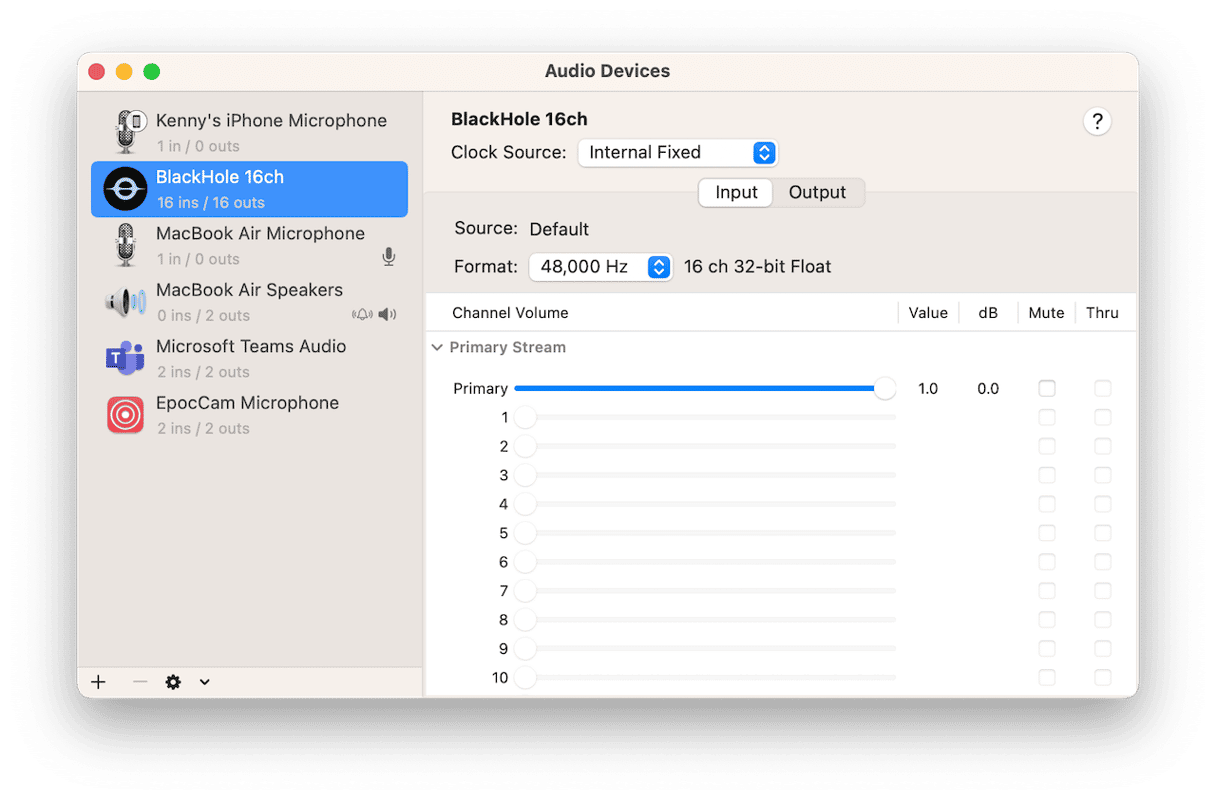
Why uninstall BlackHole 16ch?
It’s good practice to uninstall any driver or app that you no longer use. Not only does this free up space on your Mac, but it also removes the possibility of any future conflict between the driver you no longer use and any new driver you install at a later date. In addition, old software which you haven’t updated in a while can increase the risk of your Mac being hit by malware.
Another possible reason for uninstalling BlackHole is that you’re having problems selecting audio inputs or outputs for applications and can’t work out the cause. Sometimes, you can only fix problems by the process of elimination, and in this case, a good place to start is uninstalling third-party audio drivers.
How to uninstall BlackHole 16ch
There are a number of different methods for uninstalling BlackHole 16ch. We’ll show you them all.
Use the official uninstaller
- Download the uninstaller from BlackHole’s website
- Quit Audio MIDI setup if it’s running, along with any apps that use audio.
- Double-click the uninstaller and click Continue.
- Follow the instructions on the screen until the uninstallation is complete.
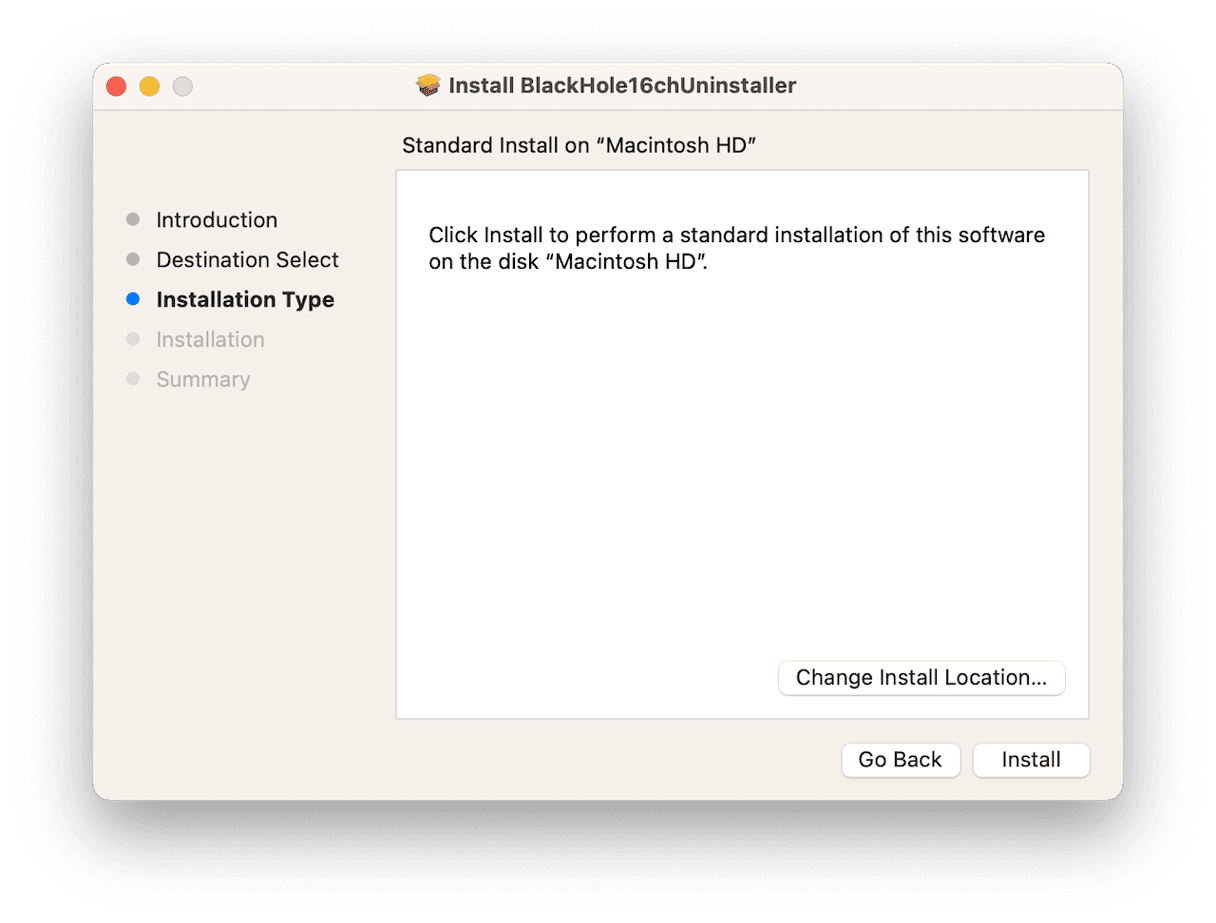
Use a third-party uninstaller
If the uninstaller doesn’t work or doesn’t download properly, the next best option is to uninstall BlackHole 16ch using a dedicated uninstaller application. We recommend CleanMyMac. As well as making it easy to uninstall almost any application, CleanMyMac allows you to remove leftover files from apps that didn’t uninstall properly and to reset applications to the state they were in when they were first installed. You can download CleanMyMac for free here. Once you’ve installed the app, follow these steps:
- Open CleanMyMac.
- Click Applications > Scan > Manage My Applications.
- Click Uninstaller and find BlackHole.
- Select BlackHole and click Uninstall.

Uninstall BlackHole 16ch manually
There are a couple of different options for uninstalling BlackHole manually. One involves using Terminal to type commands. The other requires you to track down files one at a time and drag them to the Trash.
Terminal
- Quit Audio MIDI Setup and System Settings if they are open.
- Go to Applications > Utilities and open Terminal.
- Type
cd /Library/Audio/Plug-Ins/HALand press Return. - Type
ls - You will see a list of the files in that directory, which should include BlackHole16ch.driver
- Type
sudo rm -rf BlackHole16ch.driver
(you can use the same command to remove the two-channel driver. Just replace ’16’ with ‘2’). Now, press Return. - Type
sudo launchctl kickstart -kp system/com.apple.audio.coreaudiod - Core Audio will relaunch.
- Go to Applications > Utilities and open Audio MIDI Setup. BlackHole should no longer be there.
The Finder
If you’re not comfortable using Terminal, you can delete the driver file manually. Here’s how to do that:
- Click on the Finder in the Dock.
- Choose the Go menu and then click Go to Folder.
- In the text box, type
/Library/Audio/Plug-Ins/HALand press Return - Drag the BlackHole16ch.driver file to the Trash.
- Empty the Trash.
- Open Audio MIDI Setup to check BlackHole is no longer there.
How to reset BlackHole if it’s not working properly
If your reason for uninstalling BlackHole is that it’s not working properly, you could try resetting it before you uninstall it. You can do that using CleanMyMac:
- Open CleanMyMac.
- Following the steps above, go to Uninstaller once again and search for BlackHole.
- Select BlackHole and click the arrow next to its name.
- Select everything except Binaries.
- Click Remove.
BlackHole 16ch is the 16-channel version of the BlackHole audio driver, and it allows you to route the output of one application on your Mac to the input for another. By doing that, you can, for example, share a song you’ve recorded in Garageband on a FaceTime call. If you’ve installed BlackHole in the past and no longer use it, you should uninstall it to prevent possible problems in the future when it could conflict with other audio drivers. Follow the steps above to do that.






