Get a payment receipt
After a successful payment, you’ll receive an email receipt from Paddle.com — our payment provider. If you can’t find the email in your inbox, try checking the Junk or Spam folder. To view the invoice as a separate document, click View Receipt in the email.
You can always find all payment receipts in your MacPaw Account. Follow these steps:
- On the Organization page of the account, click the plan to see its details.
- Check the Transaction History section to find the receipt you need.
- To view the receipt, click the 3-dots menu on the transaction record and choose View Invoice.
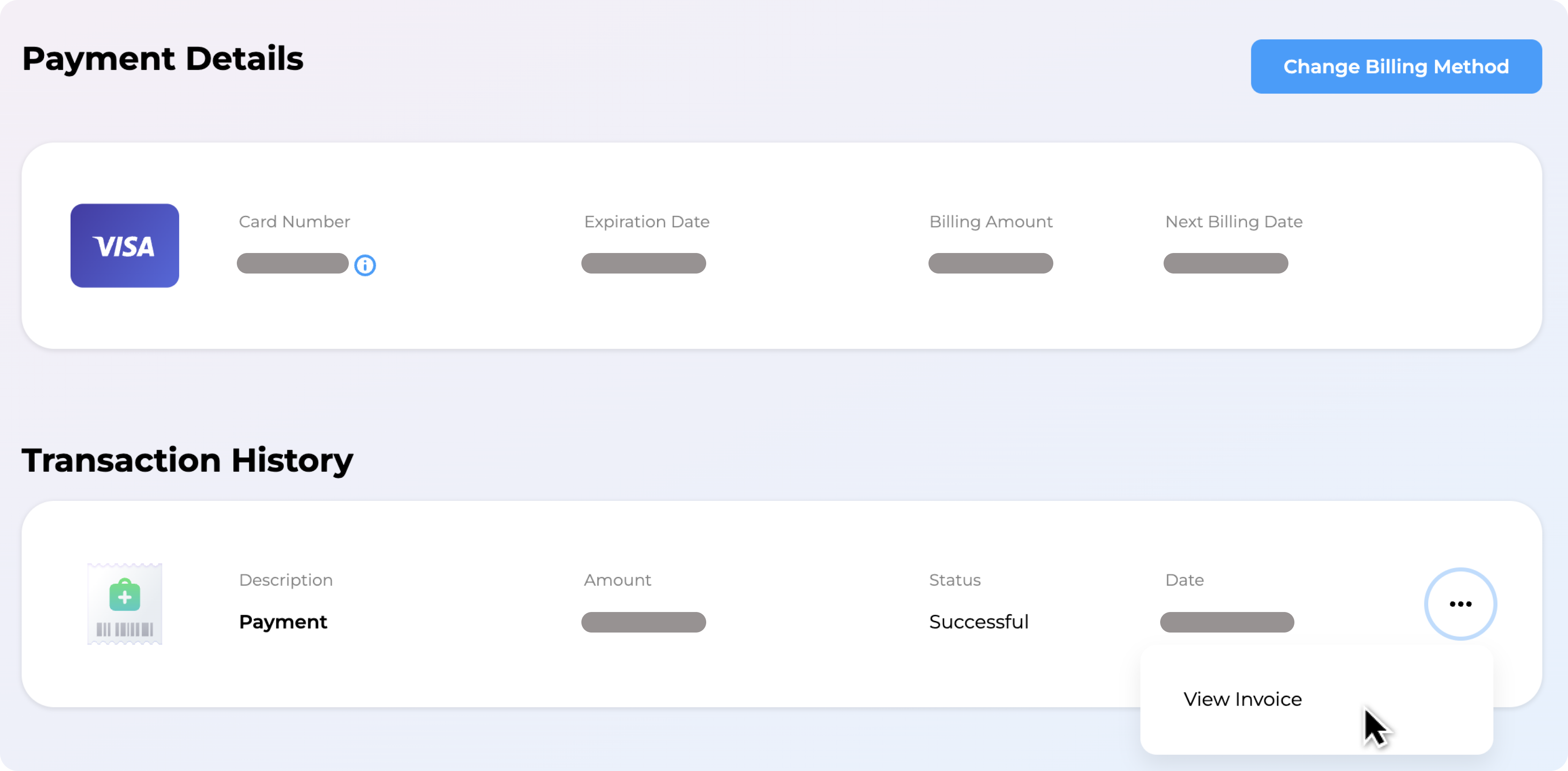
The invoice opens in a new browser tab.
To save the invoice as a PDF, follow these steps:
In Chrome
- Click File > Print… or press Command-P (⌘P) on your keyboard.
- In the Destination field, choose “Save as PDF”, then click Save.
- Type a name for your receipt and choose a folder, then click Save.
In Safari
- Click File > Export as PDF…
- Type a name for your receipt and choose a folder, then click Save.
Change payment details
An Organization doesn’t have a set billing method for all its plans. Instead, each plan has a separate billing method linked to it. As an Owner or an Administrator, you set a billing method when purchasing a plan. You can then manage the billing method on the Organization page of your MacPaw Account.
To change the billing method for a plan, follow these steps:
- On the Organization page of your MacPaw Account, choose a plan where you want to change the billing method.
- Under Payment Details, click Change Billing Method.
- Select a payment method and follow the instructions of the payment provider.
After you complete the update, reload the page for the changes to be reflected under Payment Details.