If you suspect your Mac is infected with malware and CleanMyMac X cannot detect or remove it, please send us a report created with the AntiMalware Support Tool so that we can help faster.
CleanMyMac X gives you a handful of digital protection features and extends the malware database constantly. Still, new threats appear every day. So, it may be hard for CleanMyMac X to find and remove some yet unknown malware, even if you've already noticed its effects on your Mac. That's the case where we need your help in collecting logs with our AntiMalware Support Tool so that we can investigate the issue and detect potentially infected files.
What is AntiMalware Support Tool?
The AntiMalware Support Tool is a version of the Support Tool tailored to look for issues that could be caused by malicious apps. It's a simple app that collects technical data from your Mac and puts it into a single archive that you can further send to our investigators. Our Support Engineers share this tool with users who spotted some malware symptoms on their computers.
No worries, just like the standard Support Tool, the AntiMalware Support Tool is safe and works with data related only to processes and configurations of your system and apps, such as:
- Launch agents and daemons
- Login items
- System preferences
- System configuration profiles
- Chrome/Safari extension list
- Chrome/Safari preferences
- Executables in user directories
- Processes list
More so, you can always review the contents of the archive by yourself and make sure there's nothing private inside.
Collect system and app logs with the AntiMalware Support Tool
If CleanMyMac X finds no threats but you notice malware symptoms on your Mac, please follow these steps:
- Contact our Support Team to get the AntiMalware Support Tool.
To help us process your request faster, briefly describe the problem and specify the version of your macOS and the version of the potentially infected app (if any). - Once you receive the MalwareSupportTool.app.zip from the Support Team, open it to extract the SupportTool.app
file which is inside the archive. Then, open the SupportTool.app.
When asked to confirm your intention, click Open. - Select the "Include System configuration profiles information" checkbox.
This is to scan your system thoroughly and check if your macOS preferences are intact. - Click "Save the report to Desktop" to start the export of data. Hang on, the export may take a couple of
minutes.
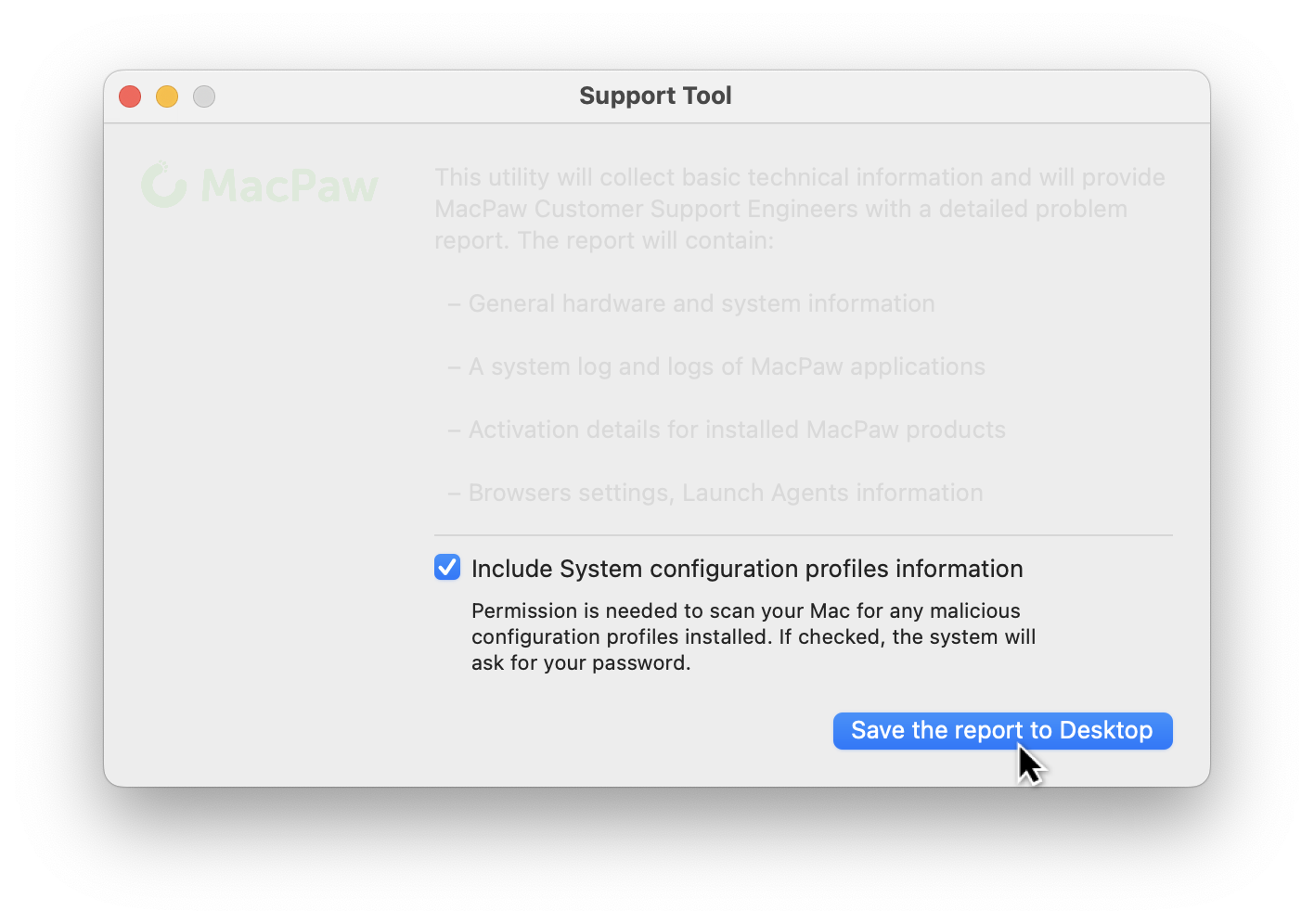
- If asked, enter your admin credentials (the password you use to log in to your Mac) and click OK.
Note: Admin credentials are required to get access to secured locations of macOS where malware may hide its data. For example, if you entered the admin password while installing a malicious app, the Support Tool won't be able to find all malware data without the same access rights.Once the export is over, a ZIP archive named after your macOS user appears on the desktop.
- Attach the archive generated by the Support Tool to the email and send it to our Support Team at [email protected].
That's all 🙌 Our researchers will study your logs and shape up the malware database. Also, we'll get back to you when we find the solution.
Thanks for your time and cooperation!