As an Organization Owner or Administrator, you can manage all aspects of other members’ plan access to get the most out of your Business plan. Learn how to revoke plan access from members, adjust the number of device slots shared with members, and remove a device from a device slot.
Change the number of device slots available to a member
You can adjust the number of device slots allocated to a member within a plan to give additional slots to the member or take inactive slots away from them.
To change the number of device slots shared with a member within a plan, follow these steps:
- Go to the Organization page of your MacPaw Account and click the Members tile.
- Find the member whose device slots you need to adjust and click the member’s tile.
- Under Plans & Devices, click the 3-dots menu on the plan where you want to change the number of device slots, then choose Manage Plan Access.
- Enter the new number of device slots available to the member within the chosen plan, then click Give Access.
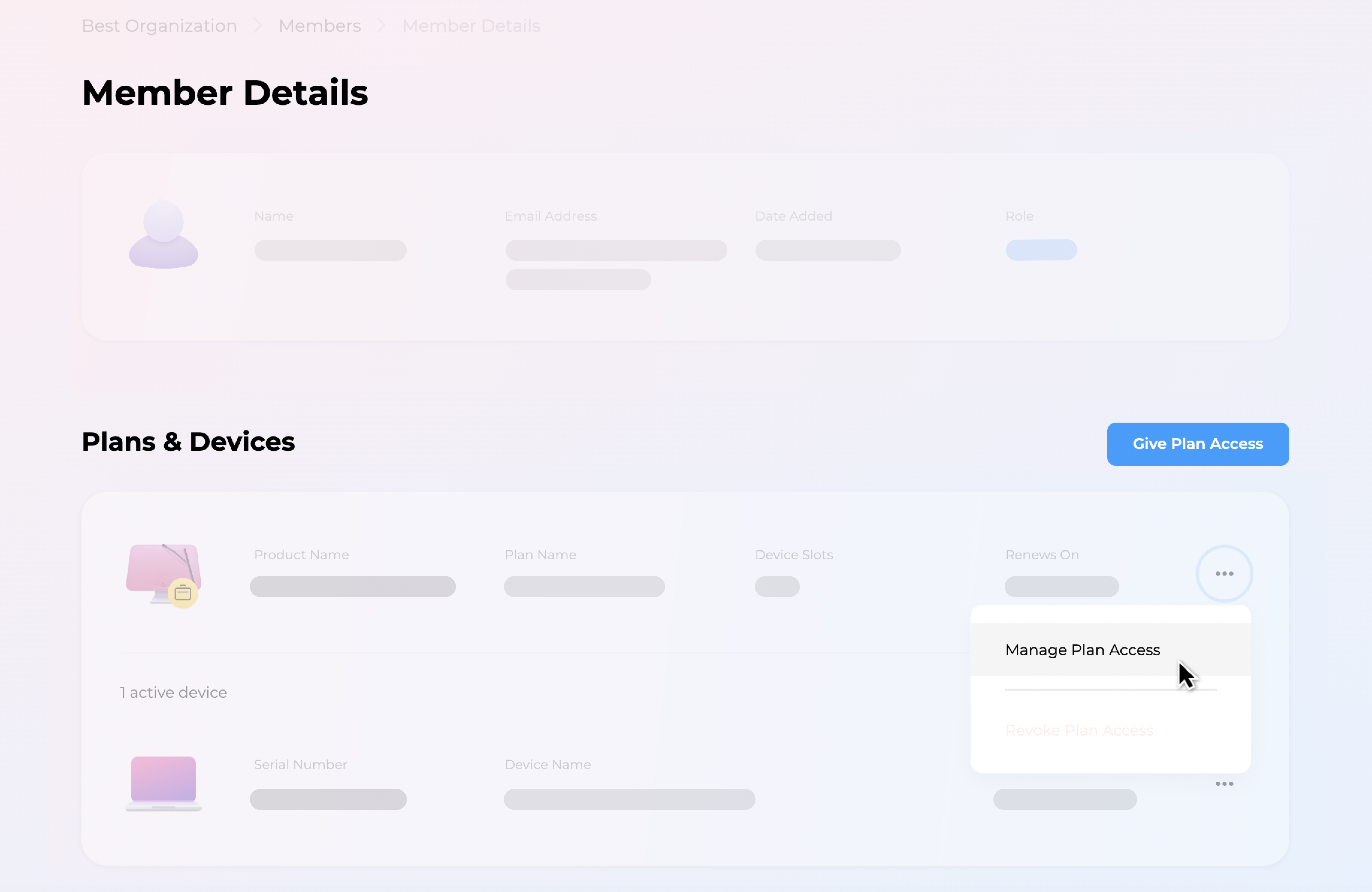
Added device slots are deducted from the total number of vacant device slots in the plan; substructed device slots are added as vacant, and you can share them with other team members.
Note: You can take away only unused device slots — those which do not have an active device assigned to them. To take away a device slot that has an active device, you first need to remove the device from it, as described in the section below.
Remove a device from a device slot
When you remove a device from a device slot, you clear the slot but leave it allocated to a member. This option may be useful when a member switches to a new Mac and needs help deactivating CleanMyMac on their old computer and activating the app on the new one.
Also, you may need to remove a device from a device slot before taking away device slots assigned to a member. Remember that you can take away only unused device slots.
To remove a device from a member’s device slot, follow these steps:
- Go to the Organization page of your MacPaw Account and click the Members tile.
- Find the member whose active device you need to remove and click the member’s tile.
- Under Plans & Devices, click the 3-dots menu on the device you want to remove and choose Remove Device.
- To confirm your choice, click Remove.
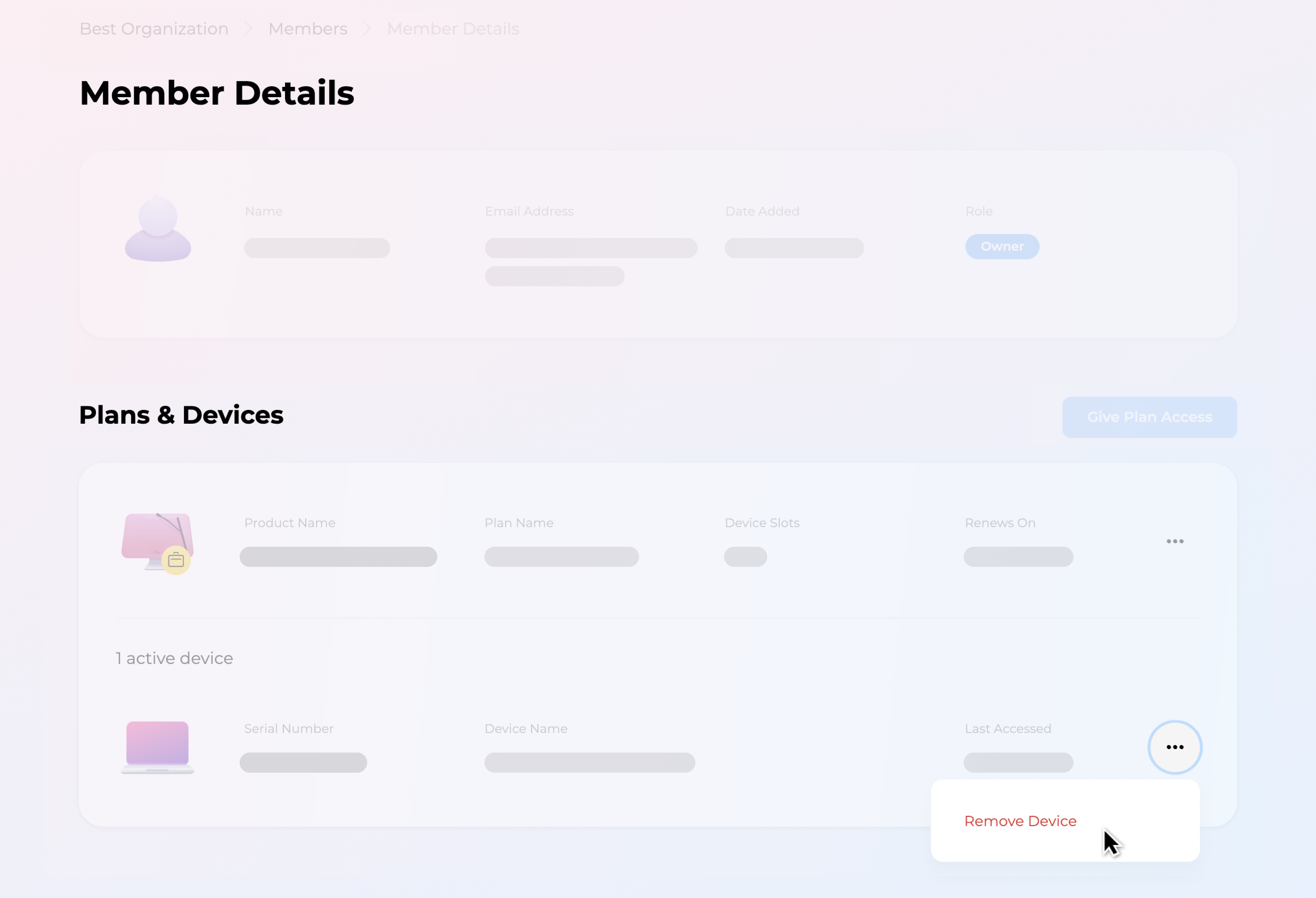
Now that you’ve cleared the device slot, the member can activate another device with this slot. Or you can take away the cleared device slot from the member and share it with another member.
Note: A device is also removed when a member signs out of CleanMyMac on their device.
Revoke plan access
This option might be particularly useful when someone leaves your team and you need to free up their device slots for other members.
When you revoke plan access from an Organization member, the member loses access to the plan and the apps activated within the plan. The device slots shared with the member become vacant again, so you can allocate them to other members. Still, the person remains a member of the Organization.
To revoke plan access from a member, follow these steps:
- Go to the Organization page of your MacPaw Account and click the Members tile.
- Find the member for whom you want to revoke plan access and click the member’s tile.
- Under Plans & Devices, click the 3-dots menu on the plan and choose Revoke Plan Access.
- To confirm your choice, click Revoke.
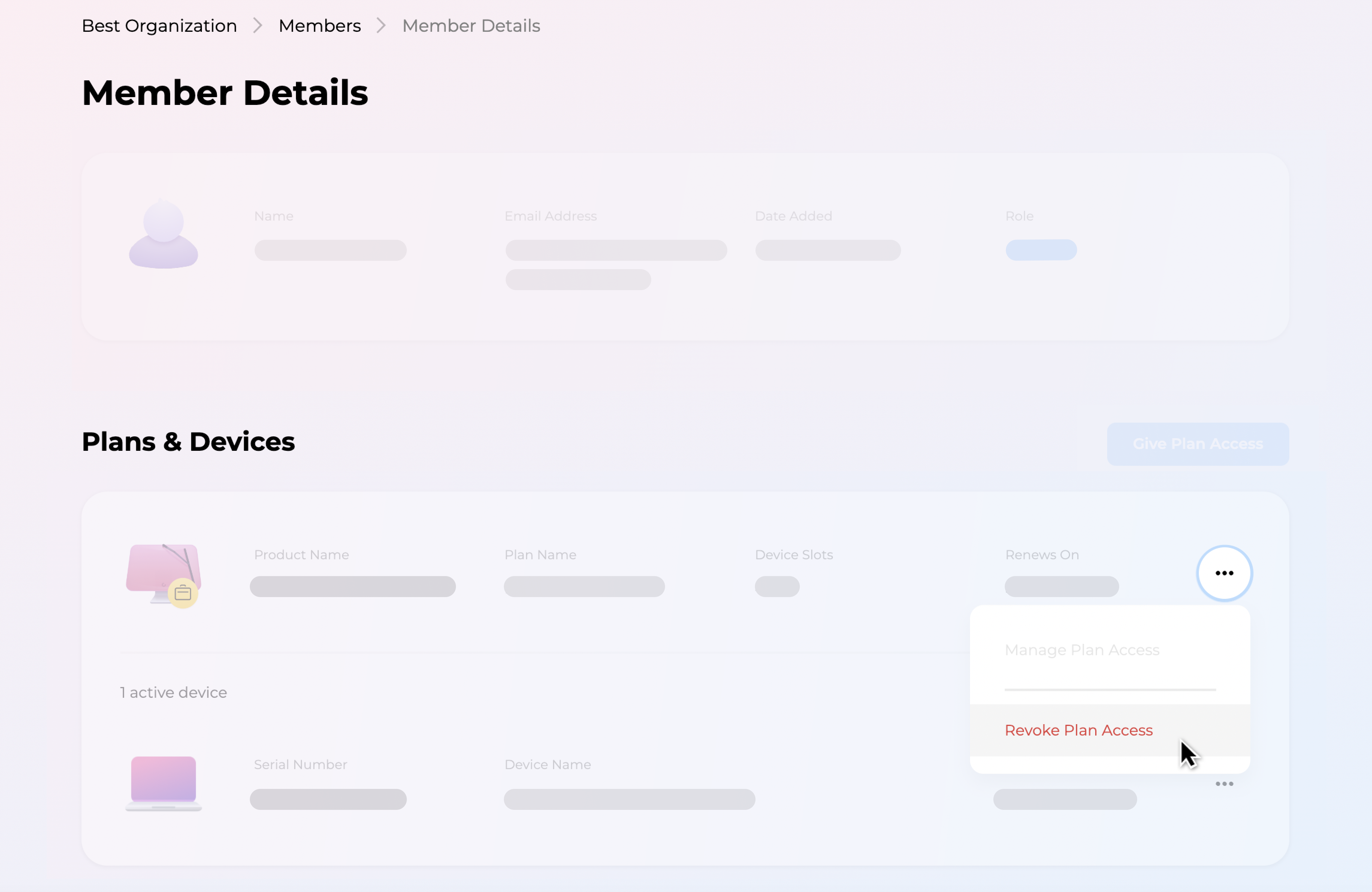
Note: The member loses access only to the chosen plan but retains access to any other plans shared with them.