Go on with this article only if you got your CleanMyMac X from the MacPaw Store.
If you want to use an activated CleanMyMac license on another Mac, you can either reset it manually or refer to our License Management systems. Plus, there’s one more easy option for owners of a MacPaw account (find it at the end of the article).
Reset a license manually in CleanMyMac X
If you have access to the activated version of CleanMyMac X, do these:
- Open your unlocked version of CleanMyMac X.
- Go to CleanMyMac X → Activation Info.
- Click Deactivate License.
- Confirm your decision.
Use the License Management system
If you've already removed CleanMyMac or can't get to it, do these:
- Open CleanMyMac's License Management.
- Enter an email that you used to purchase the license and click Search.
- If the email address is found, click Send Link.
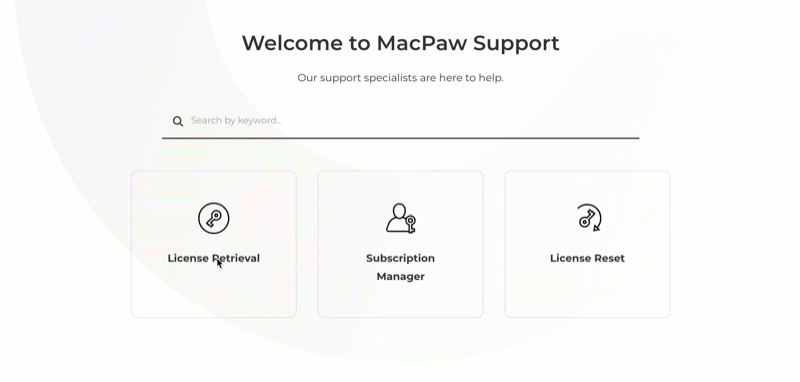
- Now check your inbox for an email from MacPaw.com. Click Access License Manager.
This transfers you to the License Manager, where you’ll see a list of your licenses and subscriptions. - Find the appropriate license and click Reset next to it.
If you only need to find out your activation ID, click Copy.
Use your MacPaw account to switch devices
MacPaw Account is a new way of activating and managing apps from the MacPaw Store that is currently available only to the most recent customers. If you got CleanMyMac X quite a while ago and use an activation number to unlock it, you can’t access the account for now.
So, if you have a MacPaw account, the following is all you need to do:
- Open CleanMyMac on a new computer.
- Click Unlock Full Version and log in with your MacPaw account credentials.
- Choose an unneeded activation from the offered list and complete the transition.
Done! Please let us know if you still need some help.