The features described in this article are restricted by the App Store guidelines. This means they are available only in versions of CleanMyMac X obtained from other marketplaces.
Read more about different versions of CleanMyMac X.
Shredder is a simple way to delete any files you no longer need in either a secure or ordinary way. Just drop them onto the module and, be sure, it will do the task even if Finder fails.
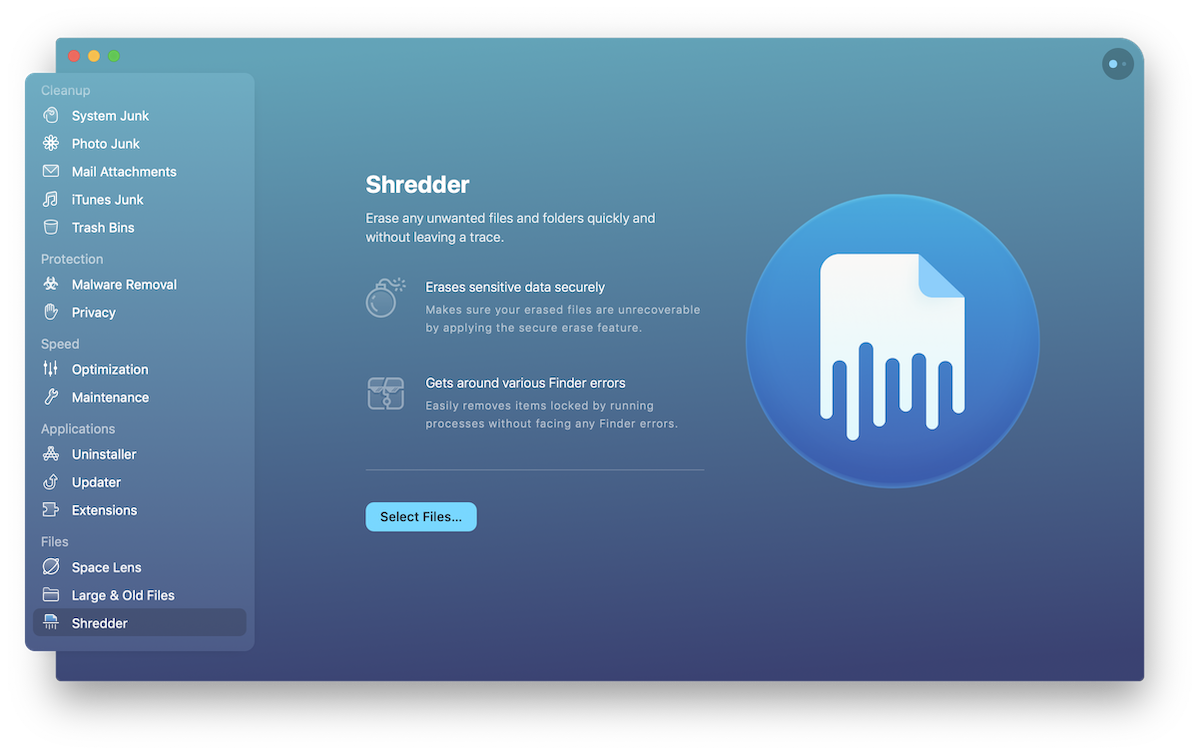
Immediate removal
By default, CleanMyMac offers to remove files in a regular, quick, and reliable way. With this option, Shredder can seamlessly get around Finder errors and remove even those items that are locked by running processes.
Secure removal
If you choose secure removal, be sure that erased files, including their digital footprints, will be made completely irrecoverable. This type of removal takes more time, but all data gets rewritten, which leaves no chance to recover to any special tools.
How to use
- Add items for removal: Click Select Files on Shredder's start screen or drag files or folders either directly to the CleanMyMac Dock icon or to the open CleanMyMac window.
- Choose security option:
Immediate removal: A default option that removes files quickly, in an ordinary way.
Secure removal: Deletes items so that they cannot be recovered with any special tools. This type of removal takes more time, but all data gets rewritten, which leaves no chance to recover. - Erase files: Click Shred.
If you'd like to review and sort the largest files on your Mac, start scan in the Large & Old Files module.