The features described in this article are restricted by the App Store guidelines. This means they are available only in versions of CleanMyMac X obtained from other marketplaces.
Read more about different versions of CleanMyMac X.
CleanMyMac introduces Updater, a new tool that gathers the most recent versions of your apps and system updates in a single list and supplies them with the description of changes.
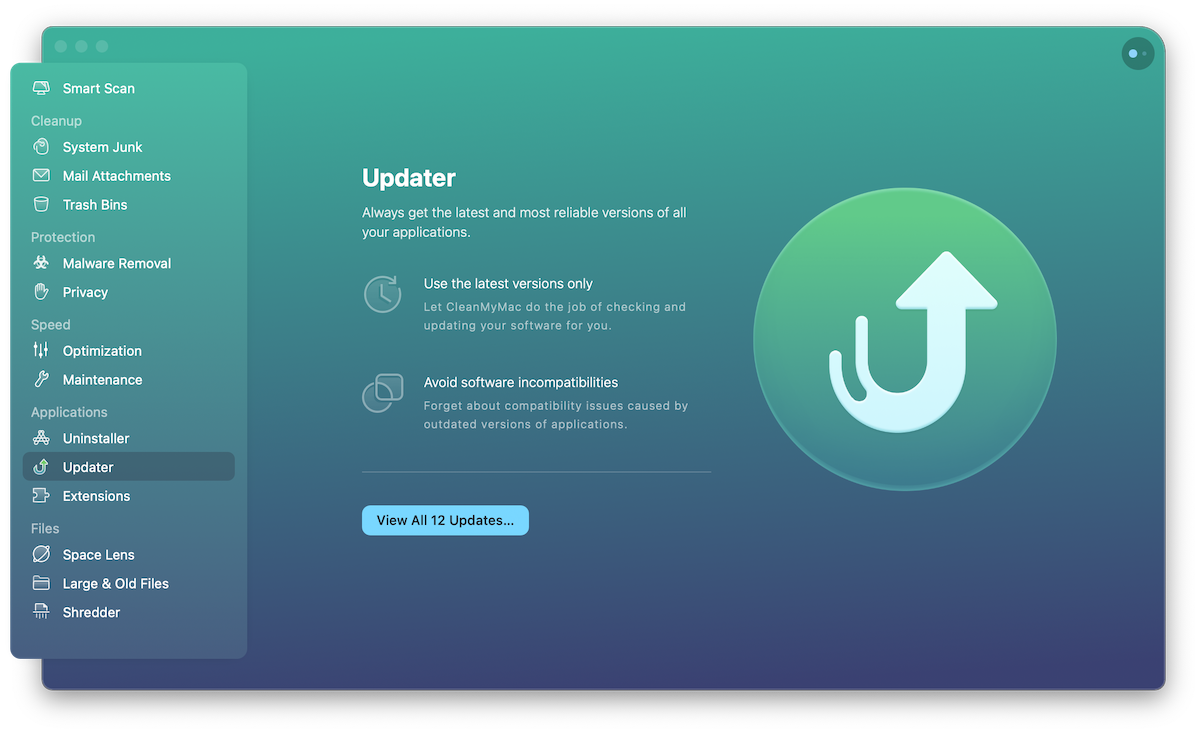
Get the newest software versions
When you switch to the module, it checks available updates for both the installed apps and macOS and then shows you the number of recent arrivals. Click View All Updates to check what’s new.
Update applications
To update an application, follow these steps:
- Open the Updater module.
- Choose an app from the list of updates and look through the changes.
- Click Update.
Updating macOS is almost as easy as updating a regular app, but you’ll also need to confirm your action by clicking Update Now in the Software Update window
To update all your apps at once, do these:
- Open the Updater module.
- Click Select All above the list of apps to be updated.
- Click Update.
Now you save your time on tracking new software version across multiple sources and find them all in CleanMyMac’s Updater.