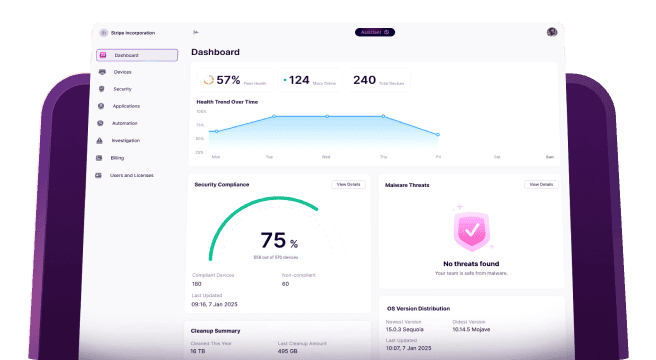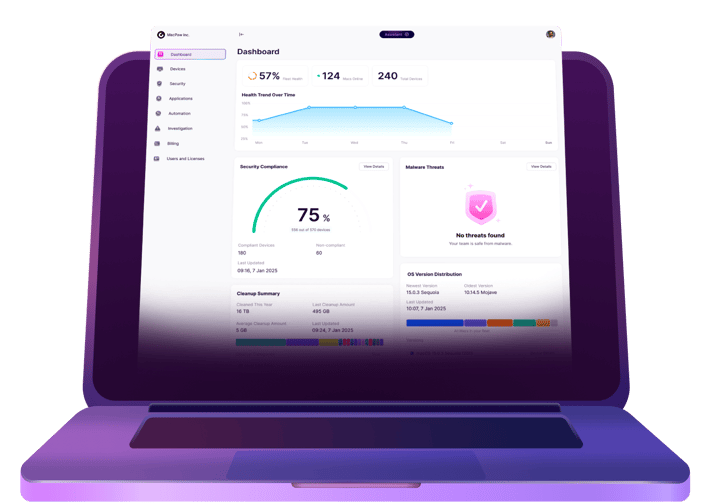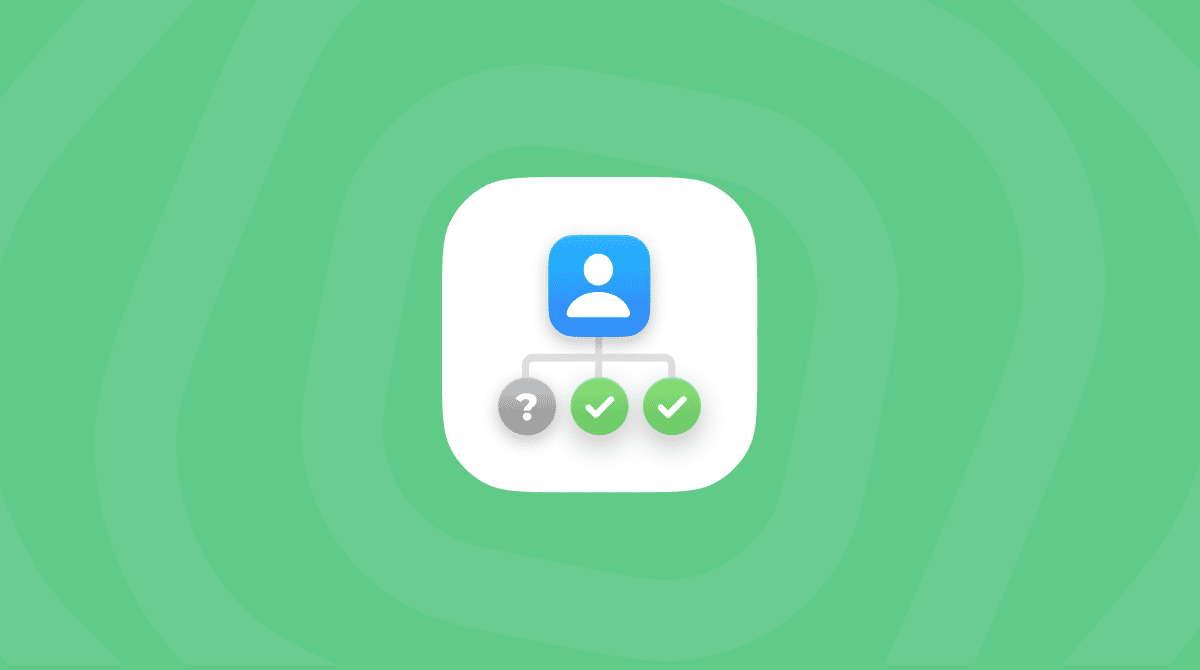Apple keeps pushing the limits on its iPad lineup, making each model more powerful than the last. This means more users are starting to bring iPads into the enterprise environment. Some even use them to replace their typical work computers.
With iPads creeping into the workplace, how are you going to manage them? Well, this article has that answer for you. Here’s everything you need to know about remote management on iPad.
What is remote management for iPad?
iPads, like iPhones, are incredibly mobile devices. That’s half of their allure: you can take them practically anywhere. They’re lighter than a laptop. And now you can do just as much with them. But, keeping your company’s data secure on an iPad is the biggest challenge. That’s where an MDM, or mobile device management, comes in.
There are a handful of third-party systems like JAMF or Kandji, but Apple also has a few native solutions like Apple Business Manager and Apple School Manager.
Simply put, your iPad management software should let you seamlessly install updates and software and push content to any device you have enrolled. And it should do it all over the air, meaning you and your IT team never have to touch the device.
Benefits of using iPad management software
Being able to configure and manage an iPad without touching it is a major perk, but believe it or not, there are tons of other great benefits to remote management on the iPad.
- Bulk deployment. If you’re using an MDM like Apple Business Manager, you can order new devices and have them shipped to your pre-configured users and enrolled in your enterprise environment. How easy is that?
- Easy app distribution. Remote managers let you restrict and push apps your company has purchased or licensed through the App Store.
- Unique reporting. With management software, you can quickly and easily pull reports for how many devices you have in use and what software is running on those devices.
- Device security. You’ll also be able to lock down the devices and control the data flow in the way that works best for your company.
How to set up iPad remote management
Once you have your MDM server set up and configured, you’ll need to go through the following steps to start managing iPads in your environment.
Step 1: Add APNs certificate
The first thing you’ll need to do is create an Apple Push Notification certificate. This allows you to push notifications, messages, and updates to your devices through your MDM server.
Step 2: Create and associate profiles
This is how you’ll be able to lock down the iPad, manage iPadOS updates, and only allow certain features for security's sake. You’ll also be able to enable things like remote to locate, lock, and wipe for devices that get lost or stolen.
Step 3: Enroll your devices
Then, you’ll need to enroll your devices with your remote management software. That means registering the devices. How to do that depends on which MDM server you’re using. But if you’re using Apple Business Manager or Apple School Manager, you can enroll the device from the moment you order it.
How to remove remote management from iPad
Especially if you’re working for a smaller company, you won’t only be responsible for managing company-owned iPads. When a person leaves your company, will your IT team forever manage their iPad? Thankfully, no. Just follow these steps to see how to remove remote management on the iPad:
- On the iPad, open the Settings app.
- Scroll down and tap either Profiles or Profiles & Device Management.
- Swipe to the left on the profile you want to delete.
- Then, tap Remove.
- Tap Remove again to confirm.
That’s all there is to it. Now, restart the iPad, and anything associated with that profile should also be removed from the device.
All in all, the hardest part of remote management on iPad is finding the best software for your team to start using. Once you’re able to narrow in on that, the rest is pretty much all downhill. And you’ll be pleasantly surprised at how much time iPad management can save your team. It helps you deploy iPads, support them when issues arise, and keep track and report the inventory of all devices being used in your environment.
Hopefully, after reading this article, you’re ready to start looking into a mobile device management platform. Or prepared to dive in with one of the native Apple tools that’s available.