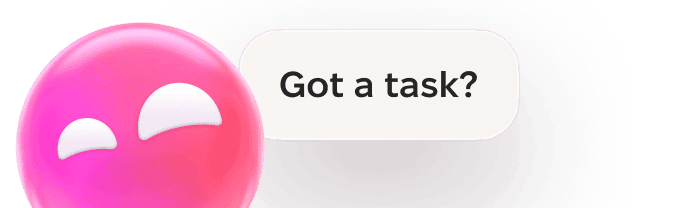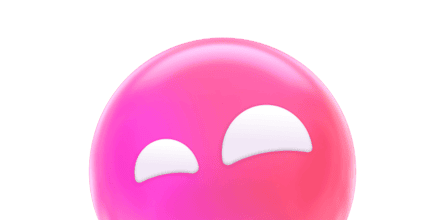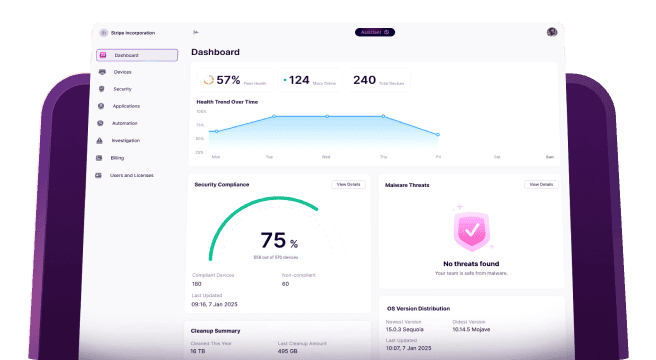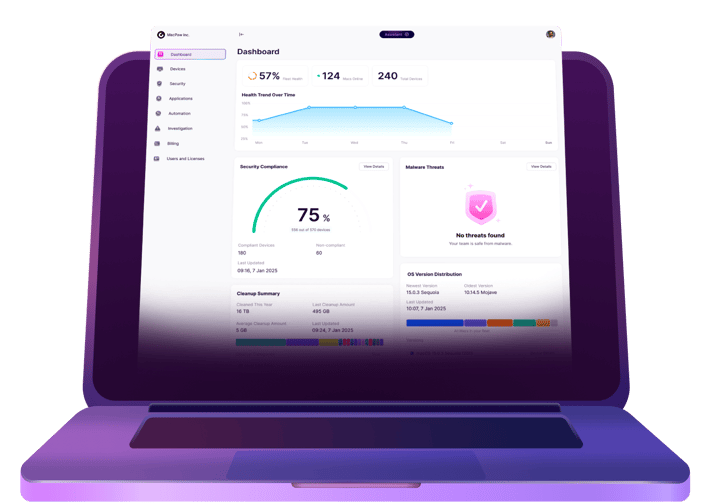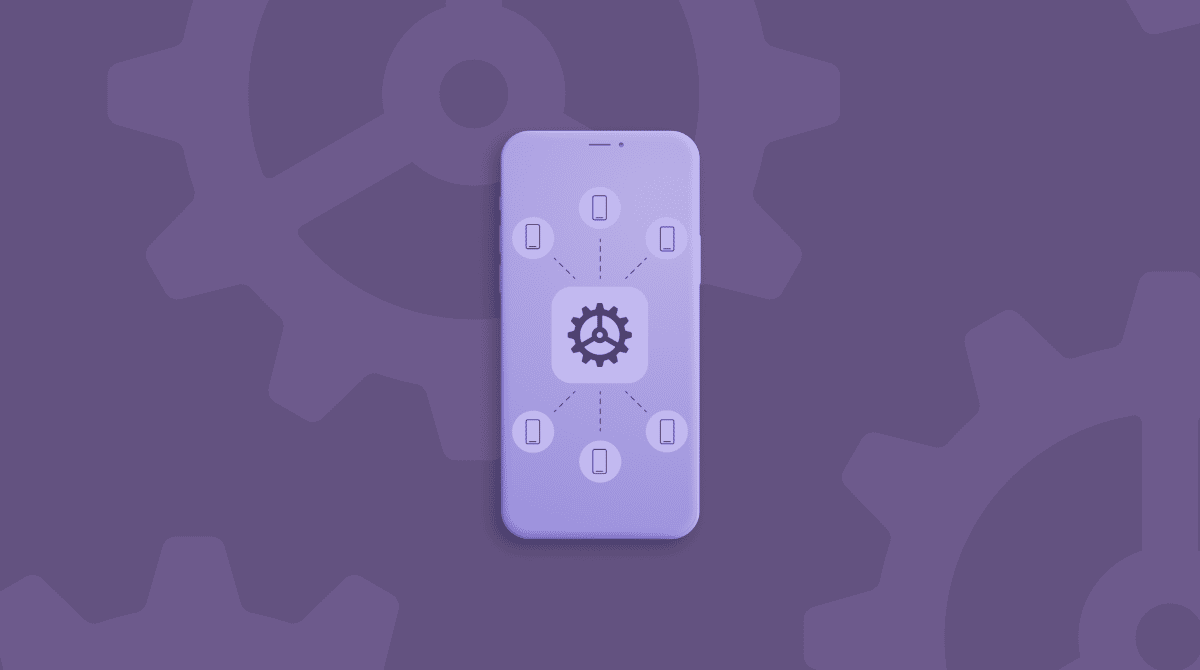Despite booming in popularity, Macs are still in the minority when it comes to the workplace. And if you talked to any IT professional, they would rattle off twenty different reasons why that is. But even still, it’s possible to have a successful ecosystem where macOS and Windows coexist (almost) peacefully.
Although, for many IT teams, managing Macs is not their first priority. That could be due to a lack of expertise on the team or simply because they don’t support enough Macs to dedicate more time to them. If this sounds like your team, then the truth is you’ll want to fix one of those challenges sooner rather than later. But, the good news is that it might not be as daunting as it sounds.
Keep reading for a few tips to enterprise connect your Macs.
Tips for Mac enterprise management
Maybe you’ve been managing Macs on an individual basis or now you’re just looking for a better Apple enterprise connect solution, here are a few tips that you should keep in mind.
1. Enrol your Macs in Active Directory
If you’re using Windows Server and Active Directory in your environment, you should be binding your Macs to it as well. macOS includes a native feature to automatically bind, just like any Windows device. And it’s only gotten better and easier as new versions of macOS have been released.
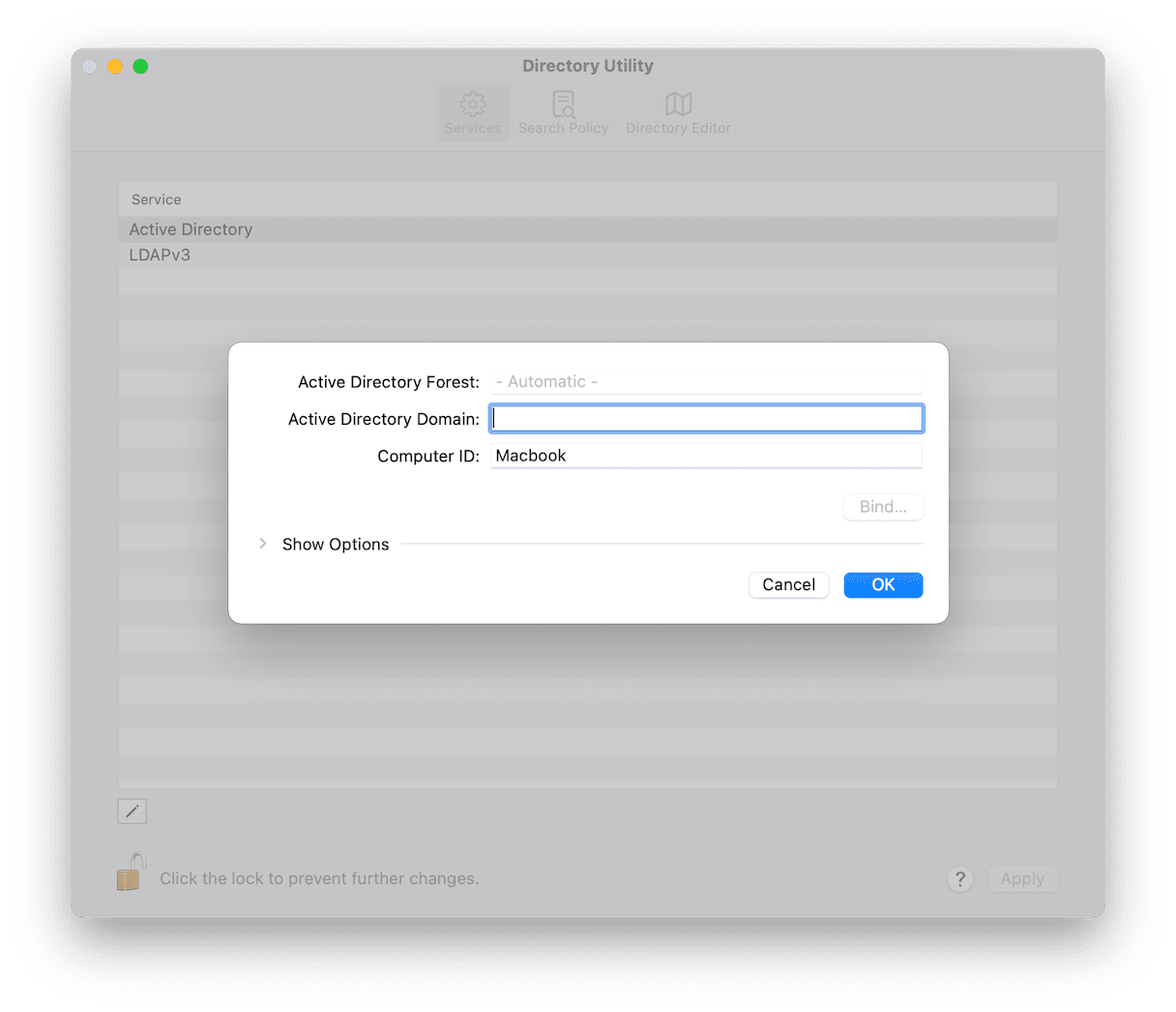
A potential drawback, though, is how frequently macOS is updated. Windows Server is still a Microsoft product at the end of the day. So, it only naturally caters to that environment. And as updates are released for macOS, hiccups and incompatibilities inevitably come up. That’s why any time a new macOS is released, it’s wise to try it on a test computer in a test environment before deploying those changes enterprise-wide.
2. Use Mobile Device Management or MDM
For teams that are also responsible for iPhones and/or iPads, this should especially pique your interest. The same Mobile Device profile(s) you’re using to manage those can also be applied to your Mac devices. This is great for sandboxing computers to certain networks, granting access to printers, or even general device management.
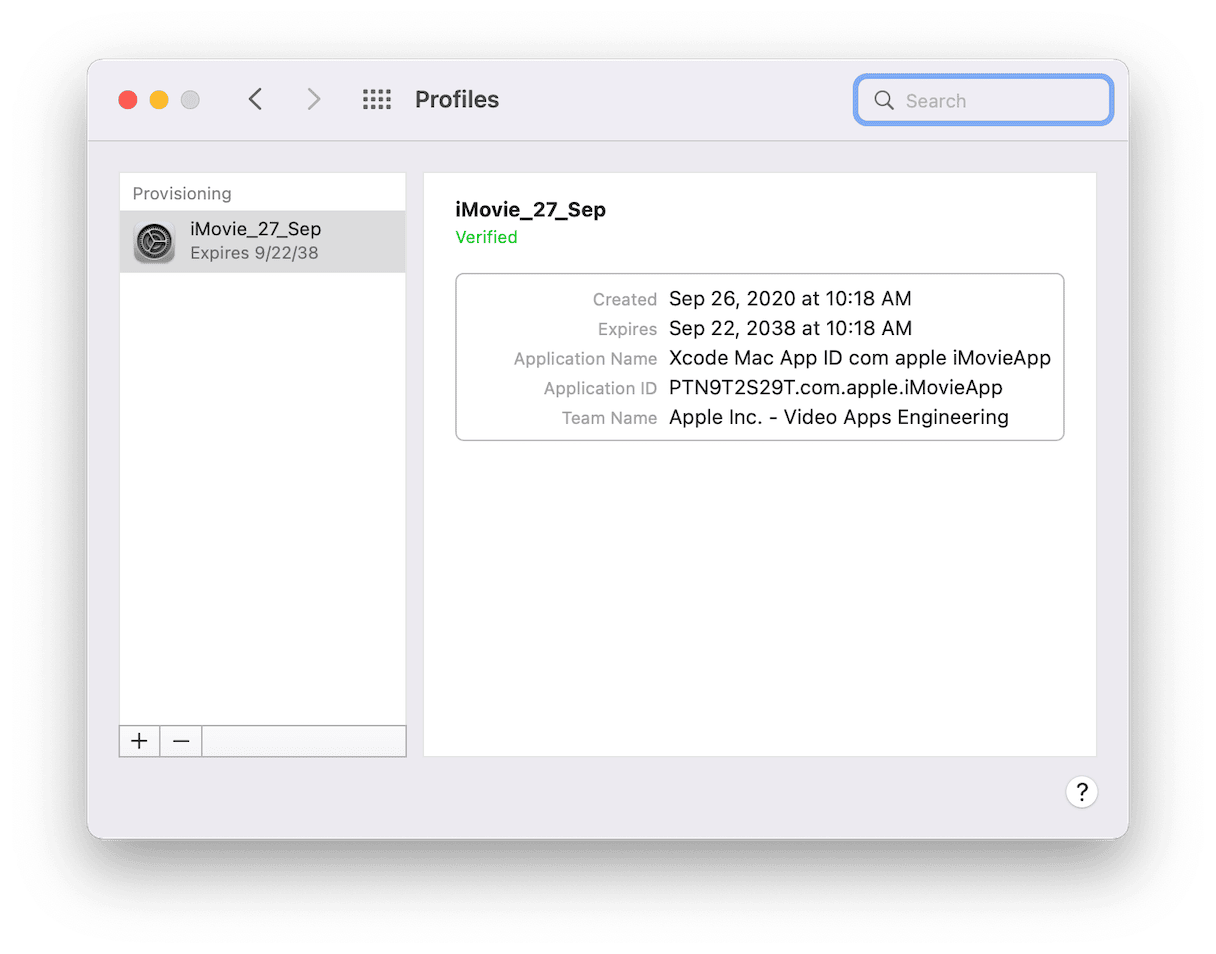
3. Have a plan for remote management of Mac fleet
These days, it’s more likely if you’re deploying a Mac, it’s also a laptop. And as even more of us are working outside of an office, remote management is essential.
When planning for remote management Mac options, it’s crucial to find a tool that can help streamline IT administration and, at the same time, reduce the number of support requests and maintain security standards.
CleanMyMac Business is a comprehensive B2B solution designed specifically for that purpose. It offers centralized Mac fleet monitoring, ensures malware protection, and lets boost Mac productivity by running various optimization scripts. And most importantly, it’s easy to deploy and minimizes manual intervention from the IT team.
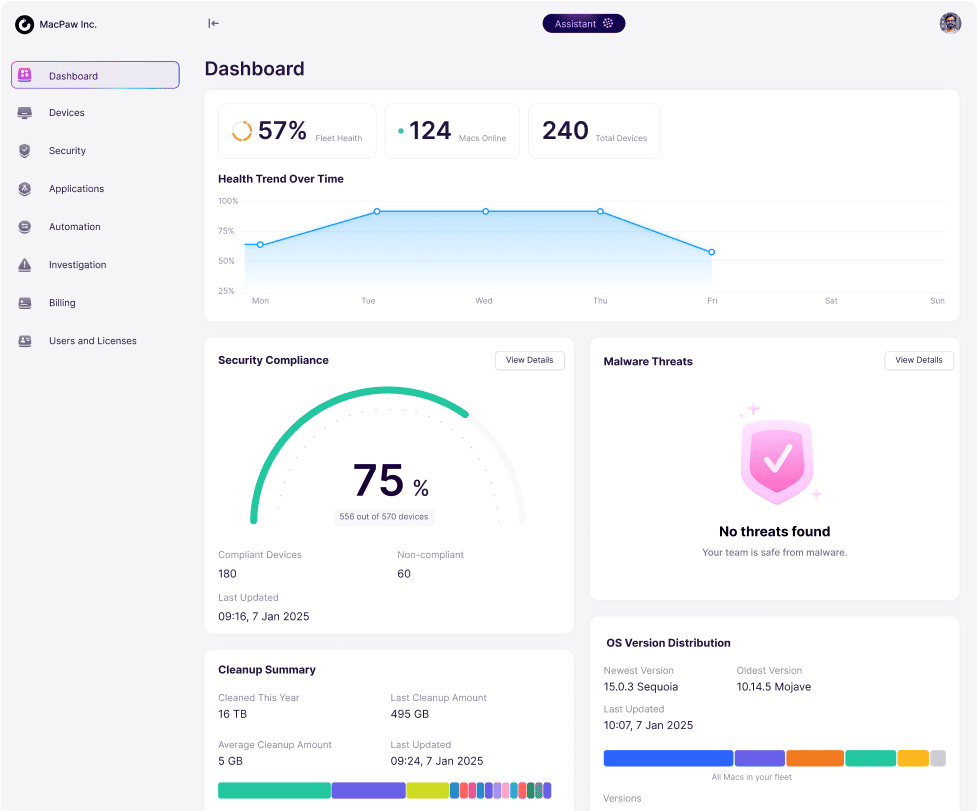
4. Restrict access to System Preferences
Security is always your first priority, or at least it should be. When it comes to macOS management, locking down access to System Preferences is key. The last thing you’d want is for one of your users to download malware and have it start making changes to the entire system to gain control.
Thankfully, you can use the built-in Content & Privacy feature to help manage this. But don’t be afraid to look for a more robust third-party option. It’s important to keep in mind what features they will need access to, like connecting to WiFi networks or adding printers. Locking down the Mac too much could make it an unusable experience for them altogether.
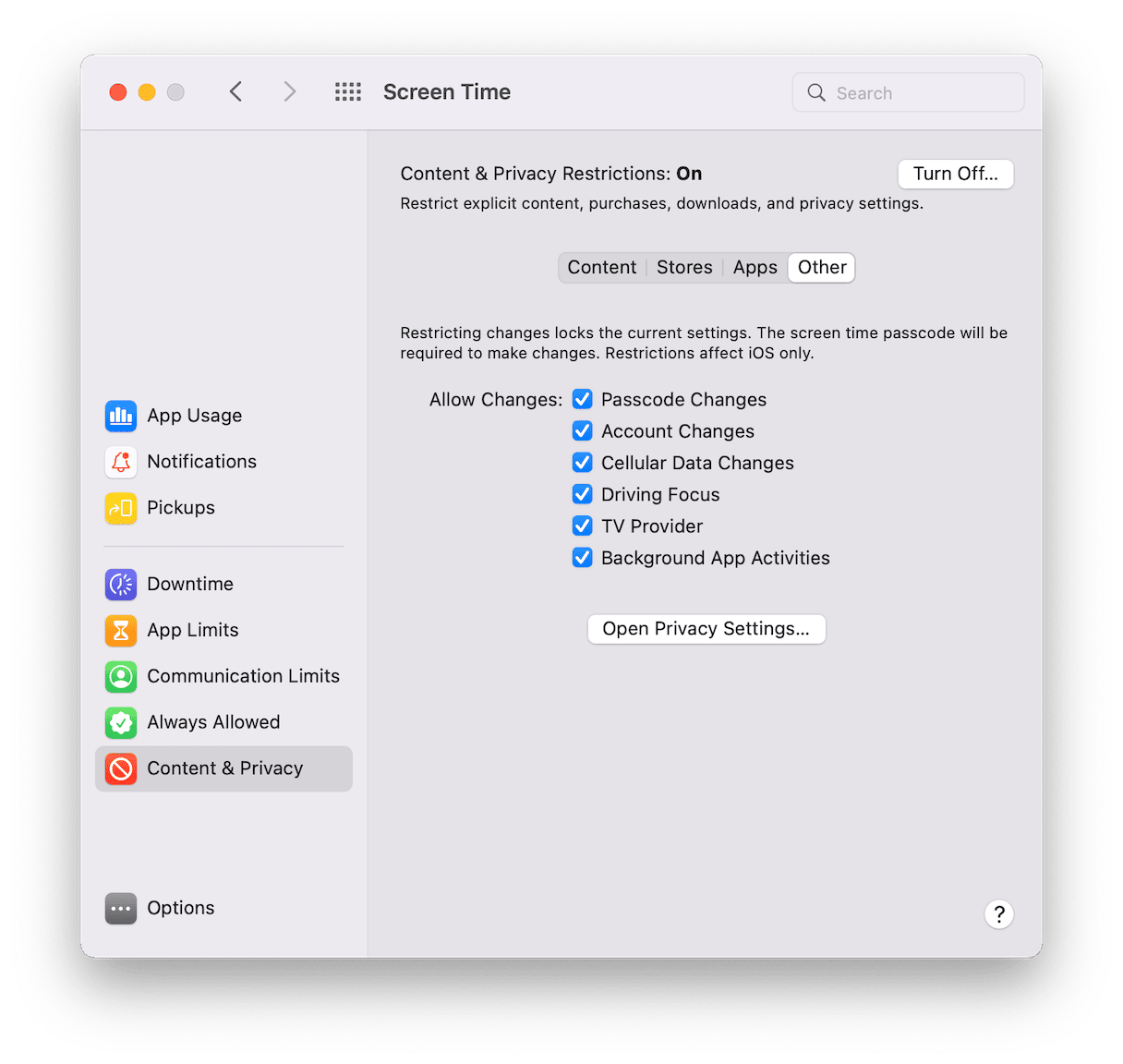
5. Control which apps can be installed
Apps play a huge part in your user's experience. It’s obvious that different roles within your enterprise require different apps. But it’s likely your responsibility to make sure those apps are compatible within your environment and that they’re legally licensed to be installed. That’s where a third-party software management server can come in handy. One that can handle deployment, self-service, and auditing of what apps are in your environment.
6. Think through allowing peripherals and media access
Like System Preferences, this one can be a bit of a tricky topic. The knee-jerk reaction is just to lock down all the ports on your Macs: no external hard drives, no thumb drives, and no printers. But you have to ask yourself, how feasible is that really for your users? Are they constantly transferring data from another device? Do they need to connect a tablet or mouse and keyboard? Yes, security should be your priority, but not at the expense of your co-workers not being able to do their job properly.
Unless you’re running an all macOS enterprise environment, there’s a lot to think about and consider. Even if you are 100% Apple at your company, there’s still quite a bit to consider. Fortunately, it’s not impossible. With a bit of forethought, your Mac and Windows computers can live in harmony.
When making large enterprise decisions, the biggest thing is to make sure there’s always a Mac solution — not just writing them off because they’re a smaller portion of the population. I guarantee if you always find a way to cater to Macs and Windows, you will save yourself a world of headaches.