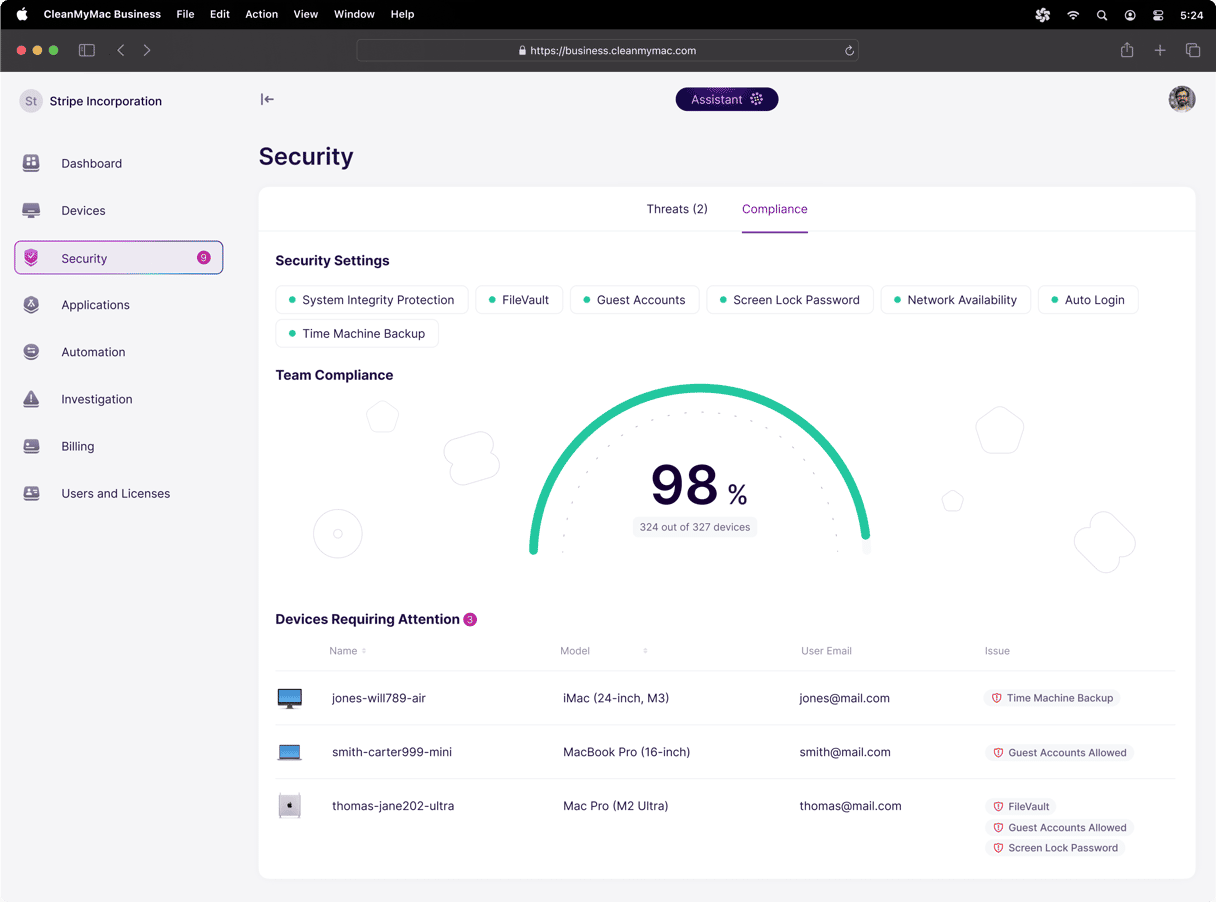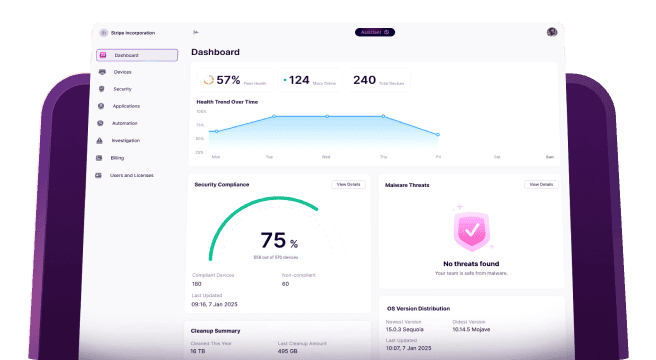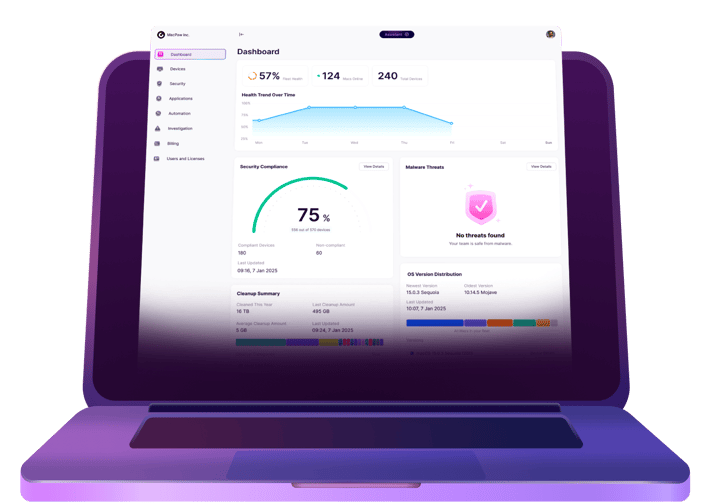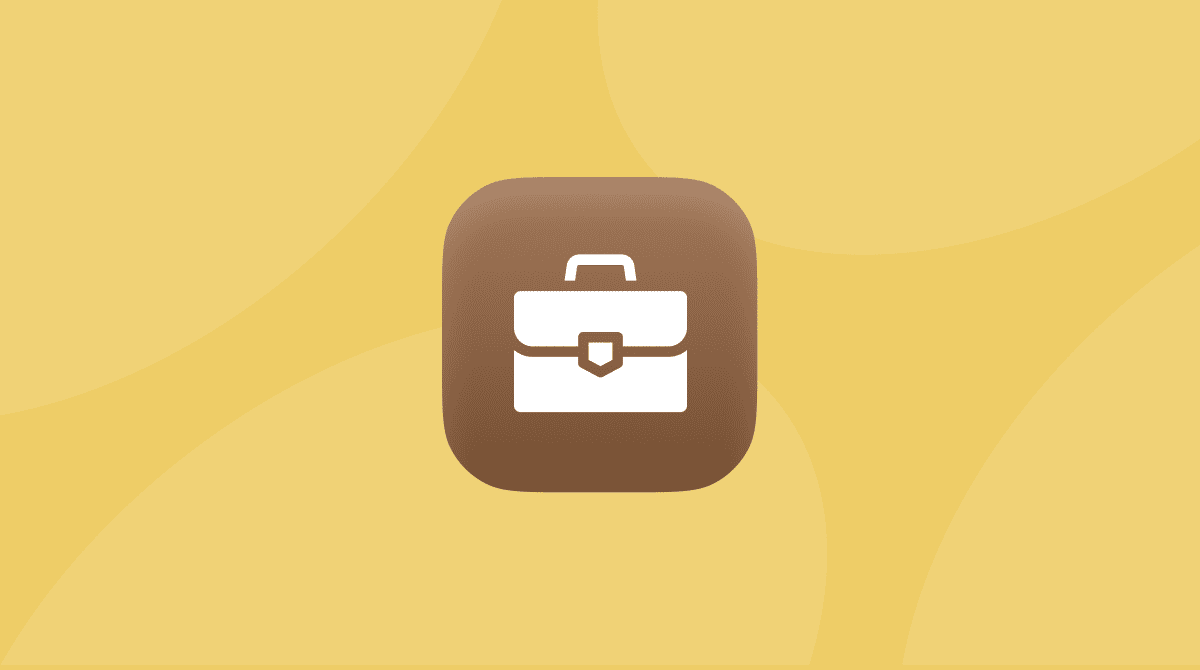Many IT issues come from unmanaged Apple Accounts, formerly known as Managed Apple IDs, such as inconsistent access, failed SSO, and account lockouts. They slow down teams and create unnecessary support tickets. Now, when most organizations use Apple devices for daily operations, it’s crucial to turn to centralized identity management to maintain security and keep workflows stable.
In this article, you will learn what Managed Apple Accounts are, how to set them up, and how to decide if they are the right choice for your organization.
What is a Managed Apple ID (Apple Account)?
A Managed Apple ID, now Apple Account, is created and controlled by an organization through Apple Business Manager (ABM) to give employees access to work-related Apple services. Today, their most important purpose is supporting User Enrollment for BYOD (Bring Your Own Device) environments.
With User Enrollment, a Managed Apple Account lets Apple devices create a separate, encrypted corporate volume on an employee’s personal iPhone, iPad, or Mac. This means:
- Work and personal data stay completely separate
- IT can manage only the corporate portion of the device
- IT doesn’t have access to personal data (photos, messages, apps, usage). It stays private
- If the employee leaves, IT can remove the work data
IT teams can set password policies, assign roles, manage content, and more. The same actions as on corporate-owned devices.
How to create a Managed Apple ID (Apple Accounts) for business?
There are actually two methods to create an Apple Account for business. The first method is to use Apple Business Manager directly, and the second is to let your company’s Azure Active Directory access Apple Business Manager. There are pros and cons to both methods, so you’ll want to check them both out and see which one works best for you.
1. Creating an account in Apple Business Manager (ABM)
When setting up Managed Apple Accounts in Apple Business Manager, it's advisable to use a consistent domain structure, such as [email protected]., to distinguish managed accounts from personal ones.
Apple has a very helpful support article for creating managed Accounts that covers some of the finer details of this process. Keep in mind that you can only use a domain you’ve already registered and verified in Apple Business Manager.
Best for:
- Smaller teams without Entra ID or Google Workspace
- Companies that prefer hands-on control over account creation
- Pilot programs or limited rollouts
Note: ABM will make you assign a role to each Account, but the choices are broad, so you can always change them later if you need to.
2. Connecting with Azure Active Directory (Azure AD)
Instead of creating Apple accounts manually, you connect Apple Business Manager to Microsoft Entra ID (Azure AD) through Federated Authentication. This is the gold standard for identity management with Apple services because it provides unified credentials, airtight security, and automatic lifecycle control.
With federation in place, a user’s Managed Apple Account is created automatically when they’re added to Azure AD. They sign in with the same corporate login details they already use.
Besides, if you disable their Azure AD account, their Apple access dies instantly. No drift, no forgotten accounts, no loose ends. The security loop closes itself.
Why Federated Authentication is the better choice:
- One password to rule them all.
- Single Sign-On (SSO): Users authenticate with one identity across Microsoft and Apple services.
- Automatic Provisioning & Deprovisioning: No manual Apple Account creation or cleanup.
- Centralized Security Policies: MFA, password rules, and access controls all come from Azure AD.
- Reduced IT Overhead: Fewer tickets, fewer resets, and fewer problems.
Best for:
- Larger organizations or fast-growing teams
- Companies prioritizing centralized identity and MFA
- Environments where onboarding/offboarding needs to be instantaneous
- IT teams aiming for maximum security with minimal effort
Note: Even with Azure AD, you still must register and verify your domains in Apple Business Manager. User Principal Names must match email addresses, and devices must run minimum macOS 10.13.4, iOS 11.3, or iPadOS 13.1.
Pros of using a Managed Apple Account
Aside from having one more thing to manage, there are a lot of great reasons IT teams should consider using Managed Apple Accounts.
- Enhanced security
When you and your team are managing Apple Accounts, you can have more control over the apps and content that are being put on your organization’s devices. As I mentioned earlier, you can set the password policy, so you get to determine the requirements and frequency they have to be changed.
Additionally, Apple has been incorporating modern security policies for Managed Apple IDs, such as Zero Trust architecture and conditional access. These advanced security measures help avoid data breaches and unauthorized access.
- Simplified onboarding
Managed Apple Accounts make onboarding easy for new employees and contractors, whether they work remotely or in the office. They automate account creation, set up devices in advance, and ensure secure access to everything people need. With tools like ABM and Azure AD, these accounts can be created automatically and connected to your systems, so newcomers can start using apps, files, and shared content right away.
- Easier password management
If a user forgets their password or gets locked out, IT can reset it instantly without needing the user to do anything. This saves time, reduces disruption, and keeps employees productive. It also keeps password recovery fully in IT’s control, helping maintain a secure and consistent environment across all devices.
- Easier to troubleshoot
With a Managed Apple Account, you’ll always have access to the user’s account, making it easier for you to get on a device and troubleshoot an issue without needing the user to be right there with you, logging in each time. It also makes turnover more efficient because you’ll be able to log into the device and reset it for the next user.
- Takes all responsibility off the user
Managed Apple Accounts take all of the onus off of the users. Using a personal account means they’re responsible for setting it up, remembering the credentials, and paying for their own apps. Having an account managed by IT gives you full control to support users and provide them with a more seamless experience.
Built-In Security Protections of Managed Apple Accounts
Managed Apple Accounts include intentional safeguards that protect your organization’s data, devices, and workflows. While they may appear as limitations at first glance, each one exists to reduce risk, prevent unauthorized activity, and keep corporate assets under IT control. With an MDM solution like Jamf or Kandji, teams still receive the functionality they need without any loss of security.
- App Store, iTunes Store, and iBooks Purchases
What Apple blocks: Users can’t purchase apps or media with personal payment methods.
Why this is good for security:
Stops unauthorized spending, blocks risky consumer apps, and ensures all software on corporate devices is vetted.
How an MDM helps: Jamf, Kandji, and similar tools let IT distribute approved apps directly through Apple Business Manager.
- HomeKit Connected Devices
What Apple blocks: Managed devices can’t connect to HomeKit accessories.
Why this is good for security:
Blocking HomeKit avoids accidental connections to personal or insecure IoT accessories that could create privacy or network exposures.
How an MDM helps: Device settings and approved peripherals can be managed centrally, keeping the environment uniform and secure.
- Apple Pay
What Apple blocks: Apple Pay and personal payment cards aren’t available.
Why this is good for security:
Disabling personal payment methods prevents corporate devices from being used for private transactions.
How an MDM helps: IT can deploy secure, company-approved payment or expense tools instead.
- Find My (iPhone, Mac, Friends)
What Apple blocks: To prevent personal tracking on corporate hardware.
Why this is good for security:
Protects employee privacy and stops employees from locking devices to their personal accounts.
MDM equivalent: Platforms like Jamf and Kandji include Lost Mode, remote lock, and remote wipe.
- iCloud Mail, Keychain, and Family Sharing
What Apple blocks: To keep corporate and personal data fully separated.
Why this is good for security:
Reduces the risk of data leakage and ensures credentials stay within company-managed systems.
How an MDM helps: Corporate email, password management, and app data can be managed centrally and securely.
- FaceTime and iMessage
What Apple blocks: Disabled by default (but IT can enable them).
Why this is a security control:
Keeping these services off by default protects organizations from personal messaging on work devices. But admins can enable them if they support workflows.
There are a lot of great reasons to start using Managed Apple Accounts for your corporate environment. You should carefully evaluate the existing IT infrastructure and consider adopting Managed Apple Accounts to optimize device and user management, ensuring both security and productivity. Hopefully, this article was able to help you answer some of the important questions and get you going in the right direction.