CleanMyMac X is available on several marketplaces, including the MacPaw Store, the App Store, and Setapp. You can choose any of them but please pay attention that the functionality of CleanMyMac X is slightly different at the App Store. Learn more about the differences in versions of CleanMyMac X.
Below are the steps you need to take to install and activate CleanMyMac X depending on your preferred marketplace.
MacPaw Store
This section is useful if you want to get the MacPaw Store version of CleanMyMac X. If you prefer the App Store, read this section.
Install
Installing CleanMyMac is as easy as installing any other app for macOS:
-
Download CleanMyMac X.
-
Double-click the downloaded
CleanMyMac.dmgfile and drag the CleanMyMac X icon to your Applications folder.
Start a free trial
Right after installation, most features of CleanMyMac X are limited. If you haven't purchased CleanMyMac X yet, you may start a free 7-day trial, thus unlocking the app's functionality.
Activate or purchase
Already have a paid plan or want to buy CleanMyMac X right away? Then, activate the app on your Mac:
-
Open CleanMyMac X.
-
Click the Unlock Full Version button in the sidebar on the left, then click Activate Now.
To purchase CleanMyMac X on the MacPaw Store, click Buy Plan. Once you start a paid plan, go through the steps above to activate the app.
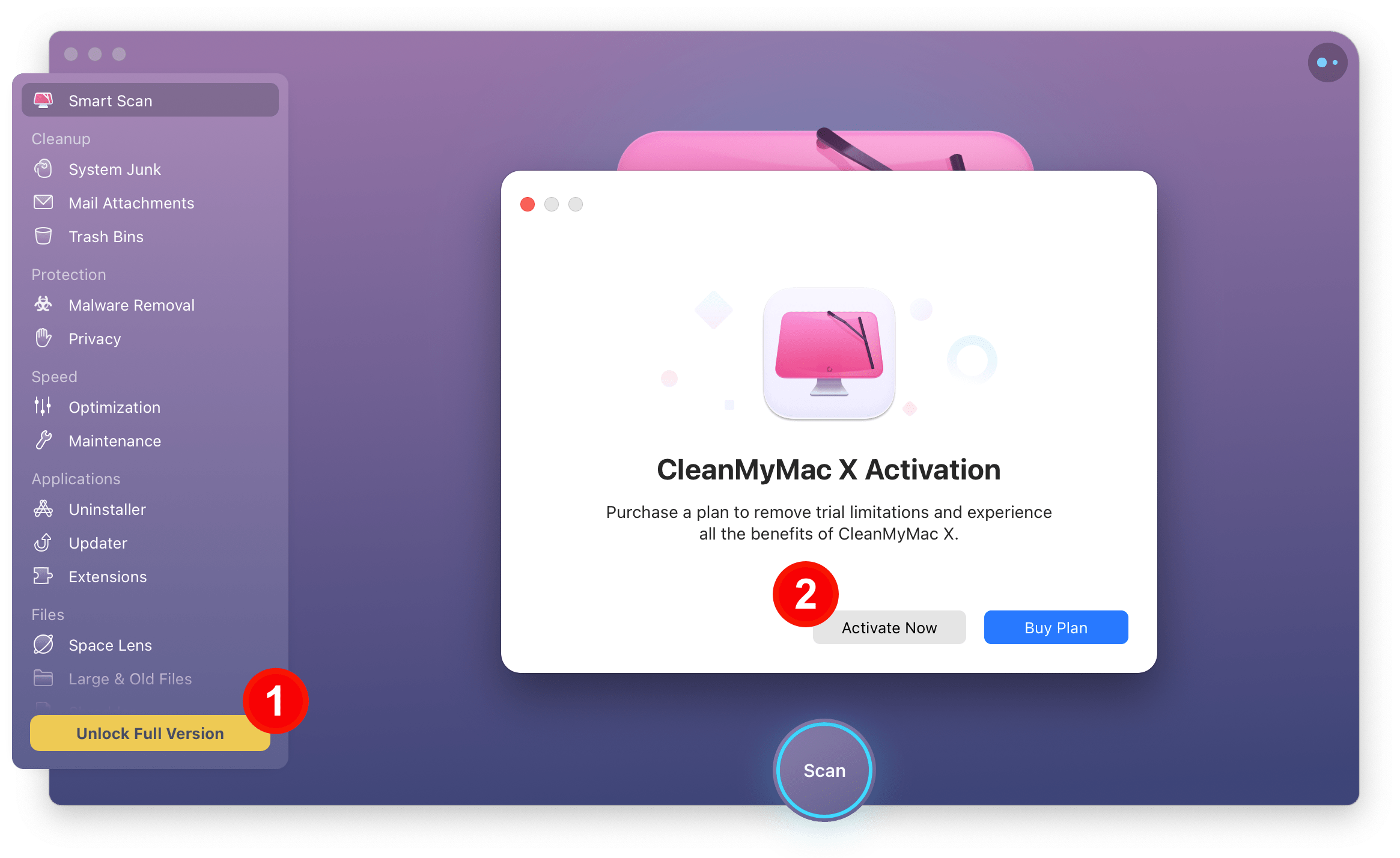
-
Sign in with your MacPaw Account credentials (email and password) or enter your activation number.
If you entered the data correctly, CleanMyMac unlocks its functionality.
Learn more about the MacPaw Account, license (activation) codes, and a difference between a one-time purchase, a subscription, and a Setapp subscription.
App Store
Nothing special here: just open the App Store app and find CleanMyMac X. Then, click Get and Open. That's it, the application is on your Mac. For more details, see Download apps from the App Store by Apple Support.
To activate CleanMyMac X, open the app and click Unlock Full Version in the sidebar on the left. Then, follow the instructions on the screen to start your free 7-day trial or purchase a full version of CleanMyMac X.
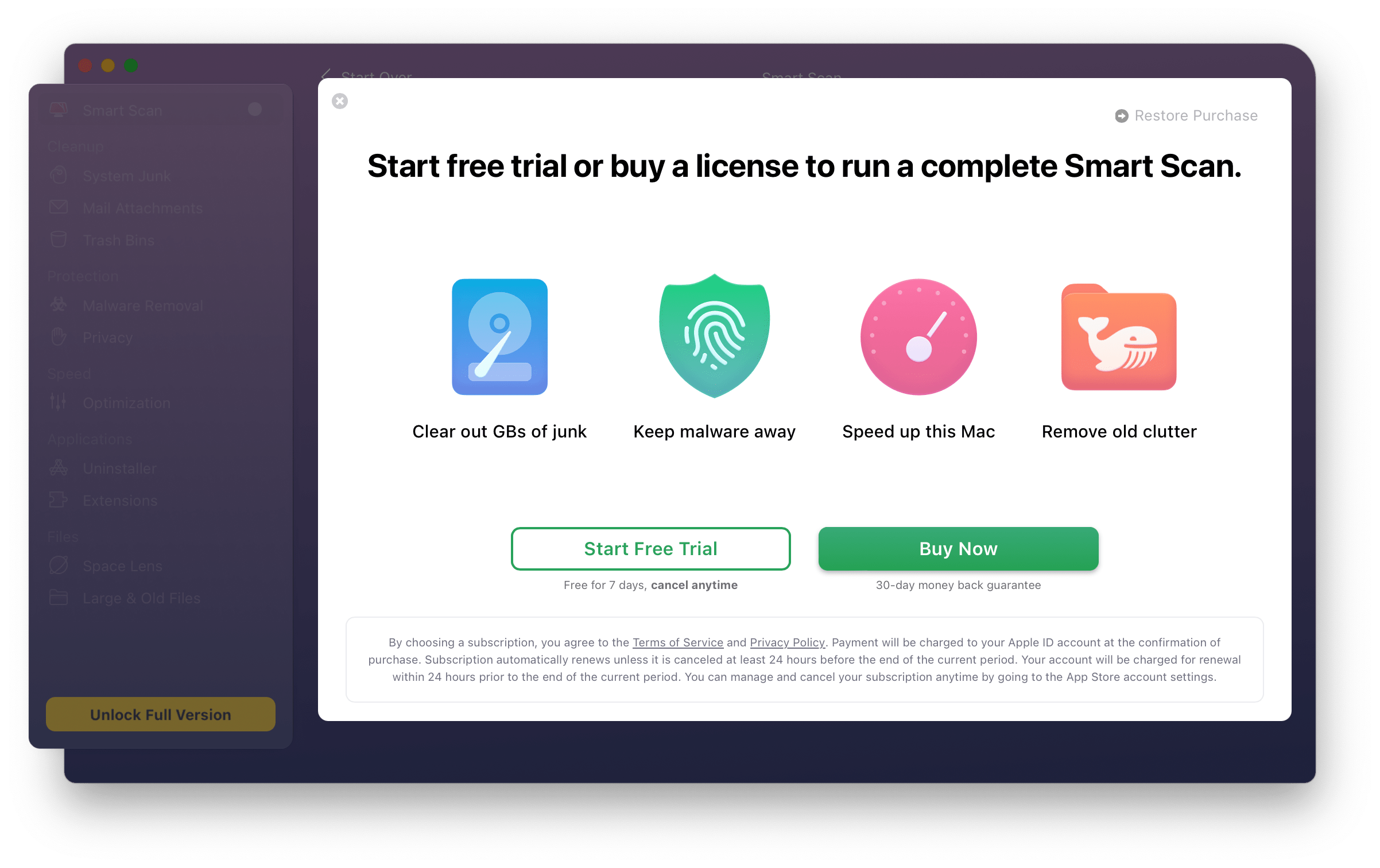
Setapp
Actually, if you have Setapp, you have CleanMyMac X! Yes, you own it, and all you need to do is find CleanMyMac in the Setapp catalog on your Mac. Then, go through a usual routine: Install > Open.
Great! Now that you've installed and activated CleanMyMac X, it's time to start the first scan.