The App Store version of CleanMyMac X slightly differs from the versions you'll find on other marketplaces. This means some features described below may not be available from the App Store due to its guidelines. Read more about different versions of CleanMyMac X.
While you do your stuff online and view items locally, your Mac keeps traces of the activities for quicker access. However, this information may compromise your privacy.
Use the Privacy module to wipe off all unwanted traces like chat history, browsing history, cookies, downloads, recent item lists, and so on.
If your Mac is updated to macOS Catalina or higher, the Privacy module also shows you applications with their permissions, including access to your camera, microphone, files and folders. So you can review all granted permissions and remove them if needed.
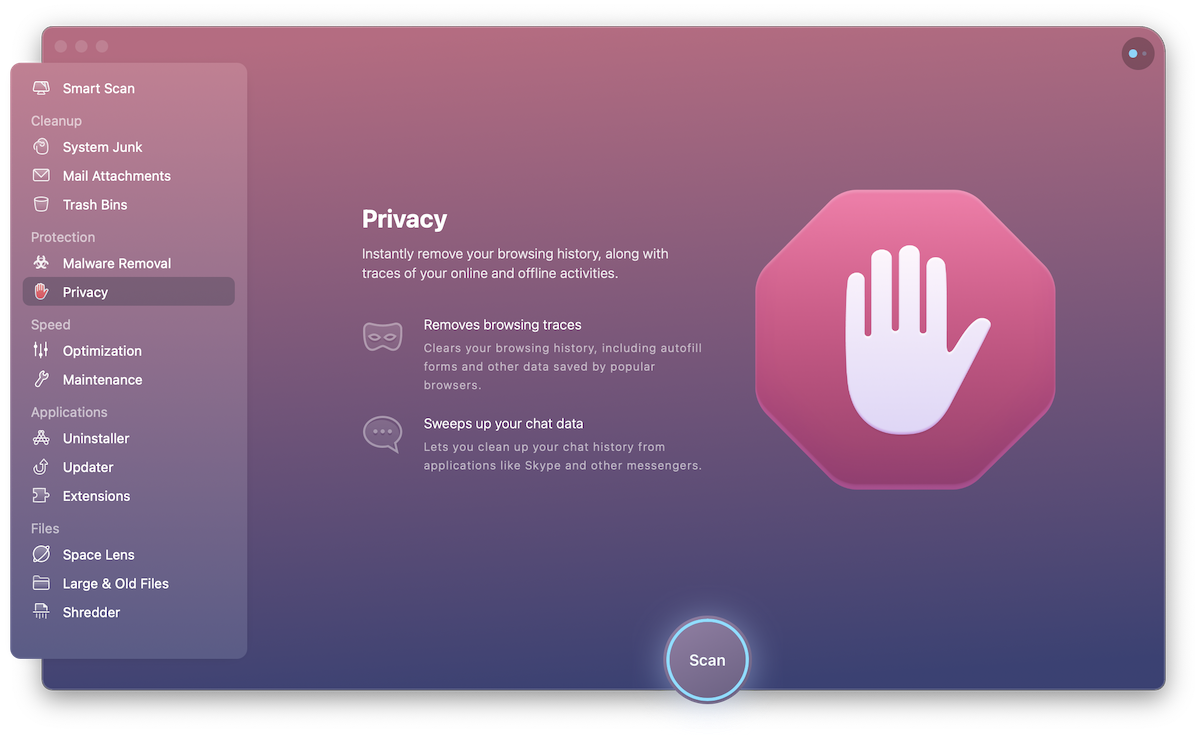
Protect your privacy
-
Scan: Navigate to the Privacy module and click Scan.
-
Review summary: Look through the list of found items and make your choice.
-
Protect your privacy: Click Remove to delete the selected data and turn off permissions of your choice.
Now, let's look at all Privacy categories in detail.
Application permissions
(Available on macOS 10.15+, except the App Store version of CleanMyMac X.)
An application may need special access privileges to enable its functionality or provide extended value. These privileges are called "application permissions" and may include access to your contacts, screen recording, camera, microphone, various files and folders, photos, and so on. For example, CleanMyMac X asks for the Full Disk Access permission to find more unneeded items on your Mac.
Usually, trusted applications request only vital permissions but you may want to disable those you consider unnecessary. If you believe the app is risky, grant permissions wisely and remember you can always turn off the redundant ones in CleanMyMac's Privacy.
Browsing and surfing on the Internet
All browser-related information is gathered in groups under appropriate names of the supported browsers:
- Safari
- Google Chrome
- Mozilla Firefox
Each browser group generally contains the following items:
-
Autofill Values—data kept by your browser to quickly fill in some fields with appropriate information.
-
Browsing History—a list of web addresses you've opened with a browser.
-
Cookies (not available from the App Store)—small files sent to your computer when you visit a website. Cookies help you navigate websites and perform some functions, but they also keep certain private information regarding your activities, browsing preferences, and history.
-
Downloads History—a list of all files downloaded via a particular browser. Note that Privacy does not remove files themselves; it only clears a name list of these files in a browser.
-
HTML5 Local Storage—locally stored information similar to cache.
-
Saved Passwords—a list of credentials you allowed a browser to remember and to fill in the appropriate fields.
-
Search Queries (Google Chrome only)—a log of all words and phrases you typed in the search field of Google Chrome.
-
Tabs from Last Session—a list of windows and tabs that were open the last time you used the browser.
Viewing items on Mac
When you open a file with an application, it usually adds this file to its own list of recent items. Similarly, your Mac remembers all applications, documents and servers you've opened or viewed, and keeps references on them in the Recent Items menu of the main Apple menu.
Joined Wi-Fi networks
(Not available from App Store.)
Your Mac keeps the information about every Wi-Fi network you get connected to. In particular, it remembers the date of the connection and the name of the network you’ve used. So if you'd like to wipe these traces off, choose the unwanted records and continue with the removal.
The Privacy module quickly erases all of these traces throughout the system. However, there's no need to worry about the actual files and documents, they are not affected.