Go on with this article only if you got your CleanMyMac X from the MacPaw Store and have a MacPaw account.
The MacPaw Store offers CleanMyMac licenses for one, two, or five Macs (if you need more, just say): the more devices it covers, the more you save. So, it’s a good opportunity to take care of your loved ones, friends, and colleagues. Particularly, if you have a MacPaw account, where sharing is but a piece of cake.
Share a free license slot
Before inviting someone, make sure you have a multi-user CleanMyMac plan and a MacPaw account. And, that’s how you invite a friend:
- Sign in to your MacPaw account and navigate to a CleanMyMac plan.
- When you see your license dashboard, click Manage Devices.
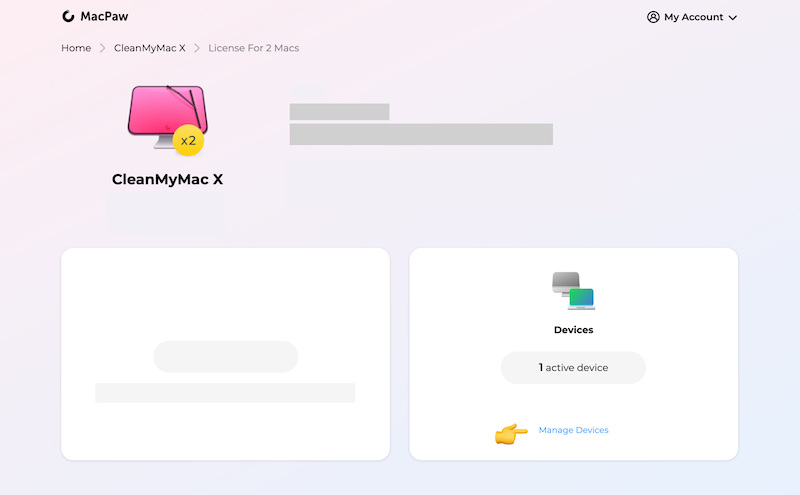
- Click Share Slot in the upper-right corner (the button is active if there’s a free seat).
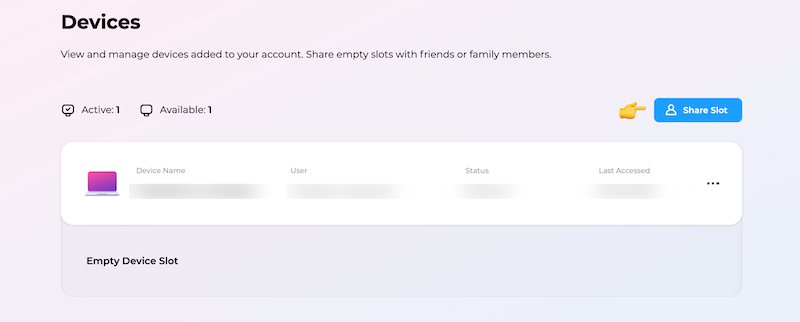
- Enter your friend’s email and click Send Invitation.
The license is shared and now, it’s your friend’s turn to find an email in the inbox, accept the invitation to the plan, and create their own account to activate CleanMyMac.
What if I have a single-user license?
If you have a MacPaw account and a basic subscription plan (not a one-time license), you can easily upgrade it to a multi-user one. Learn how.
How do I deactivate a device if I changed my mind?
As an owner, you decide who’s using your CleanMyMac, and there are at least two things you can do:
- Replace any device in your plan during activation on a new Mac: just enter your credentials and then choose an activation you’d like to disable.
- Revoke a slot in the plan and remove a user.
To remove a user, do the following:
- Go back to your MacPaw account and find your CleanMyMac plan.
- Click Manage Devices.
- Click a
 menu next to a user you’d like to
disconnect from your plan and then choose Remove From Plan.
menu next to a user you’d like to
disconnect from your plan and then choose Remove From Plan.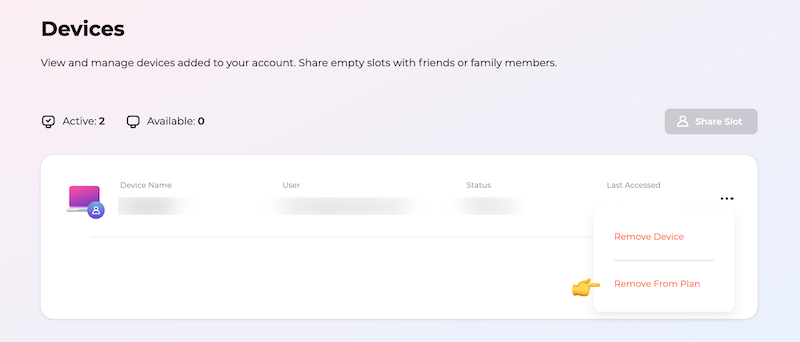
- Confirm your action.
Done! This slot is empty, and next time when the deleted user starts CleanMyMac, they’ll get a message saying their copy of CleanMyMac is deactivated.
If you have any questions, please let us know.