Running out of space on your iPhone and in your Gmail inbox?
You’re not alone.
Between photo attachments, newsletters you forgot you subscribed to, and a sea of outdated messages, Gmail can fill up quickly, and when your storage gets tight, it affects more than just your inbox. It can create performance issues on your iPhone and gobble up room that you need for your apps, photos, and videos.
The good news is that with a few quick cleanup tricks, you can reclaim valuable storage space, both in your Gmail account and on your iPhone.
How to check Gmail storage on an iPhone
Before you start deleting emails at random, let’s see how full your Gmail account really is.
Your Gmail storage is part of your overall Google account storage, which is shared with Google Drive and Google Photos. Here's how to check it from your iPhone.
View email storage in the Gmail app on mobile
View Gmail storage in Google Drive on mobile
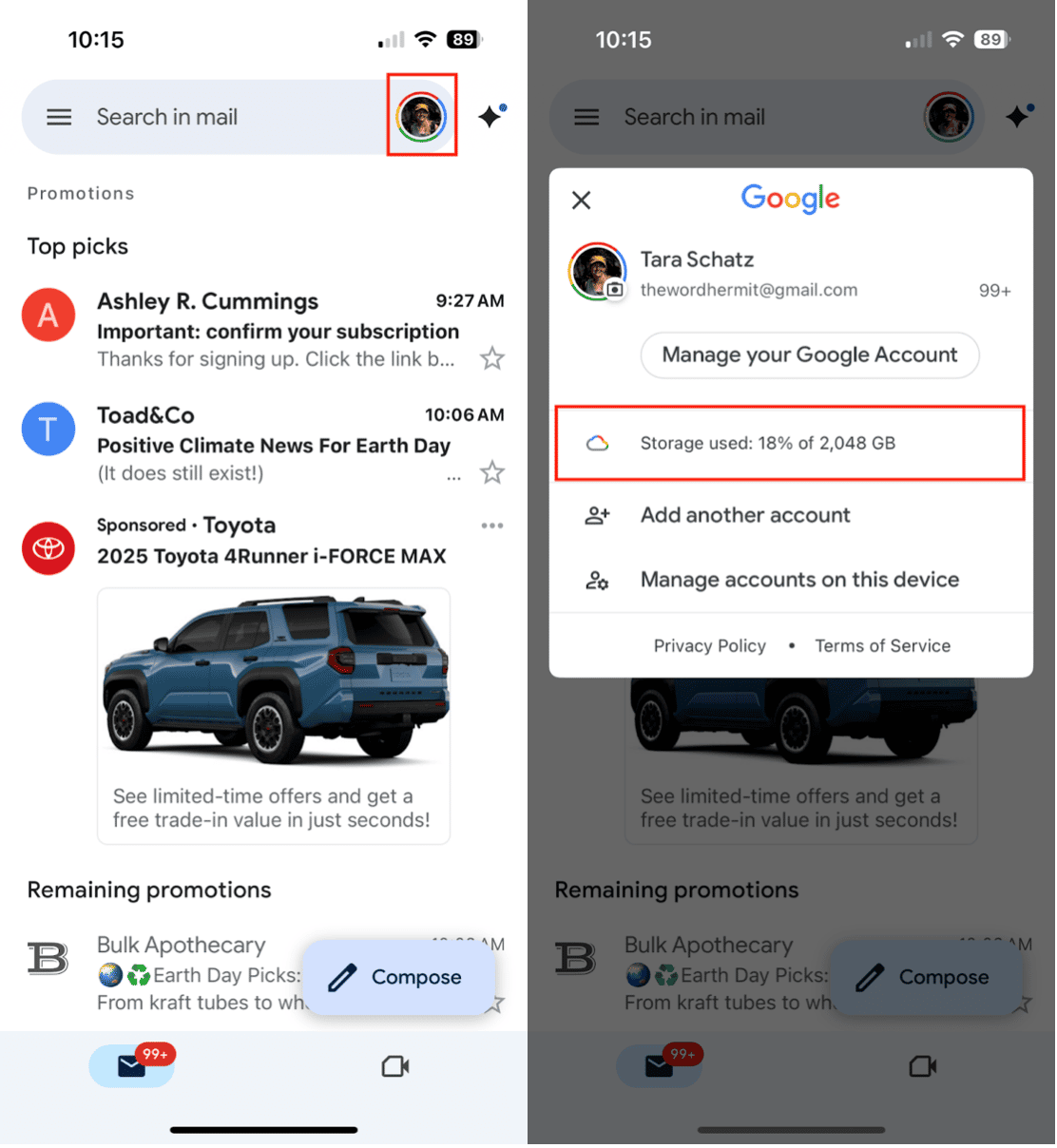
You can easily find out how much storage your emails are taking up within the Gmail app. Here’s how to do it:
- Open the Gmail app on your iPhone.
- Tap your profile icon in the top right corner.
- You'll see your current storage usage under your account name (e.g., 12 GB of 15 GB used).
- Tap on that section to view a breakdown of what's taking up space within your Google account.
View Gmail storage in Google Drive on mobile
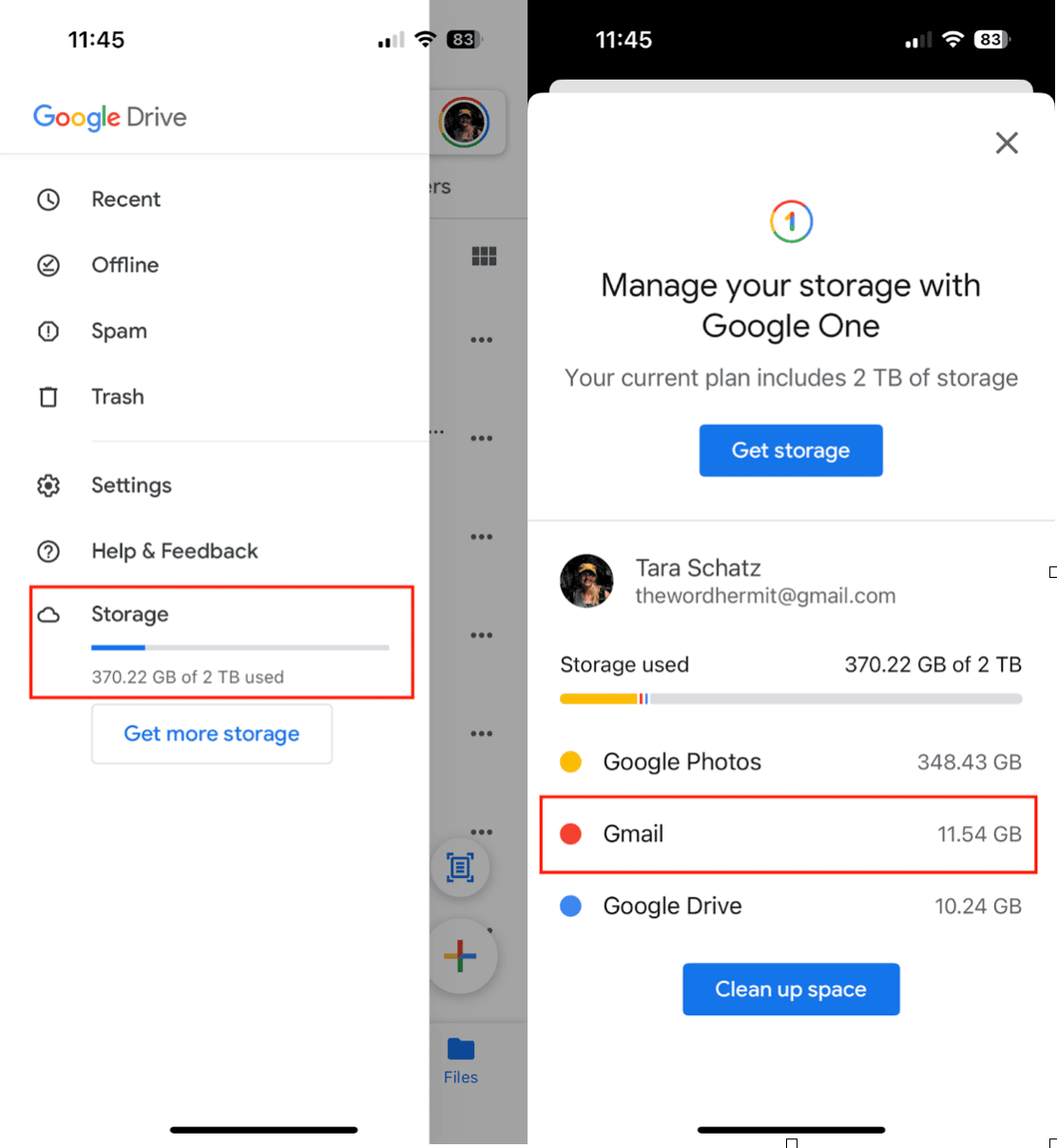
If you have Google Drive on your iPhone, you can check your Gmail storage by following these simple steps.
- Open the Google Drive app on your iPhone.
- Tap the menu (☰) in the top left corner.
- Select Storage.
- Here, you’ll see a chart showing how your allocated space is being used across Gmail, Drive, and Photos.
How to clear Gmail storage on iPhone
Once you know what's clogging up your Gmail account, it’s time to do some digital decluttering. Here are a few ways you can save space within Gmail.
Delete spam emails
Spam emails are sneaky space hogs. Luckily, clearing them out is easy:
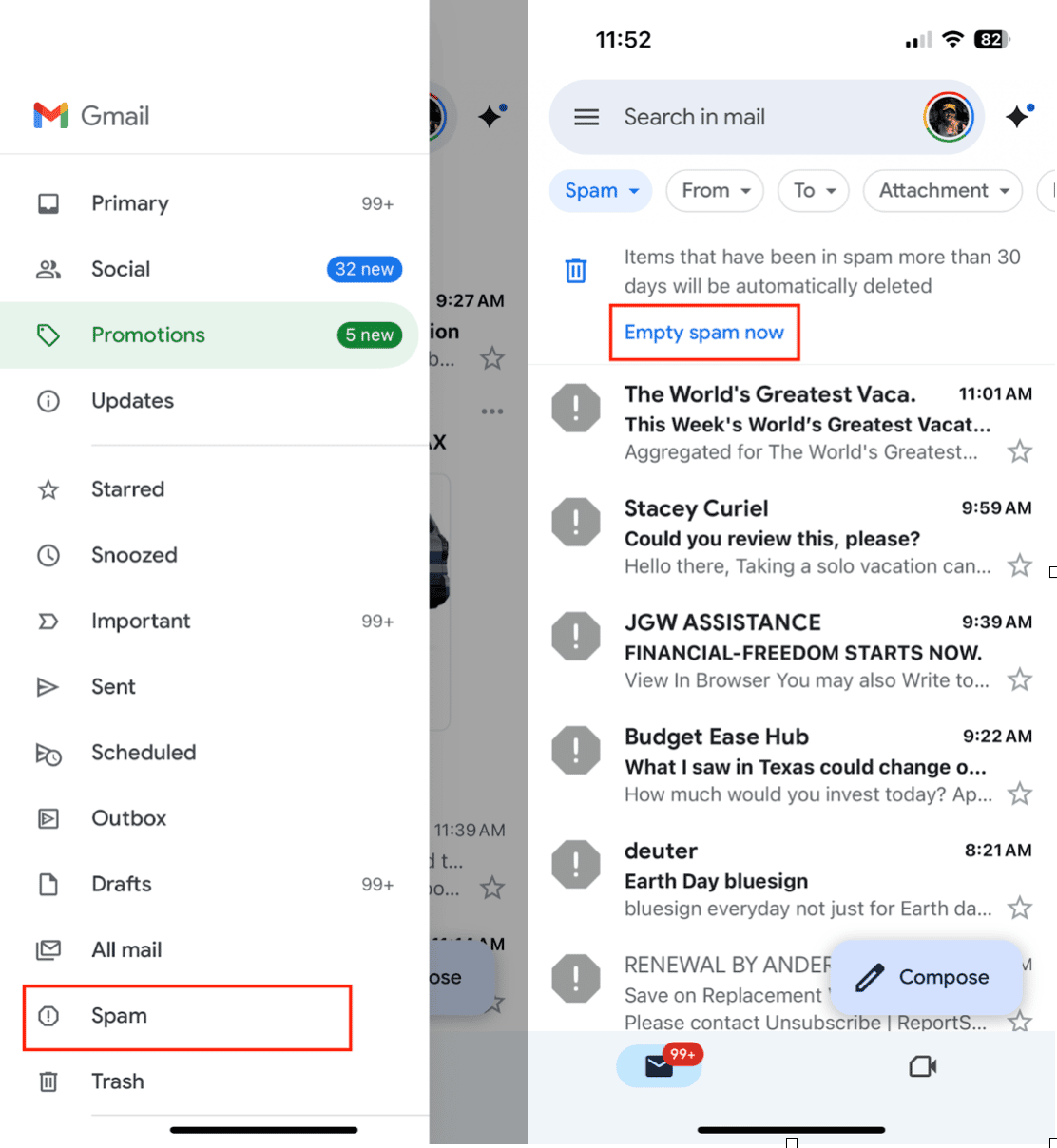
- Open the Gmail app on your iPhone.
- Tap the menu (☰) and scroll to Spam.
- Tap Empty spam now at the top.
See? Your inbox is lighter already!
Delete emails manually
Target the space hogs first: those with large attachments or newsletters you never open.
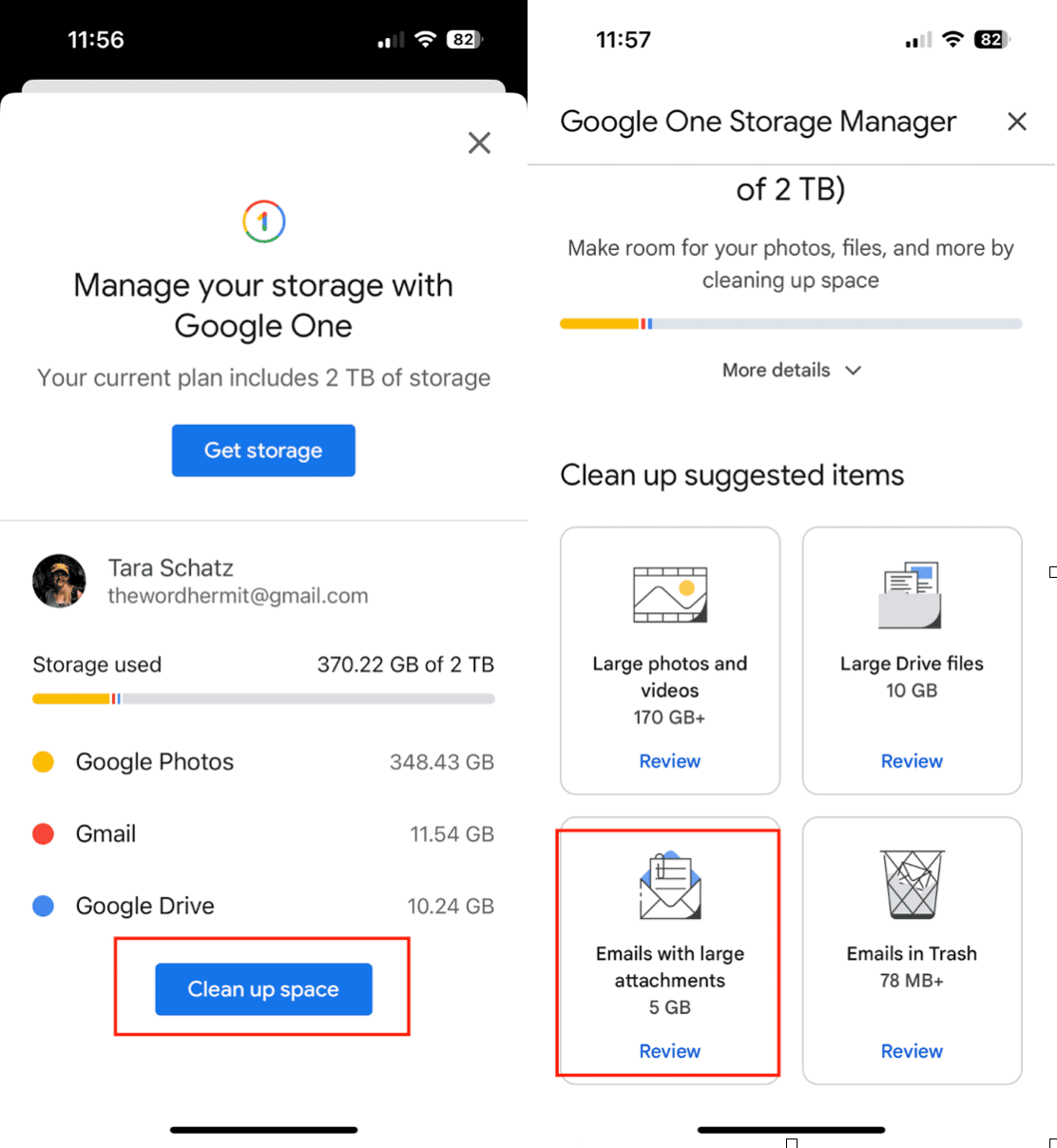
- In the Gmail app, tap your profile icon in the top right.
- Tap Storage used.
- Tap the blue button with ‘Clean up space.’
- Tap ‘Emails with large attachments.
- Scroll through and tap on the box next to any emails you want to delete from Gmail.
- After you’ve selected emails for deletion, tap the trash icon in the upper right corner.
- Confirm that you want to permanently delete the specified items.
Pro tip: If you know certain senders always send junk, simply search for their name in Gmail and mass-delete all of their emails.
Use a Third-Party Email Cleaner App
Want a faster way to clean house? Try an email cleaner app like Clean Email or Mailstrom. These third-party apps scan your inbox for bulk messages, old promos, or emails from senders you no longer care about, and let you delete hundreds at a time with just a tap. Most email cleaner apps require a monthly subscription; however, many offer a free trial, allowing you to test them out before committing.
How to Free Up More Space on iPhone
Cleaning Gmail helps your cloud storage, but what about your iPhone’s internal space? If you want to clean up even more clutter, check out CleanMy®Phone’s Declutter Module. With it, you can quickly find and remove large media files that are gobbling up space on your iPhone.
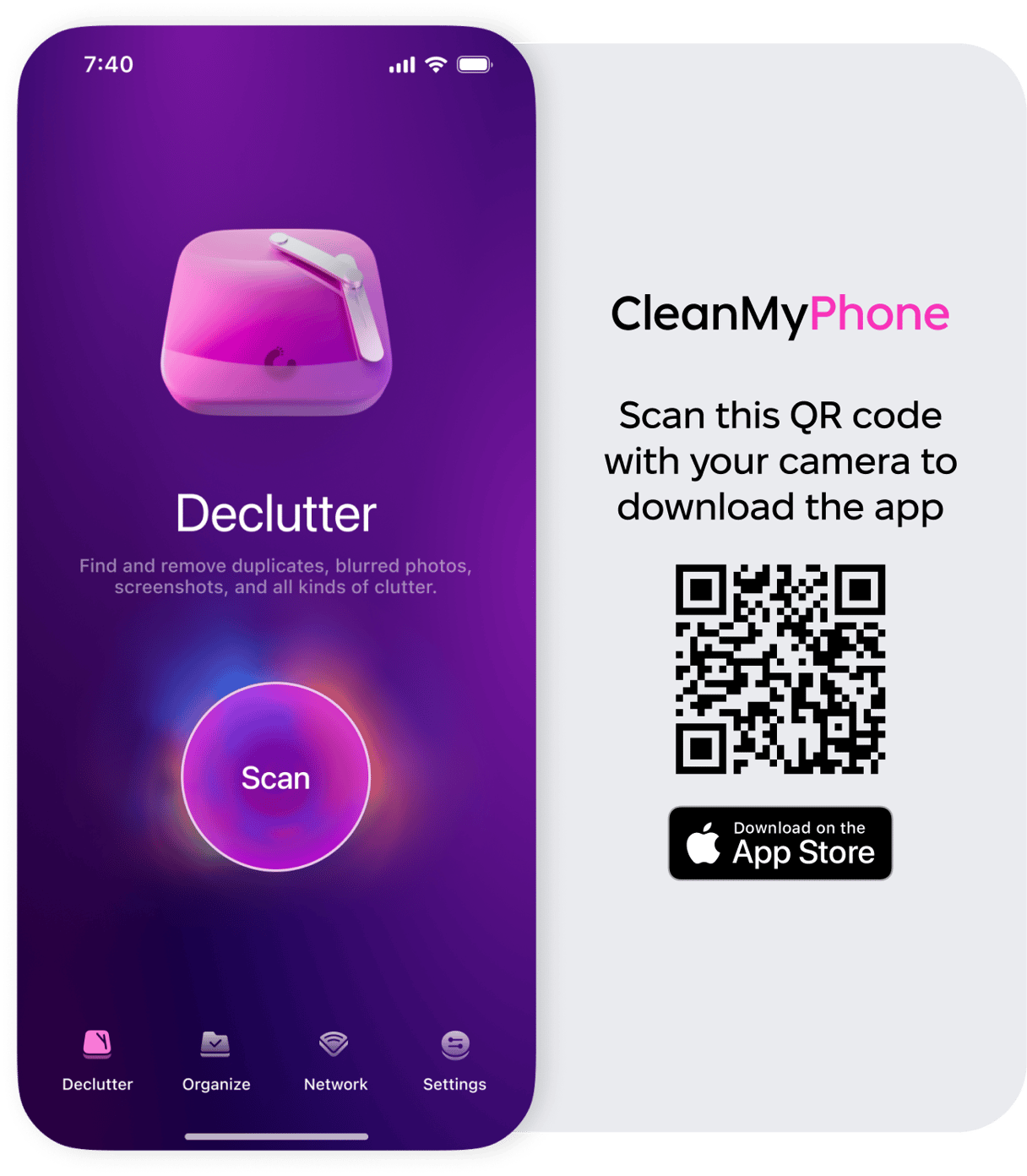
It’s like a spring cleaning session for your entire phone without the extra elbow grease.
Managing Gmail storage on your iPhone doesn’t have to be a chore. Whether you’re swiping away spam, clearing bulky attachments, or using smart tools like CleanMy®Phone and email cleaners, you can keep your digital space neat and tidy.










