No one wants to think about malware on their iPhones, which are known for their robust security features, but with the rise of sophisticated digital threats, many wonder if their iOS devices may be compromised.
The truth is, that even iPhones are susceptible to malware, and it pays to inspect your iPhone periodically to ensure that your information is safe. In this guide, we’ll explore how to check for malware on your iPhone and remove it swiftly and effectively to keep your device and your sensitive data as secure as possible.
Does malware exist on iPhone?
Yes, malware does exist on iPhones, but the good news is the risk is much lower than on other devices. Apple’s iOS operating system has many built-in safeguards, such as app sandboxing and strict App Store policies that significantly reduce the risk of malware infections. However, vulnerabilities can still be exploited, especially if you’ve jailbroken your device or downloaded apps from untrusted sources.
How to detect malware on iPhone
Spotting malware on your iPhone can be tricky, but certain signs may indicate your device has been compromised. Here are some common warning signs to look for on your iPhone:
Signs of malware on iPhone
- Unusually fast battery drain. Malware often runs in the background, consuming significant power. If your battery drains faster than normal, your iPhone may be infected.
- Overheating. If your iPhone gets hot even during light use, malware could be the culprit.
- Frequent pop-ups. Unwanted ads or alerts appearing in apps or browsers might point to adware, especially if you don’t usually get pop-ups on your iPhone.
- Unexplained data usage. Malware often uses data to communicate with its source, leading to unexpected spikes in usage.
- Unfamiliar app appearances. Apps you don’t remember installing may be malicious.
- Poor iPhone performance. Malware can slow down your device, causing apps to crash or lag frequently.
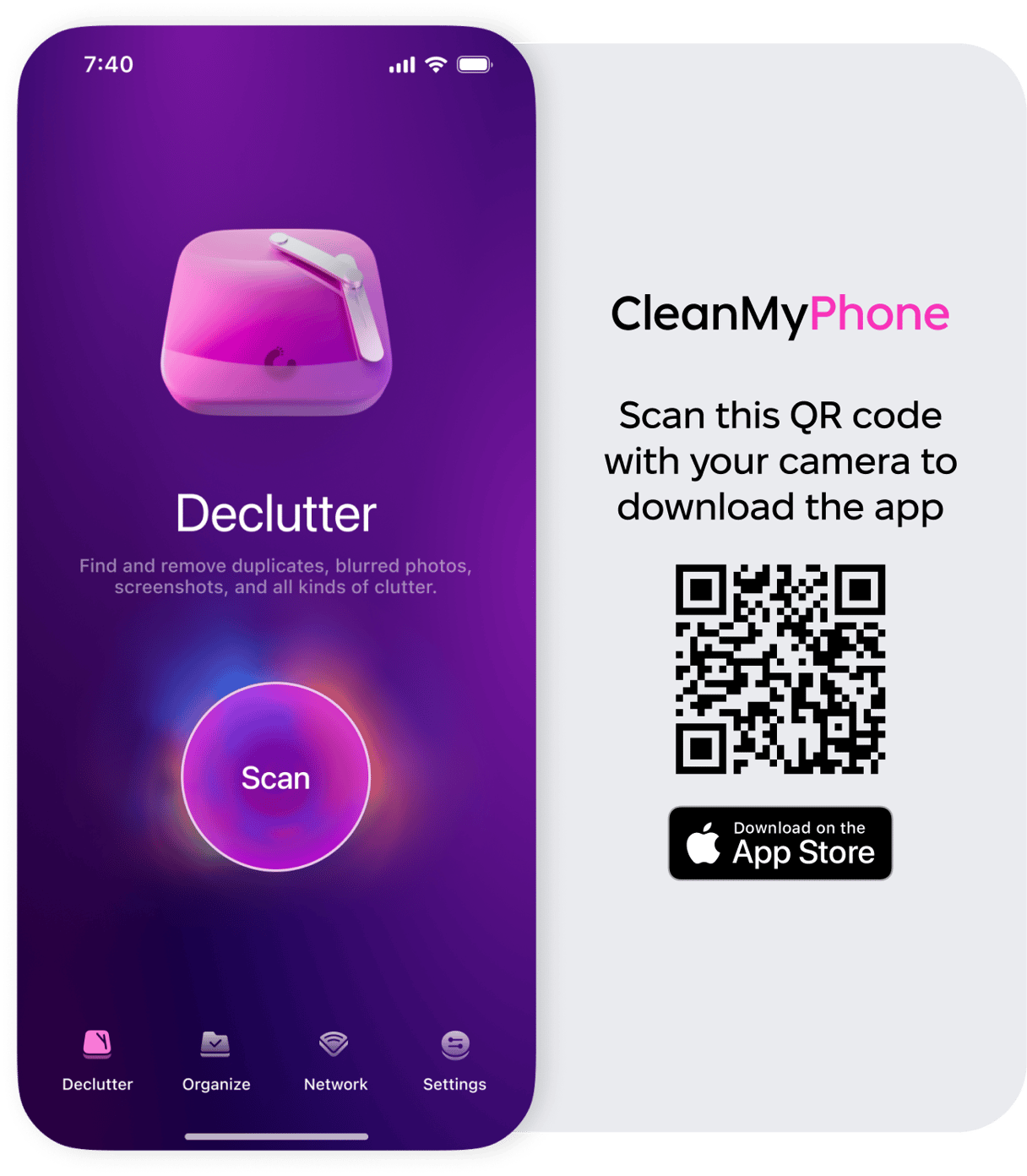
A cluttered iPhone can make it harder to spot unusual activity caused by malware. CleanMy®Phone’s Declutter Module helps by organizing your files and removing unnecessary junk, making it easier to monitor your device’s performance and detect potential threats.
CleanMy®Phone on the App Store
How to remove malware from iPhone
If you suspect your iPhone has been infected with malware, follow these steps to clean your iPhone:
- First, restart your iPhone. Press and hold the power button and swipe to turn off your device. Turn it back on after a few seconds. A restart can stop malware temporarily.
- Update iOS. Go to Settings > General > Software Update and ensure your iPhone is running the latest version. Updates often patch security vulnerabilities.
- Delete suspicious apps. Press and hold any suspicious app, then tap Delete App. Only download apps from trusted sources like the App Store.
- Clear Safari cache and history. Navigate to Settings > Apps > Safari > Clear History and Website Data to remove potentially harmful scripts.
- Reset all settings. Go to Settings > General > Transfer or Reset iPhone > Reset All Settings. This won’t delete your data but will restore settings to default, potentially removing malware configurations.
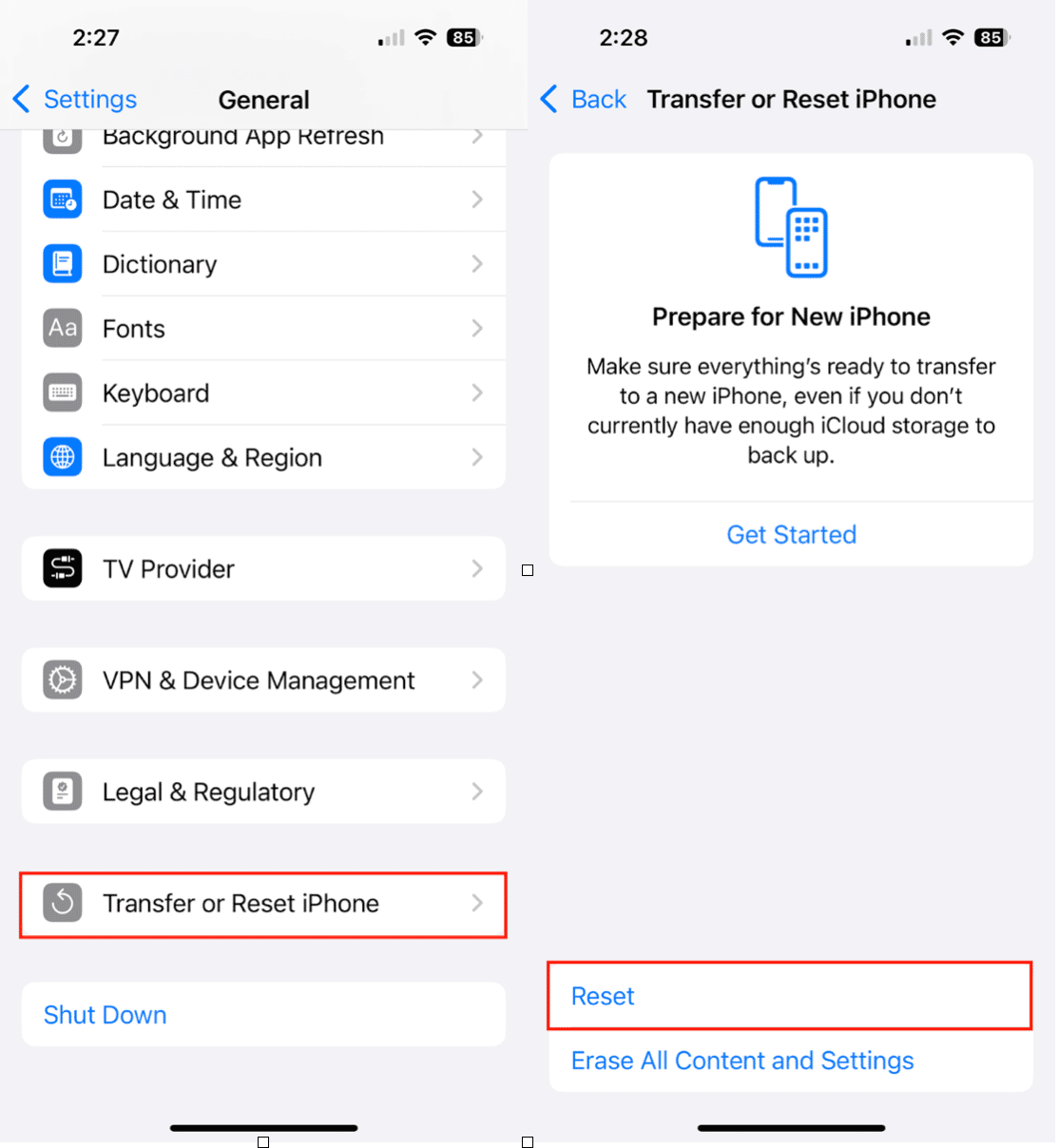
- Perform a factory reset. For severe cases, back up your data and go to Settings > General > Reset > Erase All Content and Settings. This will restore your iPhone to factory condition.
Other options to scan your iPhone for malware
If the above steps don’t resolve the issue, and you still think your iPhone is infected, consider using third-party apps to scan for and remove malware. Here are two trusted apps that might help.
- Malwarebytes: A lightweight tool for detecting and removing threats on your iPhone.
- Avast Security & Privacy: Provides robust protection against malicious attacks.
For more options, check out our guide on the best antivirus apps for iPhone. These tools can provide an additional layer of security and peace of mind.
While malware on iPhones is quite uncommon, it’s not impossible. By staying vigilant, using trusted apps, and following the steps outlined above, you can ensure your iPhone remains secure. Don’t forget to keep your device clutter-free with CleanMy®Phone and use reputable antivirus apps for an added layer of protection. Your digital safety is worth the effort!










