Describe how to merge duplicate contacts on an iPhone. Provide detailed instructions in a conversational, engaging style.
If you’re anything like me, you’ve got dozens of Safari tabs open at any given time. Maybe you meant to read that article later or compare hotel prices before bed, but over time, you’ve continued to open more tabs than you’ve closed, and now you struggle to find what you’re looking for, or even remember why you opened them in the first place.
Let’s talk about why it’s worth closing open Safari tabs regularly, how to do it in just a few taps, and a few other tricks to keep Safari running smoothly.
Why you should close Safari tabs regularly
Leaving dozens (or hundreds) of Safari tabs open might not seem like a big deal, but did you know that those tabs are quietly slowing down your iPhone?
Each open tab uses memory and background resources. When your iPhone is juggling too much, it can start to feel sluggish. Suddenly, apps take longer to open, Safari loads more slowly, and your iPhone’s battery drains faster.
Old tabs can also store cookies, cached data, and login sessions that may linger longer than you’d like. Closing them regularly (and occasionally clearing Safari’s history and website data) helps protect your privacy and keep your data safe.
Does closing tabs free up storage on iPhone?

Short answer: not really. Closing Safari tabs won’t significantly increase your iPhone’s storage space.
If you want to reclaim storage and declutter your device, try using a trusted cleaner app like CleanMy®Phone. It’s an all-in-one cleaning and optimization tool with over 60,000 five-star ratings worldwide.
Use it to quickly find and delete large videos, blurry photos, or duplicate images taking up unnecessary space. You’ll notice a difference almost instantly.
How to close all Safari tabs on iPhone (quick method)
Here’s the fastest way to close all tabs at once — no need to swipe through them individually.
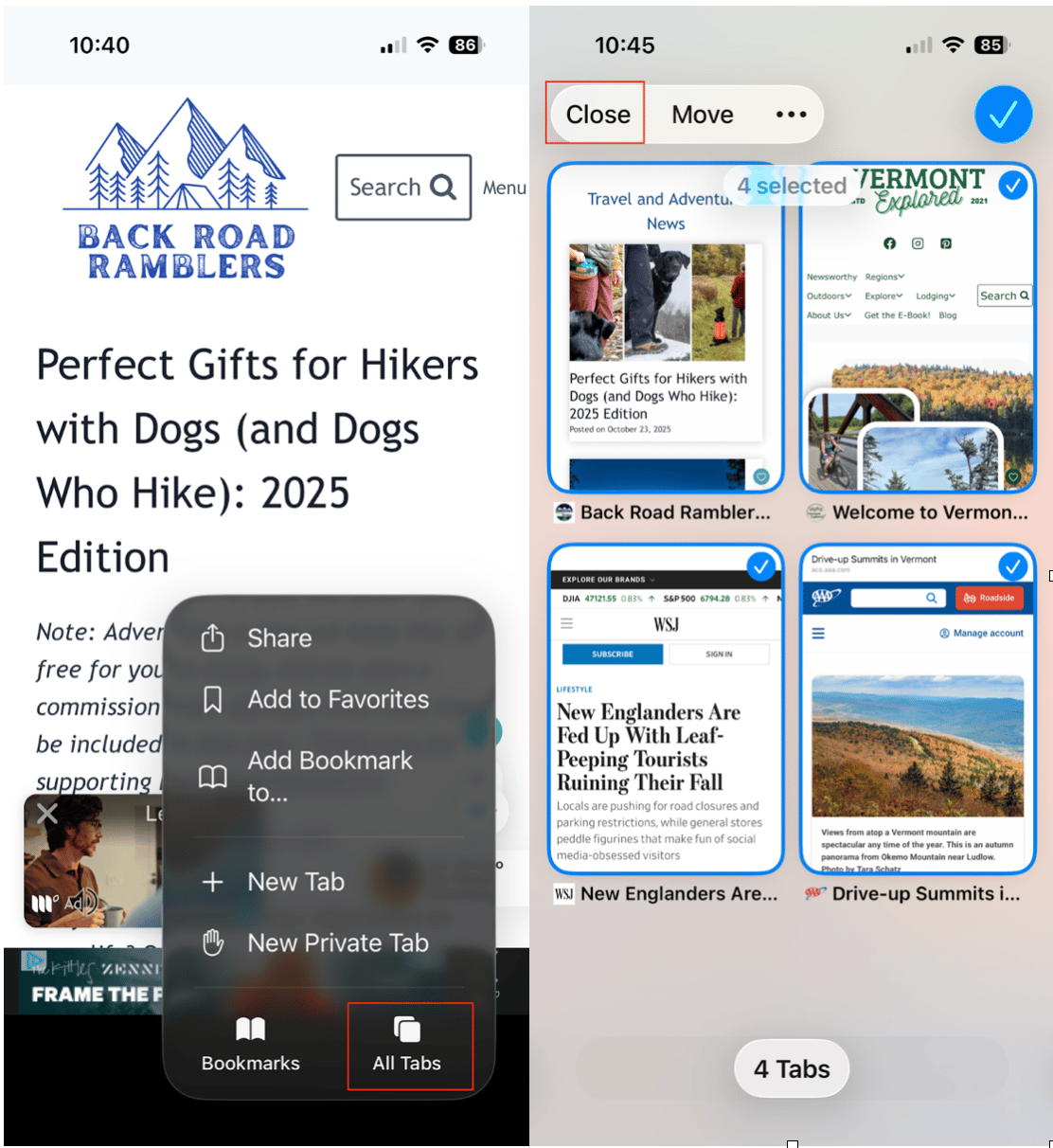
Step 1: Open Safari on your iPhone
Locate the Safari app on your iPhone’s Home Screen (look for the blue compass icon) and tap it to open.
Step 2: Long-press the tabs icon
In the bottom-right corner of the screen, you’ll see three dots that lead to a menu. Tap the three dots, then choose ‘All Tabs.’
Step 3: Tap “Close All Tabs”
Tap the three dots in the upper-right corner to open another menu, and choose ‘Select Tabs.’ Select each tab by tapping on it, and then choose ‘Close.’
Step 4: Confirm and done
Safari will ask you to confirm. Tap “Close X Tabs” again to confirm.
Alternative ways to manage tabs
There are a few other ways to manage the tabs within the Safari app…
Close tabs one by one
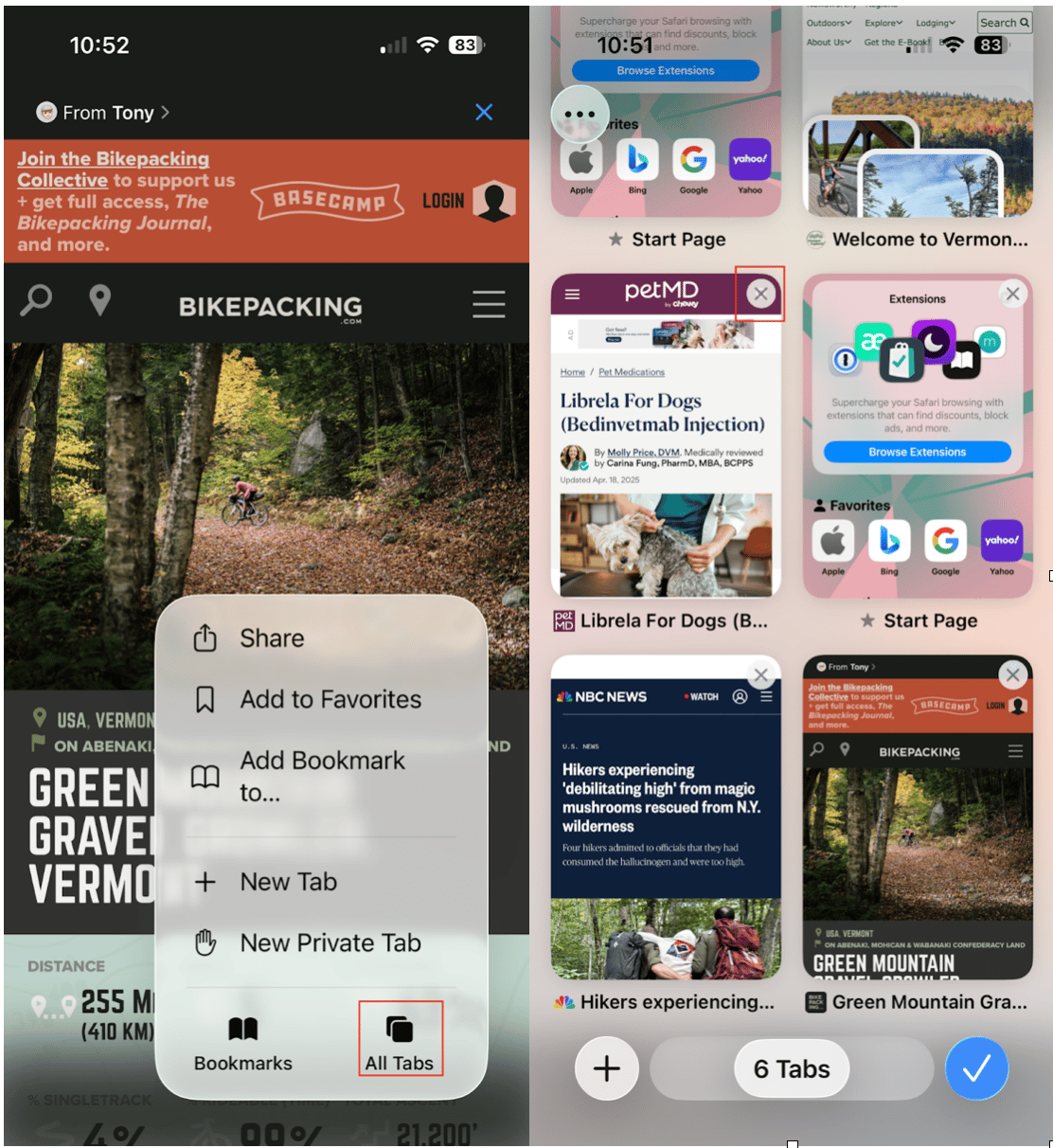
If you’d rather not close everything, open the Tabs view using the menu in Safari, and tap the ‘X’ on each tab individually. This is the perfect option if you want to keep some of your tabs open for later.
Set Safari to automatically close tabs
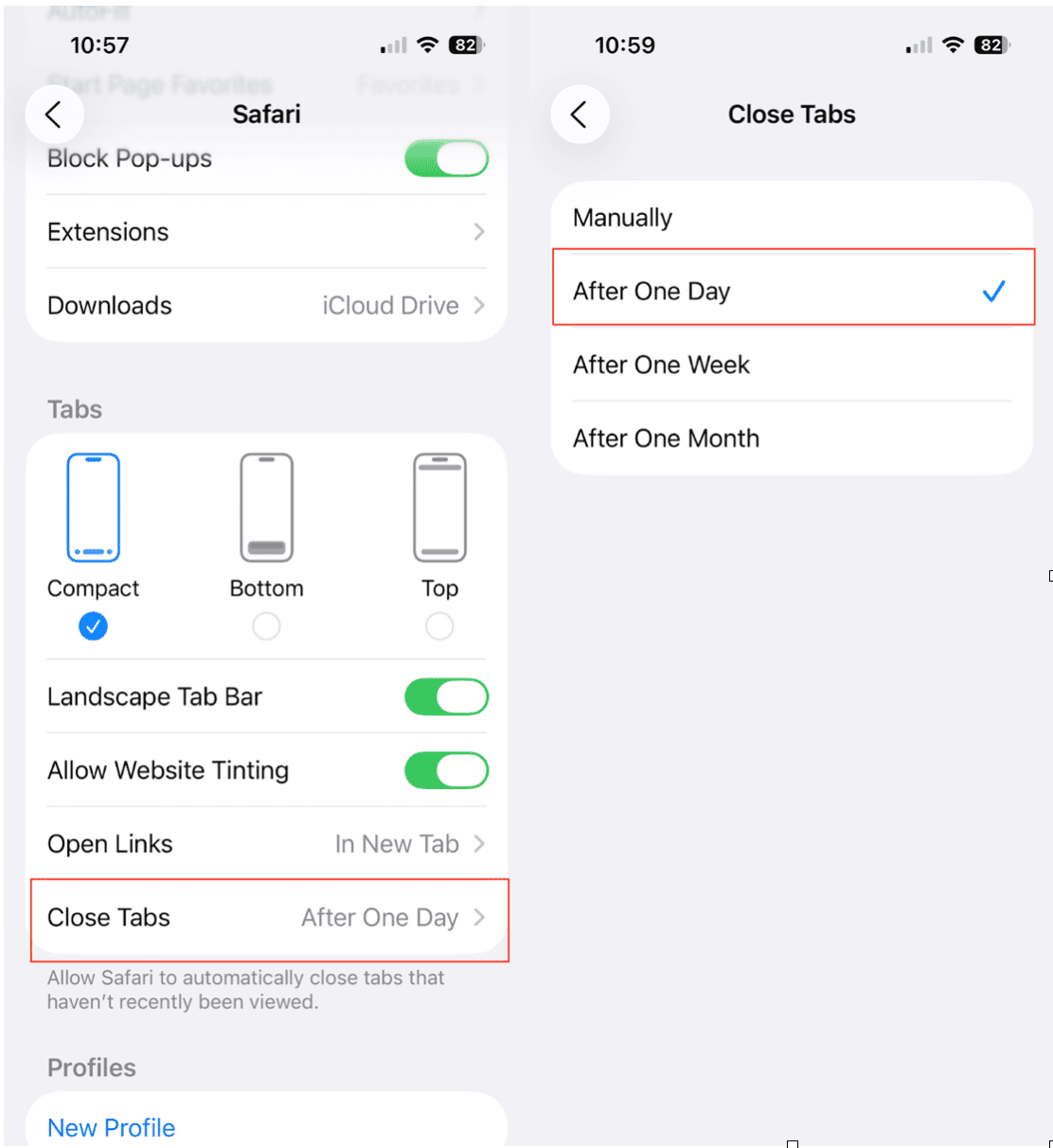
You can adjust your Safari settings so it automatically closes tabs after a set period of time…
- Open Settings on your iPhone and choose ‘Apps.’
- Scroll down and choose ‘Safari.’
- Tap ‘Close Tabs’.
- Choose your preferred option: Manually, After One Day, After One Week, After One Month.
Safari will quietly tidy up your tabs in the background; no extra effort needed.
How to reopen a recently closed tab
If you accidentally close something important, you can find it within Safari…
- Tap the three dots in Safari to open the tabs menu.
- Tap and hold the “+” icon at the bottom of the screen.
- A menu will appear, and you can scroll down to ‘Recently Closed Tabs.’
- Tap the tab you want to open.
FAQ
Q: Can I close all Safari tabs automatically?
Yes. Go to Settings > Apps > Safari > Close Tabs, and set it to close tabs daily, weekly, or monthly so you never have to remember to do it manually.
Q: Will closing Safari tabs delete my browsing history?
No, it only closes the open pages on your iPhone. Your browsing history stays unless you manually clear it in Settings > Apps > Safari > Clear History and Website Data.
Q: Why don’t I see the ‘Close All Tabs’ option?
Make sure you’re holding down the Tabs icon (two squares) for a moment, not just tapping it. If you’re in Private Browsing Mode, the number of tabs may also differ.
Q: Can I close all tabs in Private Browsing mode?
Yes. While in Private Browsing Mode, long-press the Tabs icon and select “Close All [X] Tabs.” These tabs won’t appear in your recently closed list once you exit private mode, so make sure you really want to close them before confirming.
Keeping your Safari tabs under control is one of those small habits that can make your iPhone feel faster and less cluttered. Whether you prefer closing them all at once or letting your phone handle it automatically, it’s worth taking a few moments to tidy things up.
And if you’re serious about optimizing your iPhone’s performance, go a step further with CleanMy®Phone, a simple and powerful way to remove clutter with just a few taps of the screen.










