Have you ever scrolled through the photos on your iPhone and thought, “ Wait… didn’t I already delete that pic?”
The truth is, duplicate and similar photos sneak onto your iPhone more readily than you might think, whether it’s from burst images, editing different versions, or AirDrop transfers. Over time, these duplicates clutter your photo library and gobble up storage space.
It’s not difficult to clean up your duplicate photos, either manually or automatically, with a third-party app. Let’s take a look at a few different ways to do it so you can reclaim your storage and declutter your photo library.
Why do duplicate photos appear on iPhone?
There are several ways that duplicate photos can show up on your iPhone:
- You import the same images from different sources (like iCloud, AirDrop, or your computer).
- Burst mode or Live Photos save multiple images that are nearly identical.
- You edit your photos and save them as a new image on your iPhone.
- Syncing errors between iCloud and your device result in duplicate photos.
Whatever the cause, the good news is that Apple now provides a built-in way to quickly find and remove duplicates.
How to find and delete duplicate photos manually
Starting with iOS 16, Apple’s Photos app makes finding duplicates incredibly easy. Follow these steps to find and remove them from your iPhone:
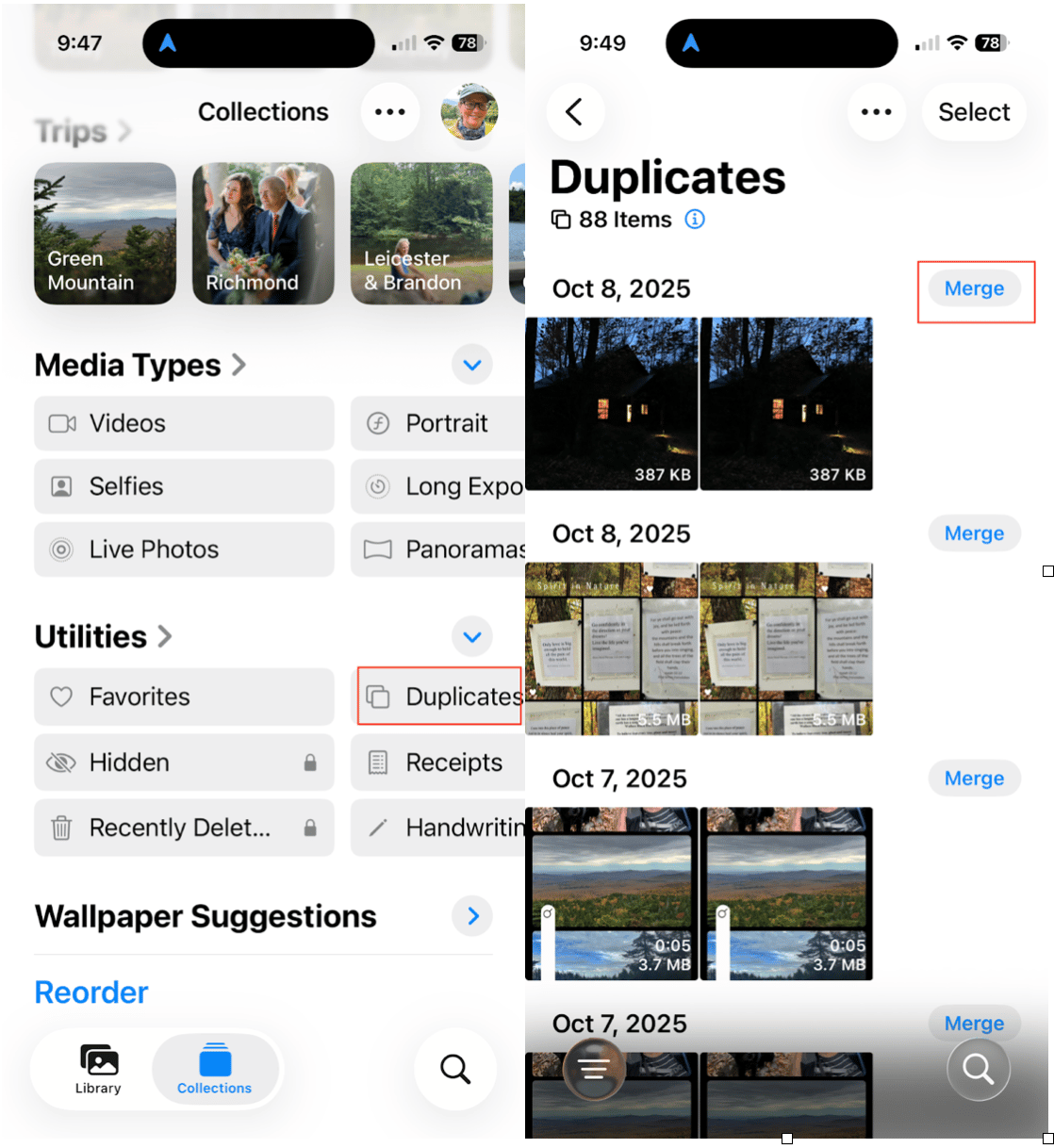
Step 1: Open the Photos app → Albums → Utilities → Duplicates
- First, open the Photos app on your iPhone.
- Tap ‘Collections.’
- Scroll down to Utilities and tap ‘Duplicates.’
- You will see groups of duplicate photos that Apple has detected. These may be identical with different metadata or similar with unique resolutions or file formats.
Step 2: Merge or Delete Duplicates
When you open the Duplicates album, tap Merge to keep the version that combines the highest-quality and most relevant data. The rest will be moved to ‘Recently Deleted.’
If you are unsure which photo to keep, tap each photo to compare them, then tap the trash icon to delete the one you don’t want.
How to automatically delete duplicates using an app
While Apple’s built-in Duplicates feature works well, it’s best for catching exact copies of your photos, and you still have to merge copies one by one, which can be time-consuming if you have a large photo library. For fast, seamless decluttering, consider a third-party app that catches duplicate and similar photos and lets you delete them with a single tap.
Best apps that detect duplicates automatically
Most photo cleaner apps use AI to detect and remove duplicates and even similar photos, like those nearly identical selfies or travel shots. The best apps also help you declutter your videos, screenshots, and other unnecessary files in one go.
Popular apps include:
- CleanMy®Phone by MacPaw
- Clever Cleaner
- Remo Duplicate Photos Remover
Each app scans your photo library and gives you an easy preview before deleting anything. Let’s take a closer look at how CleanMy®Phone makes it easy to get rid of duplicate and similar images.
Delete duplicate photos with CleanMy®Phone
If you want to save time (and a lot of tapping), CleanMy®Phone is your best bet. Its Declutter module automatically finds identical and similar photos using AI, so you don’t have to scroll through your photos looking for the ones to delete.
Here’s how to use CleanMy®Phone to find and delete duplicate photos:
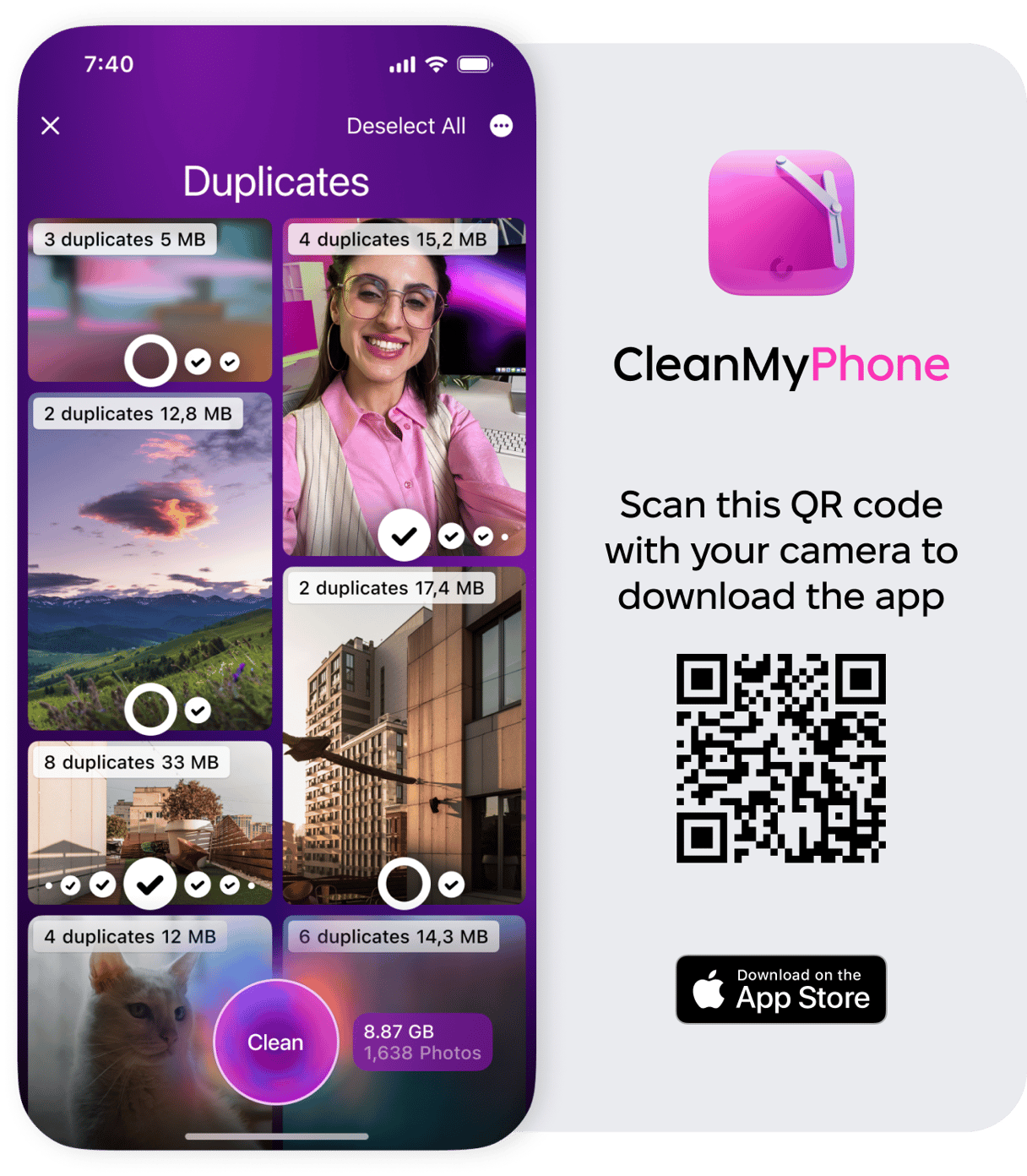
- Download CleanMy®Phone and open it on your iPhone.
- Tap ‘Declutter’ and let the app scan your photo library.
- Tap ‘Duplicates’.
- Tap on a photo to review, and then choose ‘Clean’ to delete duplicates.
- To find similars, tap ‘Organize.’
- Choose a category like Travel, People, Pets, etc.
- CleanMy®Phone will suggest the best of many similar images. Tap on the ones you want to delete.
- Choose ‘Clean’ to delete all similar images that you don’t need.
CleanMy®Phone runs everything locally on your iPhone so that you can declutter even when you don’t have an internet connection. Your photos never leave your device.
How to prevent duplicates in the future
Once your library’s clean, here are a few steps you can take to prevent duplicate images on your device.
- Avoid re-importing the same albums from your computer or iCloud.
- Be cautious when using multiple backup or sync services at once.
- Disable “Auto Download” options in shared albums if you don’t want every photo saved twice.
- Periodically run a cleanup in CleanMy®Phone to stay ahead of clutter.
- When you edit a photo, choose to save it over the original instead of creating a new copy.
Duplicate photos will likely sneak in from time to time. Think of the decluttering process as a regular chore, and it won’t feel so overwhelming when you have to do it.
FAQ: Common questions about duplicate photos
Here are the most commonly asked questions about deleting duplicate photos from your iPhone.
How does merging duplicates work?
When you merge duplicates in the Photos app, your iPhone keeps the best version of the duplicates —usually the one with the highest resolution and most complete metadata —and deletes the rest. Metadata such as captions, tags, and favorites is combined, so you won’t lose any details.
What’s the easiest way to delete duplicate photos?
If you’re running iOS 16 or later and you don’t have a massive photo library, use the built-in Duplicates feature in Photos. For a more advanced cleanup and to remove similar photos in addition to duplicates, use CleanMy®Phone, which does it automatically in a few taps.
Is it safe to use third-party photo cleanup apps?
Yes, as long as you use a trusted app from a reputable developer like MacPaw. CleanMy®Phone runs entirely on your device and doesn’t upload your photos to the cloud, so your privacy is always protected.
How can I find duplicate photos on my iPhone?
Open Photos → Albums → Utilities → Duplicates to view duplicates detected by iOS.
If you don’t see the album, try restarting your phone or running a scan with CleanMy®Phone.
Duplicate photos can add up quickly, wasting space and making it harder to find the shots you actually love. Fortunately, between Apple’s built-in tools and smart cleaner apps like CleanMy®Phone, tidying your photo library has never been easier.
Whether you merge duplicates manually or use AI-powered cleaning, a few minutes of maintenance can make your iPhone faster and ready for your next photo adventure.










