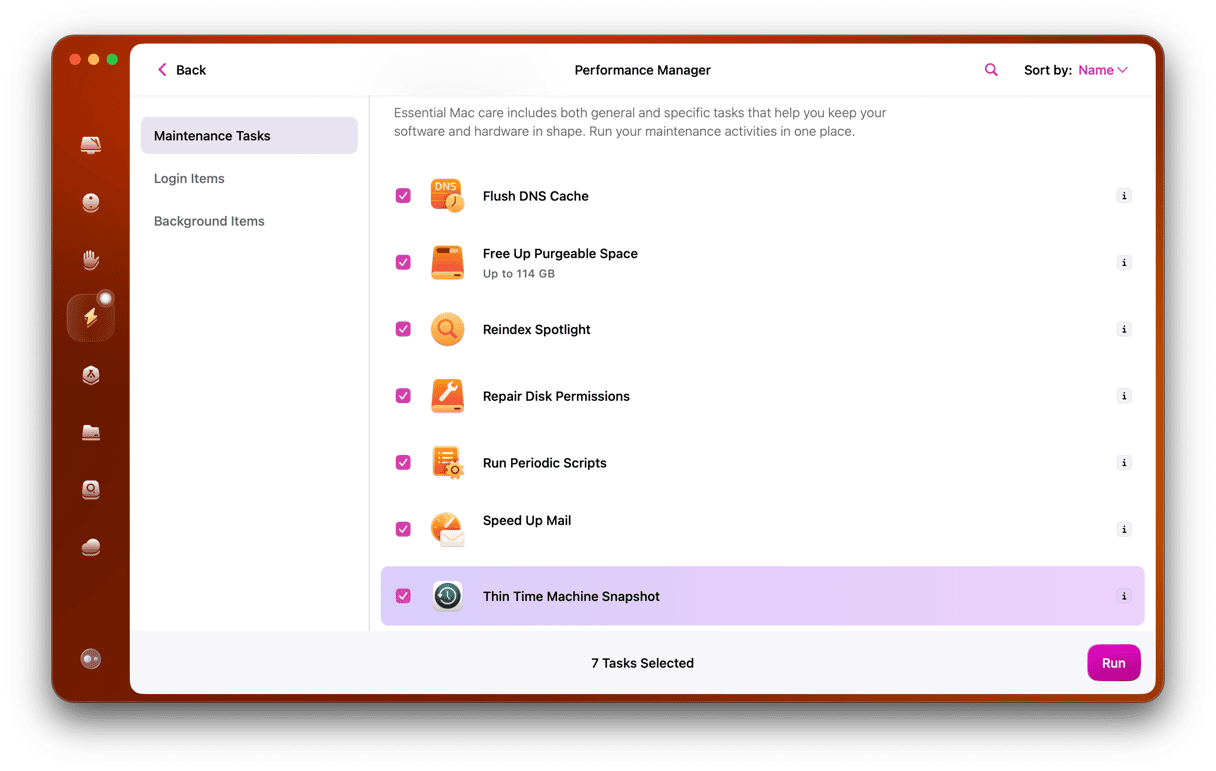Speakers that come built into a MacBook and iMac aren’t terrible. And they’ve improved a lot over the years. But they are still no match for a decent set of external speakers. So, many of us plug our MacBooks and desktop Macs into external speakers, either by Bluetooth, USB, or audio jack, to listen to music and podcasts and watch movies. Most of the time, they work without an issue, and you don’t need to give them a second thought. Sometimes, though, things go wrong. So, in this article, we’ll show you what to do when external speakers are not working on your Mac.
Why are external speakers not working on Mac
There are a number of reasons why external speakers may not be working on your Mac. They include:
- Bluetooth speakers being disconnected
- USB speakers not plugged in
- Faulty audio cable
- Speakers not switched on
- Speakers not selected in Control Center
- Audio muted or volume turned down
How to fix it when external speakers are not working on your Mac
When you’re trying to fix a problem on your Mac, it’s best to start by eliminating the most likely and easiest-to-fix causes. With that in mind, follow the steps below in order.
1. Check the power
If the speakers have their own power cable or switch, make sure the cable is securely connected and the speakers are turned on.
2. Check connections
If the speakers are connected by USB, make sure the USB cable is securely connected to your Mac and to the speaker. If you have another spare USB socket, try connecting to that one instead. If the speakers are connected by an audio cable, make sure the plugs are secure at both ends. If you can source another cable, try using that instead in case the fault is with the cable, whether it’s audio or USB.
3. Check Bluetooth
If the speakers are Bluetooth speakers, make sure that Bluetooth is turned on on your Mac and the speakers are connected. To do that, go to System Settings > Bluetooth and look for the speakers. Hover over the speakers and if you see a ‘Connect’ button, that means they are not connected. Click Connect to connect them.
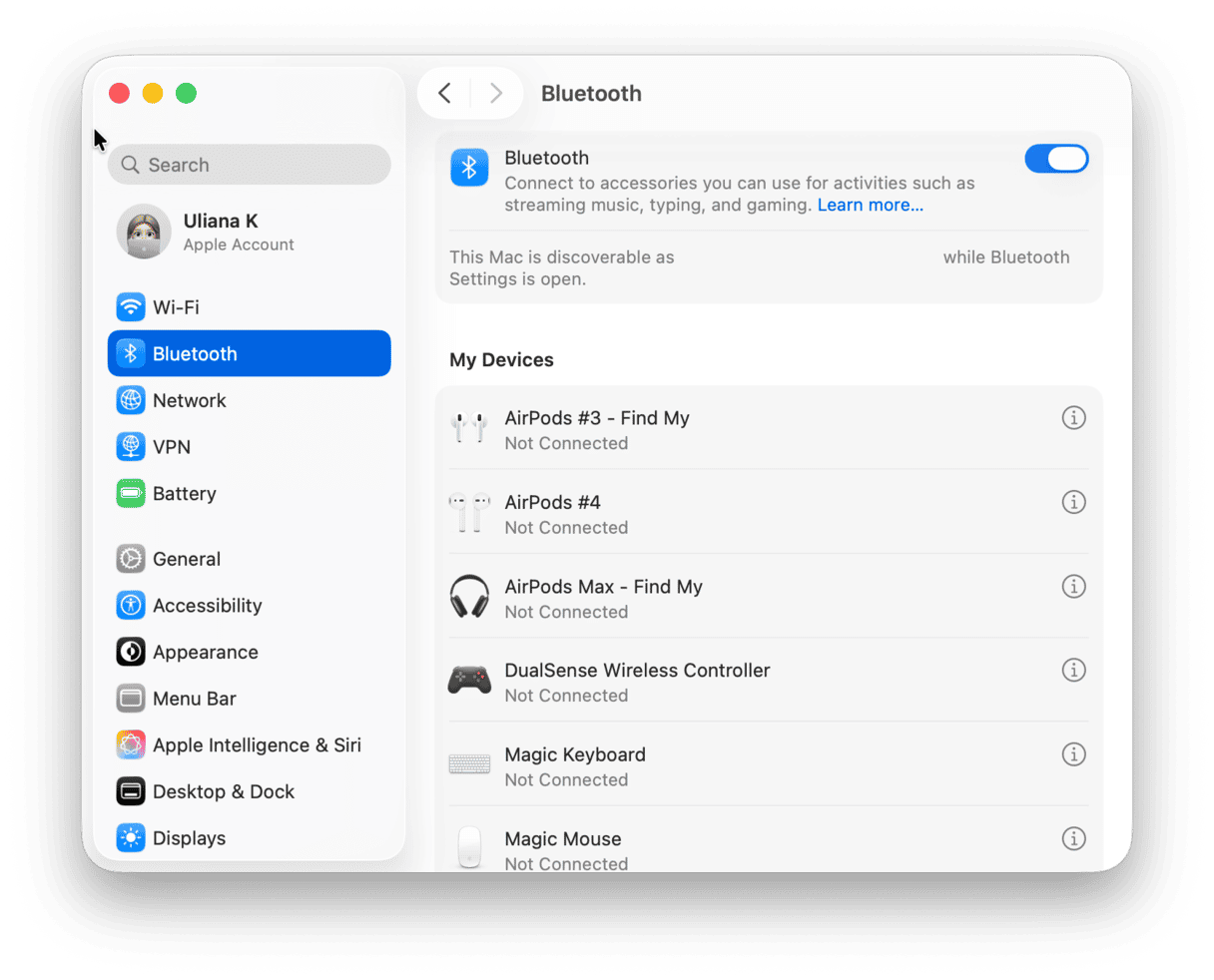
If that doesn’t work, you can try unpairing the speakers and re-pairing them. Follow the steps below to do that:
- In System Settings > Bluetooth, locate the speakers in the list of devices.
- Click the ‘i’ next to the name of the speakers.
- Choose Forget This Device.
- If you’re asked, confirm that you want to forget the device.
- Wait a few seconds and put the speakers into pairing mode.
- When they appear in Bluetooth settings on your Mac, select them and choose Connect.
4. Check the volume control on your speakers
It’s possible that the speakers are working, but the volume is turned down or muted. If the speakers have their own volume control, make sure it’s turned up to at least halfway. Similarly, if you use an audio interface with its own volume control, make sure that it is turned up.
5. Check Control Center
Finally, make sure the speakers are selected in Control Center. Click on the Control Center icon in the menu bar and click the arrow next to Sound. Make sure the external speakers are selected as the output and the volume slider is set to at least half way.
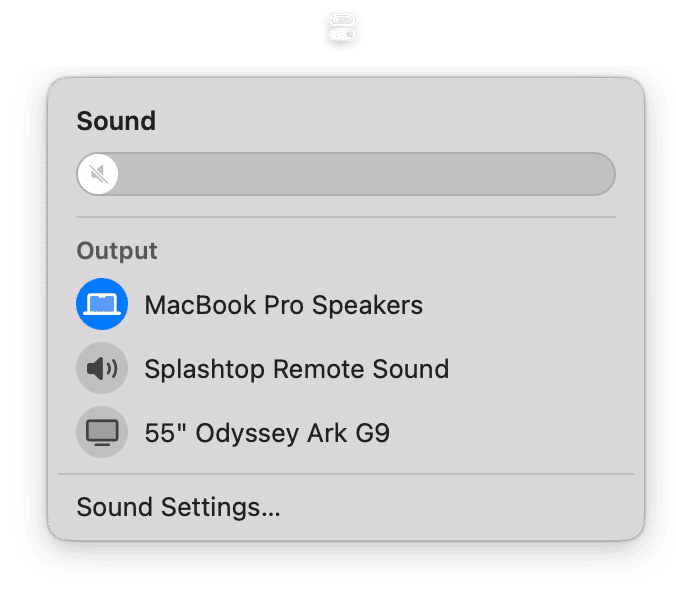
If your external speakers are not working on Mac, there are a number of possible causes. It could be a hardware fault with the speakers or your Mac. But it’s more likely to be related to a cable fault or a software issue with Bluetooth or settings on your Mac. To fix it, you need to eliminate possible causes one by one. Follow the steps above to do that and get the speakers working again.