Your business is your business. Until some random video that you would rather keep to yourself surfaces mid-scroll in front of all of your friends. We don’t need to know what you’re filming, but we will help you keep those clips private.
Apple gives you a few built-in ways to hide videos without deleting them. Bonus: Those videos will no longer clutter up your camera roll, and they’ll only show up when you want them to.
Let’s take a look at the best methods for hiding videos on your iPhone, followed by answers to your most burning questions about how to hide videos.
First, can you hide videos on an iPhone?
Yes, iPhones make it very simple to hide videos right inside the Photos app. When you hide a video in Photos, it gets moved out of your main library into a special “Hidden” album. This reduces clutter in your main gallery and ensures that casual swipes through your camera roll won’t reveal content you’d rather keep to yourself.
Does hiding videos free up storage on iPhone?
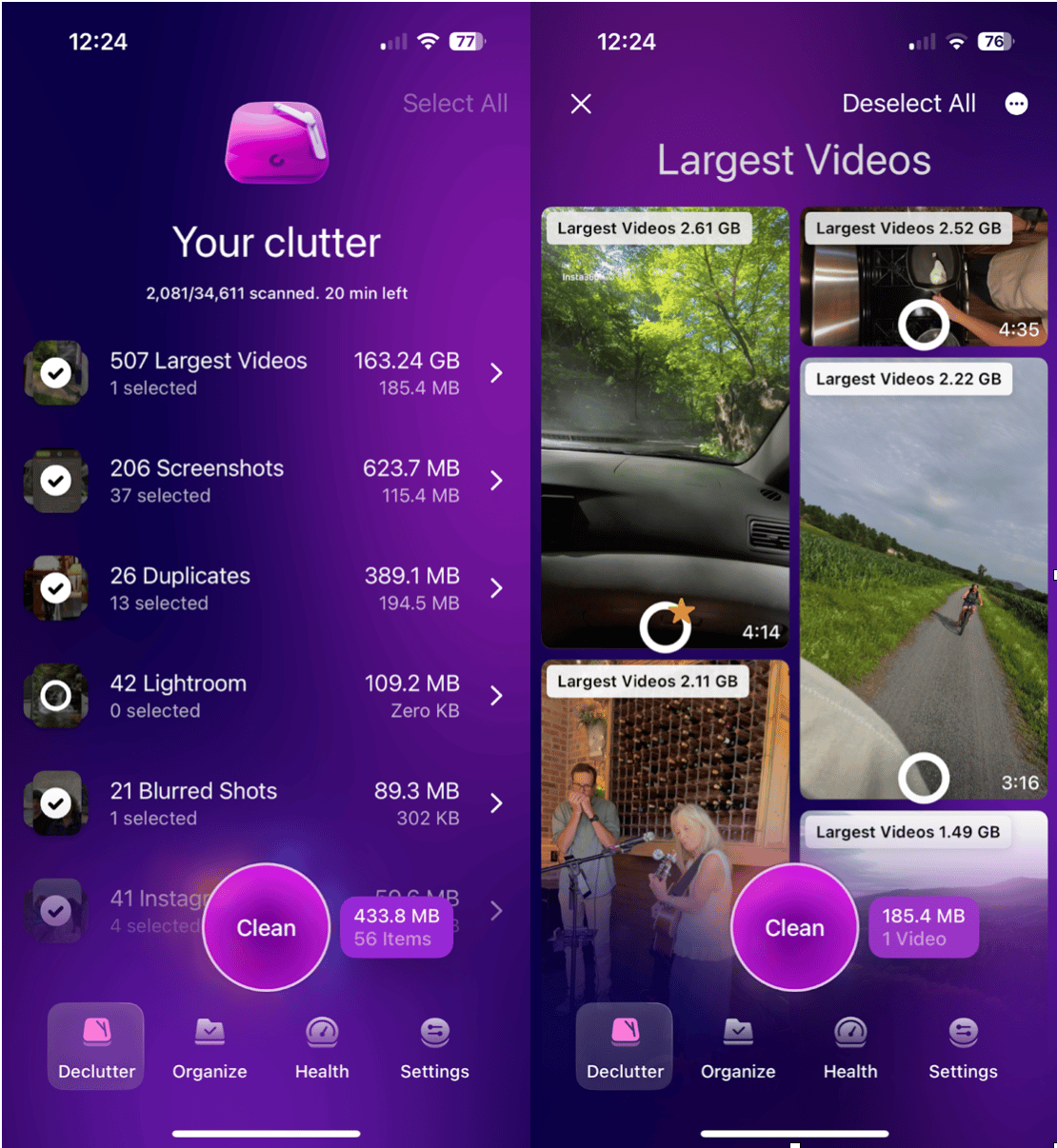
No. Hiding videos on iPhone doesn’t free up any space. The files are still stored on your device; they’re just tucked away in a hidden folder. If you’re hoping to clear space, you’ll need to delete or compress your videos instead.
If storage is your main concern, hiding your videos won’t help, but decluttering will. Download CleanMy®Phone so you can quickly scan your iPhone for large videos, blurry shots, and duplicates that eat up valuable space.
CleanMy®Phone’s Declutter Module lets you safely clean up your media library in minutes, so you can make room without losing the videos you actually want to keep, and the Organize Module allows you to compress videos without reducing quality.
How to hide videos on iPhone using the Photos app
Using the native Photos app is the easiest way to hide videos on your iPhone. Here’s how to do it:
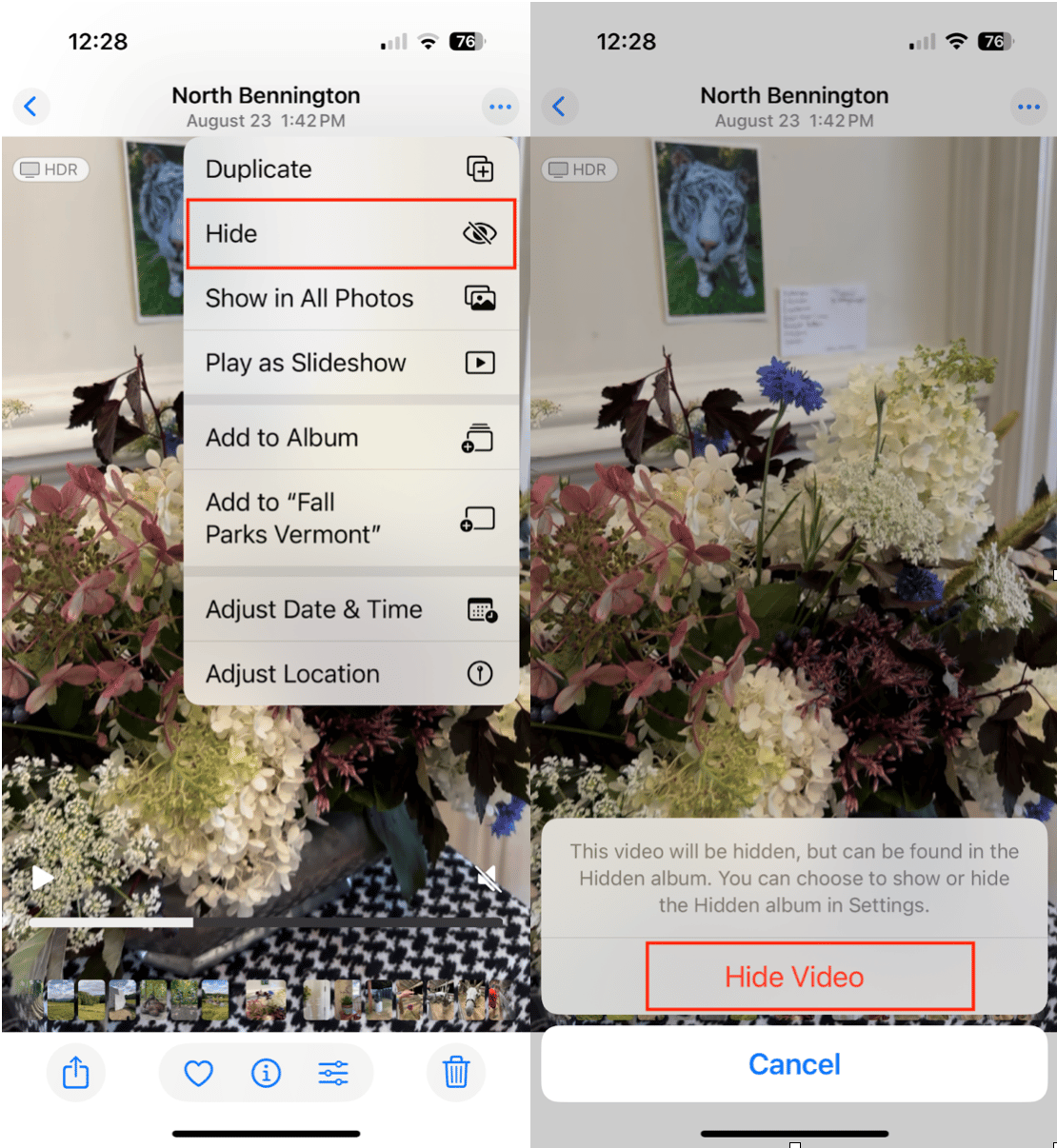
- Open the Photos app and find the video you want to hide.
- Tap the three dots in the upper-right corner to open the drop-down menu.
- Choose ‘Hide.’
- Confirm by choosing ‘Hide Video.’
Your video is now stored in the Hidden album within the Photos app. To find it, open the Photos app, scroll down, and tap ‘Hidden.’
How to lock hidden videos with Face ID or Touch ID
Add an extra layer of protection by locking your Hidden album so that it can only be viewed with your Face ID or Touch ID. Here’s how to enable it:
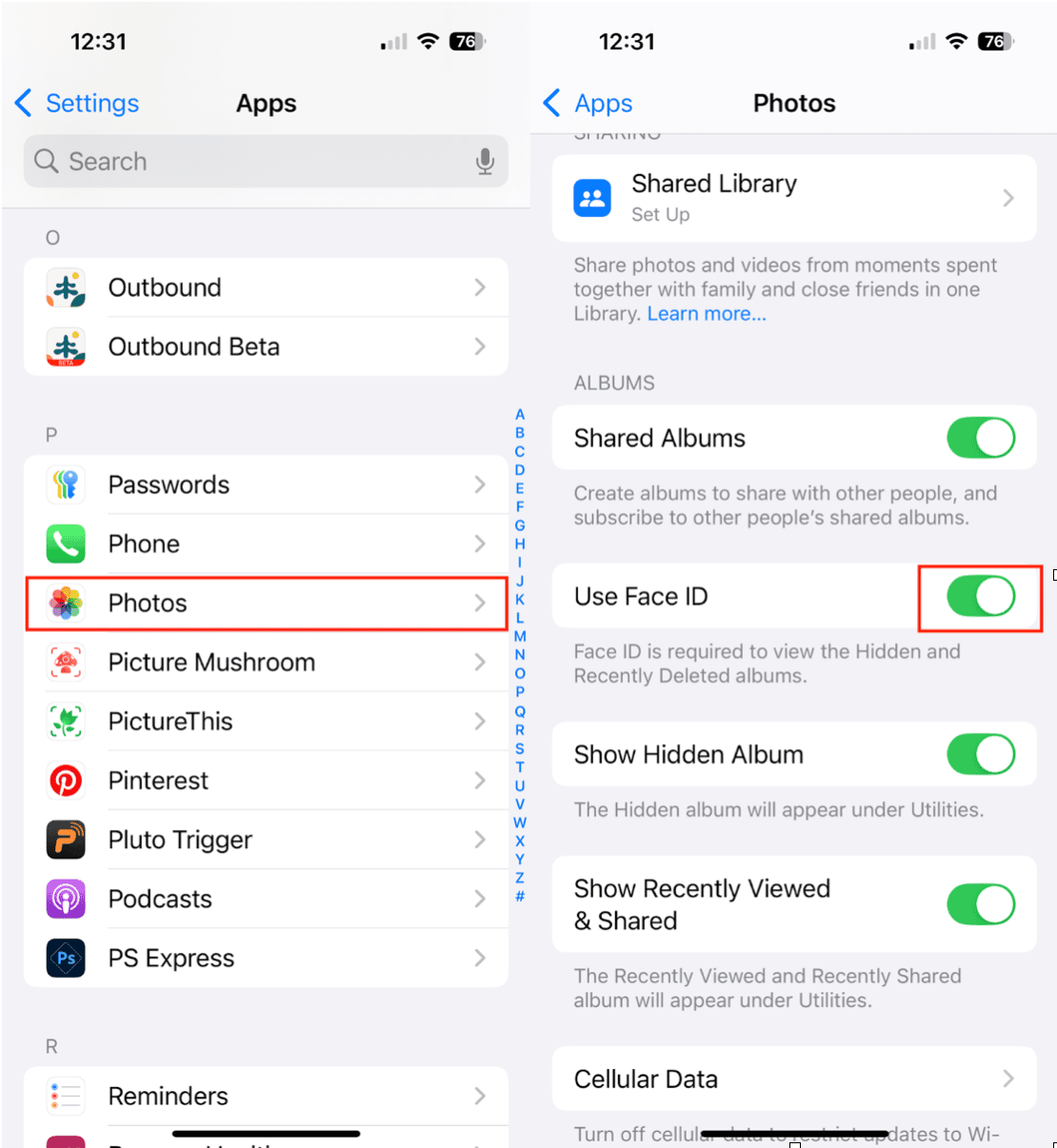
- Open Settings on your iPhone.
- Tap ‘Apps,’ then choose ‘Photos.’
- Toggle on ‘Use Face ID/Touch ID.’
Now, even if someone knows where the Hidden album is on your iPhone, they won’t be able to open it without your biometric authentication.
How to hide videos on iPhone using the Notes app
You can also use the Notes app to keep certain videos private. The downside to using Notes is that after you’ve secured your video in a locked note, you have to delete the original video from your Photo Library. Here’s how:
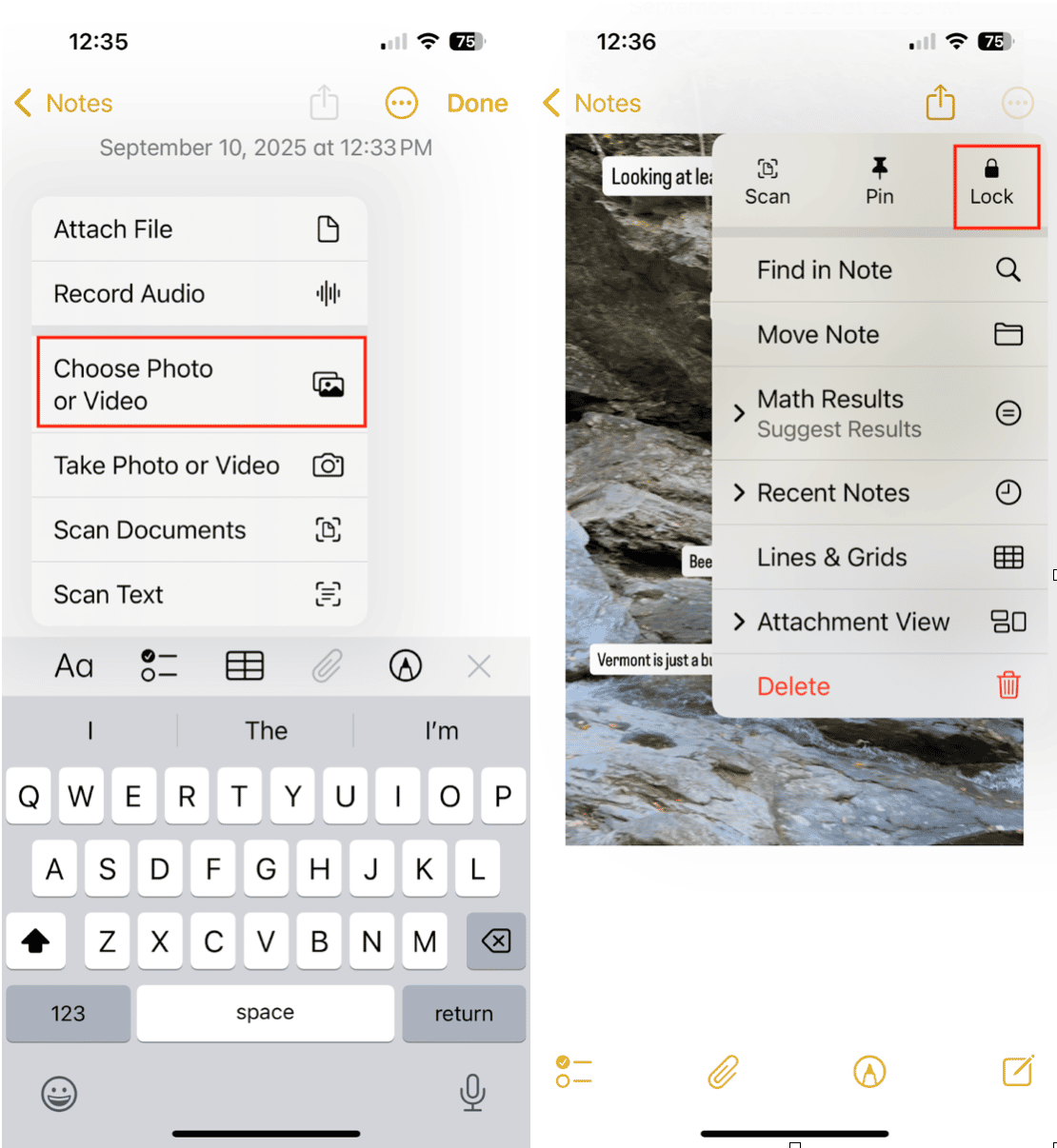
- Open the Notes app and create a new note by tapping the pen/paper icon.
- Tap the ‘+’ icon, then choose the paperclip.
- From the menu, tap ‘Choose Photo or Video.’
- Once the video is added to your note, tap the three dots in the upper-right corner and choose ‘Lock.’
- Set a password for your locked note (or use Face/Touch ID).
- Now your video is locked behind Notes’ password protection. Be sure to find the original video in your Photo Library and delete it.
FAQs about hiding videos on your iPhone
Are hidden videos completely private on iPhone?
Yes. When locked, the Hidden album requires Face ID or Touch ID to open. As long as you haven’t given anyone your login credentials, your videos are safe from prying eyes.
Can hidden videos be recovered if deleted?
If you delete a hidden video, it goes into the Recently Deleted album, where it stays for 30 days before being permanently removed. You can recover it within that time. The Recently Deleted album can also be locked to prevent unwanted viewers from accessing the contents.
Does hiding videos reduce storage?
No. Hiding just moves the video to another album. If you need more storage space, you’ll need to delete or compress your video files using a tool like CleanMy®Phone.
How to unhide videos?
Go to Photos > Albums > Hidden > select the video > tap Share > choose Unhide. The video will reappear in your main library.
Easily protect your privacy by hiding sensitive videos in the Hidden album on your iPhone. This is a great way to keep your camera roll organized, and you can protect the album behind login credentials. The Notes app, although not as seamless, is another way to secure your private videos with a password.
Just remember: hiding videos won’t free up space on your iPhone. If your iPhone storage is filling up, try a cleaner app like CleanMy®Phone to remove clutter while hanging on to the videos you care about.










