Backing up your iPhone to iCloud is one of the easiest ways to protect your photos, messages, and important data. But how much iCloud storage do you actually need for a full iPhone backup? If you've ever encountered the “Not Enough iCloud Storage” pop-up, you’ve likely experienced frustration.
In this guide, we’ll go over how to check your backup size, what’s included in an iPhone backup, and how to reduce the iPhone storage you need (without losing your important data). Plus, we’ll show you a simple way to declutter your iPhone using CleanMy®Phone so your next backup doesn’t get stuck in storage limbo.
How to check the backup size on iPhone
Before you do anything else, find out how much space your current backup is using. Here's how:
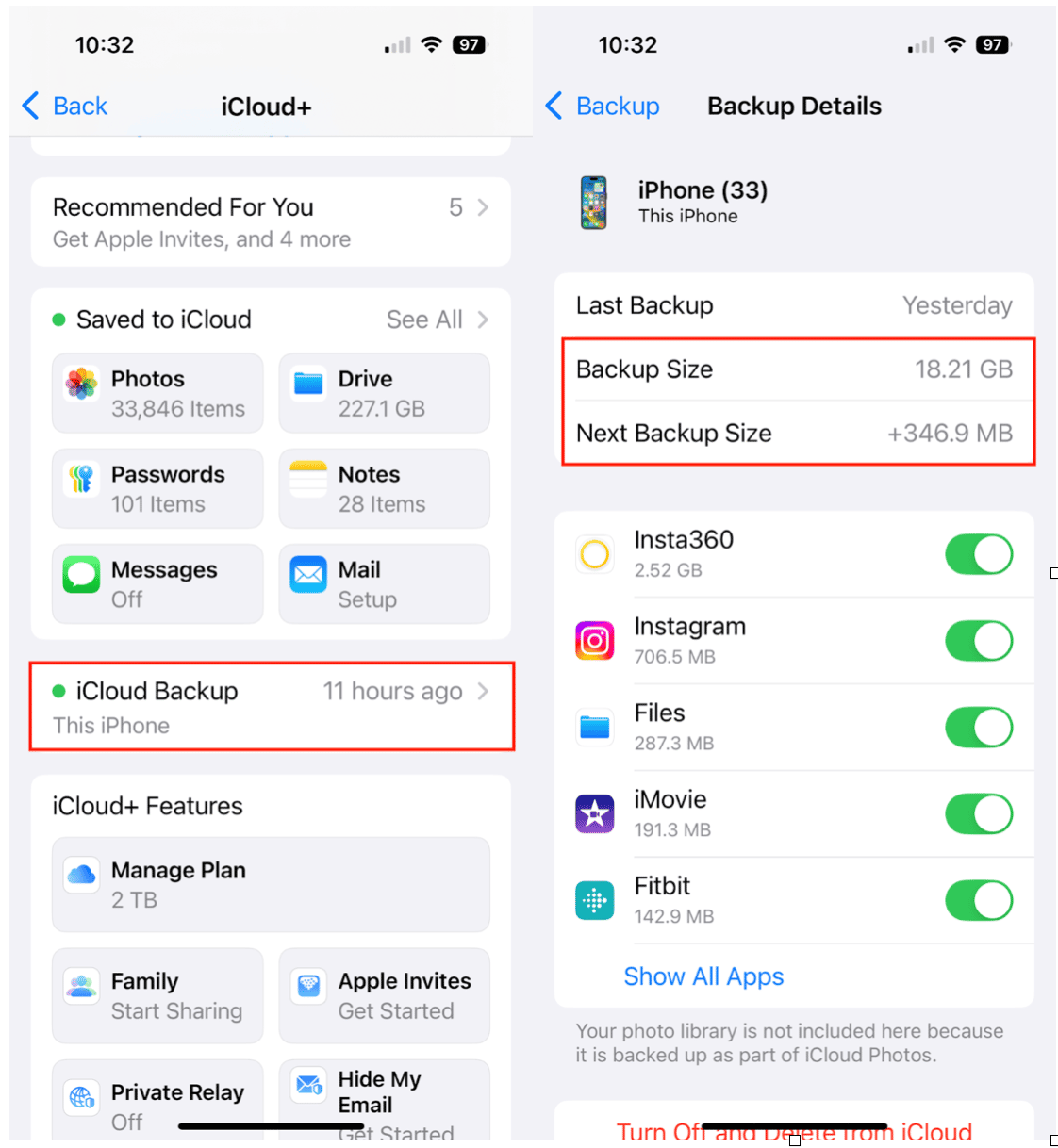
- Open the Settings app on your iPhone.
- Tap your Apple ID name at the top.
- Go to iCloud > iCloud Backup.
- Under All Backup Devices, choose your iPhone. You will see the backup size for your last backup, as well as how much storage will be added to your next backup. Below that, you can see a list of apps contributing to the number. iMessage and your photo library are probably the biggest backup hogs.
What does an iPhone backup include?
When you back up your iPhone to iCloud, you’re not backing up everything on your device, but many of your important files are included. Here’s an overview:
- iMessage, text (SMS), and MMS messages
- App data
- Device settings (like wallpaper and Wi-Fi passwords)
- Photos and videos (as long as iCloud Photos is turned off)
- Health data and HomeKit configuration
- Ringtones
- Visual Voicemail
What’s not included? Things already stored in iCloud (like Contacts, Calendars, Notes, and iCloud Photos) don’t take up backup space. Neither do your apps themselves; the system just remembers what you had installed.
How much iCloud storage is needed for a backup?
How much iCloud storage you need depends on how much data is stored locally on your iPhone (and not already in iCloud).
Here’s a rough idea of the storage space you might need based on the size of your iPhone:
- A 64GB iPhone will need a 2–5 GB backup space
- A 128GB iPhone will need 5–10 GB
- A 256GB+ iPhone will need 10 GB or more
If you have the free 5 GB iCloud plan that comes with your iPhone, you'll likely run out of space quickly, especially if you're backing up more than one device on a single plan.
What to do when not enough iCloud storage is available
While you can certainly buy more iCloud storage, the monthly cost adds up quickly, and your iPhone will continue to fill with clutter that you don’t actually need. Instead, take a few minutes each day, week, or month to tidy up your digital clutter.
Clean up your iPhone storage
Large videos, duplicate photos, and junk files can seriously inflate your backup size, and if it’s stuff you don’t actually need, save yourself some money and get rid of it.
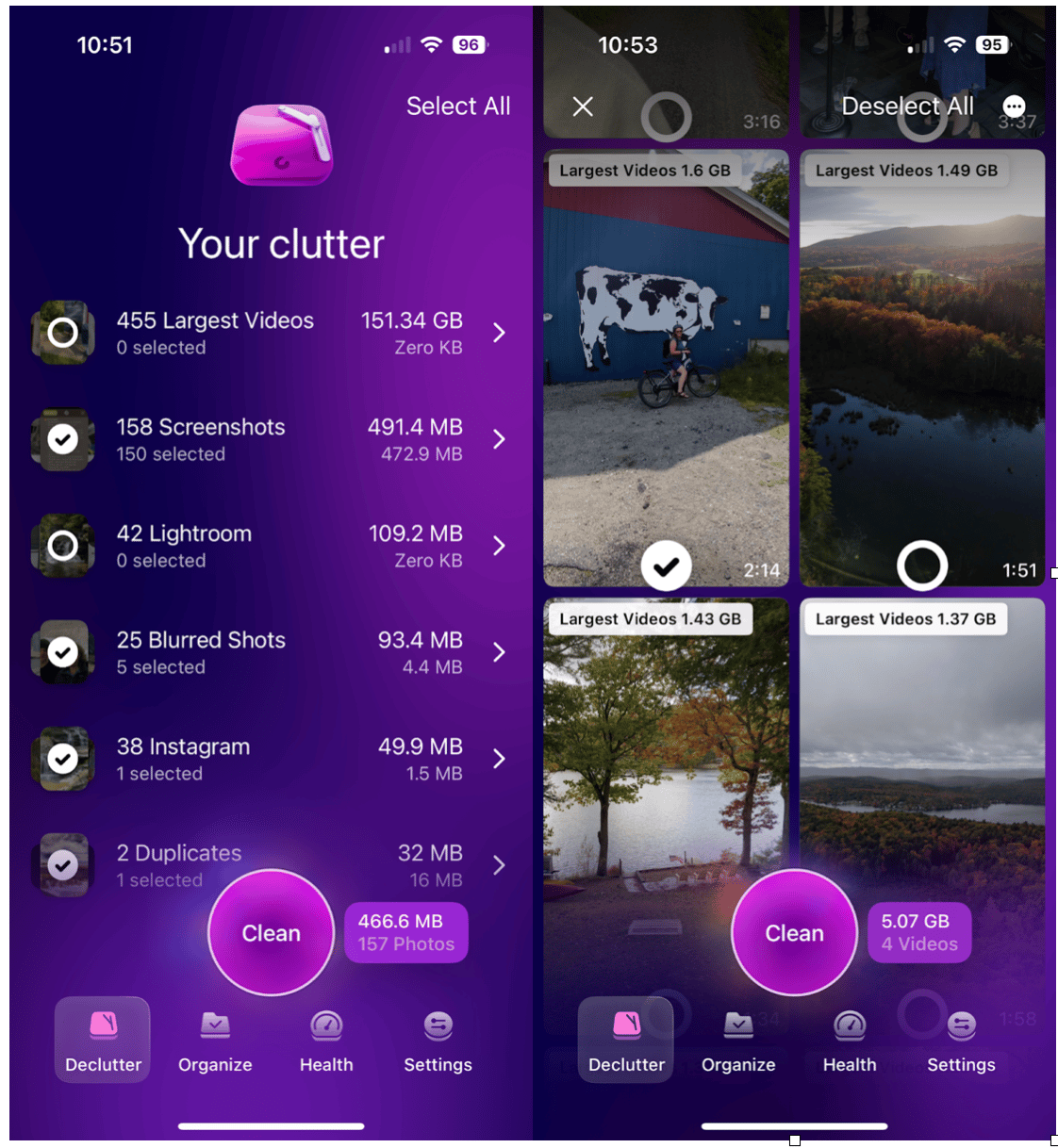
CleanMy®Phone makes this part effortless. Its Declutter Module helps you:
- Identify the largest videos clogging your device. Getting rid of those huge files is the easiest way to save lots of space fast.
- Remove blurry photos and screenshot clutter. I promise you will never look at those blurry shots again. And those screenshots? They’ve served their purpose!
- Turn Live photos into stills. Half the time, you didn’t even know you were taking a Live photo. CleanMy®Phone makes it so easy to convert them all with a single tap.
Free up space now and make your next backup faster and leaner.
Delete old backups
If you've had multiple iPhones or iPads over the years, old backups might be lurking in your iCloud. Here’s how to remove them:
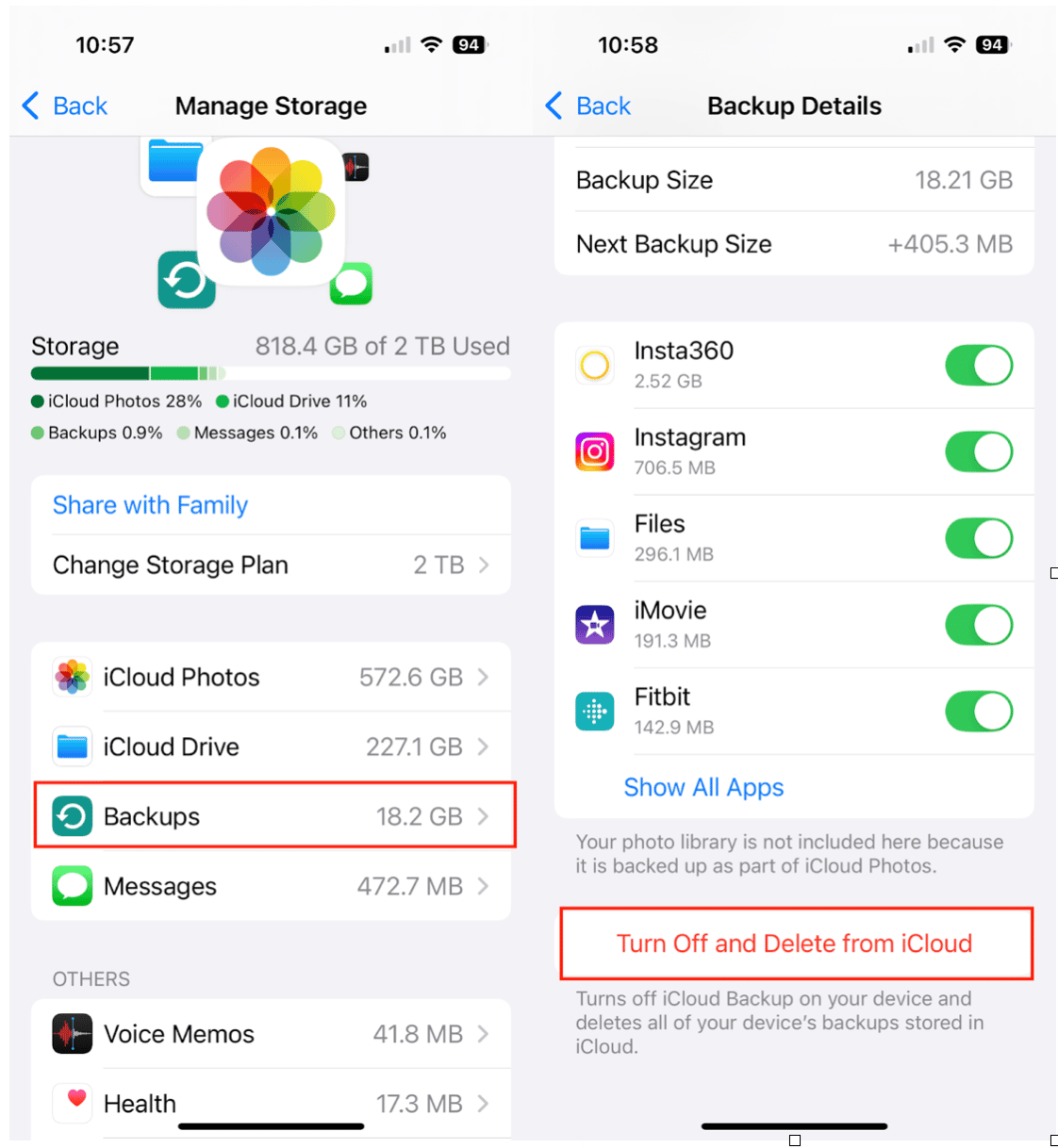
- Open Settings on your iPhone.
- Tap your Apple ID > iCloud > Storage (or iCloud Storage).
- Tap Backups.
- Under ‘All device backups,’ select any old device you no longer use.
- Tap ‘Turn Off and Delete from iCloud.’
Clean up messages to reduce backup size
If you’ve been holding onto every text message since 2012, your iMessage data is probably huge. Here’s how to lighten the load:
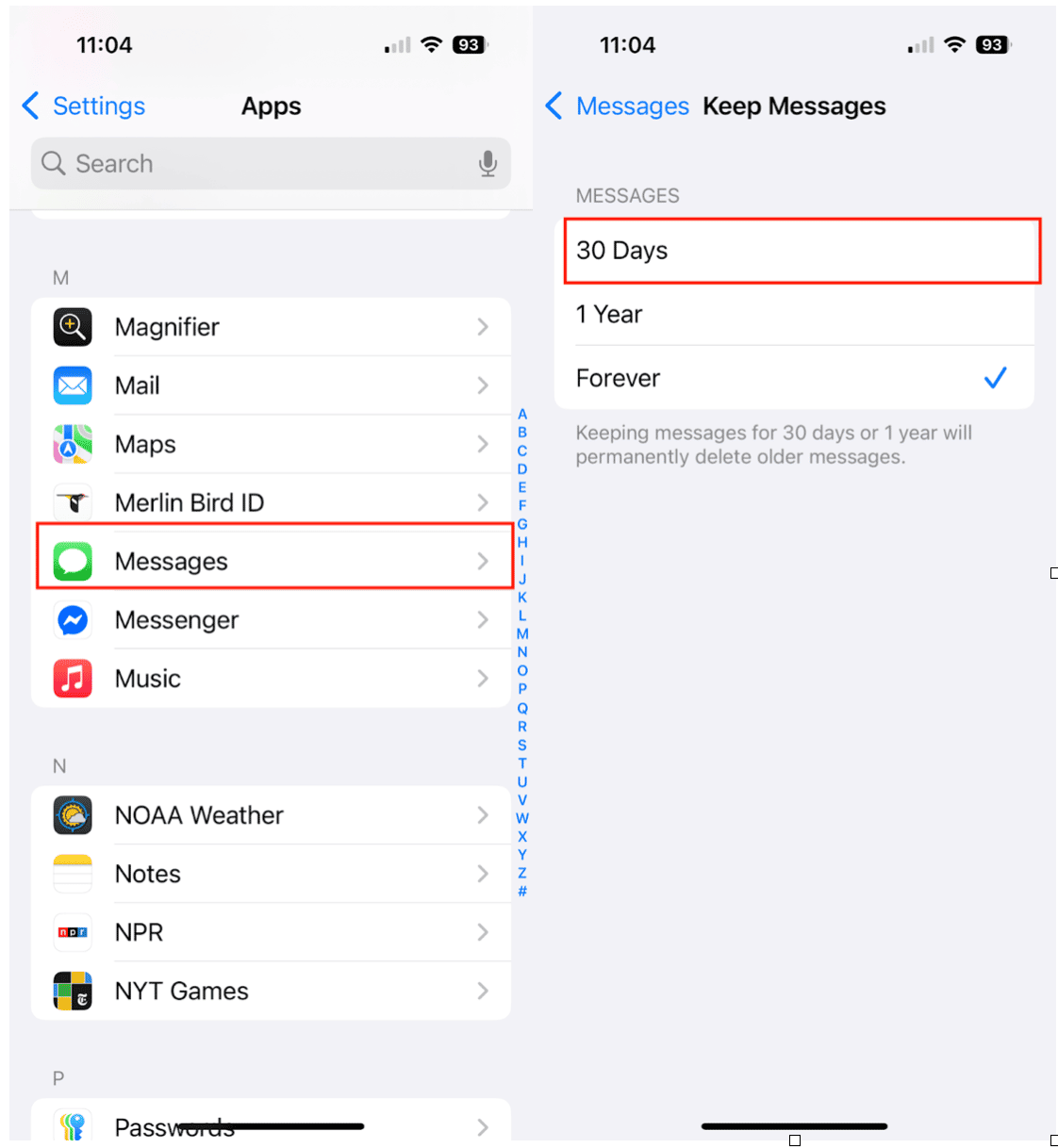
- Go to Settings on your iPhone.
- Tap Apps and then Messages.
- Tap Keep Messages and change it from Forever to 30 Days or 1 Year.
- You can also manually delete long conversations and group chats with large media files.
This not only shrinks your backup size but also keeps your iPhone clutter-free. Need help getting started with backups? Here's how to backup iPhone the right way, every time.
A full iPhone backup shouldn’t require a Ph.D. in cloud storage or a monthly panic attack. By checking your backup size, decluttering your device with CleanMy®Phone, and managing your iCloud space, you can keep your digital life protected without constantly running out of space.. The next time your iPhone says “Not Enough iCloud Storage,” you’ll know how to fix it.


