Have you ever tried to delete photos from your iPhone only to find they stubbornly stay put? While it doesn’t happen often, it can be frustrating when your iPhone won’t delete photos. Why is this happening, and what can you do about it? Let’s take a look at a few different fixes you can try to get your iPhone running the way it should.
Why can’t I delete photos from my iPhone?
There are a few reasons why you might not be able to delete photos from your iPhone.
- iCloud Photos sync issues: If iCloud Photos is turned on, deleting a photo will sync across all of your devices. If there is a problem with iCloud Photos, then the photo will be temporarily deleted and then reappear when iCloud tries to sync with other devices.
- Photos in shared albums can’t always be deleted: Photos that are part of a shared album can’t be deleted directly from your library.
- Photos synced from a computer can’t be deleted: If your photos were synced from iTunes or Finder on a Mac/PC, you can only remove them by connecting back to that computer.
- Screen time restrictions: Sometimes, parental controls prevent photos from being deleted.
- Software bugs: Outdated iOS versions or temporary glitches can sometimes prevent your photos from being deleted.
How to fix “iPhone won’t delete photos”
It’s usually an easy fix to enable your iPhone to start deleting photos again. Here are six methods you can try to solve the issue.
Method 1: Try using specialized cleaning tools
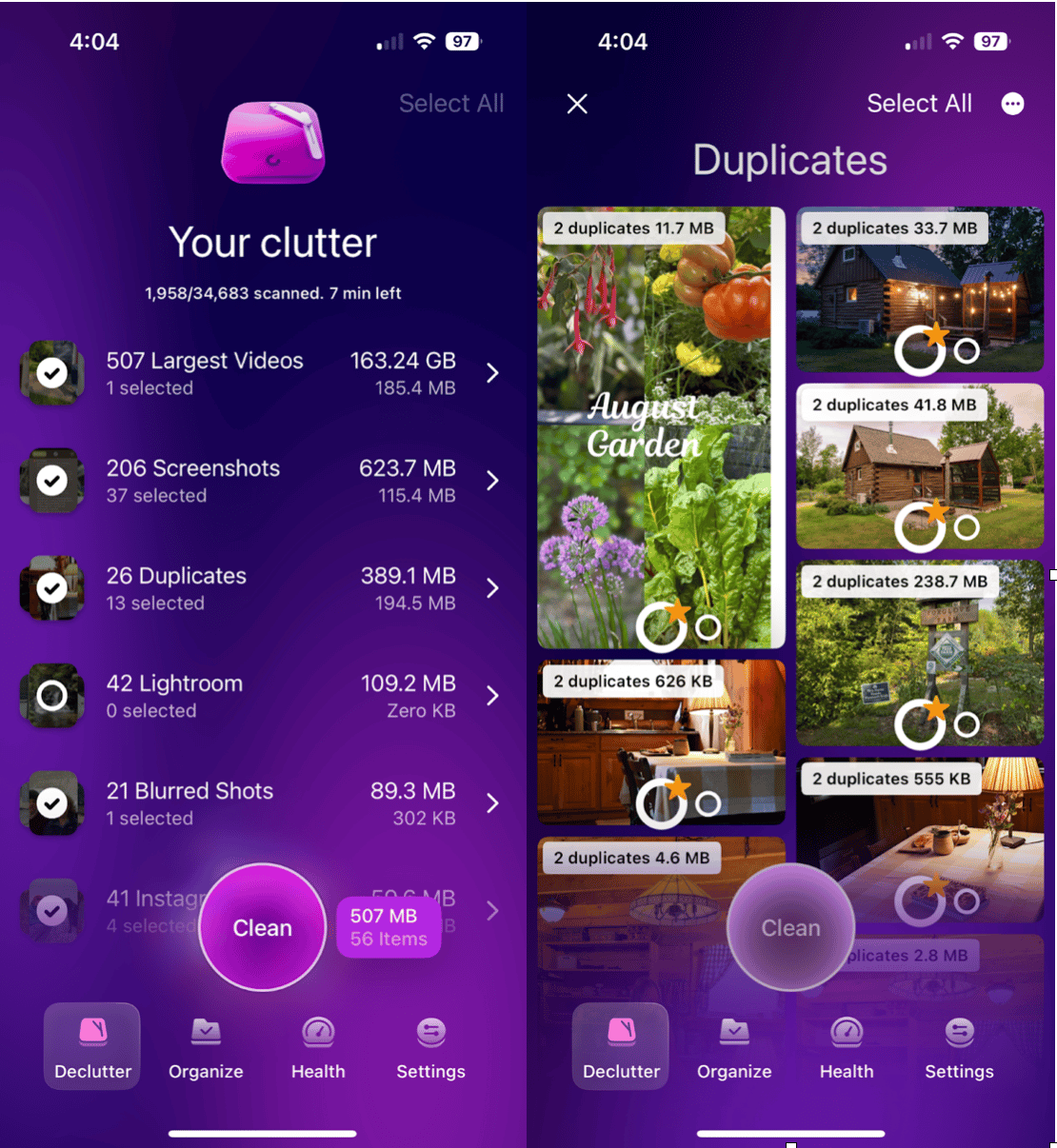
If your iPhone is cluttered with photos and videos you can’t seem to remove, a cleaning app can bypass the native Photos app and delete the photos and videos you no longer want.
Meet CleanMy®Phone: a smart iPhone cleaning app that helps you declutter your photo library simply and effectively. CleanMy®Phone scans your device to find duplicates, blurry shots, old screenshots, and oversized videos that are eating up your storage. With just a few taps, you can delete the photos you don’t need without hunting through your photos manually.
If your iPhone won’t let you delete photos for any of the reasons above, CleanMy®Phone can help you regain control until you resolve the problem.
Method 2: Disable iCloud Photos sync
If iCloud Photos is enabled, deleting your photos syncs across all of your devices. If iCloud Photos is glitchy, it may cause your photos to remain on one or more of your devices.
Here’s how to disable it:
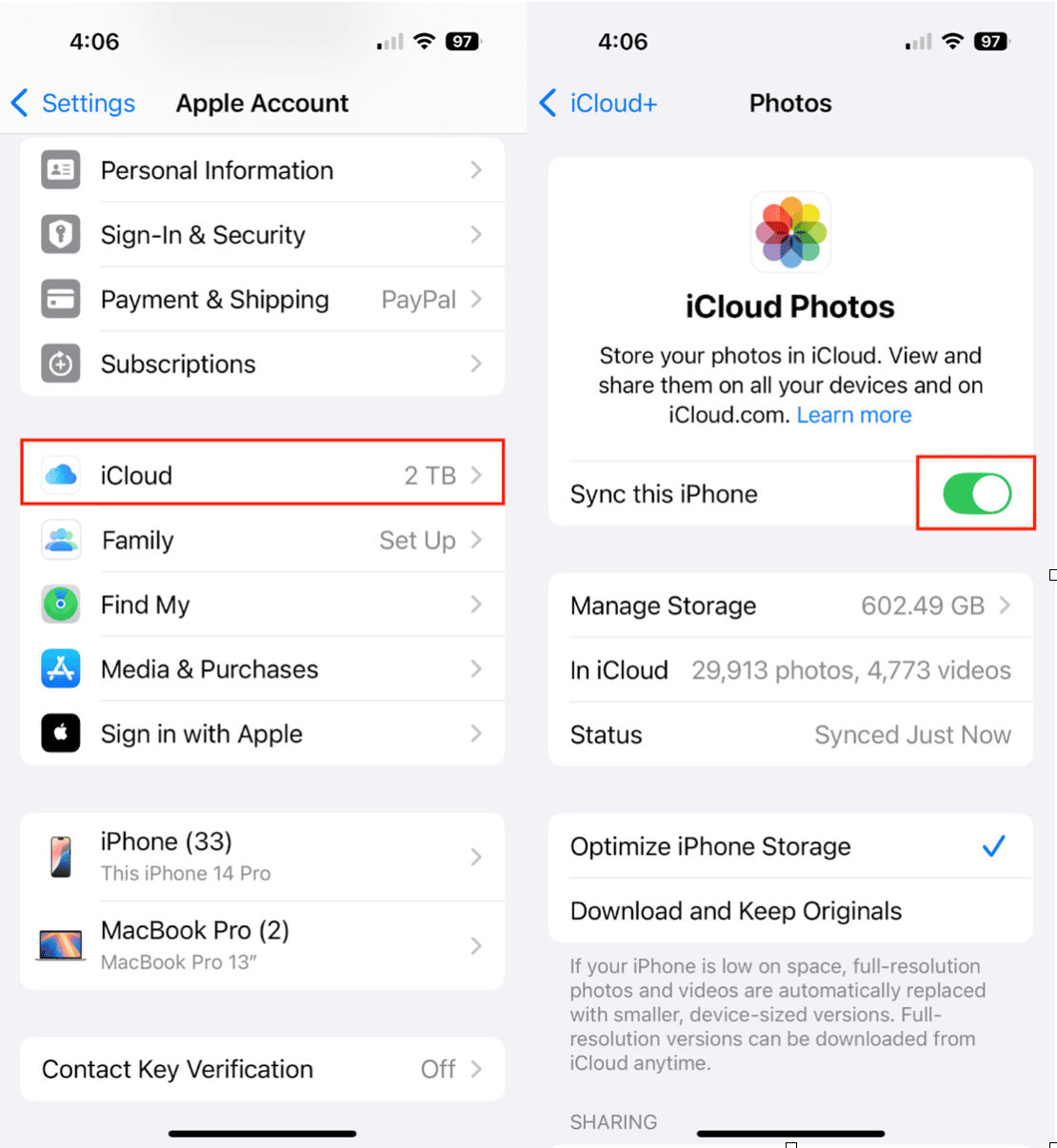
- Open Settings on your iPhone.
- Tap your Apple ID name at the top.
- Select iCloud, then Photos.
- Toggle off iCloud Photos (or Sync this iPhone).
Once disabled, you should be able to delete photos directly from your iPhone. Power off your iPhone and then try to re-enable iCloud Photos.
Method 3: Check Photos in Shared Albums
Shared Albums behave differently from your main photo library. You can remove your own photos from a Shared Album, but you can’t delete photos added by others. Here’s how to delete your own photos from Shared Albums:
- Open the Photos app.
- Go to the Albums tab.
- Scroll down to Shared Albums.
- Open the album and delete the photos you added.
Alternatively, you can remove yourself from the shared album, which will prevent you from accessing it.
Method 4: Turn off Screen Time restrictions
Restrictions can sometimes block the ability to delete photos from your iPhone. Here’s how to turn off Screen Time restrictions.
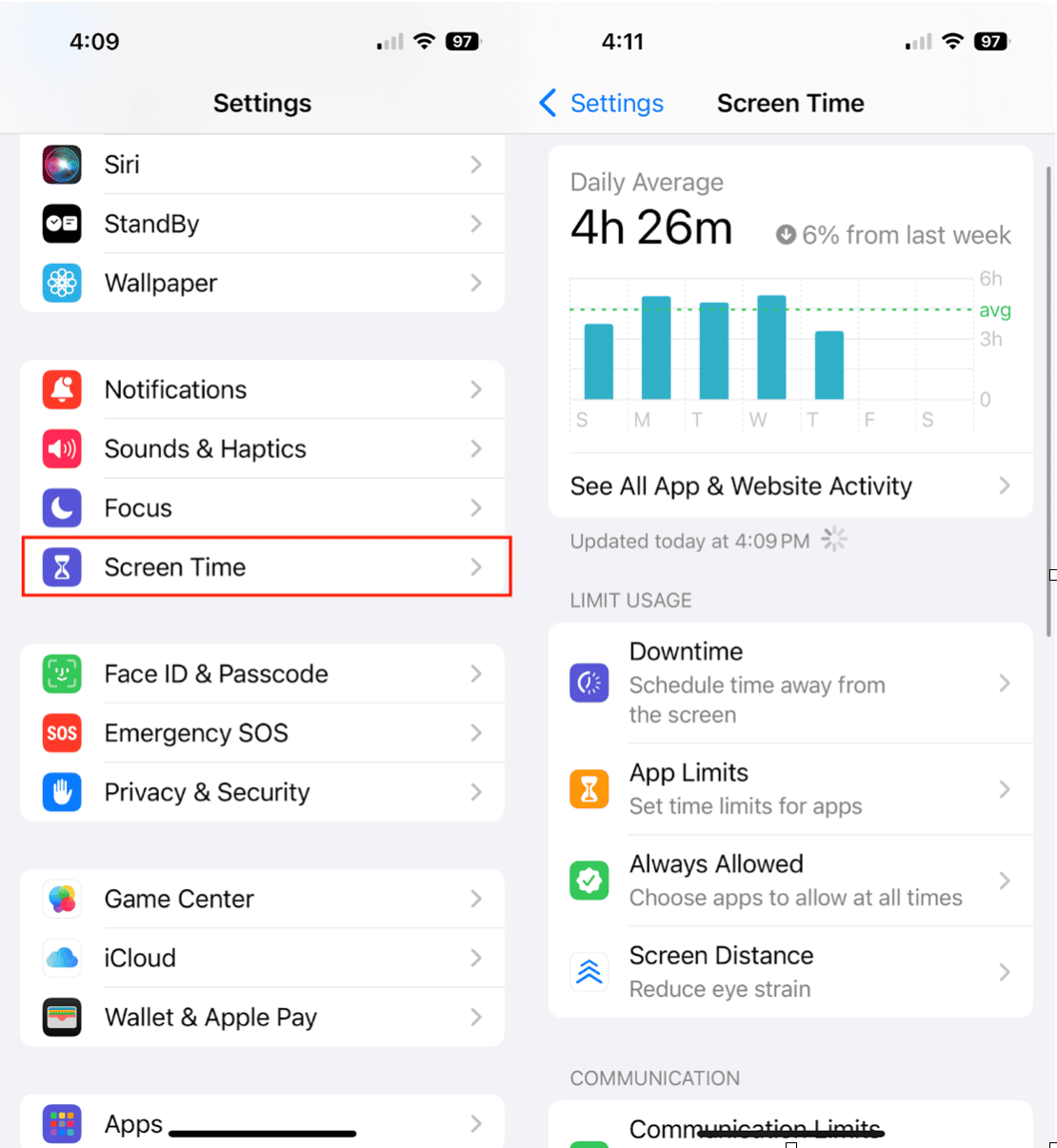
- Open Settings on your iPhone.
- Tap Screen Time.
- Go to Content & Privacy Restrictions.
- If enabled, toggle them off or adjust permissions.
- Try deleting your photos again.
Other quick fixes for photos not deleting on iPhone
If you’ve used the above methods and your iPhone still won’t delete photos, try the following steps.
Method 5: Restart your iPhone
Sometimes a simple restart clears temporary bugs. Hold down the power button and slide to power off. Wait a few seconds and then turn it back on. Try deleting your photos again.
Method 6: Update iOS
If you’re running an older iOS version on your iPhone, a software bug may be the culprit. Here’s how to update your iOS:
- Go to Settings on your iPhone.
- Choose General.
- Tap Software Update and install the latest version of iOS.
- Try deleting your photos.
Method 7: Use a computer to manage and delete photos
If photos were synced from a Mac or PC, you can only delete them by re-syncing with that computer. Here’s how to do it:
- Connect your iPhone to your computer using the appropriate cable.
- Open Finder (on macOS Catalina or later) or iTunes (on Windows or older macOS).
- Go to the Photos section and uncheck the albums you don’t want on your iPhone.
- Sync your device to remove them.
FAQs
Why can’t I delete photos from my iPhone synced to my Mac?
Because they were transferred via Finder or iTunes. You’ll need to connect back to that computer and manage them from there.
Does turning off iCloud Photos delete everything?
No. Turning off iCloud Photos simply stops it from syncing photos between your devices. You’ll be asked whether to download copies of your iCloud photos to your iPhone before disabling it.
How do I permanently delete photos?
When you delete a photo, it first goes to the Recently Deleted folder in Photos. To permanently remove them, go to Albums in your Photo Library. Choose Recently Deleted > Select > Delete All. You can also delete the photos individually.
Can I recover photos that won’t delete?
If the issue is caused by syncing or Screen Time restrictions, you should be able to access your photos once the problem is fixed. If you’ve deleted photos from Recently Deleted, they’re gone permanently unless you have an iCloud or computer backup.
By following the steps above, you should be able to delete your photos without issue.










