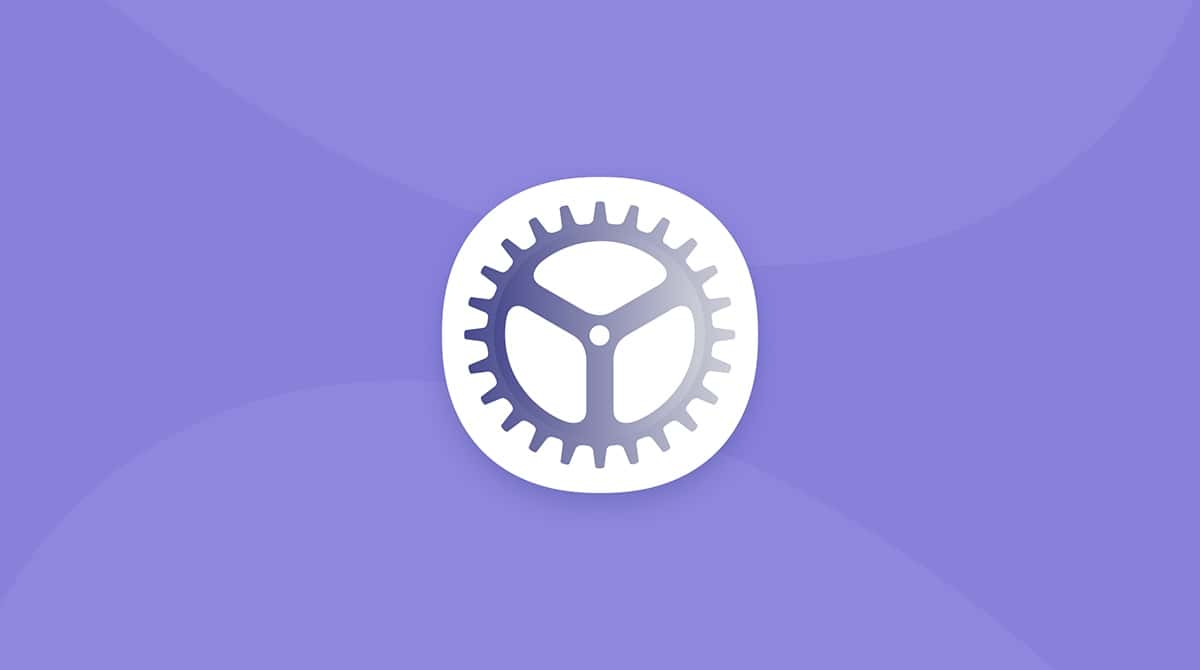Your Mac doesn’t have to slow down with age. On average, Macs last around 6–8 years, but with a little attention and regular maintenance, they can keep performing smoothly for 10 years or even more. Since most issues come from poor care, a few smart habits can save you time and money. Let’s look at 12 practical steps to keep your Mac fast and healthy, ready to perform when you need it most.
How to run maintenance on Mac: 12 easy steps
1. Restart your Mac periodically
There’s an old tech secret known to the ancients and whispered through generations: “When in doubt, reboot”😄 It might sound simple, but restarting your Mac can work wonders. A quick reboot clears system cache, resets background processes, and gives apps a fresh start — all of which can fix minor issues and boost performance.
Make it a habit to restart your Mac every couple of weeks or sooner if you notice it slowing down. It’s one of the easiest and most underrated ways to keep your system running smoothly.
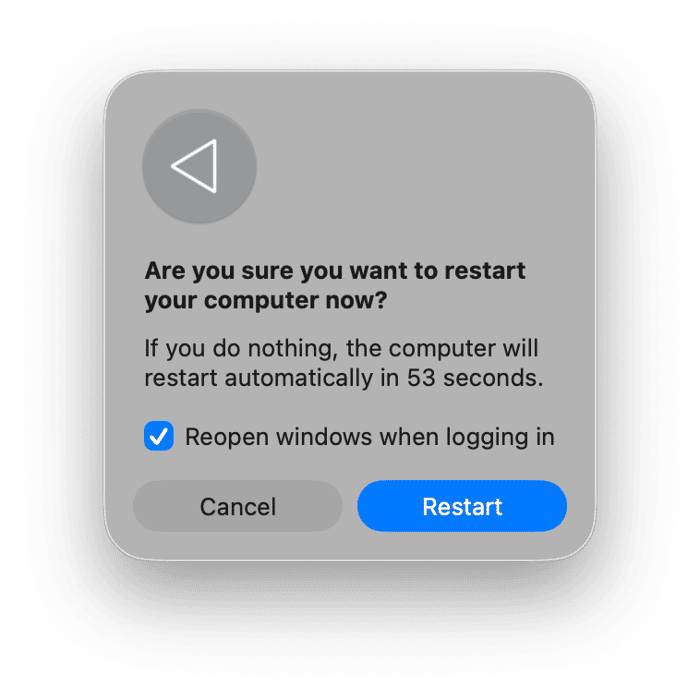
2. Ensure timely updates
macOS updates don’t just bring new features, they include important security improvements, performance tweaks, and bug fixes that keep your Mac running safely and efficiently. Set your Mac to install updates automatically or make it a habit to check for new ones every few weeks.
- Go to System Settings > General > Software Update.
- If an update is available, click Update Now.

The same goes for your apps — outdated software can cause crashes or slowdowns. That’s why spend a few minutes updating your apps to help your Mac stay stable, secure, and compatible with the latest tools.
- For Mac App Store apps: Open the App Store, click Updates > Update All.
- For non-App Store apps: Open the app, click its name from the menu bar, and choose Check for Updates.
- Check the developer’s website if none of the above methods worked for you.
3. Manage your storage
A cluttered drive can seriously affect your Mac’s speed and performance. Over time, large files, old downloads, and duplicates pile up and take valuable space.
Start by checking what’s using up space on Mac:
- Go to Apple menu > System Settings > General > Storage.
- Review the storage categories, like Applications, Documents, and System Data.
- Delete or move files you no longer need, and store large items in iCloud Drive or on an external disk.
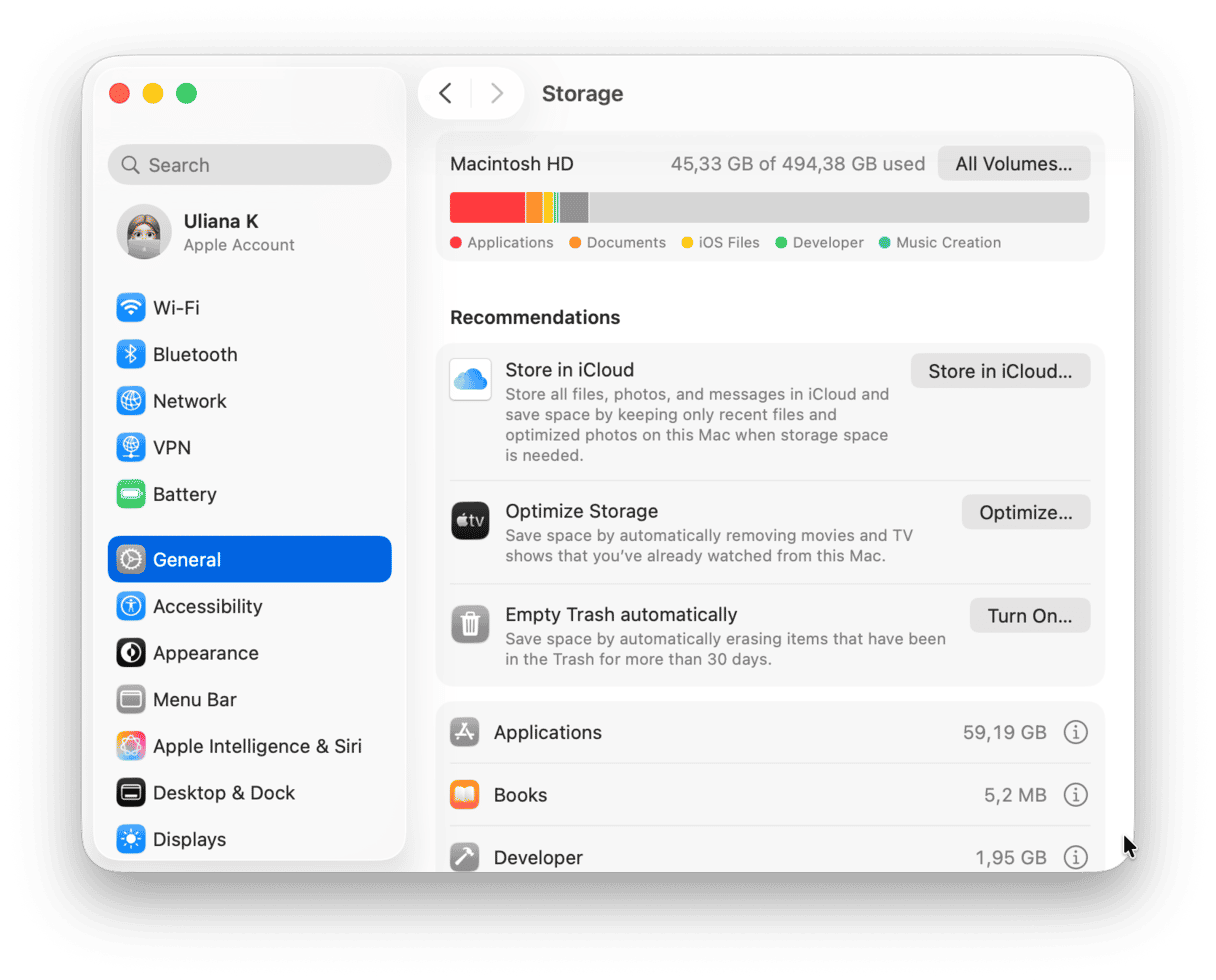
If you want to save time, use a dedicated cleanup and maintenance app like CleanMyMac. It has a lot of useful tools to declutter and optimize your system performance. Its My Clutter feature will help you easily analyze your storage and find the largest space hoggers, like large and old files, duplicates, and similar images.
Here’s how it works:
- Open CleanMyMac (you can get your free 7-day trial here).
- Choose My Clutter from the sidebar.
- Click Scan > Review All Files.
- Select unneeded files and click Remove.
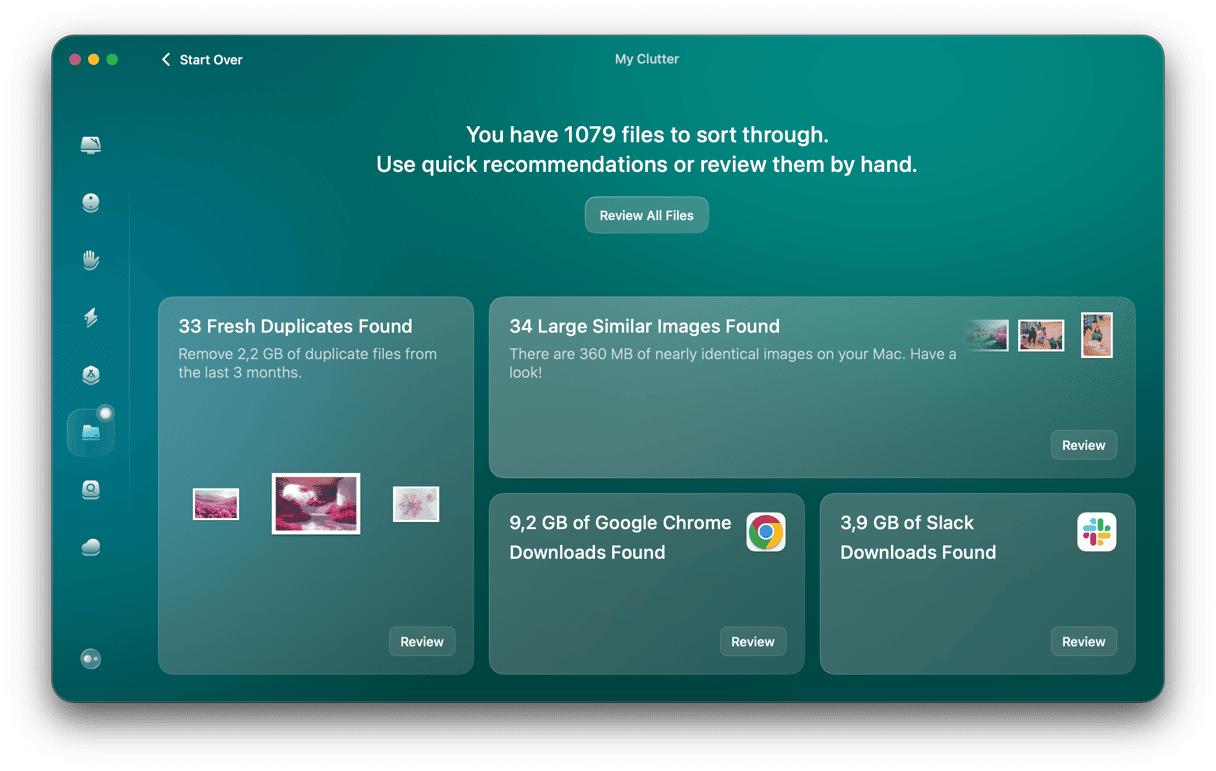
4. Check login items
Too many apps starting up at once can quietly drain your Mac’s power before you’ve even opened a browser tab. These login items launch automatically when you boot up, and many keep running in the background, using memory and slowing down performance.
Take a moment to manage your login items — it’s quick and worth it:
- Open the Apple menu > System Settings.
- Go to General > Login Items & Extensions.
- Select the apps you don’t need to start automatically and hit the “–” button.
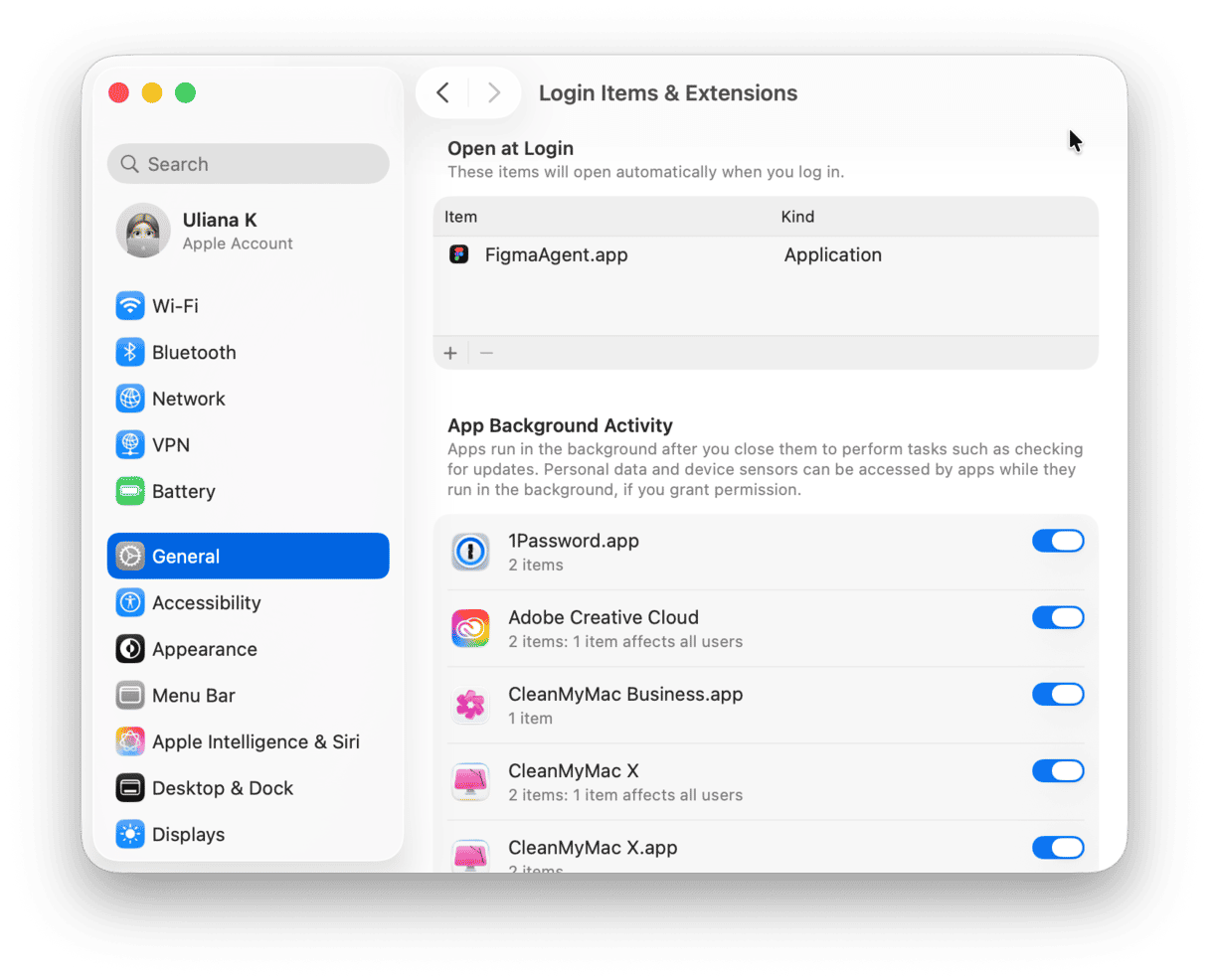
5. Empty your Trash regularly
You’d be surprised how much space your Trash can quietly take up. Even after you delete files, they still sit in the Trash, using precious storage until you empty it manually.
Make it a habit to clear your Trash every week or set your Mac to automatically empty it every 30 days. Just go to Finder > Settings > Advanced and enable this option.
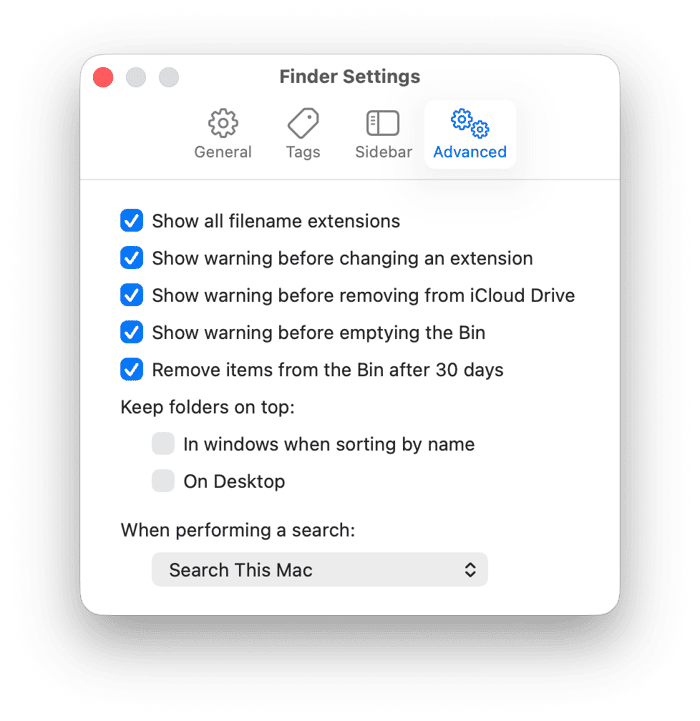
It’s a small, simple step in Mac maintenance, but it helps free up gigabytes of space and keeps your system organized.
6. Scan your system for malware
Even though macOS is known for its strong security, no computer is completely immune to malware. Threats like adware, spyware, and malicious browser extensions can still slip in — especially when downloading apps outside the App Store or clicking suspicious links. To stay safe, you need to run regular malware scans.
This is where CleanMyMac can help you out. In addition to its cleanup and maintenance tools, it has a strong Protection feature that will scan your Mac for hidden threats and viruses in just a few clicks. All you need to do is to open the app, choose Protection from the sidebar, click Scan and wait for the results.
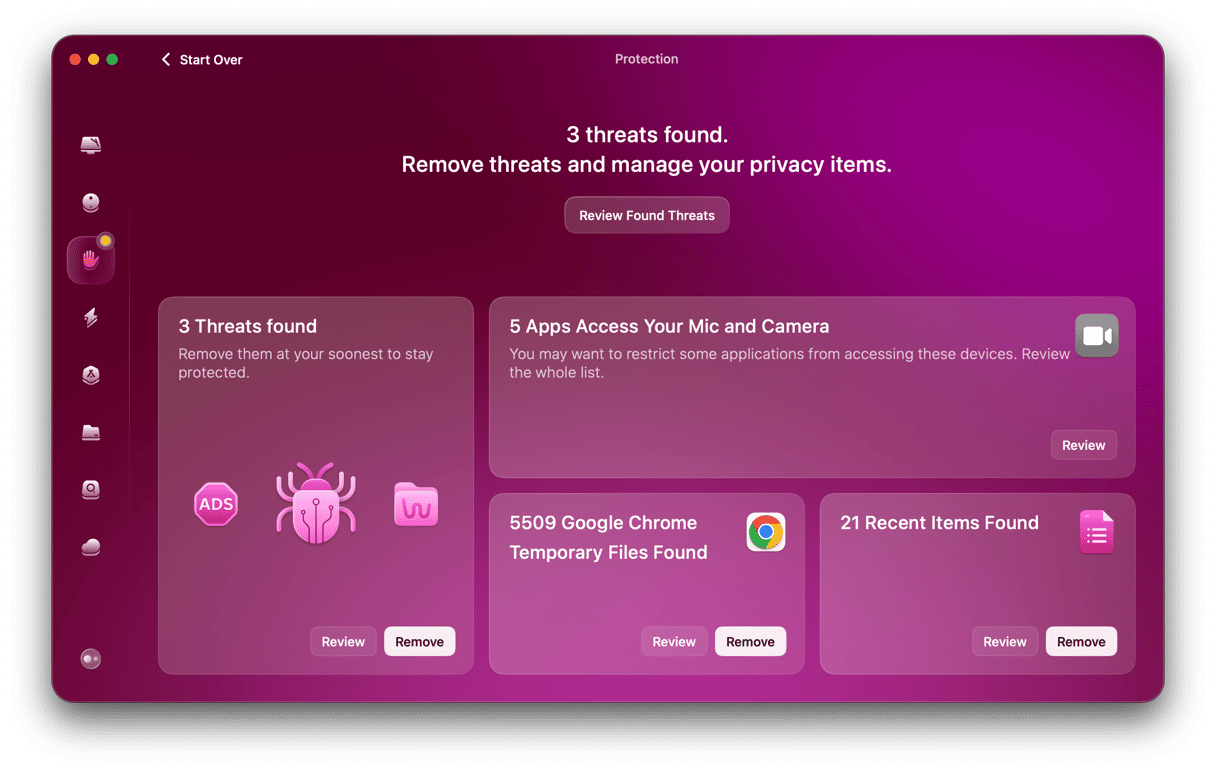
7. Optimize battery usage
Your MacBook’s battery is tougher than it looks, but even the best ones need a little care. Simple charging habits can make a big difference in how long it lasts:
- Avoid overcharging. Once your MacBook reaches 100%, unplug it to prevent unnecessary heat buildup.
- Don’t stay plugged in constantly. Let the battery discharge occasionally — keep the charge between 20–80% to extend its life.
- Use Battery Health Management. Go to System Settings > Battery > Battery Health and make sure Optimized Battery Charging is turned on. It automatically adjusts charging to reduce wear.
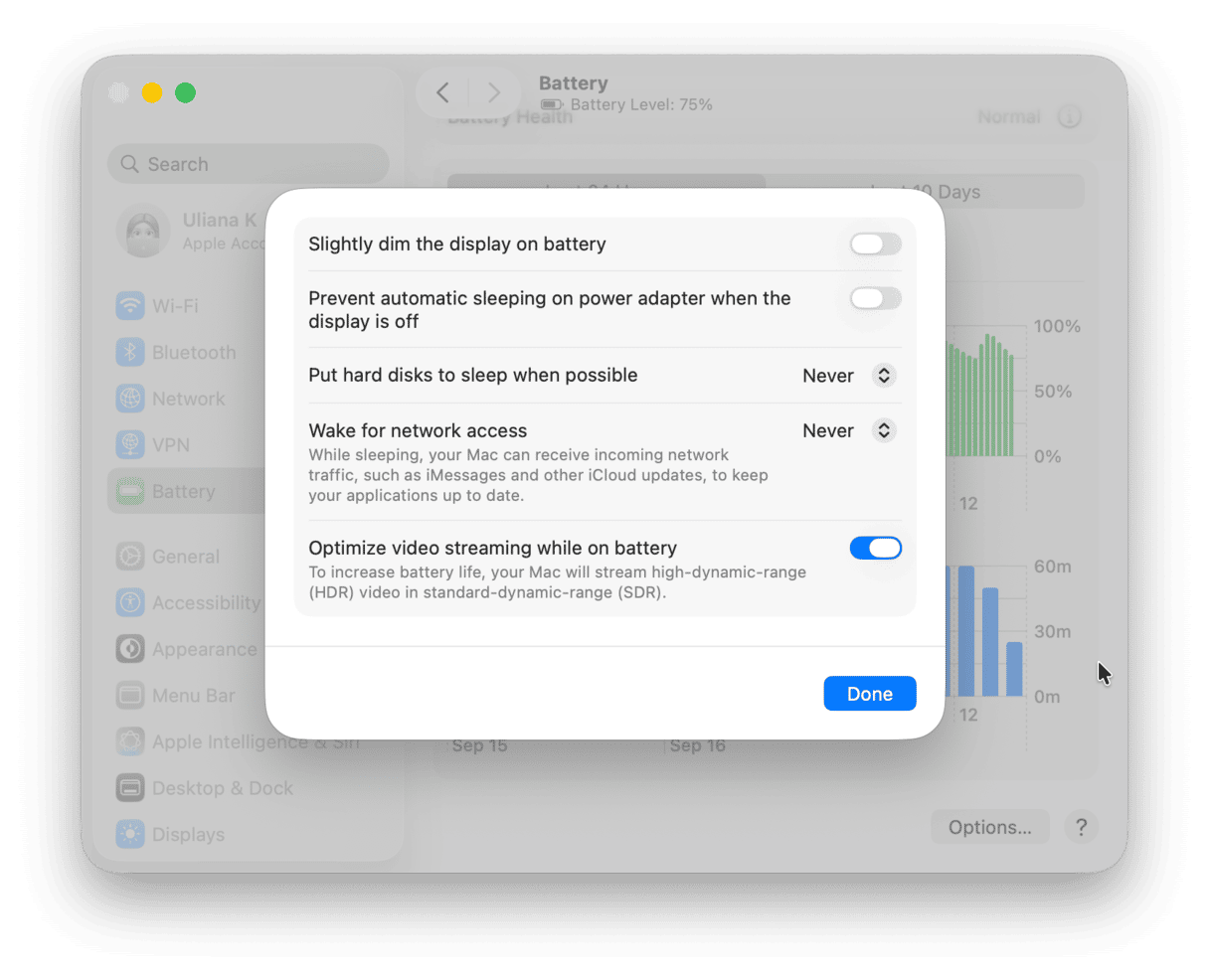
8. Check out Disk Utility
If your Mac is showing signs of trouble — apps closing unexpectedly, files not opening, or external drives not responding — try to use Disk Utility. This tool is built into macOS and helps detect and repair disk errors, ensuring your system runs smoothly and reliably.
Here’s how to use it:
- Go to the Launchpad and type “Disk Utility.”
- Select View > Show All Devices.
- From the sidebar, choose the disk that needs to be repaired.
- Click First Aid > Run.
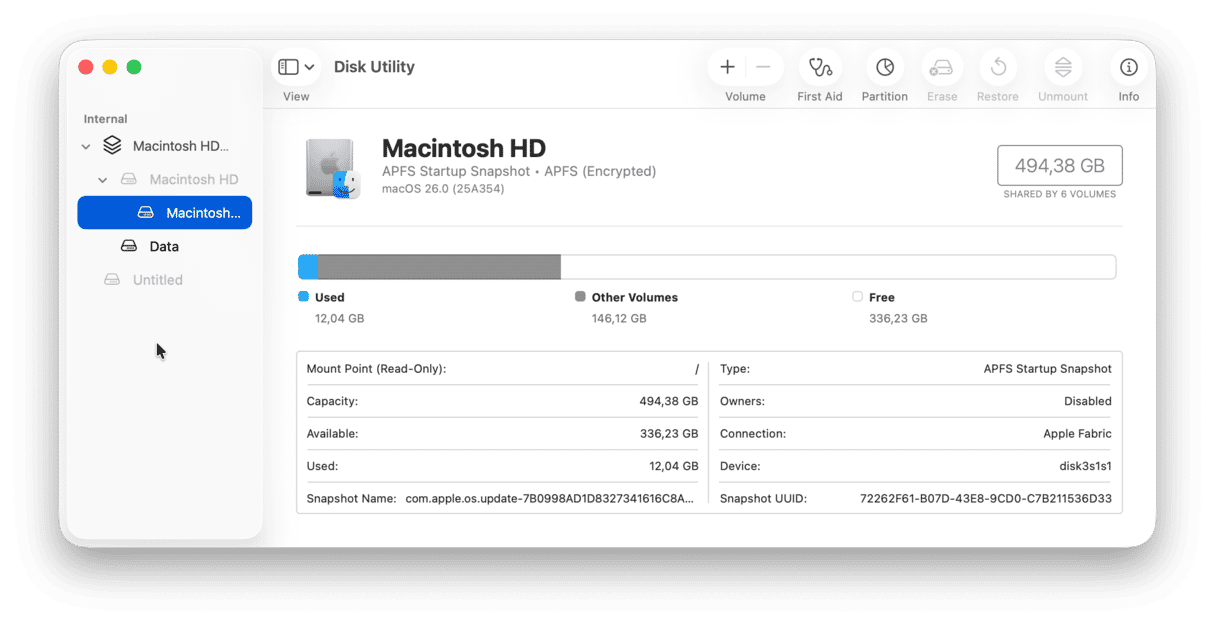
9. Perform regular backups
Backing up your Mac is essential. Accidents, malware, or hardware failures can happen unexpectedly, and a backup keeps your important files, documents, and photos safe.
Use Time Machine to make the process easy:
- Connect an external hard drive.
- Go to Apple menu > System Settings > General > Time Machine.
- Click Select Disk, choose your drive, and click Use Disk (or Add Backup Disk if it’s your first time).
Time Machine automatically creates hourly/ daily/weekly backups, giving you a reliable safety net.
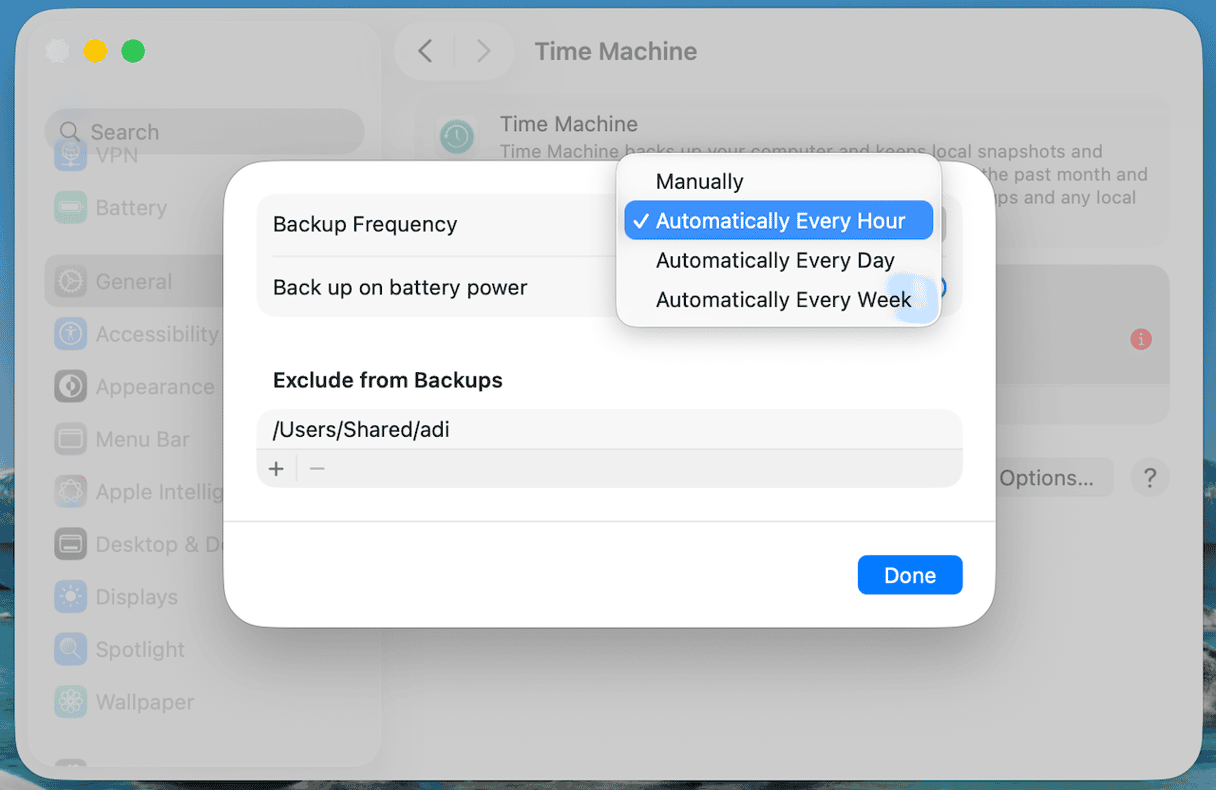
For extra protection, consider cloud storage like iCloud, Google Drive, or Dropbox. This will keep your most important files safe even if your Mac or external drive fails.
10. Remove unused applications
Old apps you no longer use can quietly clutter your Mac, taking up valuable storage and sometimes running background processes that slow performance. Deleting them is one of the easiest ways to free up space and keep your system running smoothly.
Here’s how to do it safely:
- Open Finder > Applications.
- Drag any app you no longer need to the Trash, or right-click and choose Move to Trash.
- Empty your Trash to fully reclaim the storage.
If you want to go a step further, get rid of leftover files. Some maintenance tools like CleanMyMac can safely clean these remnants, helping your Mac stay organized and efficient. Here’s how it works:
- Open CleanMyMac (you can get your free 7-day trial here).
- Choose Applications from the sidebar.
- Run a scan.
- Click Manage My Applications > Leftovers.
- Select the items and click Remove.
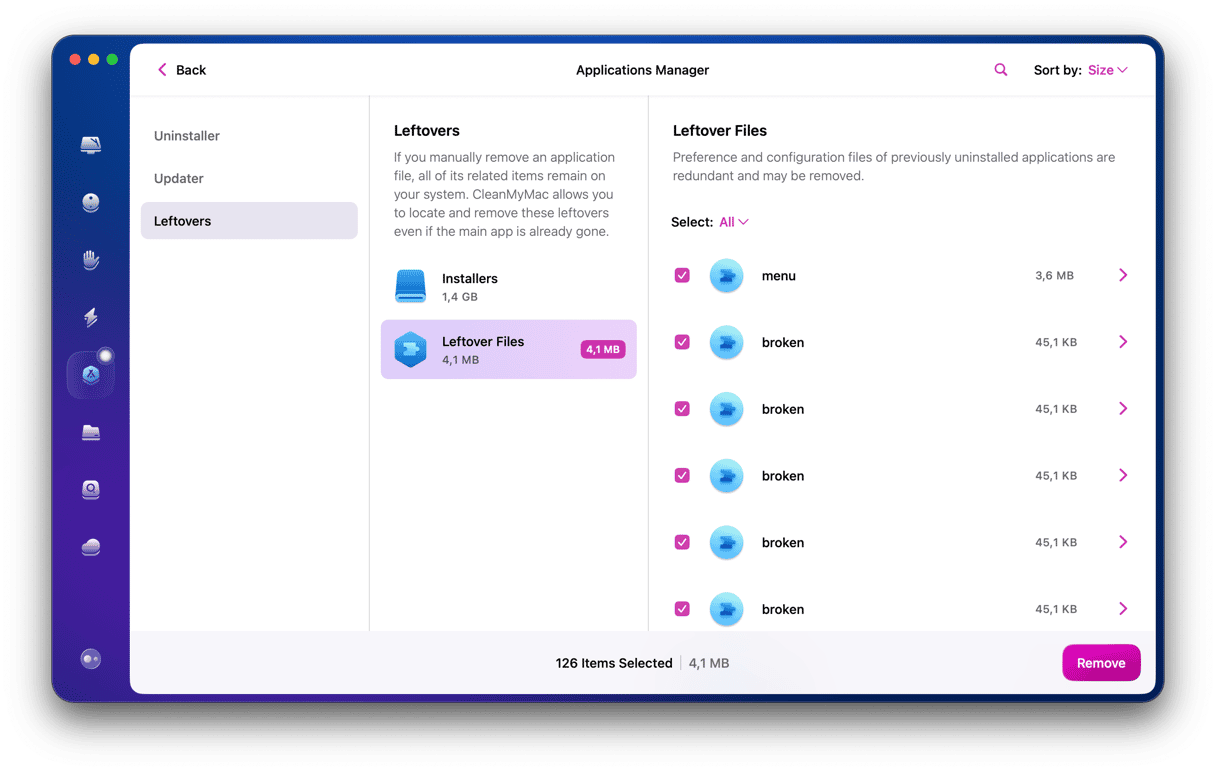
11. Upgrade RAM and SSD
Upgrading your Mac’s RAM and SSD is one of the best ways to make it feel brand new — often at a much lower cost than buying a new one.
- RAM upgrade:
Adding more memory helps your Mac run several apps smoothly at once. If you use heavy programs like video editors or often keep lots of tabs open, extra RAM can boost performance by up to 50%. On older Macs, it’s an easy and affordable upgrade — usually $50–200, depending on capacity.
- SSD upgrade:
Switching from a hard drive to an SSD is the biggest speed boost you can give your Mac. You’ll see faster startups, instant app launches, and quicker file transfers. SSD upgrades typically cost $100–300 and can make even older Macs (2012–2015) feel modern again.
12. Protect your MacBook physically
Last but not least, don’t forget that good Mac maintenance also means taking care of your MacBook’s physical condition. Even the best software habits won’t help if your device is damaged by heat or moisture.
- Store it properly: If you’re not using your MacBook for a while, shut it down completely and keep it in a cool, dry place, away from direct sunlight and extreme temperatures.
- Use protection: A sturdy case or sleeve can prevent scratches and damage when you’re on the move. Avoid placing heavy items on top of your MacBook to protect the screen.
- Keep liquids away: Avoid eating or drinking near your Mac. If a spill happens, power it off immediately and get professional help — quick action can save your device.
How to automate maintenance for Mac
Keeping your Mac in top shape doesn’t have to be time-consuming. While manual maintenance works, some tasks — like flushing DNS cache, reindexing Spotlight, repairing disk permissions — can be tricky to do manually. This is where a reliable Mac maintenance software like CleanMyMac can save you time and effort.
The Performance feature lets you run a set of maintenance tasks in a few clicks. Here’s how it works:
- Open CleanMyMac (you can get your free 7-day trial here).
- Choose Performance from the sidebar.
- Run a scan.
- Click View All Tasks and choose the ones you want to perform.
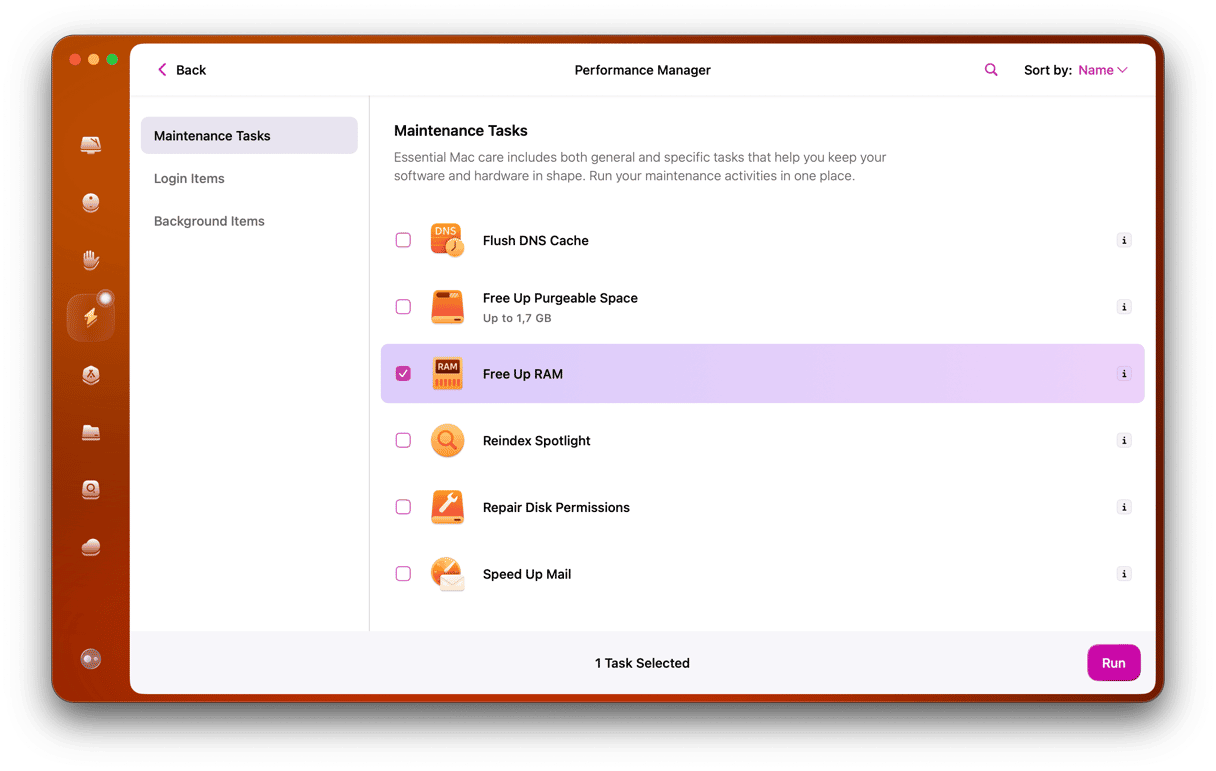
Once CleanMyMac completes its tasks and you close it, its Menu stays active in the status bar for ongoing support and updates. It displays tips and reminders that help to extend the life of your Mac. In particular, the Menu:
- Sends weekly cleanup reminders
- Warns when your Mac is low on memory
- Helps quit hung applications
- Offers to completely uninstall an app when you drag it to the Trash
- Reminds about overfilled Trash and cluttered drives, including external ones
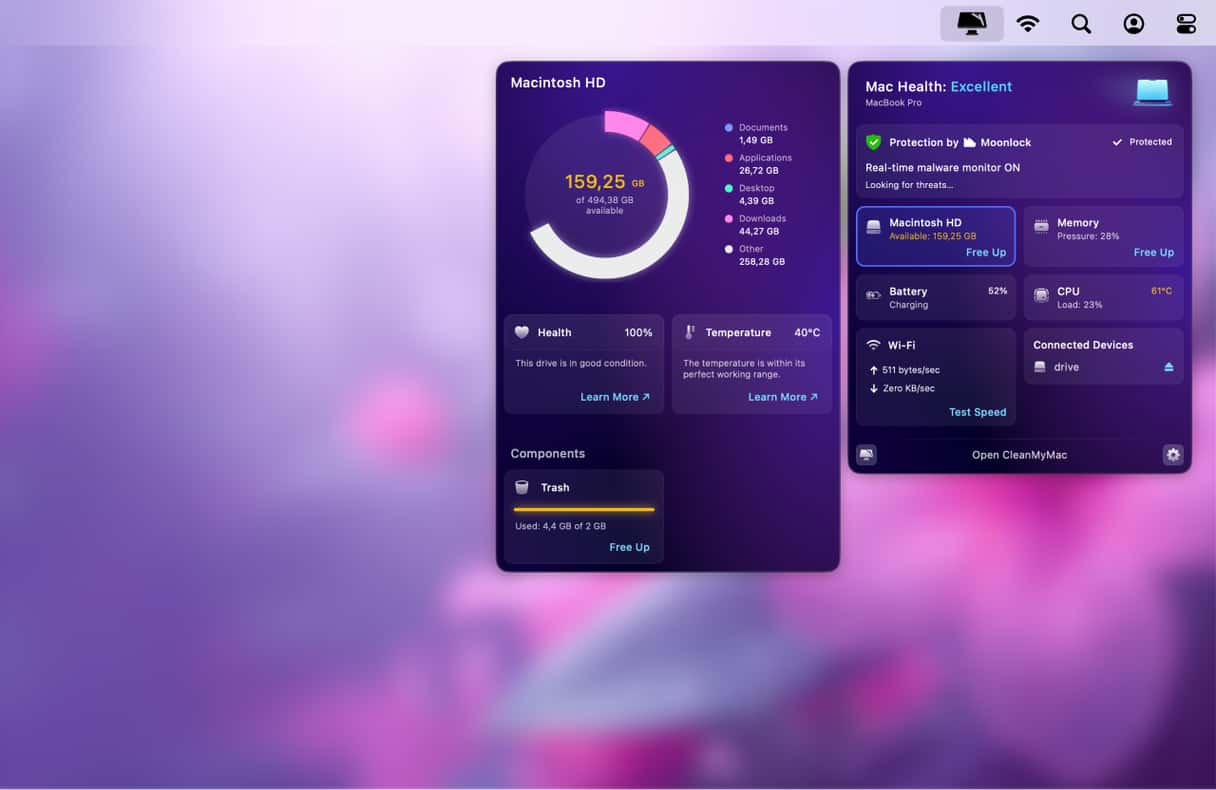
Don’t skip Mac maintenance — Here’s why it matters
Regular Mac maintenance isn't just about keeping things tidy. It directly impacts performance, longevity, your wallet, and even helps the environment. Some numbers make it clear why keeping your Mac maintained pays off:
🚀 Boost performance: A simple disk cleanup can free up 15–30% of storage, and Macs with less than 10% free space may run 20–40% slower.
🥳Add years to your hardware: Proper ventilation and system optimization can add 2–3 extra years to your components.
📈Unlock memory potential: Upgrading RAM can increase performance by 25–50% in memory-heavy tasks.
⬇️Reduce hardware issues: Users who maintain their Macs regularly report 40% fewer hardware failures.
🔐Stay secure: Macs running the latest compatible macOS have 25% fewer security vulnerabilities.
💰Save money: Small upgrades and routine maintenance often cost far less than professional servicing or buying a new Mac — for example, $100–300 for an SSD upgrade instead of $1,200+ for a new machine.
🌍Help the planet: Extending a Mac’s life by a few years can cut 300–500 kg of CO₂ emissions and prevent millions of devices from being thrown away too soon.
As you see, consistent care and timely upgrades are the keys to getting the most out of your Mac. By following the steps in this guide, you can prevent common issues, reduce hardware problems, and keep your Mac running like new. Start caring for your Mac today, and it will stay fast and reliable for years to come.
*The stats in this article are based on average use and may differ depending on the Mac model, usage, and maintenance.