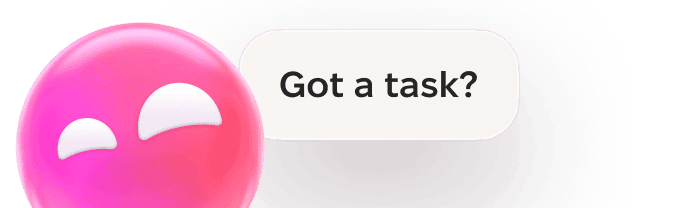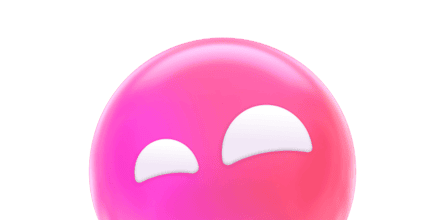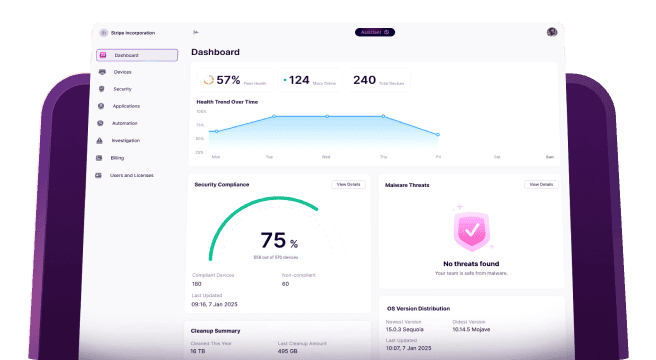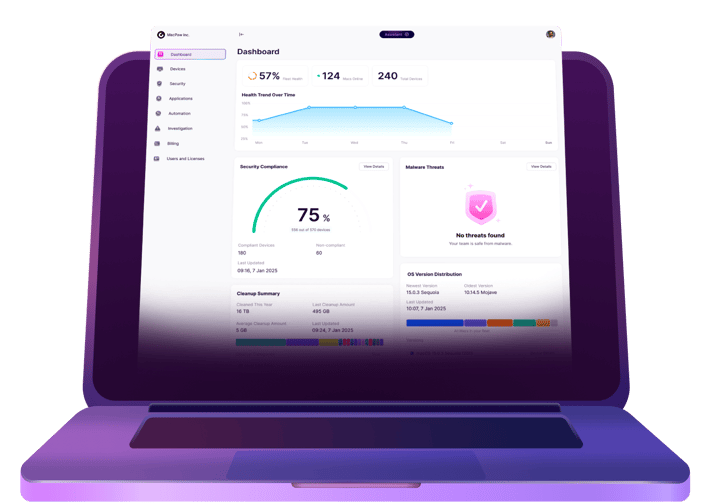Every time there’s a new macOS released, there’s always that one person in your company that’s clamoring to have it on their computer. As an IT professional, you’ll try to get them to be patient, but it’s only a matter of time before they ask you about it again.
Here’s the thing: what if I told you they might have a point in rushing you? Especially when it comes to macOS Ventura, there are a ton of great new features and reasons why you should be migrating the Macs in your environment to the new operating system.
This article will break down all of the macOS Ventura updates and go over some things to keep in mind before you start this endeavor.
What is macOS Ventura?
Hopefully, you already know the answer to this. But if you’ve been living under a rock for a while, then you might not realize macOS Ventura is the most recent operating system from Apple. Ventura is the name of the release; however, it’s also known as macOS 13.
Why you should upgrade your organization to macOS Ventura
As you read earlier, there are a ton of great new features that will help improve your teams’ workflows. Although, the most compelling reason to upgrade is the improvements to security.
Newer operating systems always prioritize security improvements as hackers are continually looking for ways to exploit software. macOS Ventura is no exception to this rule. There aren’t just security fixes but entirely new features that can keep your Macs more locked down and safer than before.
New macOS Ventura updates
There’s no shortage of new features and components in the new macOS. Below you’ll read about a handful of them that will help any business run just a little bit better.
Stage Manager
Helping users focus more, Stage Manager eliminates the clutter caused by all the apps and windows you might have open. It lets you prioritize the window you want to focus on and keeps all of the other apps off to the side so that you can quickly switch between them. This feature works in tandem with Exposé and Spaces, so you can set up a truly distraction-free workspace.
Rapid Security Response
Any IT professional knows just how much of a pain security patches can be in an enterprise environment. But it’s a necessary evil, if you will. Security patches fix issues with the software, but getting your users to cooperate with your patch management schedule can be a nightmare.
Rapid Security Response is a new feature that pushes security updates from Apple out in the background. Most users will never know their computer is being updated. Not only that, but most updates don’t require a reboot, thanks to this feature.
macOS Ventura also separates security updates from operating system updates. Meaning you don’t have to do one to update the other. They’re completely independent. This way, you know your Macs are always up to date with their security management on macOS Ventura.
SharePlay Updates
With macOS Ventura, Apple brings the popular SharePlay feature from iPhones to Macs. It’s touted as a way to watch videos and movies simultaneously with someone else who is in a remote location. But think about the collaboration possibilities this opens up for your company, especially if you have multiple offices. Employees will be able to review the content at the same time depending on which additional apps they’re using outside of Messages.
Continuity Camera
If you said the best camera Apple makes is on the iPhone, no one would argue with you about that fact. And finally, they’ve done something about that. With macOS Ventura, you’re able to use your iPhone’s back camera for video conferencing on your Mac.
Continuity Camera also leverages the wide angle lens for a feature it calls Desk View. This is when the phone records your phone and then shows everything at your desk, too.
Considerations before upgrading macOS Ventura
Even if you are excited to roll out the new operating system, there are some things you should think about first. These considerations will make your company-wide upgrade more smooth. While it won’t be perfect, the issues that do pop up should be more manageable.
Run it in a test environment first
Before you deploy any type of software, you should always run it on test machines first. You never know what strange compatibility issues you might run into once it’s out in the wild. A test environment will give you a chance to see if the operating system is stable and ready for use. But it also gives you the opportunity to make sure all of your apps will work with the new operating system.
Have a backup solution
This should be a no-brainer. Any time you’re moving data around – even an upgrade on the same hard drive – you should always have a recent backup. You never know when an installation will go bad and corrupt the rest of the information on your hard drive.
Having a backup makes the decision to wipe everything and start over easier. If you know you can migrate that data back to your hard drive, then you won’t waste nearly half the time trying to figure out where else you’ve stored everything.
Upgrade in groups
Whatever you do, don’t plan on upgrading the entire company in the same evening. The last thing you want is to find a font or app that doesn’t support the new operating system. Putting all of your Macs into upgrade groups will allow you to focus on specific users and prepare to support them the following morning.
There are a ton of really great new features in macOS Ventura. Many make it easy to see how they can help improve your business. But, more importantly, these new features can make your Mac even more secure. Hopefully, after reading this article, you’re ready to put an upgrade plan in place and start scheduling the upgrades with your users.