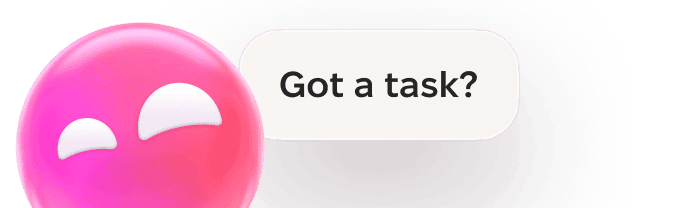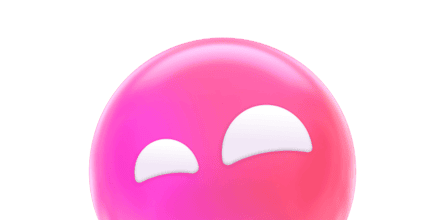One of the things that worries users most on their Mac is when a notification or a dialog box appears unexpectedly, displaying information that seems to be important but is difficult to understand. There are lots of occasions on which this can happen and lots of reasons why it happens. Sometimes, it’s an indication of a problem with macOS, a bug in software installed on the Mac, or even worse, malware. On other occasions, it’s just an indication that your Mac is doing its job and running normally. One of those messages is a notification that says “Optimizing your Mac, performance may be affected until completed”. In this article, we’ll explain what that notification means and what you should do about it.
What does “Optimizing your Mac performance may be affected until completed” mean?
The notification means exactly what it says. That macOS is ‘optimizing performance’ and that doing so is consuming resources, and so your Mac may slow down. It may also say that performance and battery may be affected. The difficulty comes when we try to find out in what way performance is being optimized. We know that the notification usually appears after a macOS update and mostly disappears after a while. It could be one of the following:
- Spotlight reindexing
- Photos syncing and updating the library
- macOS repairing disk permissions
- Another system level process cleaning up files or managing settings

What to do if you see “Optimizing your Mac performance may be affected until completed”
Most of the time, when you see this message, you won’t need to do anything except wait. Once macOS has finished its optimization, your Mac’s performance will return to normal. If you want to know more about what’s going on under the hood, go to Applications > Utilities and open Activity Monitor. Choose the CPU, Memory, or Energy tabs to order processes according to their use of those resources. The processes at the top of the list will give you a clue as to what your Mac is doing. If you see a process with ‘mds’ in its name, for example, it’s an indication that Spotlight is reindexing.
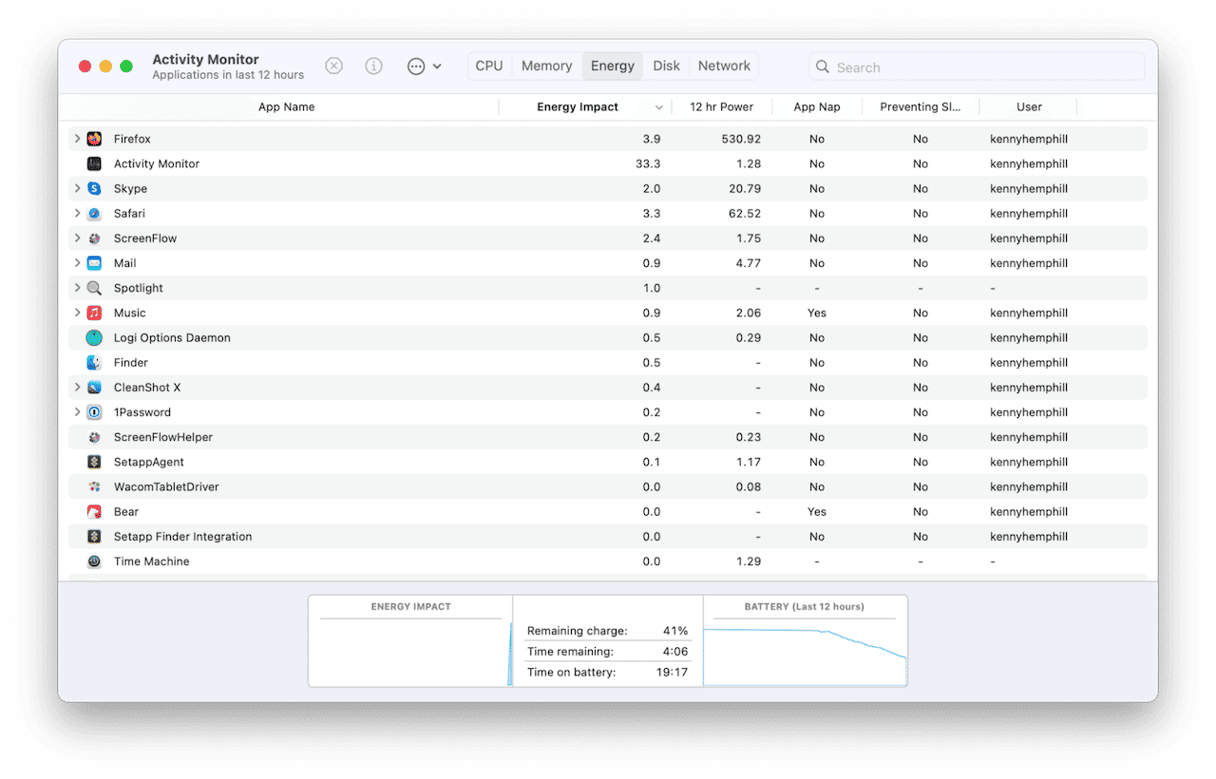
If the notification is accompanied by a spinning beachball and it’s persistent, leaving you unable to use your Mac, you may have to do something. Follow the steps below in order.
- Restart your Mac.
- If you still can’t use your Mac, restart in safe mode. If your Mac works ok in safe mode, the problem is a background item. Restart manually, turn them all off in System Settings > General > Login Items, and then turn them on one by one, restarting each time, until you find the culprit.
- If neither of those work, restart your Mac in recovery mode and reinstall macOS.
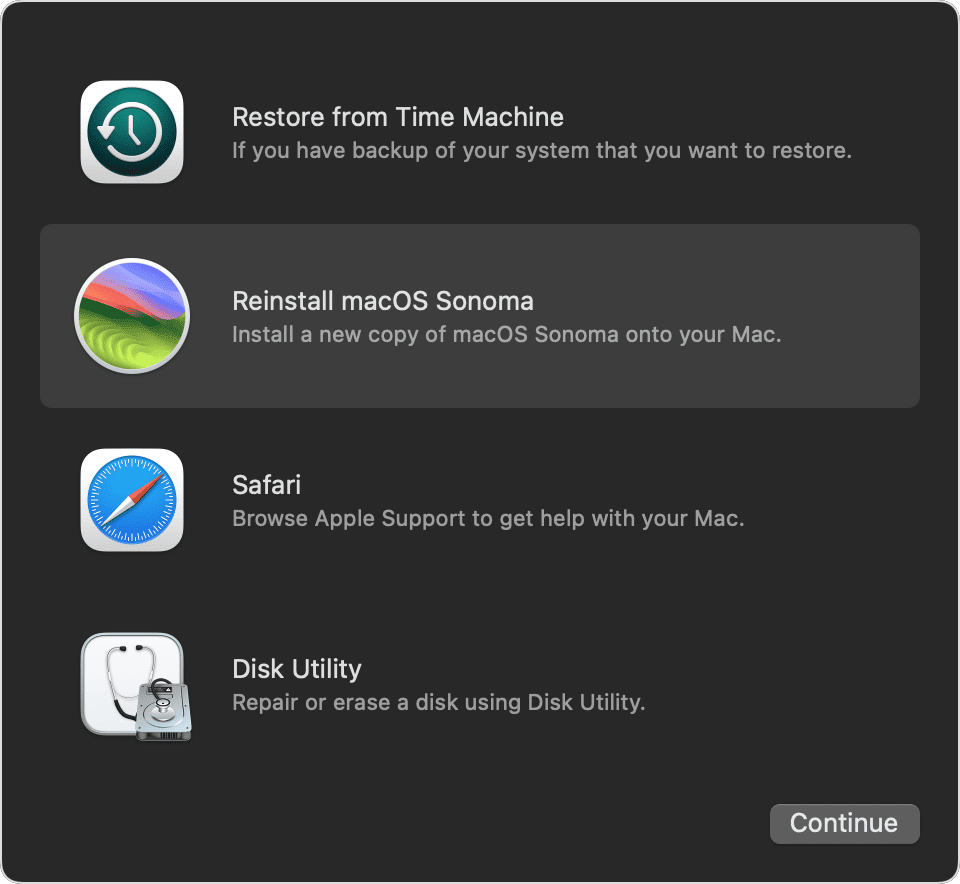
Keep your Mac safe from malware
While the “Optimizing your Mac, performance may be affected until completed” notification is not malware, that doesn’t mean your Mac can’t be hit with a malware infection. It can, from something as simple as clicking the wrong link. To keep your Mac safe, it’s a good idea to scan it for malware using a specialist tool. We recommend CleanMyMac’s Malware Removal module. It can protect your Mac in real time or on an ad-hoc basis when you choose to run a scan. You can choose between a deep, balanced, or quick scan, and it will check your Mac for adware, ransomware, cryptocurrency miners, and other malware and report back to you on what it has found. You can then remove it easily, with one click. You can download CleanMyMac for free here.
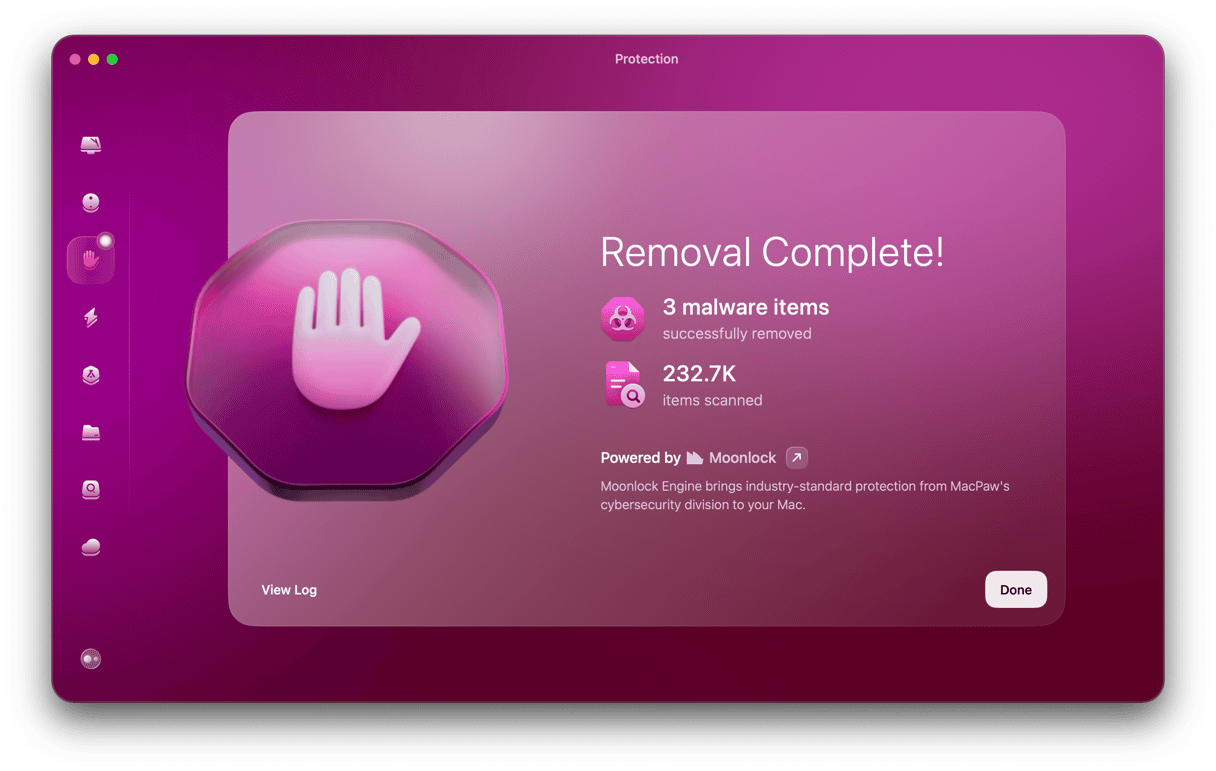
Usually, the “Optimizing your Mac, performance may be affected until completed” notification is nothing to be concerned about. It normally appears after an update and disappears after a few minutes when optimization is complete. However, occasionally, it may last longer or may not go away at all. If that happens to you, follow the steps above to resolve the problem.