Have you ever had an app suddenly freeze, crash, or just refuse to load the way it should? You’re not alone. iPhone apps sometimes just need a fresh start to get rid of glitches.
Luckily, there’s a quick fix that every iPhone user should have in their box of tricks: refreshing the app.
In this guide, we’ll show you exactly how to refresh any app on your iPhone, explain why it works, and share a few pro tips to keep your apps running smoothly, including one powerful way to clean up your phone for better performance.
Why are apps bugging on iPhone?
Let’s start with the big question: Why do apps misbehave in the first place?
There are a few usual suspects that could be causing your apps to glitch:
- The app has a bug or memory leak
- You’re running low on storage or RAM
- The app hasn’t updated in a while
- Your iPhone needs a restart
- Background processes are stuck
Sometimes it’s the app. Sometimes it’s your phone. But whatever the reason, a quick refresh is all it takes to get things back on track.
Will restarting the app fix the issue?
In many cases, yes! Restarting an app is like giving it a gentle nudge. It clears the temporary memory and forces the app to reload from scratch, which can fix:
- Frozen screens
- Buttons that won’t respond
- Pages that won’t load
- General sluggishness
And the best part? It only takes a few seconds to refresh an app when it’s giving you trouble.
How to refresh any app on iPhone
Here’s how to do a clean refresh of any app on your iPhone. The process is simple and works for most apps, whether you're using an iPhone 13, 14, 15, or later.
Quit an app on iPhone
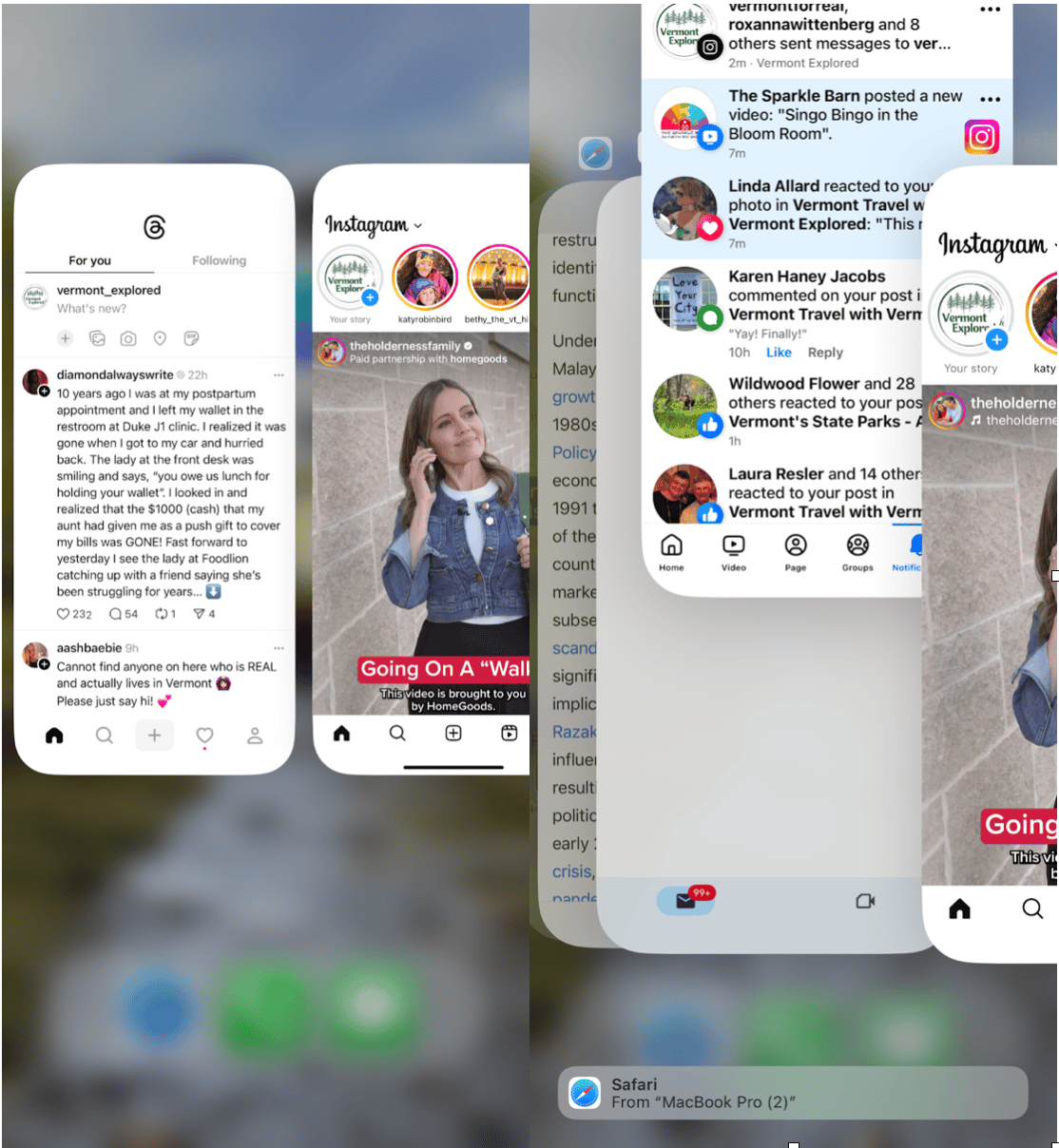
- Swipe up from the bottom of the screen and pause in the middle (if you have Face ID).
On iPhones with a Home button, double-press the Home button to open the App Switcher. - Swipe side to side to find the app you want to refresh.
- Swipe up on the app preview to close it completely.
Expert tip: This doesn’t delete the app or data, it just stops it from running in the background.
Reopen the app on iPhone
Once the app is closed, find it on your Home Screen or in your App Library and tap to open it again. This reloads the app from scratch and often solves temporary bugs or glitches.
Restart your iPhone
If quitting and reopening the app doesn’t do the trick, try restarting your iPhone.
- Press and hold the side button + volume up button (on Face ID models) until the power slider appears.
- Slide to power off, then wait 30 seconds.
- Press and hold the side button again to turn your iPhone back on.
Sometimes your whole system needs a fresh start, not just the app.
Does full storage affect an app's opening?
Short answer: yes.
Apps need free space to operate efficiently. If your storage is packed with videos, duplicate photos, or old downloads, apps can lag or even refuse to open.
Here’s where a bit of digital spring cleaning comes in.
Declutter and speed up your iPhone with CleanMy®Phone
If your iPhone feels sluggish or apps are acting up more than usual, it might be time to clean house.
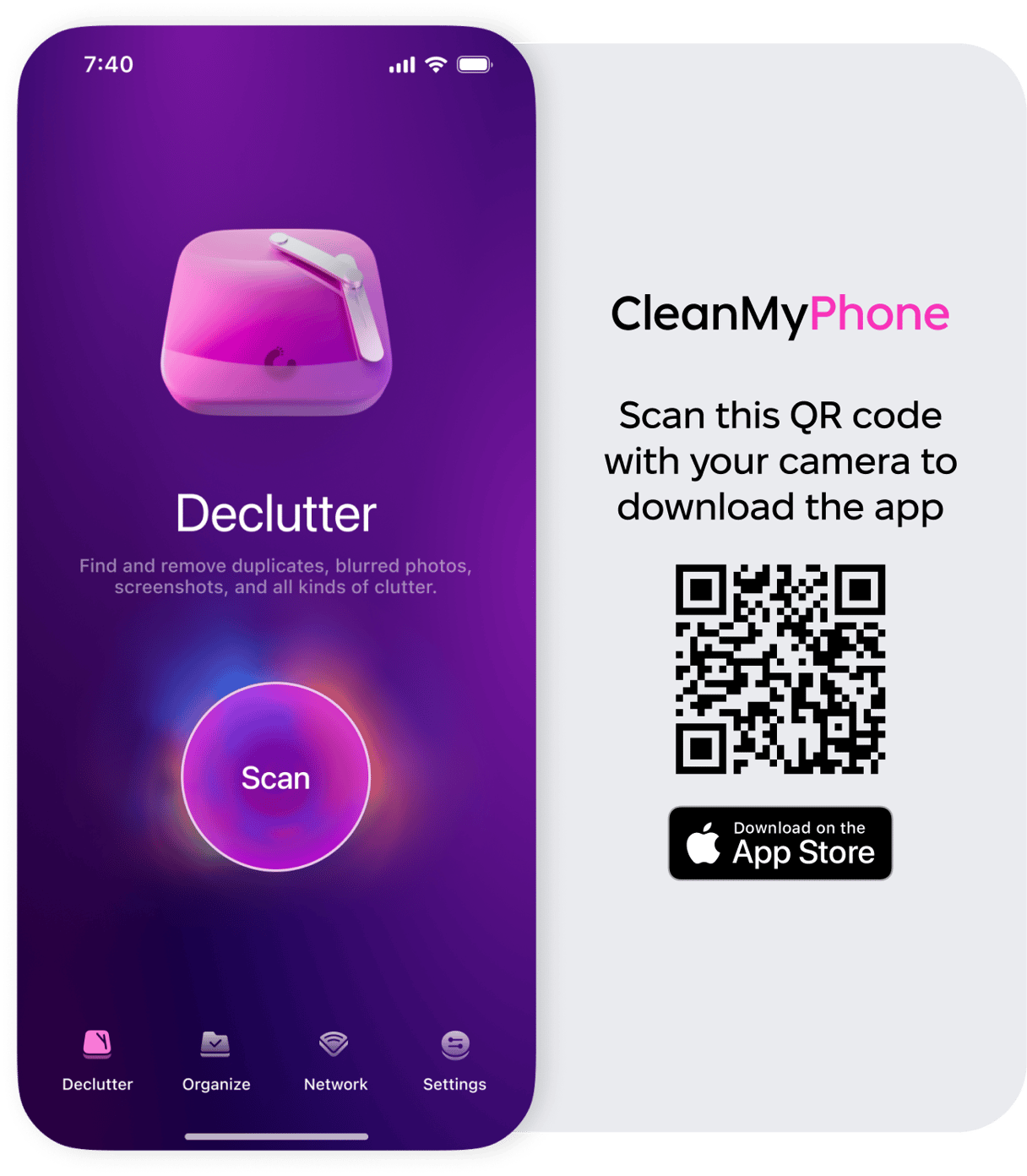
CleanMy®Phone is an AI-powered iPhone cleaner that scans your library for:
- Duplicate and similar photos
- Blurry shots and old screenshots
- Large videos you forgot about
- Hidden storage hogs
In just a few taps, CleanMy®Phone frees up space and helps your apps run better, without deleting your precious memories.
Refreshing an app on iPhone is quick, easy, and often all you need to fix those annoying glitches. But if it feels like you're constantly battling buggy apps, your iPhone might be crying out for a cleanup.
Keep your storage lean, your system fresh, and your apps happy. You’ll spend more time enjoying your phone, and less time troubleshooting it.










