GoPhoto is not a photography studio or photo scanning app, although there are several using that name or a version of it. This particular GoPhoto is a malicious adware bundler that hides software your Mac would work better without.
As far back as 2013, GoPhoto was either used to hide viruses that were downloaded at the same time or was hidden within other software downloads that then contained gateways for viruses to get through to a Mac. One way GoPhoto did this was through Genieo. Genieo is yet another infectious piece of adware, which used to request users to clearly install Genieo. Now that started to hide within GoPhoto — therefore, bypassing the need to ask Mac users to confirm the download — along with other types of adware.
Whichever way it gets on your Mac, GoPhoto does not belong there, and whatever else it brings to the party isn’t welcome either.

What is GoPhoto?
GoPhoto does its best to sound like a genuine app. It is apparently designed to make it easier to zoom in on thumbnails and pictures on Facebook, Flickr, and other websites that have a lot of images. It goes to some lengths to look legitimate, with the option to install it as a browser plug-in to Safari, Chrome, and Firefox.
Unless GoPhoto is bundled in with other seemingly legitimate programs, which is another way it can sneak in. That way, when you’ve agreed to download the program you actually wanted, this gets in through the same admin permissions. Once programs such as this have received your admin/login details, that gives them a level of back-door control.
It also makes it easier for malware, adware, ransomware, and other viruses to sneak in the same way and set up camp. Anything you can do to prevent this or remove adware as soon as it is detected will save you a lot of trouble in the future.
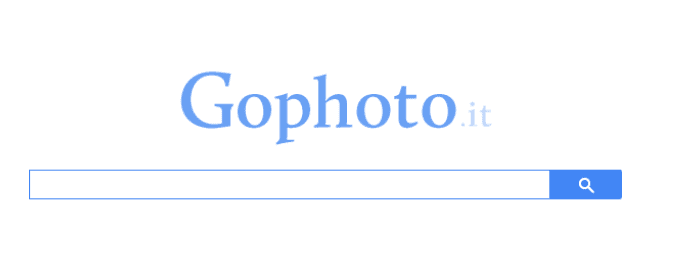
Adware is capable of taking control of a Mac, recording passwords, and even stealing valuable data that can be used to extort victims of money. Some malicious software can even capture bank and credit card details, making it possible for cybercriminals to commit identity theft and drain bank accounts, or damage credit ratings. GoPhoto is designed to track browsing information, extract anything submitted into an online form, and record audio and video. Within the ads it and third-party software start to show, other viruses and dangers are hiding.
Let’s look at how you clear your Mac of this unwanted adware.

How to remove GoPhoto manually?
Start by going to your default browser, which is where it should be hiding. Although it might be worth checking other browsers on your Mac to make sure it hasn’t been installed as a plug-in elsewhere too. It might be listed as GoPhoto.it, although take a close look at the name of any plug-in and extension that you don’t recognize.
#1: Uninstall from Safari
- Go to Safari > Settings.
- Click on Extensions.
- Pick the extension that you don’t recognize to delete.
- Click Uninstall.
- Confirm that you want to Uninstall the extension.
#2: Remove from Chrome
- Open Chrome.
- Go to the Menu in your browser.
- Click Settings > Extensions.
- Pick the extension that you don’t recognize to delete.
- Click Remove.
- Confirm that you want to remove the extension.
#3: Remove from Firefox
- Open Firefox.
- Go to the Menu in your browser.
- Click on the Add-ons and themes.
- Select the extension you want to remove.
- Click Remove.
- Confirm that you want to delete it.
Now that you’ve removed it within your browser, go through Library and Application files and look for anything that seems out of place. Remove everything you find — but do be careful not to delete anything your Mac needs — then take it to the Trash. Restart your Mac, and all of the annoying ads and pop-ups should have stopped at long last!

Removing GoPhoto safely and quickly
Another way to remove GoPhoto without putting your Mac at risk is with CleanMyMac by MacPaw.
CleanMyMac is a powerful Mac guardian, keeping your Mac safe from malware, ransomware, and adware. It is also an essential performance improvement tool, uncovering and clearing loads of junk from your Mac and making it operate as good as new. When it comes to unwanted adware, here is how you use it to restore your Mac to order:

- Download CleanMyMac (a link to a free download of the app).
- Click on the Malware Removal tab.
- Click Scan.
- It will scan for GoPhoto and any other infections, spyware, adware, and malware.
- Click Remove, and they will vanish for good.
After you do the malware scan and removal, it makes sense to weed out GoPhoto from your Extensions. Although we have already removed the app from browsers, some extensions take deeper roots in your macOS. It’s easy to do with CleanMyMac that has a dedicated tool for this purpose.
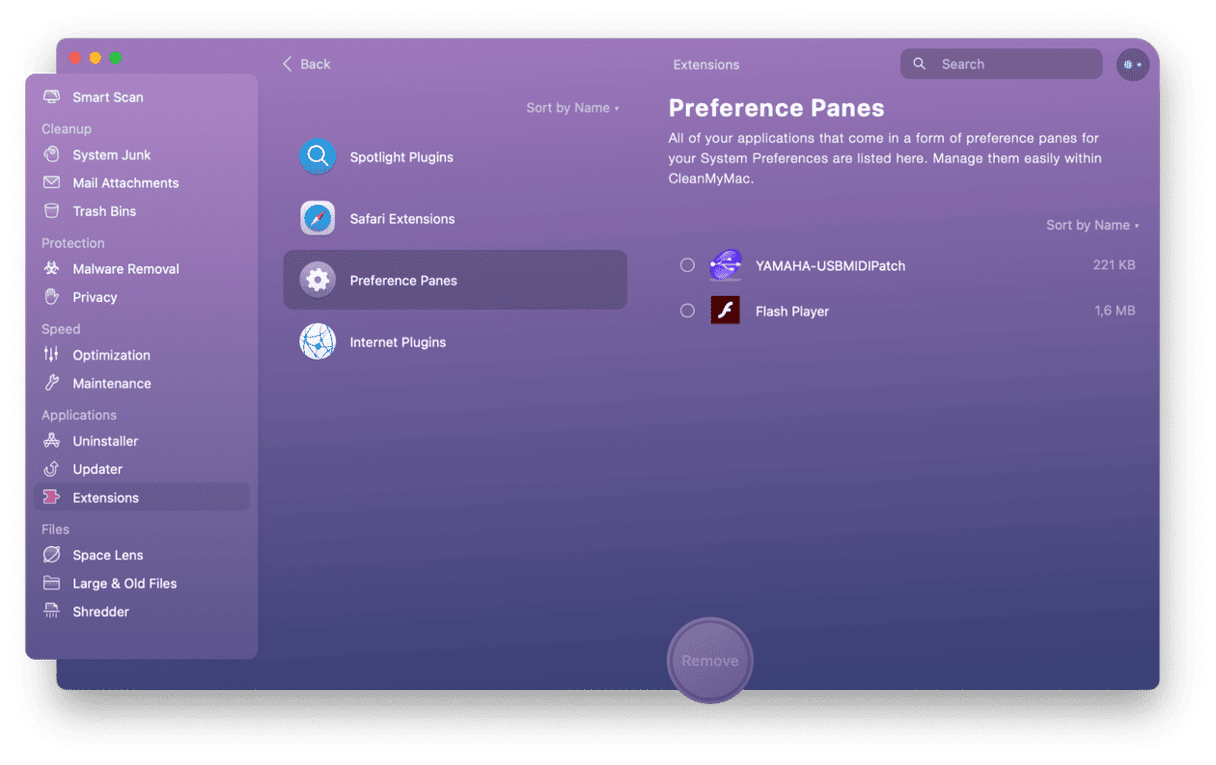
You need to click the Extensions tab in CleanMyMac X and remove all extensions that look suspicious or have a Search/GoPhoto label next to them.
GoPhoto appears legitimate, but it is part of a family of adware that people download accidentally, quickly finding that it has taken control of web browsers and is spamming your Mac with unwanted ads everywhere. Within these ads are other viruses and threats that you really don’t want getting onto your Mac. We hope this article helps you identify this and other cyber threats, removing them for good.






