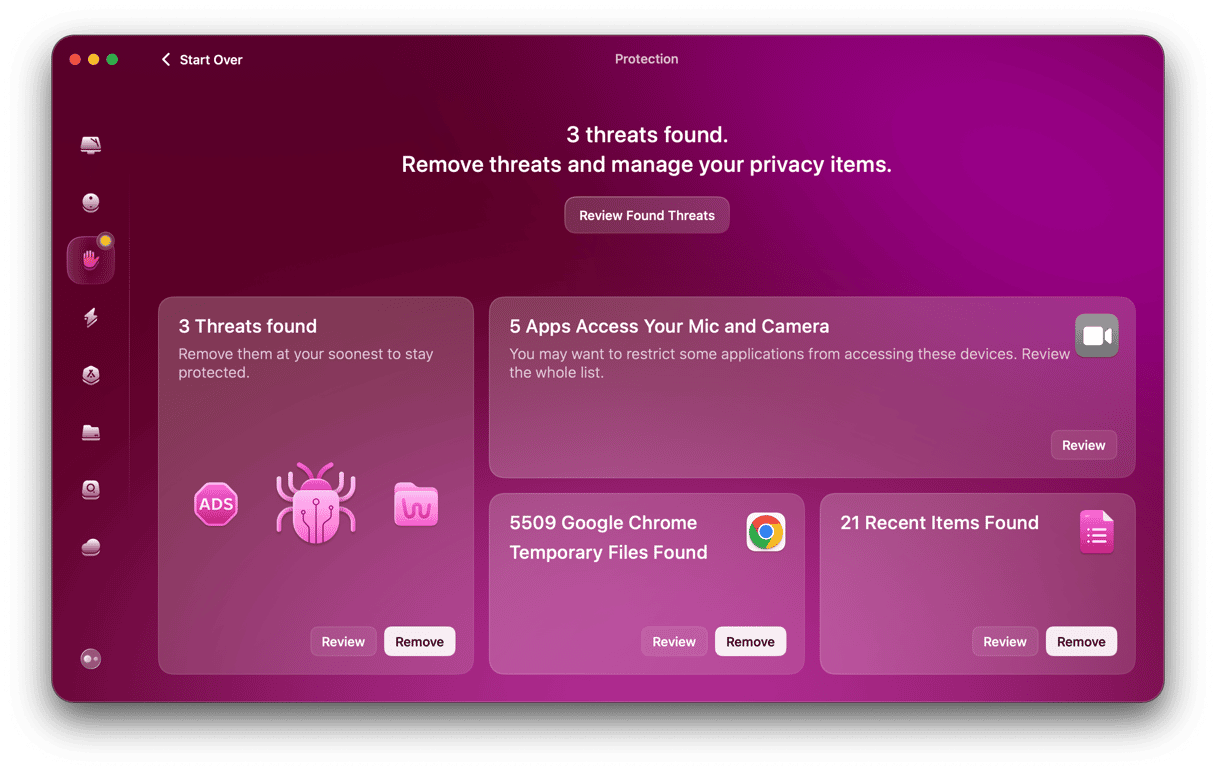If you launch your favorite web browser, perform a search, and notice that instead of landing on the results page of Google, DuckDuckGo, or whichever search engine you used, you land on pitchofcase.com, you’ve been hit by malware.
That’s the bad news. The good news is that you can get rid of it by following the steps we outline here. Before we get to that, however, let’s have a closer look at pitchofcase.com and find out what it is.

What is Pitchofcase Mac malware?
It’s a form of malware known as a browser hijacker. Once it’s on your Mac, it redirects searches in any browser you launch, no matter which search engine you normally use, and sends them to pitchofcase.com. It then displays adverts so that its creators can make money and very likely steals data like your IP address, search queries, and browsing habits.
How did it get onto my Mac?
Pitchofcase uses a technique called bundling. That means when you download what looks like a perfectly legitimate app, you also download the malware. And when you agree to install the other app, Pitchofcase installs, too.
To avoid downloading this — or any other malware — it’s best to stay clear of download sites that use their own download managers because that’s how the malware is bundled. It’s also best to avoid known sources of malware, such as MPlayer X and Nice Player. There are plenty of other excellent media players available for macOS like VLC media player. And never click a link from a website when it tells you that software on your Mac, such as Flash Player, is out of date — that’s almost guaranteed to lead to you downloading malware.

How to remove pitchofcase.com malware
- Go to your Applications folder and look for the last app you downloaded before you noticed the browser hijacker. It will probably be Nice Player or MPlayer X.
- When you find it, drag it to the Trash and empty it.
- Navigate to the Go menu in Finder and choose Go to Folder. Now, go to each of the locations listed below and look for files related to Nice Player or MPlayer X:
/Library/Application Support
~/Library/Application Support
~/Library/LaunchAgents
~/Library/LaunchDaemons
Erasing Pitchofcase from Launch Agents
Pitchofcase is known to infiltrate the so-called Launch Agents that manage items working in the background. To be doubly sure you’ve cleaned it, check the Launch Agents tool in the same app, CleanMyMac. Click Performance > Scan > View All Tasks and check Login and Background Items to remove anything suspicious.
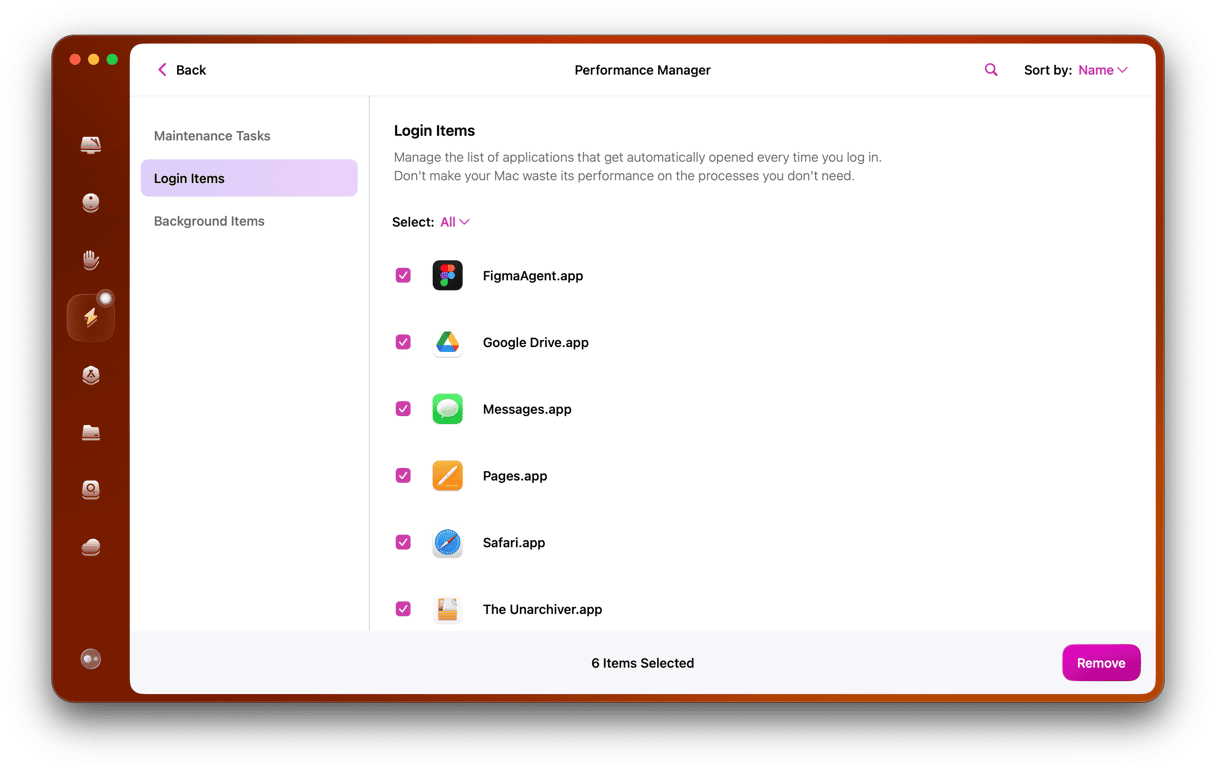
By the way, I use it regularly to scan my Mac and make sure there is no nasty adware, spyware, or any other malware on it. And I’m not the only one. Here’s what Cult of Mac said about CleanMyMac recently, ‘CleanMyMac offers all the tools you need to ensure your machine is always speedy and safe.’
Once you’ve removed all traces of the apps you downloaded, you need to reset the browser settings that pitchofcase.com changed.
How to remove pitchofcase from Safari
- Open Safari and choose Settings from the Safari menu.
- Click the Extensions tab.
- Locate any recently installed extensions or any you didn’t deliberately install.
- Select them and click Uninstall.
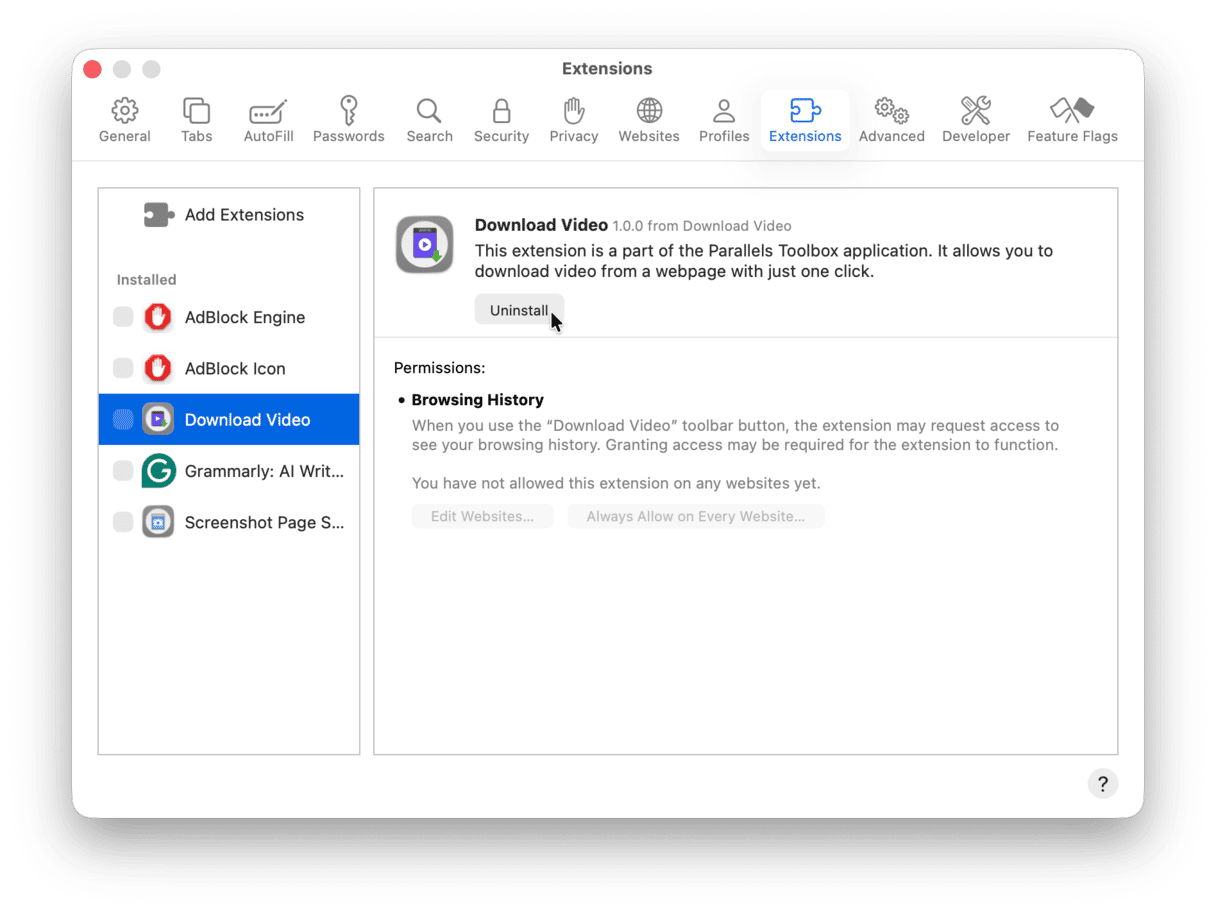
- Click the General tab and type or paste your preferred homepage into the box.
- Select the search tab and set the search engine to your preference.
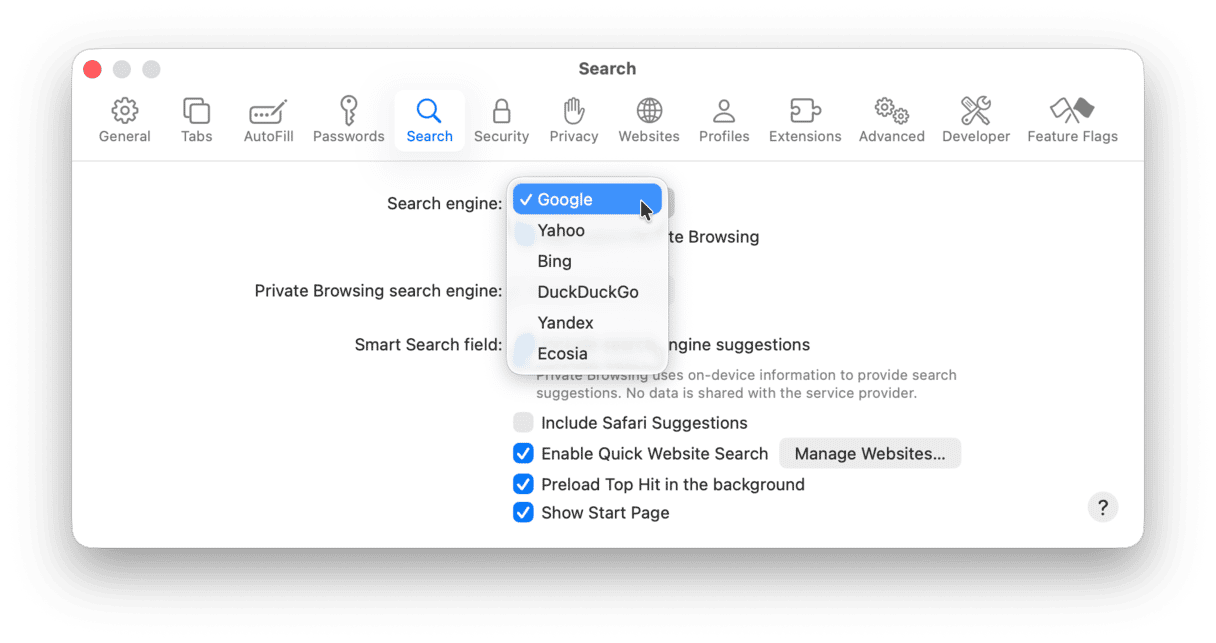
To remove pitchofcase.com malware from Chrome, do the following:
- Paste chrome://extensions into the address bar.
- Look for any extensions you didn’t deliberately install. If you find one, select it and click Remove.
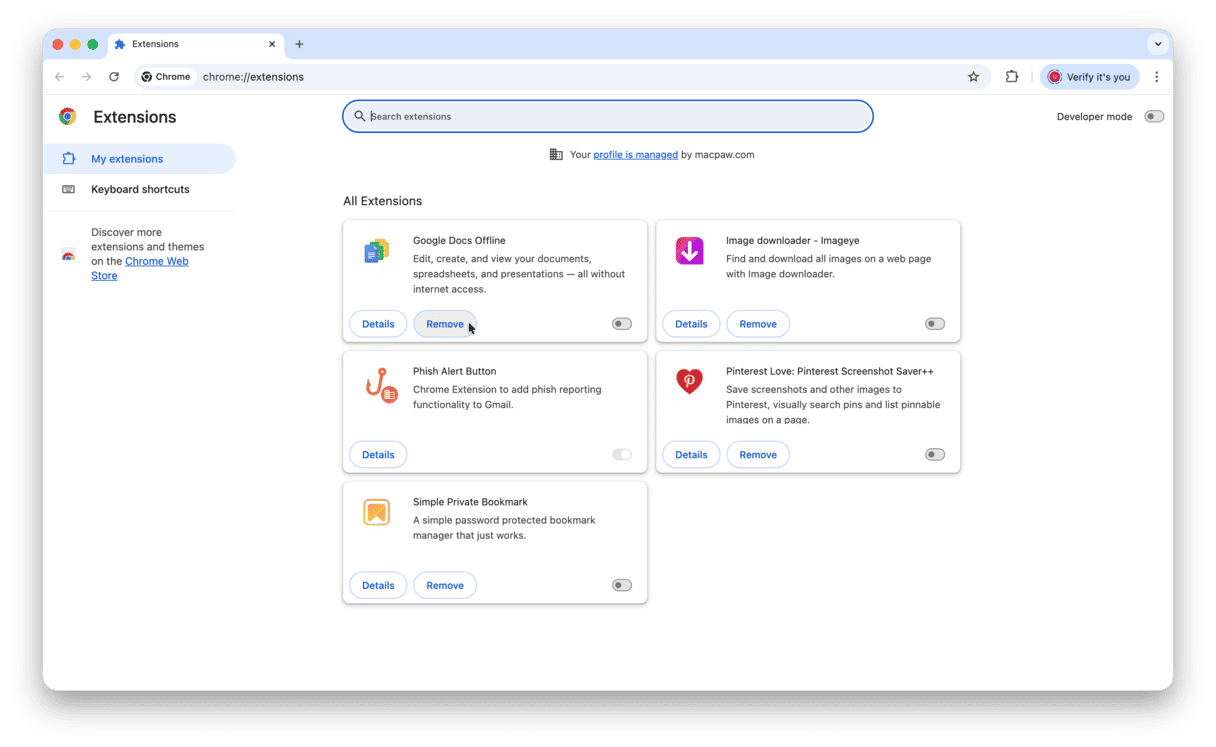
- Go to chrome://settings/onStartup and change the homepage to your preference.
- Paste chrome://settings/search and select your preferred search engine from the drop-down menu.
- Click the ‘Manage search engines and site search.’ Find pitchofcase.com on the list, click the vertical ellipsis, and choose ‘Delete.’ Confirm the deletion.
Here’s how to remove pitchofcase.com from Firefox
- Open Firefox and click the three lines icon on the right of the address bar.
- Choose Add-ons and themes and then Extensions.
- Look for any extensions that you didn’t deliberately install.
- Click the ellipsis next to them and select “Remove.”
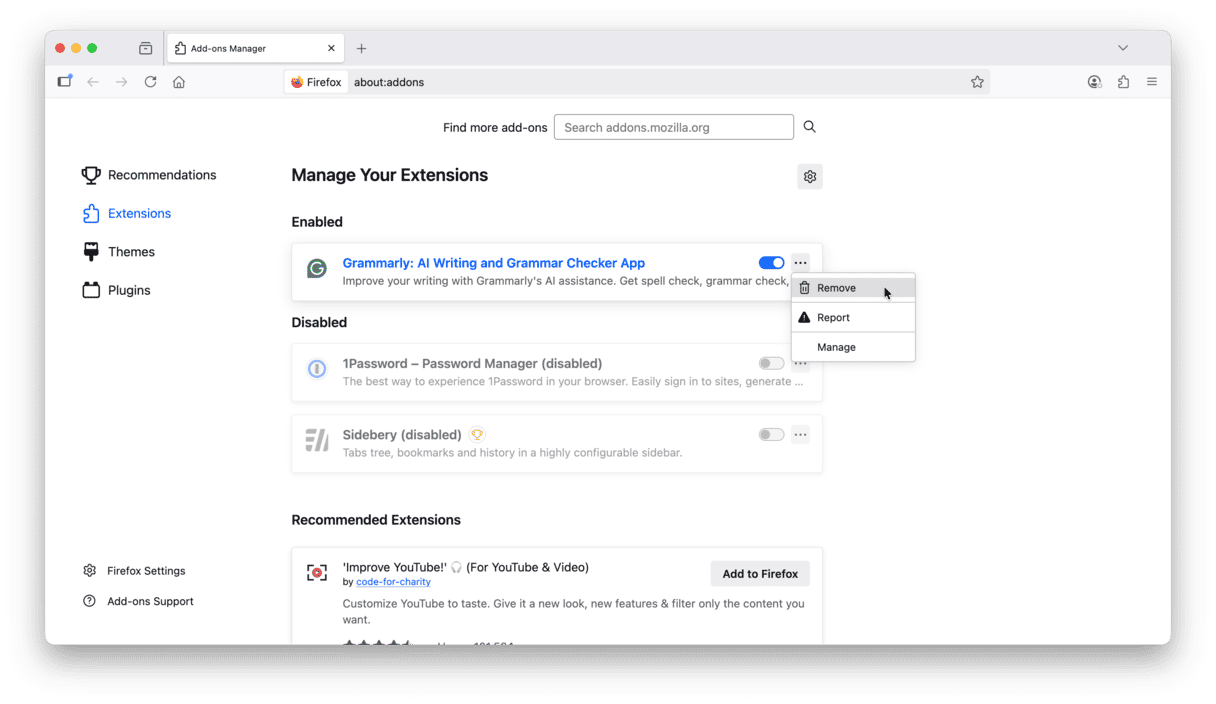
- Click the three lines again and choose Settings > Home.
- Set the homepage and default search engine to your preference.
As you can see, while removing pitchofcase.com manually isn’t difficult, it does involve quite a few steps. That’s why I prefer to use CleanMyMac to help with getting rid of malware and junk files. I also use it to remove browser extensions.