Search Encrypt is a browser extension that pretends to be a privacy-focused search engine. This free tool promises to keep your privacy and search behavior data strictly protected while you're browsing the web with its help.
This offer sounds attractive. But is Search Encrypt as safe as it claims? Unfortunately, not. It's just another browser hijacker that uses affiliate marketing to make money on users.
In this article, we'll show you how to uninstall Search Encrypt and keep your computer protected. But first, let's see a brief overview of this malware.
What is Search Encrypt?
As a browser hijacker, Search Encrypt is a potentially unwanted application (PUA) created to promote different suspicious products through the infected browser. Once installed, the extension starts changing browser settings without even asking for your agreement. First of all, it modifies the default homepage and search engine to searchencrypt.com.
Developers convince users that their search engine doesn't track search history and is entirely safe. But if you take a closer look at the Terms of Service page on its website, you'll see that most of its promises are empty. Search Encrypt not only collects your data but also uses it for marketing purposes.
Primary symptoms of Search Encrypt malware
How to find out that Search Encrypt has hijacked your browser? Here are the common signs you should pay attention to:
- Browser homepage and default search engine redirect to searchencrypt.com.
- Pop-ups and banners you wouldn't previously see regularly arise.
- Links you click in search results redirect to websites you don't expect to visit.
- Your browser is running slower than usual or working unpredictably.
Potential risks of having Search Encrypt on your Mac
Although hijackers are not as harmful to your computer as other types of malware, they still bring potential security risks. Changes made by the Search Encrypt virus can negatively impact your browsing experience. The main hazard of having this tool is web tracking, which is all about collecting your data and transferring it to third parties.
What about search results? The search engine shows a bunch of sponsored ads. By using a pay-per-click marketing strategy and promoting affiliate websites, it generates revenue. But the malware doesn't take any responsibility for the content provided by its partners. Such ads might not only be pesky but potentially dangerous as well. Once you click it, it can lead you to shady websites or start auto-installing suspicious software on your Mac.
How to avoid being hijacked by Search Encrypt
The browser hijacker finds its way into computers using various techniques. You can add it willingly to your Chrome browser on the Chrome Web Store.
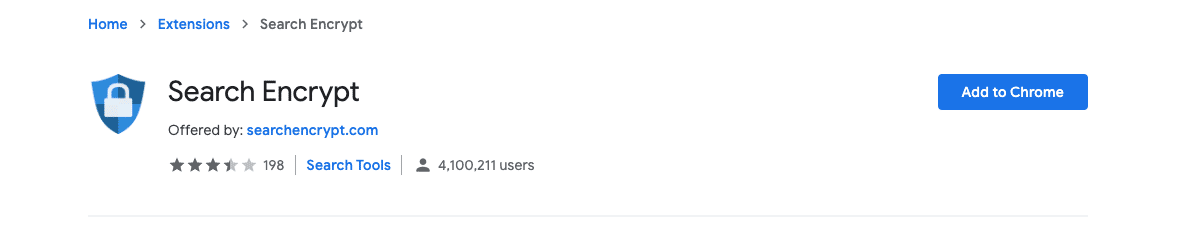
Search Encrypt can also get into your computer without your permission when it comes bundled with other software.
Follow these steps to keep your Mac protected from Search Encrypt:
- Don't click on suspicious pop-ups and ads as well as links in emails unless you certainly know where it leads.
- Avoid downloading apps from dubious websites, especially if they offer their own download manager.
- Keep your operating system and software regularly updated.
- Use a reliable anti-malware tool with real-time protection.
As for me, I regularly scan my Mac for malware using CleanMyMac's Malware Removal module.

This software is safe to use on Mac, as Apple notarizes it. This means that the app is entirely safe to download and install, and the notarization process is a proof. So it's worth a try.
How to get rid of Search Encrypt on Mac
There are several ways to remove Search Encrypt from your computer, either manually or automatically.
How to remove Search Encrypt from Safari
- Click on the Safari menu and select Preferences / Settings in macOS Ventura.
- Go to the Extensions tab and scroll through the list to find Search Encrypt.
- Click on the extension and press uninstall to remove it.
How to delete Search Encrypt from Chrome
- Type or paste the following text to the address bar: chrome://extensions.
- Look for the malicious extension.
- Press the Remove button next to it.
How to remove Search Encrypt from Firefox
- Click the menu button (three horizontal lines) at the right of the address bar.
- Go to Add-ons and themes > Extensions.
- Find Search Encrypt in the Manage Your Extensions section.
- Select the extension, click on the ellipsis (three-dot menu), and choose Remove.
How to get rid of Search Encrypt automatically
CleanMyMac has a tool for deleting extensions, which makes Search Encrypt removal fast and straightforward. With the help of the specific module, you can exclude unwanted extensions with all related files.
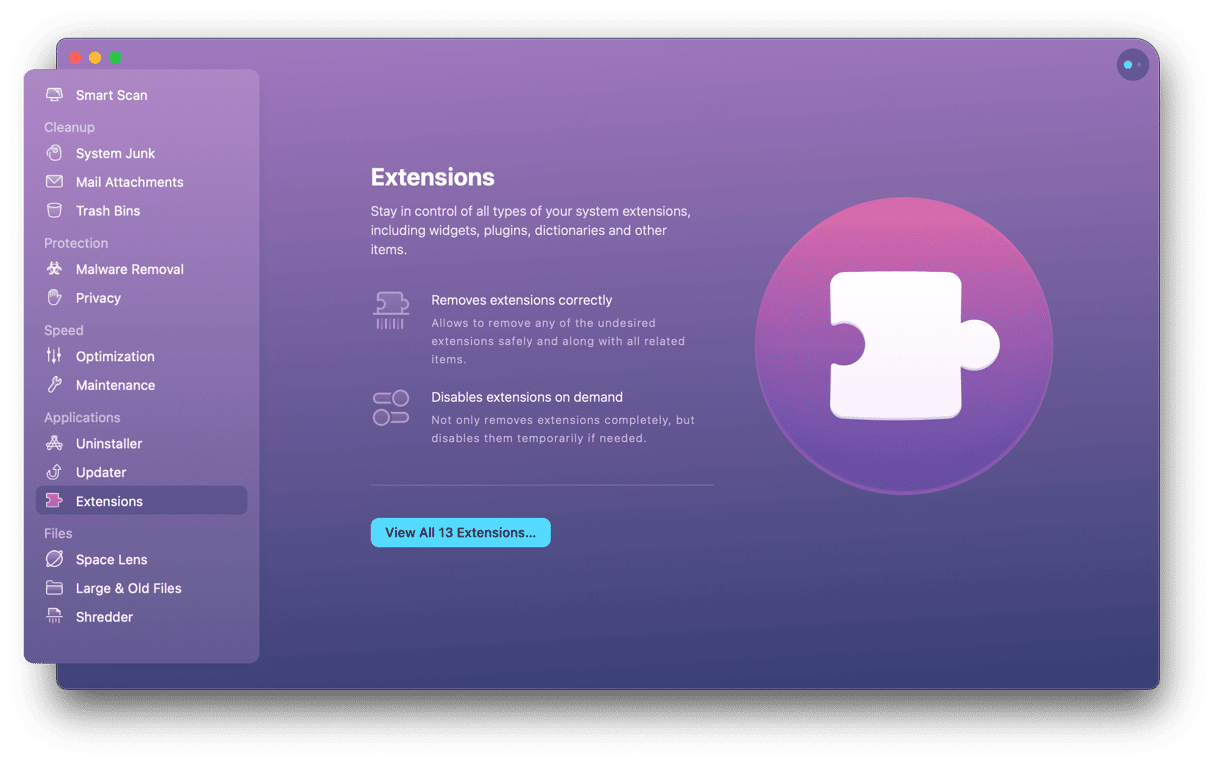
Here is how to do that:
- Download CleanMyMac (for free), install, and launch it.
- Select Extensions in the sidebar.
- Choose the browser in the left-side panel.
- Pick the checkbox next to the Search Encrypt extension.
- Click Remove.
Search Encrypt pretends to be a safe search engine. But it's just a browser hijacker that collects users' data for marketing purposes. While removing this extension isn't too tricky, it still involves quite a few steps. Fortunately, there are tools like CleanMyMac, which can help you get rid of any unwanted or dangerous apps, junk files, and extensions in one click.






