There are a seemingly endless number of browser hijackers that want to attack your web browser and push you to a web page that displays adverts for the benefit of the malware distributor. One of those is Vosteran Search, and here, we’ll show you how to remove malware.
What is Vosteran Search?
It’s a type of malware or potentially unwanted program (PUP) that is known as a browser hijacker. These malicious pieces of code change your browser’s homepage and default search engine so that they point towards another site, in this case, vosteran.com.
This page, which looks like a harmless search engine, is designed to collect data, such as your IP address, search queries, and website history, and then target you with customized adverts. If you click on an advert, not only will you risk downloading yet more malware, but you also will be generating revenue for the malware distributor. Is Vosteran a virus? No, but you should still remove it.
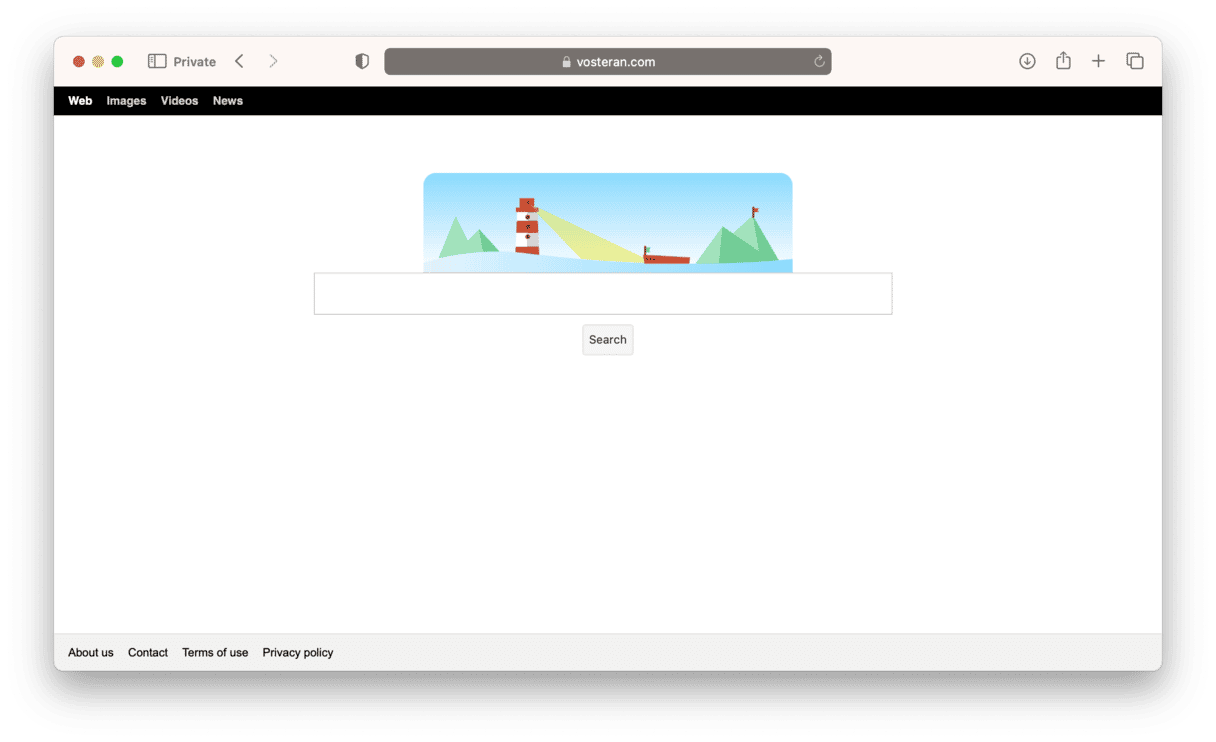
How did it get on my Mac?
The most common method is using a technique called “bundling.” This is when PUPs are packaged up with legitimate applications that you choose to download. This usually happens when you download software from a site that uses its own proprietary download manager. Often, you don’t even realize you are downloading other software.
The other method is by using pop-up adverts that claim some part of your system is out of date or needs to be repaired. If you click on the link in the advert that claims to offer a fix, you’ll download the malware.
So, to avoid downloading Vosteran Search or other PUPs:
- Don’t download software from sites that use a proprietary download manager.
- Don’t click on links in pop-up adverts.
Why does Vosteran malware change your browser settings?
If you're a victim of Vosteran search, you may be wondering what the motive is for doing this. You probably have an image of a hacker sitting in a dark basement somewhere, causing chaos just for the fun of it. In reality, the motive for browser hijackers, including Vosteran, Any Search, and Search Marquis, comes down to the same old objective: money.
Vosteran makes its ill-gotten gains by monetizing your online searches and collecting your private browsing data. This browsing data will include your IP address, your online searches, login details, credit card numbers, and more. Your information can then either be used by the hackers themselves or sold to a third party.
Vosteran will also place lots of malicious malware-infected ads on your screen. In addition to being extremely irritating, these ads often attempt to sell you malware-infected software.
When Vosteran changes your browser settings, it makes it very difficult to change them back again. The malware digs into the deepest, darkest corners of your MacBook, making it extremely hard to permanently remove Vosteran.
Should I remove the Vosteran hijacker from my computer?
You absolutely should remove Vosteran search from your computer. It’s not just an annoyance. It is dangerous.
We've already mentioned that your personal browsing data is at serious risk of being stolen and passed on to third-party brokers. However, there are also other risks that you should be aware of:
- The Vosteran hijacker will steal your private details. This can include your name, address, social security number, and anything else needed to steal your identity.
- Malware always introduces more malware. If you allow one piece of malware to stay on your MacBook, then eventually, it will bring other malware in with it. This malware will most likely be more dangerous and could cause further damage to your device. A remote access trojan (RAT) could remotely take over your machine. Adware could bombard you with malicious ads. Or a trojan could install unwanted software.
- A browser hijacker will also seriously undermine your MacBook's performance, such as slowing down the browser to the point that it could freeze and crash. Resource-intensive malware processes can cause MacBooks to crash. In serious cases, the battery can overheat and cause damage to the inner circuitry of the machine.

How to remove Vosteran Search
We have just demonstrated how serious and insidious Vosteran is. Therefore, you must remove it immediately.
Most users prefer a quick, easy, and effective solution. Fortunately, all you need is a single piece of powerful software that is able to quickly detect all elements of malware and remove it immediately. That Vosteran removal tool is CleanMyMac, powered by Moonlock Engine.
CleanMyMac is a Mac optimization tool that, among other things, has a malware detection feature. When you launch it, it will immediately get to work looking for browser hijackers and other forms of malware. It gets constantly updated information based on a database of malware, so it knows what to look for.
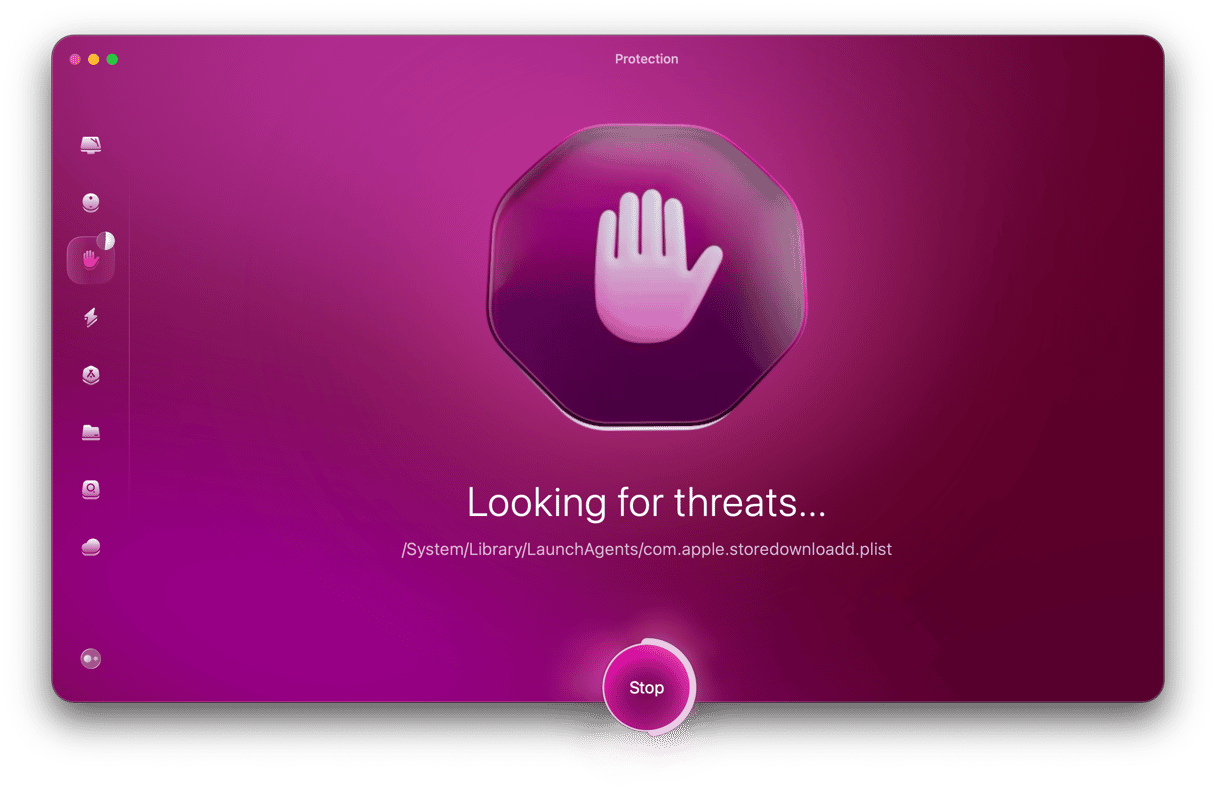
But don't take our word for it. Start your CleanMyMac plan (it’s free for 7 days).
Once you have signed up for the free trial and installed the software, just do the following to quickly remove all threats from your MacBook:
- Open up CleanMyMac and look to the left-hand side. On the sidebar, you'll see the Protection feature. Click that to get started.
- Click Configure Scan to access the scan settings. Go ahead and select everything. You will notice that 2 of the settings include a real-time scanner and the option to check for threats in the background. This makes CleanMyMac a very powerful tool.
- Once you have selected all of the features in the scan settings, exit that window and click the Scan button. CleanMyMac will get to work searching your Mac and collecting all traces of the Vosteran malware, as well as any other threats you may not be aware of.
- When every trace of malware has been found, CleanMyMac will show them to you in a comprehensive list of threats. Select everything and click the Remove button.
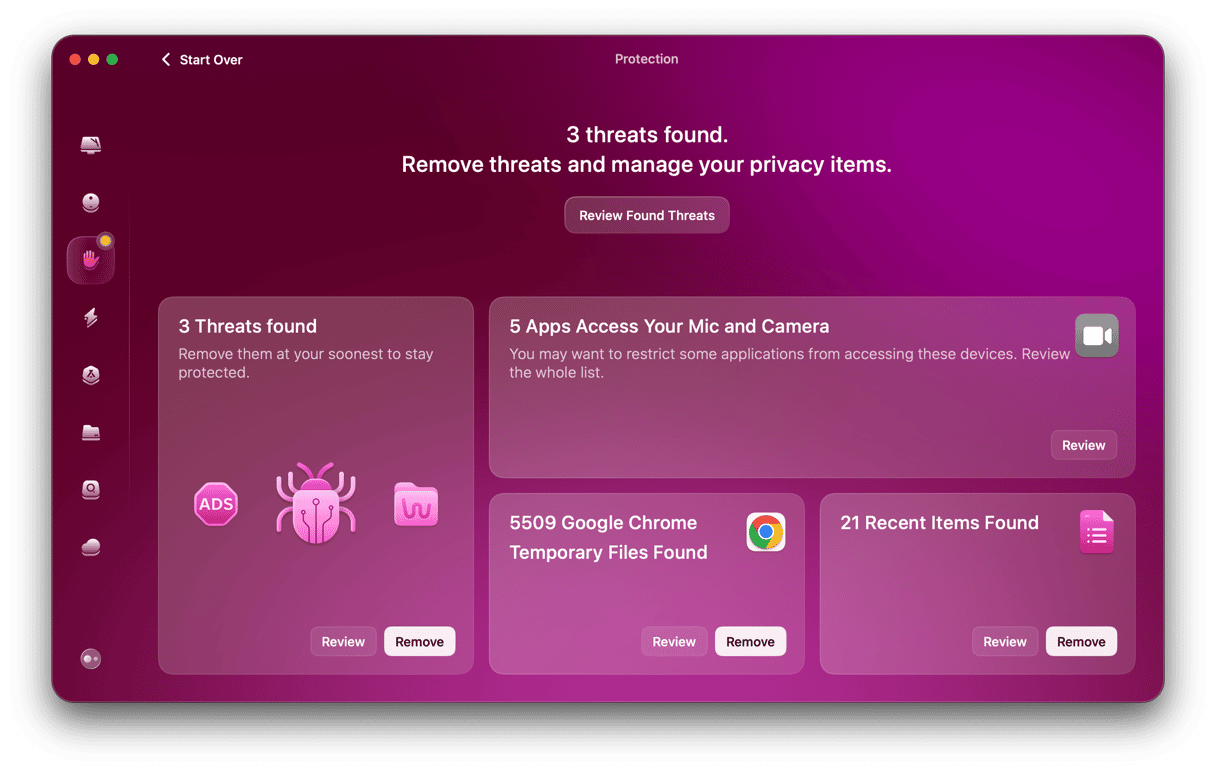
If you’d rather remove Vosteran manually, here’s how to do it.
Manually check your browser settings
CleanMyMac does a thorough job of removing browser hijackers. It will not, however, change your browser settings back to the way they were. This is something you have to do yourself.
Below are the settings to check, along with instructions on how to change them back, depending on what browser you use.
Get rid of Vosteran Search from Safari
Here are 4 easy steps to get rid of Vosteran search on Safari:
- Safari > Settings > Extensions. If you see any extensions you didn't install, remove them immediately.
- Safari > Settings > General. Reset your homepage to your preferred option.
- Safari > Settings > Search. This is the most important one. Reset your default search settings back to your preferred search engine.
- Safari > Clear History… To ensure that there are no leftover junk files, delete all cache and temporary internet files.
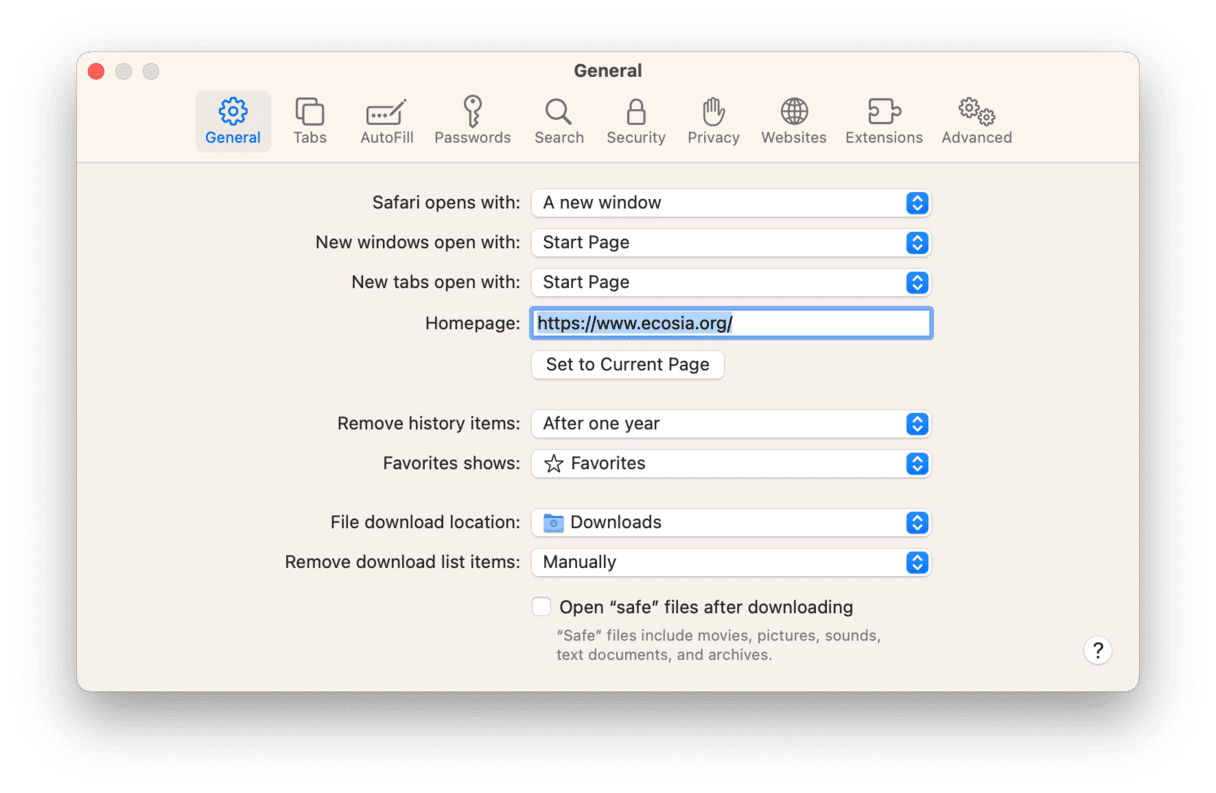
How to remove Vosteran Search from Chrome
Here is how to remove Vosteran search from Google Chrome:
- Settings > Extensions > Manage Extensions. As with Safari, remove any unknown extensions that you did not install.
- Settings > Appearance. Reset your homepage back to what it was.
- Settings > Search Engine. Change your search engine back to your preferred option.
- Settings > Privacy and Security. Delete all cache and temporary internet files to make sure that no remnants of the browser hijacker are left behind.
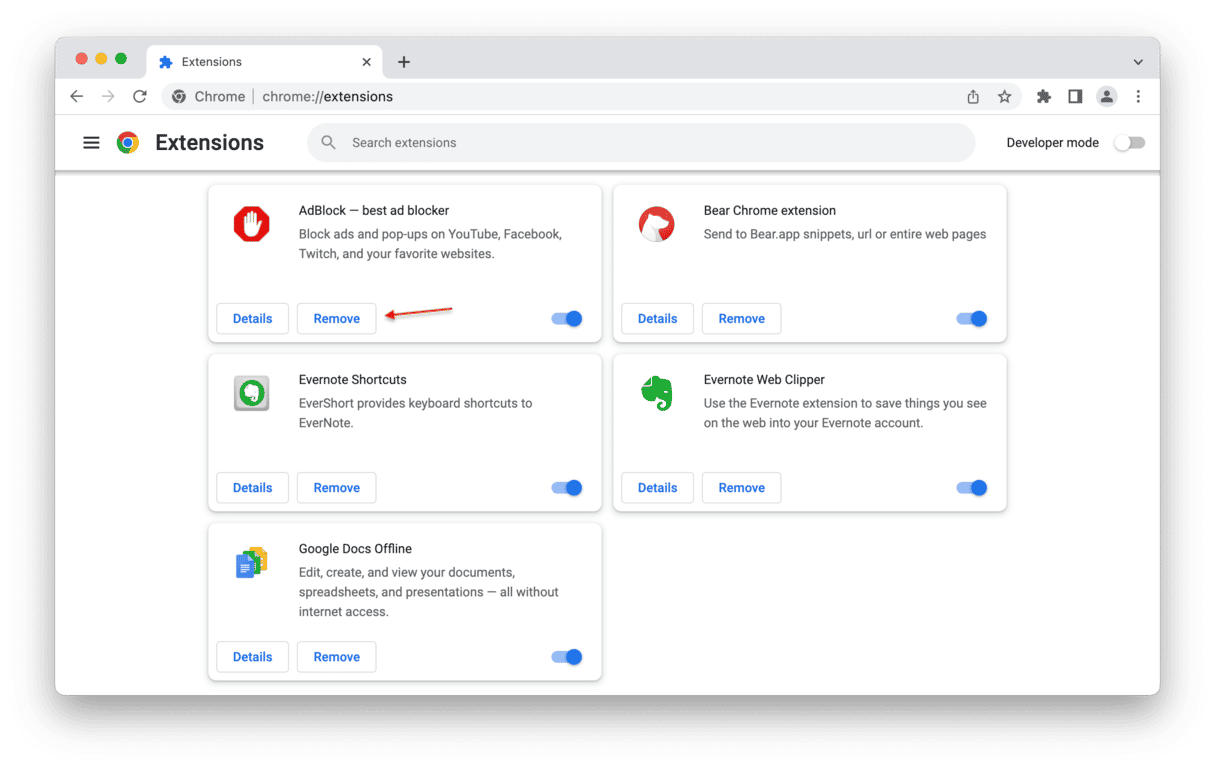
Remove Vosteran Search from Firefox
Here is the Vosteran uninstall process for Firefox:
- Settings > Addons & Themes. Take out any add-ons and themes that were most likely installed by the malware.
- Settings > Home. Reset your homepage.
- Settings > Search. Reset your default search settings.
- Settings > Privacy & Security. Delete all cache and temporary internet files to clean up.
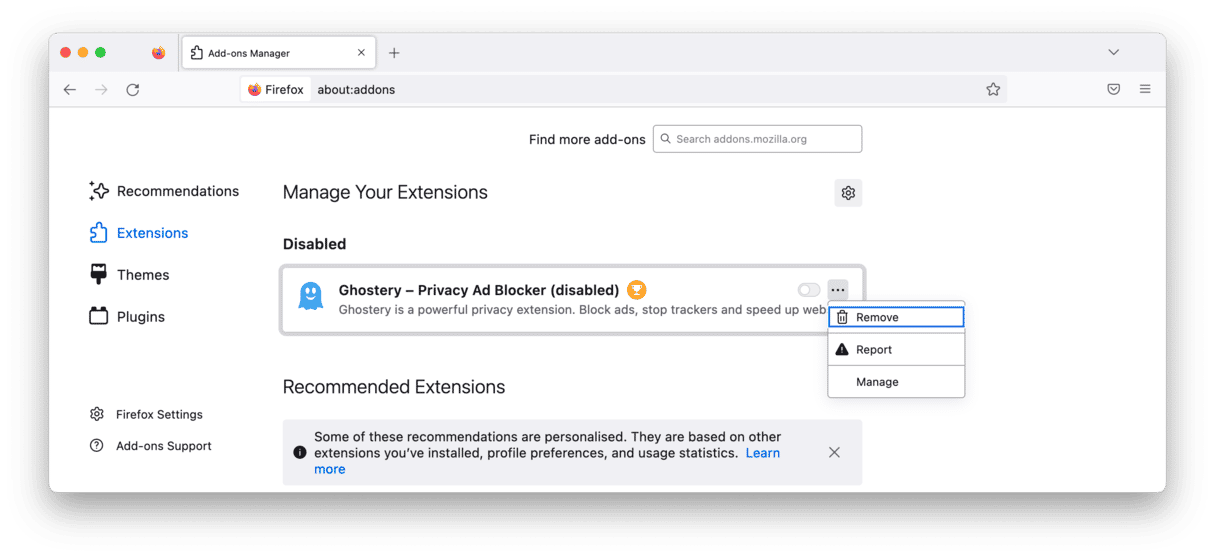
We're almost done. There are 3 final things to check before we get you back to browsing as usual.
Delete any unknown apps in Login Items
Go to System Settings > General > Login Items. If you see any apps that you suspect were installed by the malware, delete them.
Delete Launch Daemons & Launch Agents
Remember when we said that malware digs deep into the inner workings of the MacBook? The next step is to go to the Finder and check a few of those deep places, including the following folders:
- /Library/LaunchAgents
- ~/Library/LaunchAgents
- /Library/LaunchDaemons
When you've located these folders, look for anything with the name “Vosteran” in it. An example could be com.vosteran.plist.com. It is essential that you delete them all.
Check for rogue configuration profiles
Last but not least, go to System Settings > Privacy & Security > Profiles. Malware often installs its own configuration profiles to do the tasks that it needs to do. The configuration profile gives it the necessary permissions. Therefore, you must delete these rogue profiles immediately. This will likely require your administrator account details.
Vosteran Search is a browser hijacker that redirects your homepage and default search engine to its own search page in order to steal user data. Moreover, Vosteran Search displays adverts that make money for the malware distributor. Fortunately, it’s not difficult to remove if you follow the steps above carefully. Don’t forget to scan your Mac for malware once in a while to keep it safe.






