There’s nothing more frustrating than when you’re using your browser, but it keeps redirecting you to an entirely different website. This is usually the result of a browser hijacker — a form of malware that installs itself on your computer and changes your browser settings: things like your default homepage and search engine.
If this is happening on your browser, and more specifically, if it redirects you to the website YT5s.com, you’re in the right place. This article will explain how your Mac could have been infected and provide instructions on how to remove it.
| Name | YT5s.com Virus |
| Category | Browser hijacker |
| Symptoms | Browser redirects |
| Infection method | Deceptive ads and software bundling |
| System damage | Online activity tracking, slow performance, annoying pop-ups, and webpage redirects |
| Removal | Manual removal |
What is YT5s virus?
YT5s.com is a website that lets you download YouTube videos, and the virus itself consistently redirects your browser to that page. For example, if you tried to check your email or do some online shopping, instead of pulling up the site you typed in, your browser will load YT5s.com.
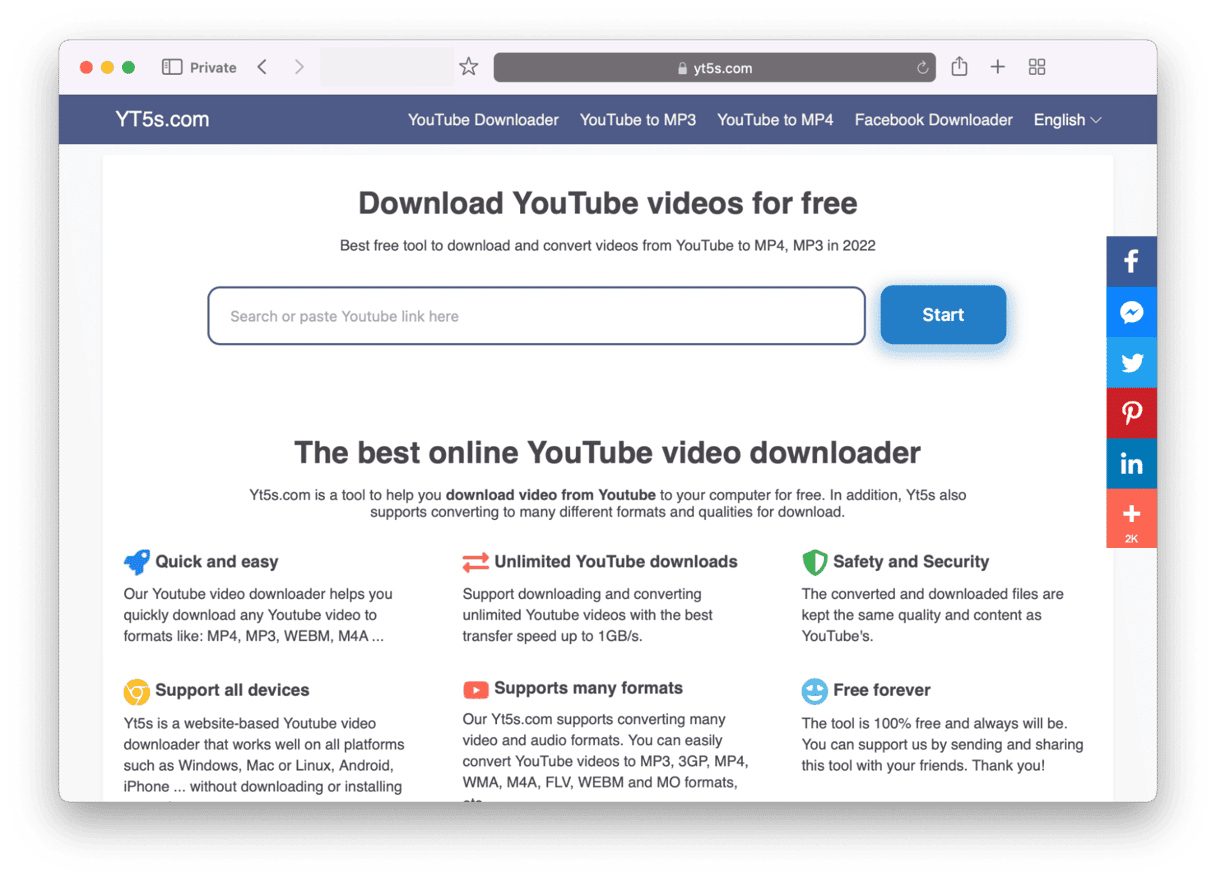
Unfortunately, that’s not where it ends. It also floods your browser with invasive pop-ups for fraudulent and sometimes even malicious software.
How did my Mac get infected with YT5s?
The two most likely explanations for how your Mac was infected with this malware is through rogue ads and software bundling.
Rogues ads are designed to look like regular software notifications and trick you into thinking you need to either do software updates or install an antivirus app. But instead, you’re installing malicious software like a browser hijacker.
The other common way the YT5s virus infects Macs is through a process known as software bundling. That happens when a person installs an app, typically a free one, with a rogue code hidden in the installation.
Typically, when installing a new app, choose “Advanced” or “Manual” installation. If there is malware bundled with the free software you’re attempting to install, you will be able to see an additional package listed and then prevent it from being installed on your computer.
What are the common signs of the YT5s virus on your Mac?
There are some common symptoms of the YT5s virus on your Mac. Check to see if your device has any of the following:
- Ads and pop-ups: If your screen is suddenly flooded with pop-up ads, then you have adware of some description. Is it YT5s? Read the next symptom to find out for sure.
- Being redirected to yt5s.com: Every time you try to do something in your browser, you’re redirected to yt5s.com.
- Your browser is hijacked: In addition to being redirected to YT5s.com, your browser homepage and search engine will be changed. Your browser security settings will be downgraded or completely disabled. New browser extensions and start-up pages will be added.
- Your Mac slows down considerably: If your Mac is usually a very speedy machine but slows to a crawl — or even crashes — then malware could be to blame.
- You find suspicious apps: One of the things malware does is install other malware, as well as apps that help it in its tasks. If you see anything in your Applications folder that you didn’t install, delete it immediately.
- There are unauthorized logins to your accounts: YT5s.com may direct you to phishing websites to trick you into revealing login credentials. If you notice any unauthorized logins to online accounts, change your password immediately and enable 2-factor authentication.
Is YT5s safe for my Mac?
The YT5s converter is definitely not safe for your Mac.
Despite the fact that downloading YouTube videos falls into a murky gray area legally, using YT5s has serious consequences.
The ads and pop-ups that will begin to plague your system will be extremely annoying. But, more seriously, they will entice you to click on links that lead to malware infections. They may also make you believe that your Mac has a serious technical problem that requires software to fix it. You may be asked to download malware-infected software or asked for money for “IT support.”
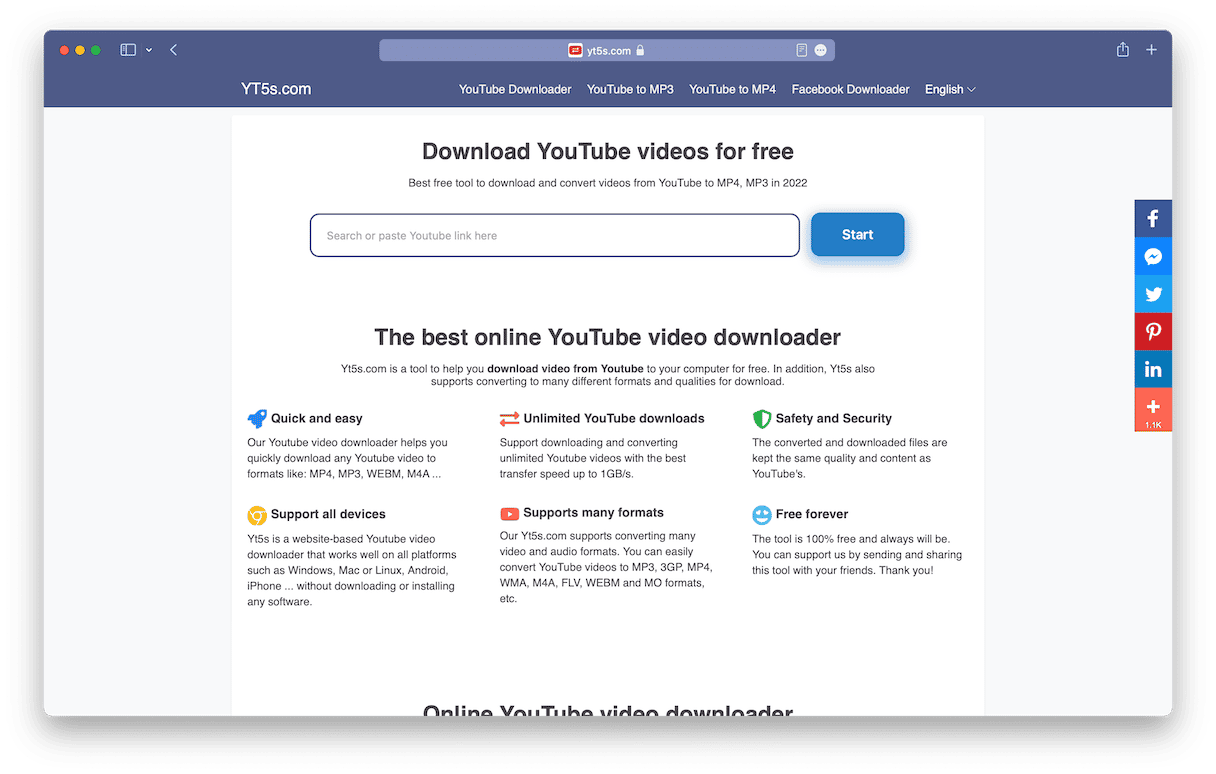
YT5s will also steal your personal data, as well as your browsing data. Your browsing data will include your IP address and records of websites visited, searches made, and more. This information will then be sold to third parties who will use it to serve you even more deceptive advertising.
But, more than anything, your browser will be rendered useless. Every time you try to visit a site or do a search, you’ll be automatically redirected to YT5s.com.
What are the alternatives to YT5s?
So, you’ve found a YouTube video that you want to keep and download. That’s great. But using YouTube downloader pages is dangerous. So, what other YT5s alternatives are there?
There are 2 possibilities: YouTube Premium or a trusted third-party tool (notice we used the word “trusted”).
YouTube Premium
YouTube Premium is a subscription service that enhances the YouTube experience, albeit at a monthly price. Among its many features is a download function, which is intended for watching videos offline.
However, you cannot download a video to your hard drive. Rather, it remains inside YouTube. You will have access to it while you are subscribed to Premium but will instantly lose any downloads when you stop paying.
YouTube Music Premium is the same as YouTube Premium except, as the name implies, it focuses on music videos. Subscribers can also download these for offline viewing and listening.
A YouTube Premium individual plan is $13.99 a month, a family plan is $22.99 a month, and eligible students can get it for $7.99 a month.
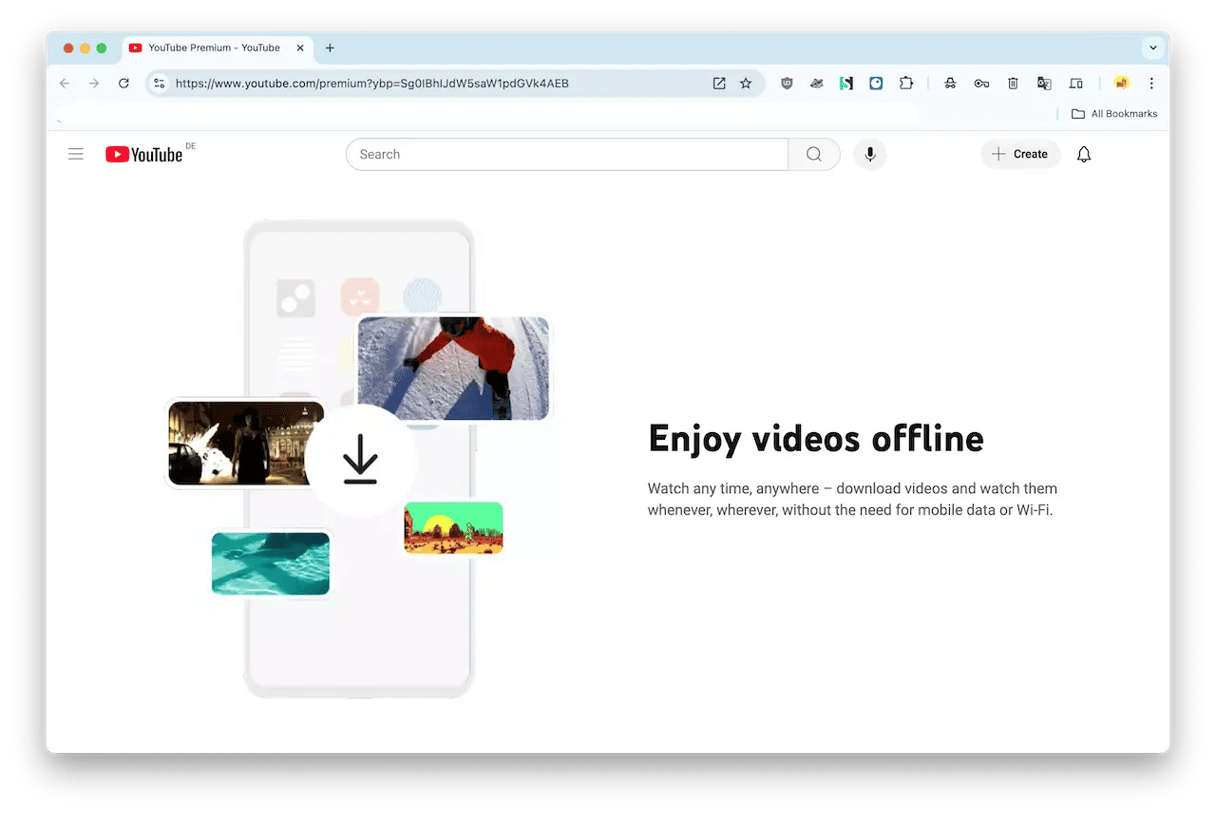
Trusted third-party tools
You need to be extremely careful if you go down the route of using third-party tools. Many of them could contain malware, which defeats the purpose of avoiding online downloaders like YT5s. Here are a few options:
- 4kdownload.com
- YT-DLP
- ClipGrab
How to remove YT5s virus from Mac manually
The brightside is that getting rid of the YT5s.com virus isn’t as difficult as it sounds. It is a bit tedious, but will take you less than 15 minutes if you follow the steps below.
You will have to do this for each of the browsers you have installed on your Mac — not just the one you’re actively using.
Safari
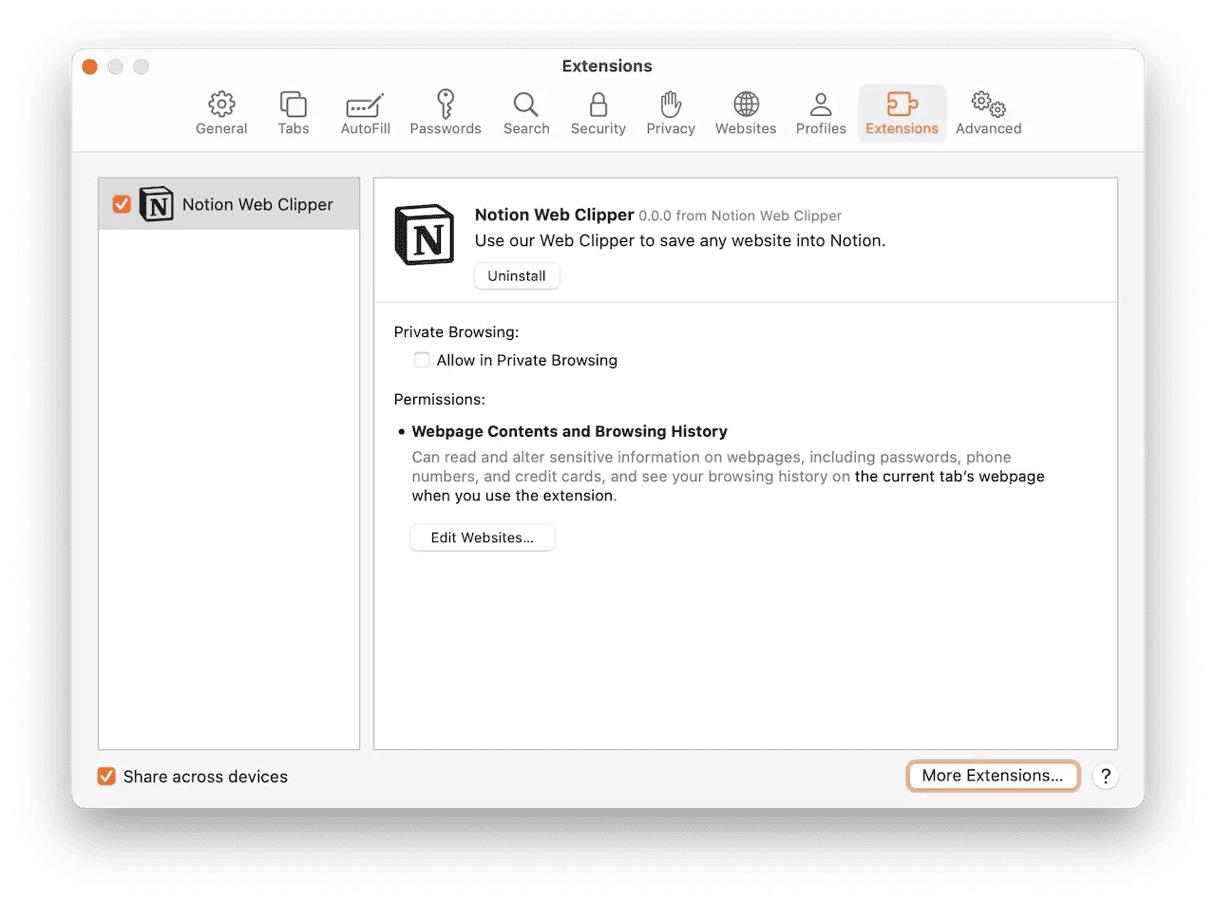
- Open Safari.
- Click Safari > Settings > Extensions.
- Select the YT5s extension (or anything else suspicious) > Uninstall.
- Now, restart Safari.
Chrome
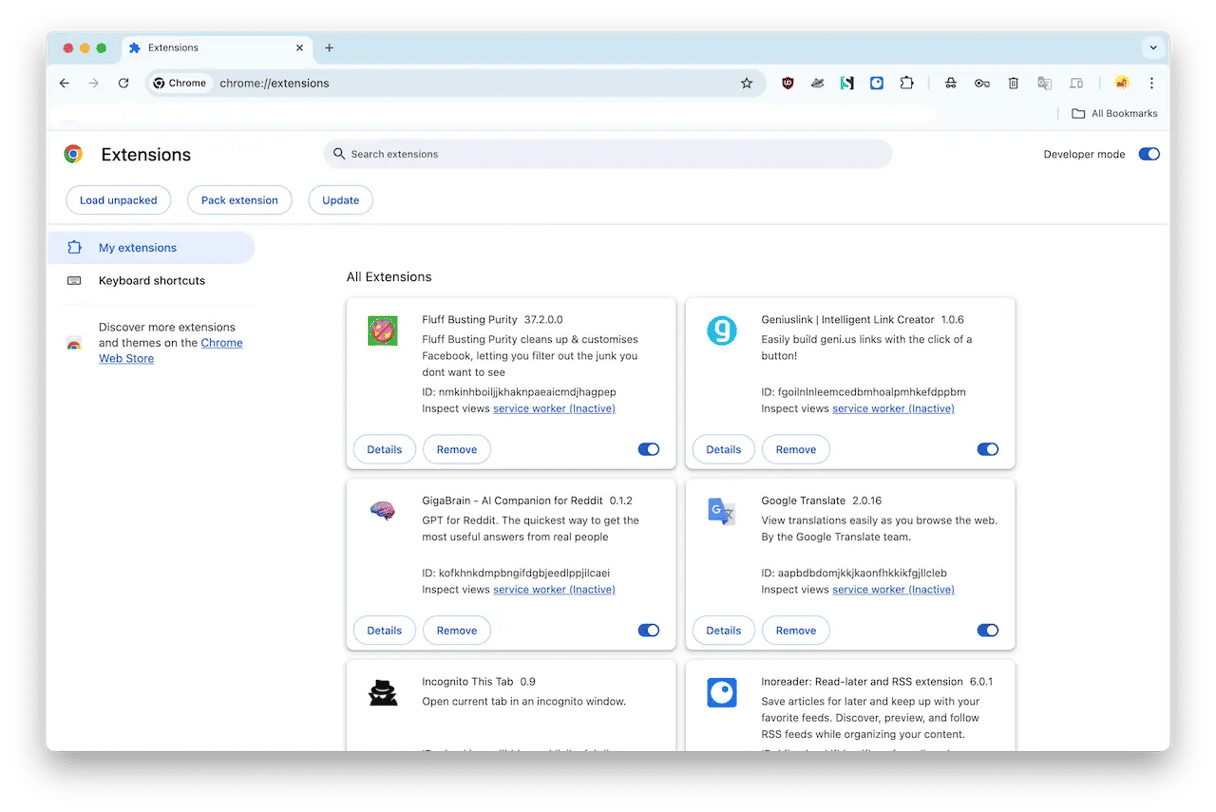
- Open Google Chrome.
- Click Chrome > Settings > Extensions.
- Find the YT5s.com extension and click Remove.
- Restart Chrome.
Firefox
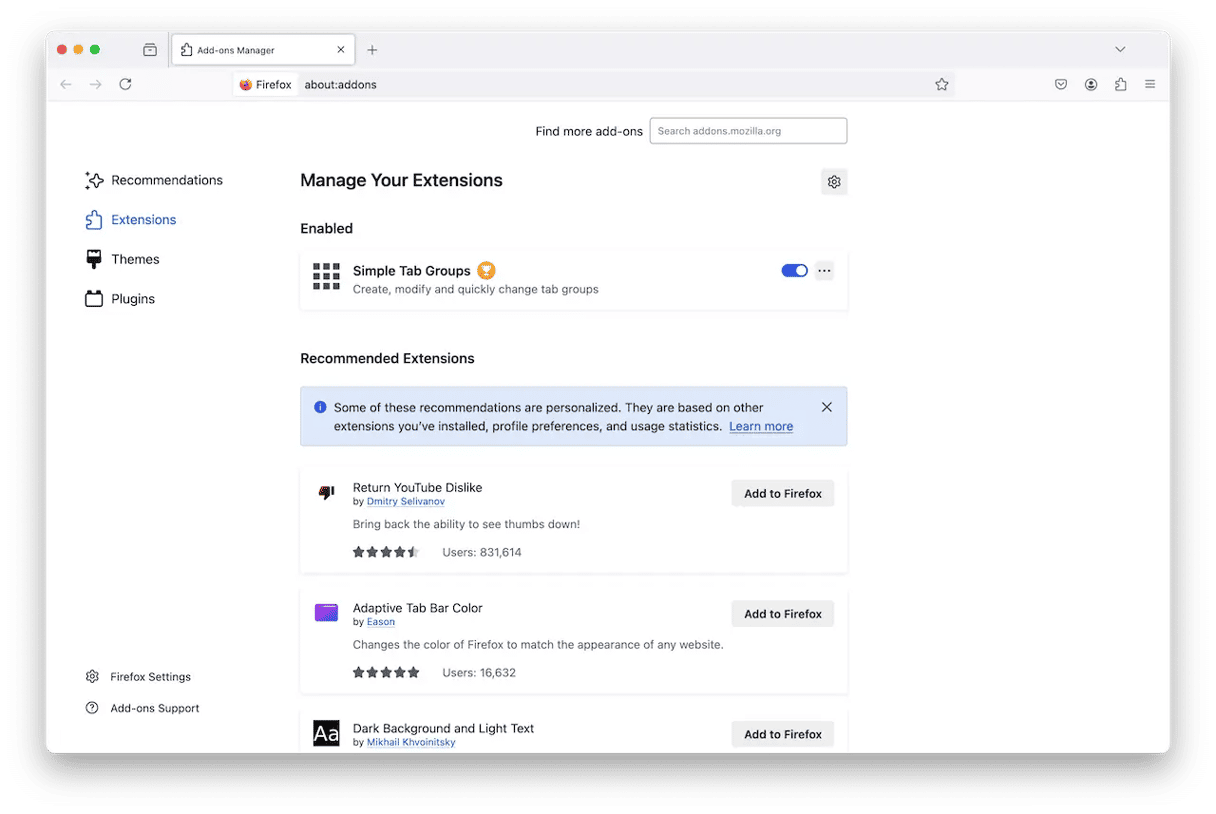
- Open Firefox.
- Click the button with the three lines > Add-ons and themes > Extensions.
- Scroll until you see the YT5s.com extension.
- On the extension click … > Remove.
- Finally, restart Firefox.
After you’ve finished going through all of your browsers and deleting the extension, go ahead and restart your entire Mac. It gives all of your software the chance to stop and start back up again — fresh.
How to avoid PUAs, browser hijackers and other malware
The only way to avoid getting malware is to scan your computer with an all-in-one Mac cleaner tool on a regular basis. However, it can be easy to forget to do this.
The most efficient tool for destroying malware in its tracks is CleanMyMac, powered by Moonlock Engine. You can set this lightweight, fast, and powerful platform to perform real-time scanning, so you have 24-hour protection on your Mac.
Once you start your free CleanMyMac trial, the YT5s virus is on borrowed time. Open CleanMyMac and do the following:
- Look to the left of the user interface and click Protection. This opens the malware removal tool.
- Click the Configure Scan button. This takes you to the settings, where you can specify the scan settings. Enable all features, especially the first 2 options, “Enable Malware Monitor” and “Look for threats in the background.” Also, be sure to select “Deep Scan.”
- Exit Configure Scan and click the Scan button. CleanMyMac will start thoroughly going through your Mac, looking for all traces of the YT5s virus.
- CleanMyMac will show you all the files that are compromised on your system. Select them and click Remove.

That’s really all you need to do. When the scan is complete, the app will remove any of the things it found for you. So, there’s nothing left for you to do — CleanMyMac does it all.
Browser hijackers like the YT5s.com virus can be incredibly annoying. In fact, in some cases, they can make it almost impossible to browse the internet. But, hopefully, after reading this article, you’re feeling confident enough to remove it and get your Mac back to running the way it should. And with the help of CleanMyMac, you’ll be able to fully optimize your computer and catch future threats before they wreak havoc on your machine.






