Need to save important Google Docs to your iPhone so you can access them offline, share them as PDFs, or organize them with your other files?
While Google Docs is a cloud-based platform, saving your documents locally on your iPhone is simple once you know the steps.
Below, we’ll walk you through several ways to save Google Docs to the Files app on your iPhone, including how to download them for offline access or convert them to PDFs. We’ll also show you where to find your saved files and how to delete them when you’re running out of space.
Can I save a Google Doc on an iPhone?
Yes, you can! While Google Docs doesn’t offer a “Download” button like you’d find on a desktop, you can download and save documents to your iPhone, including making them available for offline use in Google Docs, saving them directly into the Files app, or converting them to a PDF.
There are a few different methods depending on how you want to use the file, and we’ll walk through each one.
How to download a Google Doc on an iPhone
To download a Google Doc from the Google Drive app to your iPhone, follow these steps:
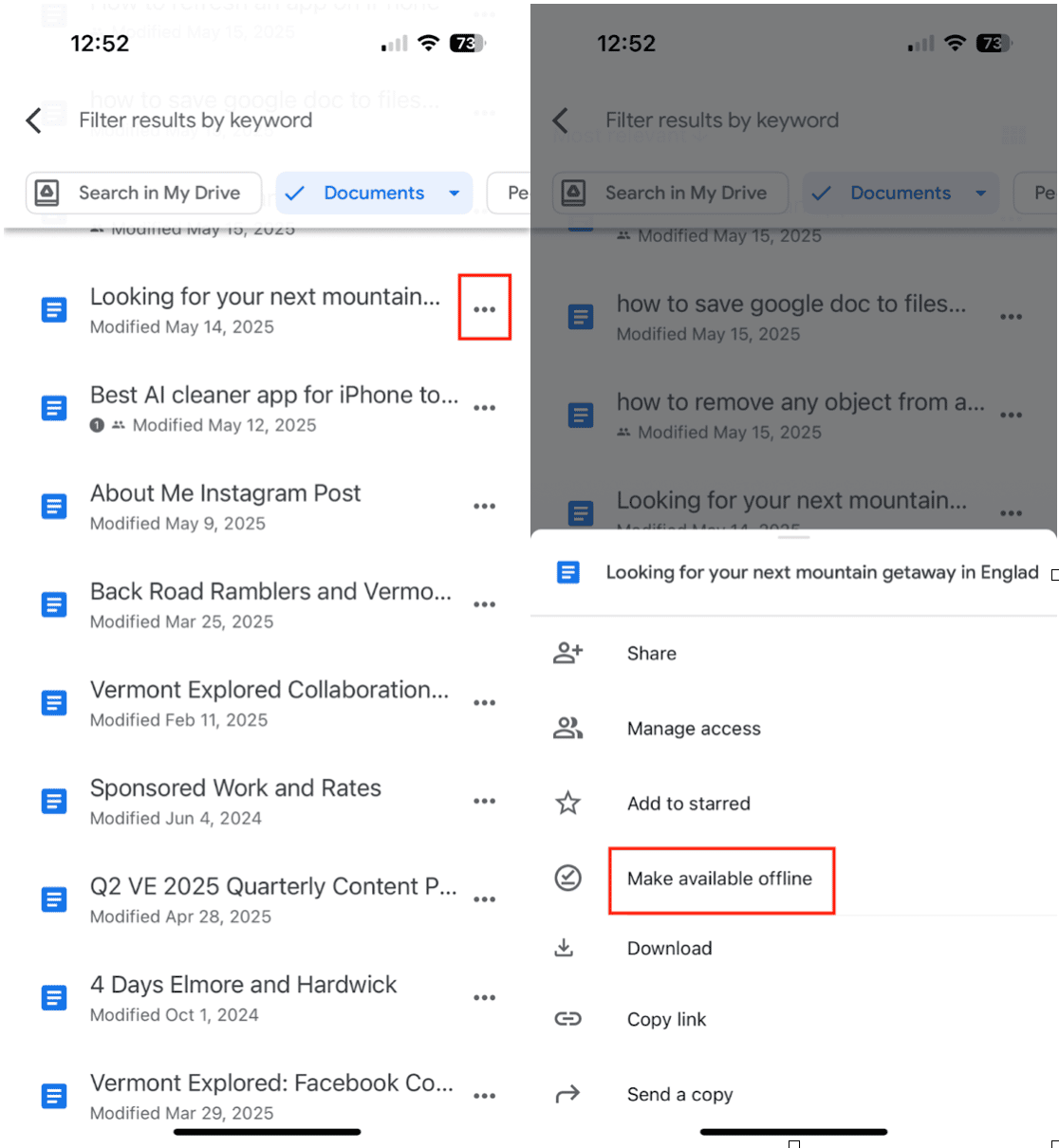
- Open the Google Drive app on your iPhone.
- Find the document you want to download.
- Tap the three-dot menu (•••) next to the file name.
- Choose "Available offline" to store it in the Drive app for offline use.
- If you want to download it for use outside of Drive, continue with the next steps below.
How to save a Google Doc to Files on an iPhone
Here’s how to save a Google Doc from Google Drive to the Files app on your iPhone:
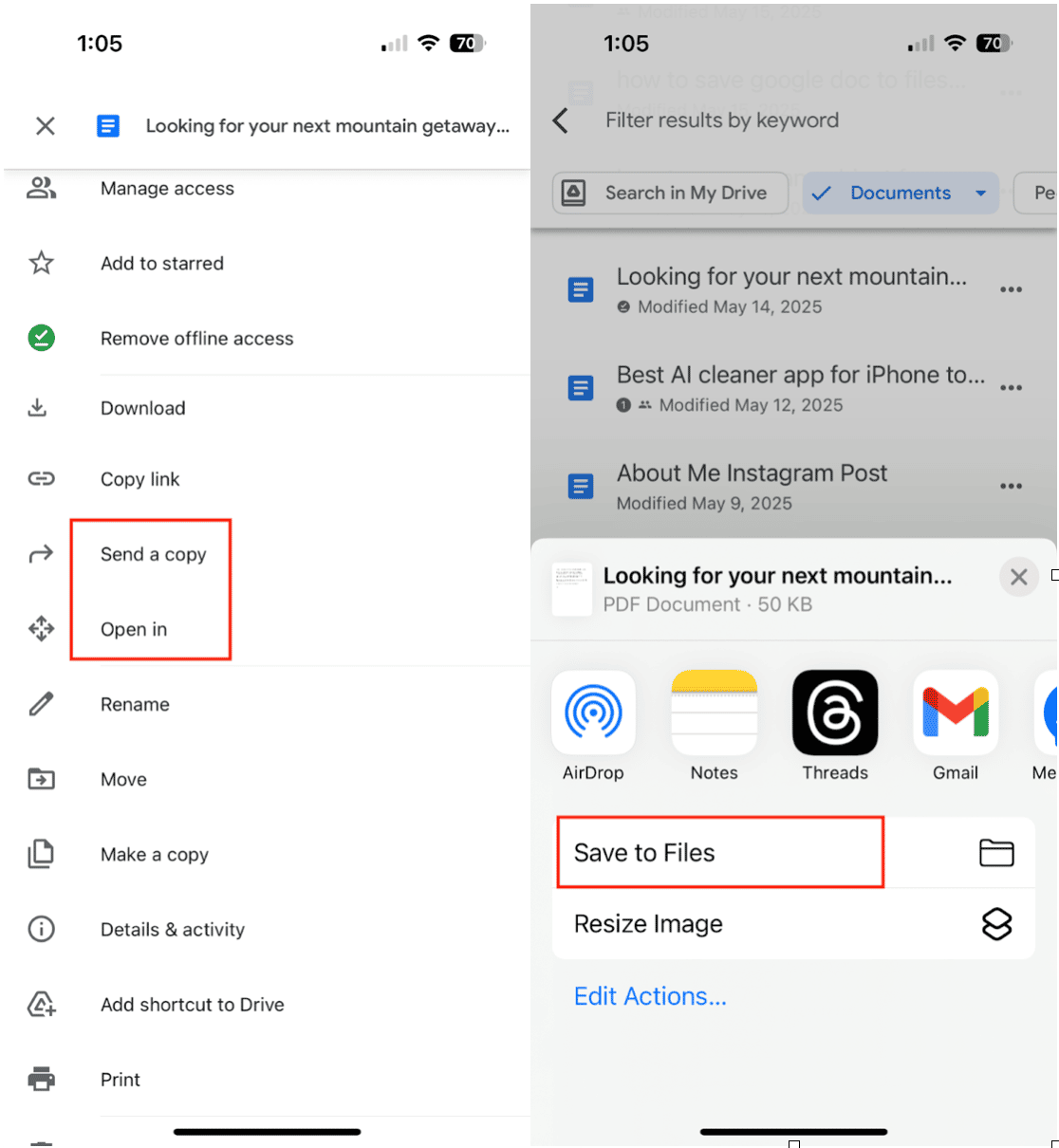
- Open the Google Drive app on your iPhone.
- Locate the Google Doc you want to save.
- Tap the three-dot menu (•••) next to the document.
- Tap "Send a copy" or "Open in".
- Choose “Save to Files.”
- Select a folder in iCloud Drive or On My iPhone.
- Tap Save.
Your document is now available in the Files app, even if you’re offline.
How to save a Google Doc as a PDF on iPhone
Prefer to save your document as a PDF? Here’s how to do it on your iPhone:
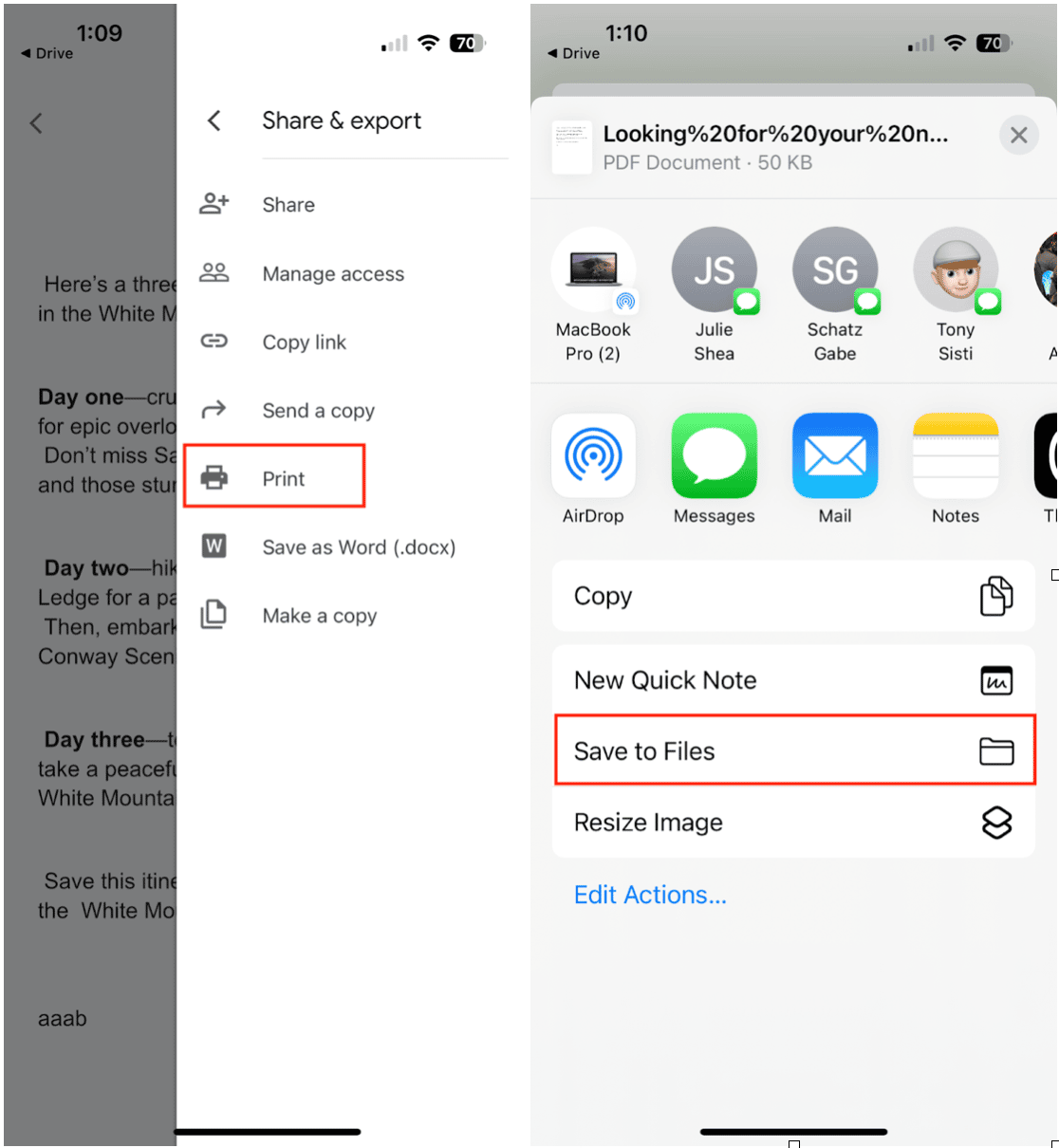
- Open the Google Drive app and tap on the document to open it.
- Tap the three-dot menu (•••) in the upper right corner.
- Select "Share & export" > "Print".
- Tap the Share icon (square with arrow).
- Choose "Save to Files".
- Select your destination folder, then tap Save.
That’s it! You now have a PDF version of your Google Doc saved directly to your iPhone.
How to find downloaded Doc Files on iPhone
To access your saved documents:
- Open the Files app on your iPhone.
- Tap Browse at the bottom.
- Navigate to the folder where you saved your Google Doc (e.g., “On My iPhone” or “iCloud Drive”).
You can preview, share, or move the file from here, even when you’re offline.
How to delete Doc files on iPhone
To remove files and free up space:
- Open the Files app.
- Browse to the folder containing your downloaded doc.
- Tap and hold the file, then tap Delete.
- To permanently remove it, go to Recently Deleted and tap Delete All.
How to free up more storage on iPhone
Downloaded docs can pile up quickly, especially when paired with photos, videos, and app data. Want to free up even more space? Try CleanMy®Phone.
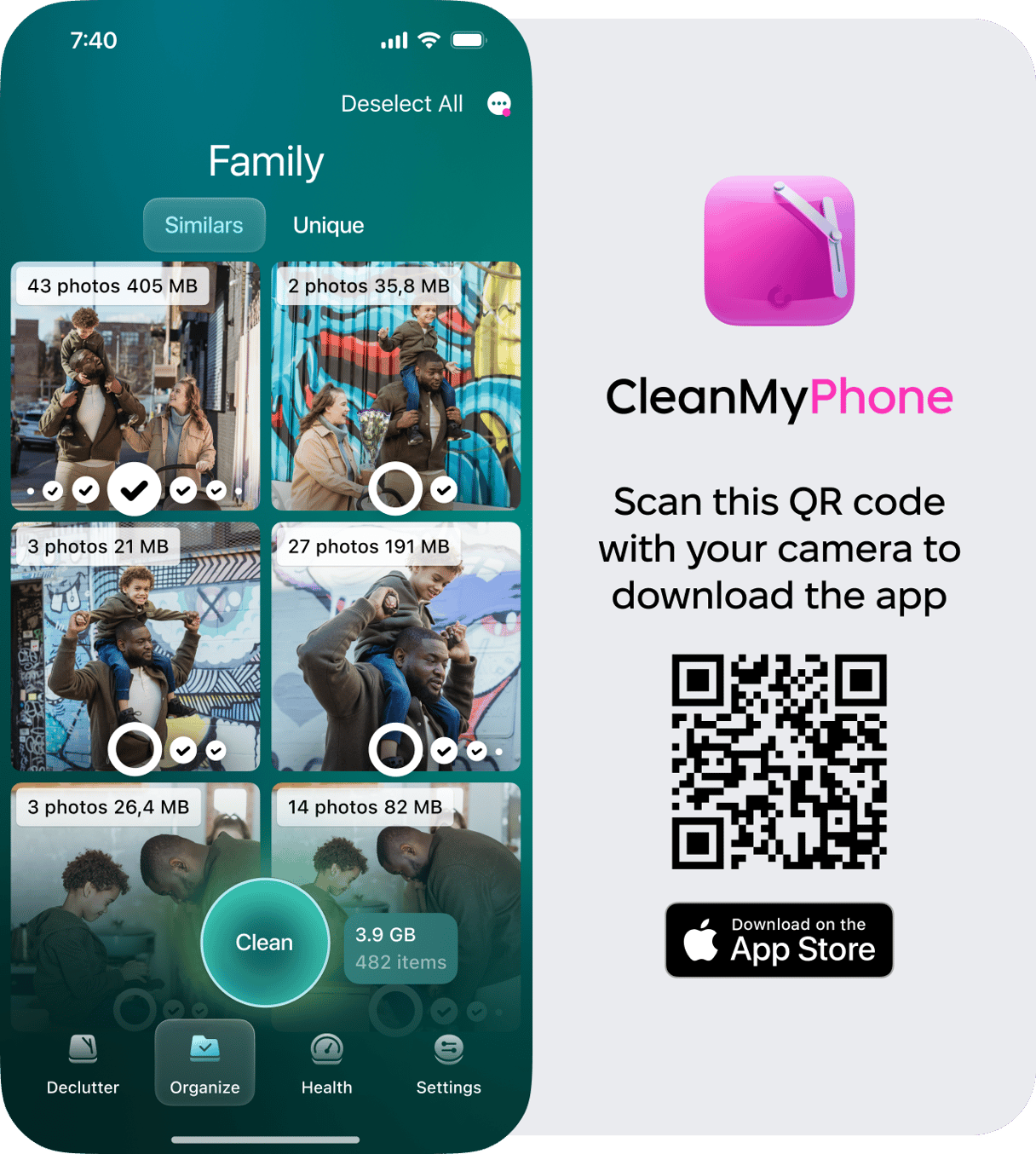
CleanMy®Phone by MacPaw is a smart iPhone cleaner powered by AI. It scans your device for clutter like:
- Duplicate and similar photos
- Old videos
- Screenshots
- Blurry photos
With just a few taps, you can free up space, organize your files, and keep your iPhone running smoothly.
Whether you need to access important documents on the go, save a file for offline reading, or convert it to a shareable PDF, saving Google Docs to your iPhone is quick and easy. And by taking a moment to tidy up your storage using tools like CleanMy®Phone, you can ensure your device stays fast, organized, and ready for whatever’s next.










