When it comes to protecting your online data, you can never be too safe. Apple devices are considered incredibly safe from hackers, but no device is entirely immune from cyber threats. Here are some tips you can follow to keep your iPhone safe from hackers.
Are iPhones secure from hackers?
Apple devices, including iPhones, are known for their robust security features, but hackers continuously update their techniques to exploit vulnerabilities, making it essential to take proactive steps to safeguard your iPhone.
Whether through phishing attacks, malware, or weak passwords, your device can become a target for hackers if not adequately protected.
How to protect your iPhone from hackers
Here are some important steps you can take to protect your iPhone and your sensitive data.
Keep Your iPhone’s iOS Updated
Apple frequently releases iOS updates that patch security vulnerabilities and improve overall system protections. To keep your iPhone secure, be sure that your iPhone always runs the latest version of iOS. The easiest way to do this is to enable automatic updates.
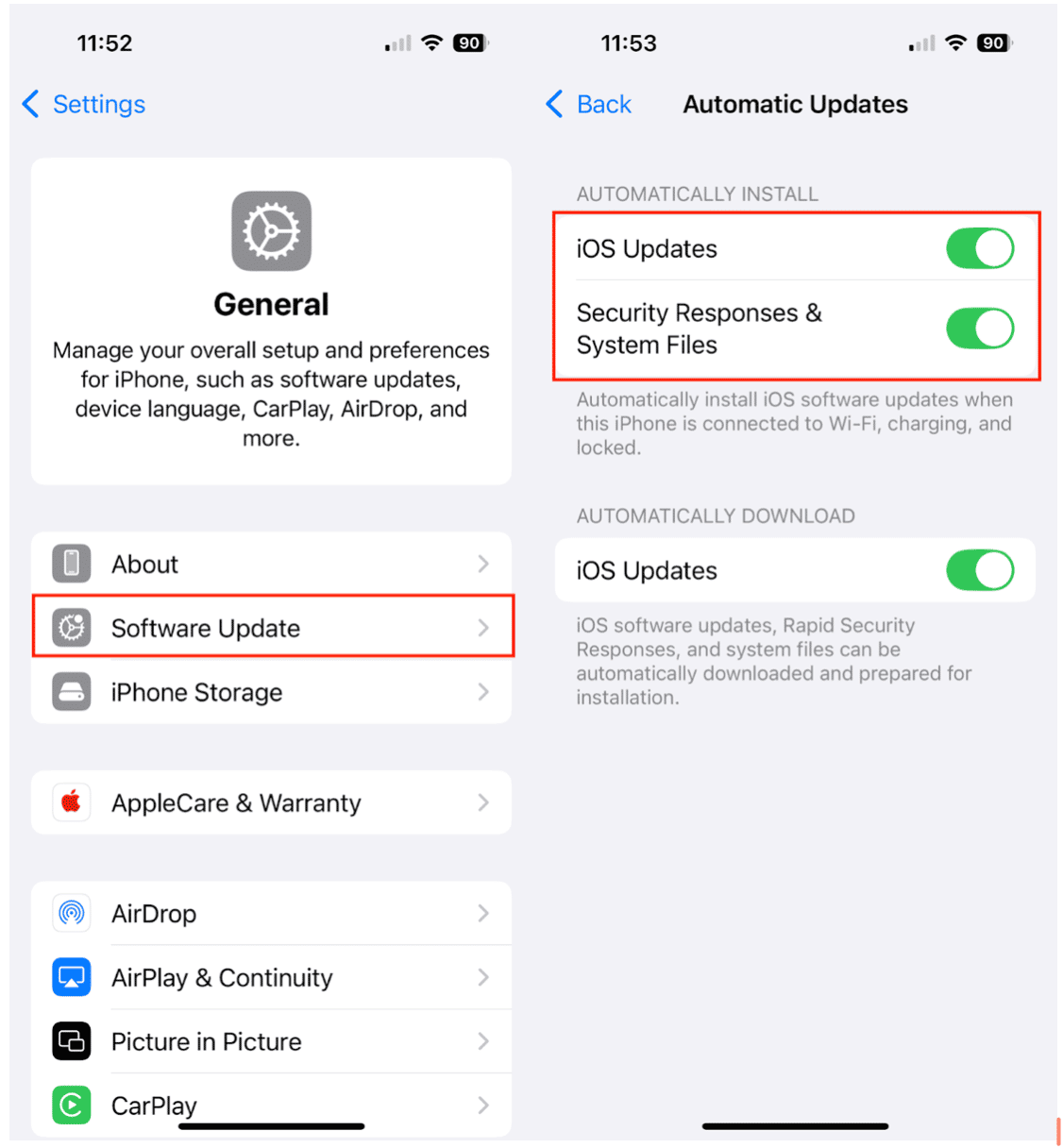
- Go to Settings on your iPhone.
- Choose ‘General.’
- Tap ‘Software Update.’
- Tap ‘Automatic Updates’ and toggle on iOS Updates and Security Responses & System Files.
Use a strong passcode & Face ID
A weak passcode can be easily guessed, leaving your data at risk. Strengthen your iPhone’s security with a complex passcode and biometric authentication:
- Use a six-digit passcode instead of four digits. To change from a four to a six-digit passcode, go to Settings > Face ID & Passcode > enter your passcode > Change Passcode.
- Enable Face ID or Touch ID for additional protection.
- Avoid using easy-to-guess codes such as "123456" or your birthday.
Enable Two-Factor Authentication for Apple ID
Your Apple ID is the gateway to your data, iCloud information, and online purchases. Enabling two-factor authentication (2FA) adds an extra layer of security:
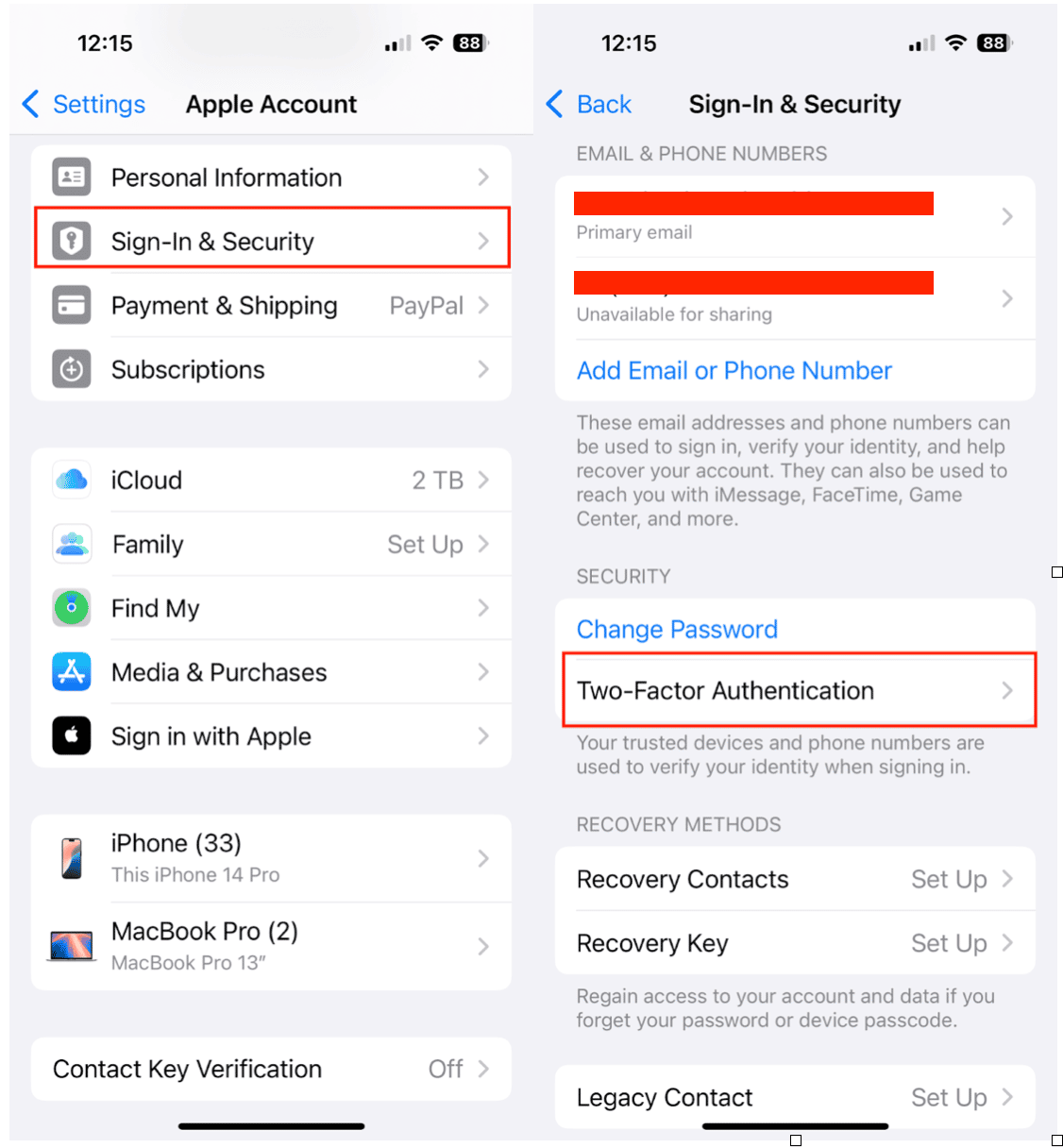
- Go to Settings > [Your Name] > Sign-in & Security.
- Tap Two-Factor Authentication and follow the setup process. This ensures that even if someone gets your password, they can’t access your account without a secondary verification code.
Avoid public Wi-Fi or use a VPN
Public Wi-Fi networks are breeding grounds for hackers looking to intercept your data. If you must use public Wi-Fi, follow these tips to keep your data safe.
- Avoid accessing sensitive accounts like banking apps when using public Wi-F.
- If you must use public Wi-Fi, use a VPN (Virtual Private Network) to encrypt your internet traffic.
- Disable automatic Wi-Fi connections to unknown networks via Settings > Wi-Fi > Ask to Join Networks.
Advanced measures to secure your iPhone from hackers
If you are concerned that your sensitive data might be compromised, take these additional steps to protect your iPhone.
Avoid suspicious links & attachments
Phishing scams trick users into revealing personal information through fraudulent emails, messages, or pop-ups.
- Never click on links from unknown sources, especially in emails or text messages. If you receive a link in an email, close the email and visit the trusted website to verify the information.
- Verify sender authenticity before opening attachments.
- If a message appears suspicious, report it to Apple at [email protected].
Disable Lock Screen access for sensitive features
Hackers can exploit certain features from your lock screen, even without unlocking your device. To minimize risk, disable what can be accessed from your iPhone’s Lock Screen.
- Go to Settings > Face ID & Passcode.
- Scroll down to ‘Allow Access When Locked’ and disable unnecessary options like Wallet, Control Center, and USB Accessories.
Turn off Bluetooth & AirDrop when not in use
Leaving Bluetooth and AirDrop enabled unnecessarily can make your iPhone discoverable to nearby hackers. Turn off Bluetooth when not in use via Settings > Bluetooth. Set AirDrop to Contacts Only or disable it entirely in Settings > General > AirDrop. It’s easy enough to turn on AirDrop when you need it.
Set up Find My iPhone & remote wipe
If your iPhone is lost or stolen, Find My iPhone allows you to locate, lock, and erase your device remotely:
- Go to Settings > [Your Name] > Find My > Find My iPhone.
- Enable Send Last Location so Apple can locate your device even if the battery dies.
- If stolen, log in to iCloud.com to erase data remotely.
Protecting your iPhone from hackers requires vigilance and smart security practices.
Delete all sensitive photos at once
If your iPhone is cluttered with thousands of unnecessary photos, it’s not just a storage issue—it’s a security risk. Hidden among those images could be sensitive information like screenshots of passwords, personal IDs, or private moments that, if exposed, could make you vulnerable to hackers or data breaches. Solution? Use CleanMy®Phone to quickly find and delete Text images, Screenshots and other clutter that can potentially harm you in the future.
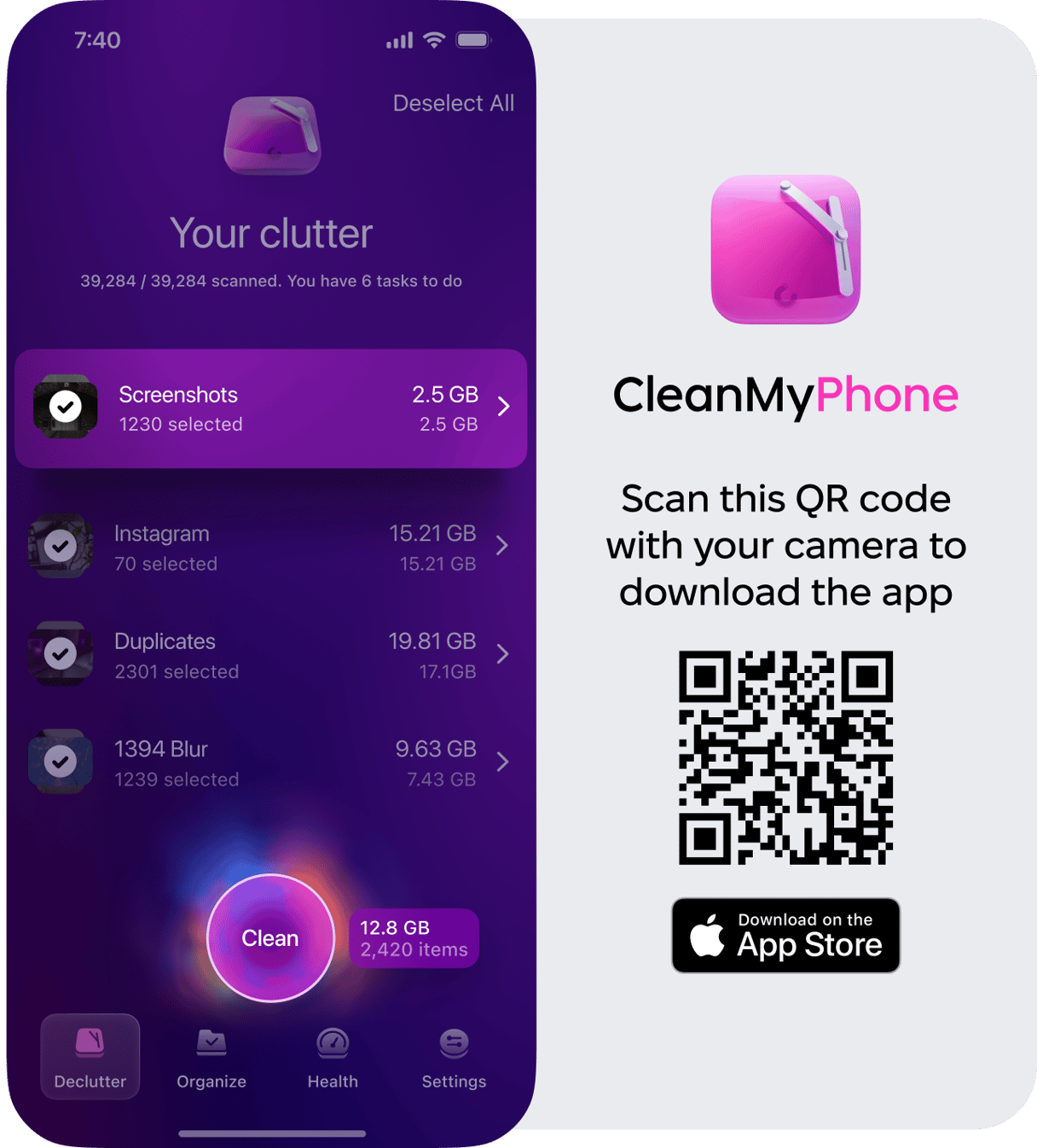
Keep your software updated, using strong authentication methods, and limiting exposure to threats can help safeguard your personal data. Additionally, maintaining a clutter-free iPhone with tools like CleanMy®Phone ensures smooth performance and minimizes vulnerabilities caused by unnecessary files.
By implementing these security measures, you can keep your iPhone—and your personal information—safe from hackers.










