If you're using your Mac for music production or DJing, you might have installed various software instruments and plug-ins, including tools from Native Instruments. They are brilliant for recreating the sound of real instruments in your music. However, software instruments often take up a significant amount of space on your Mac, usually several gigabytes. So, if you no longer need them, consider uninstalling them to free up space and prevent potential conflicts. In this article, we'll show you how to uninstall Native Instruments from your Mac.
What is Native Instruments for Mac?
Native Instruments is a company that creates software and hardware tools for making music and DJing on Mac and PC. Some of its software products include Guitar Rig, which replicates the sound of various guitars, amplifiers, and effects, and Traktor, a DJ tool that supports hardware controllers. Additionally, Native Instruments offers a performance and production tool called Maschine. The process for uninstalling Native Instruments from your Mac is more or less the same for every application, with one or two exceptions that we’ll explain here.
Why you may need to uninstall Native Instruments from Mac
Whichever Native Instruments software you have installed on your Mac, if you no longer need or use it, it’s a good idea to uninstall it to free up space on your computer. Software instruments, for example, contain audio samples of real instruments and take up several gigabytes of space — that’s several gigabytes you could be using for something else. Also, leaving software you don’t use installed on your Mac is a bad idea because it can cause conflicts with software you install later. And, if you don’t keep it updated, it can become susceptible to malware attacks.
How to uninstall Native Instruments from your Mac
There are a couple of different ways to uninstall Native Instruments from your Mac. One easy, one not so easy, we’ll show you both.
How to uninstall Native Instruments manually
Native Instruments software puts files in several different folders on your Mac, in both the main Library and your user library folder. To uninstall it completely, you will have to remove them all. In the instructions below, you will see a reference to ‘product name’. Please replace that in the file or folder path with the name of the Native Instruments tool you are uninstalling.
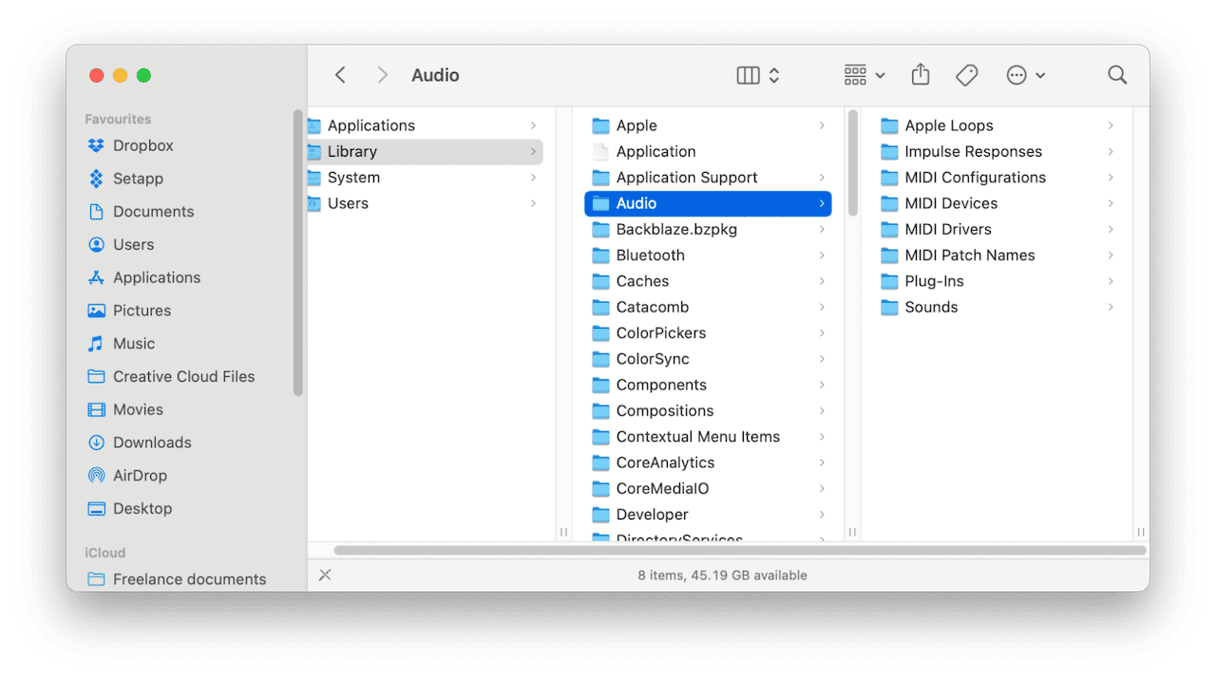
- Go to your Applications folder and drag the Native Instruments app you want to uninstall, e.g. Maschine, to the Trash.
- Go to Macintosh HD (or whatever your startup disk is called) > Users > Shared > Native Instruments and drag the folder with the name of the product you want to uninstall to the Trash. If there is a file or folder in Users > Shared (outside the Native Instruments folder), drag that to the Trash, too.
- Click on the Finder icon in the dock, then click on the Go menu and choose Go to Folder.
- Type or paste each of the path names below, one at a time into the text box. At each location remove the items associated with Native Instruments.
Library > Preferences > com.native-instruments.<em>Product Name</em>.plist
Library > Audio > Plug-ins > Components > <em>Product Name</em>.component
Library > Audio > Plug-Ins > VST3 > <em>Product Name</em>.vst3
Library > Application Support > Digidesign > Plug-ins > <em>Product Name</em>.dpm
Library > Application Support > Avid > Audio > Plug-ins > <em>Product Name</em>.aaxplugin
Library > Application Support > Native Instruments > <em>Product Name</em> (folder)
Library > Application Support > Native Instruments > Service Center > <em>Product Name</em>.xml
Library > Application Support > Native Instruments > Hardware (folder)
~/Library > Preferences > com.native-instruments.<em>Product Name</em>.plist
~/Library > Application Support > Native Instruments > <em>Product Name</em> (folder)
Once you’re sure you’ve got all the files listed above, empty the Trash to complete the uninstallation.
If you need to uninstall Native Instruments Traktor, go to your Documents folder and look for the Native Instruments folder. You will find files containing your track collection information and settings. It’s a good idea to back those up so you can return to the same tracks and settings if you ever use Traktor again. Once you’ve backed it up, drag that folder to the Trash.
How to uninstall Native Instruments from your Mac the easy way

Uninstalling Native Instruments on a Mac can be a time-consuming process that involves several steps. Fortunately, there is a simpler and more efficient way to complete the task. By using the Uninstaller tool in CleanMyMac, you can quickly remove any app and its associated files from your Mac. This tool also allows you to reset apps that are misbehaving by deleting their settings and preferences files, while leaving the app itself intact. To get started, download CleanMyMac here and install it. Once you have installed the software, follow the instructions below to uninstall Native Instruments.
- Launch CleanMyMac and choose Uninstall in the sidebar.
- Locate the Native Instruments app in the list of apps.
- Select the app and click Uninstall.
Once CleanMyMac has finished, the Native Instruments app will be completely uninstalled from your Mac with no leftover files taking up space.
If you have installed Native Instruments tools like Komplete, Traktor, or Maschine on your Mac and no longer use them, consider uninstalling them to save space, prevent future conflicts, and keep your Mac secure. However, it is essential to ensure that all the files associated with the application are removed during the uninstallation process. You can search for all the files manually or uninstall the app with CleanMyMac to ensure no leftovers are left on your Mac.






