Norton Security was a suite of security software for Mac that included tools for malware protection as well as other instruments that offered protection against various online threats. It has now been replaced by Norton 360 — a subscription-based service that offers many of the same features. So, if you still have Norton Security installed on your Mac, you might want to uninstall it. We’ll show you how to do that.
What is Norton Security?
It was a suite of security software for computers and mobile devices that offered protection from malware as well as a password manager, VPN, and other valuable tools. There were several different versions, so the applications Norton Security installed on your Mac will be different depending on the version you bought. In all cases, there will be files in your Applications folder and other files in various folders on your Mac. Norton Security has now been replaced by Norton 360 — a subscription service with many of the same features as Norton Security but with a completely different application.
Why uninstall Norton Security?
As with any other software, if you no longer use it, you should remove it to free up space on your boot disk and eliminate the possibility of conflicts with other software. And as Norton Security is now obsolete, updates for it or the option to upgrade to Norton Security will stop at some point in the near future, which could present a security risk. Even if you’ve upgraded to Norton 360, you should uninstall Norton Security, which is a different application.
How to uninstall Norton Security
Norton Security comes with its own uninstaller. And, unlike most applications that come with an uninstaller, it’s not hidden in a folder in your Applications folder; it’s right there in the menu in the application. However, there have been several reports that even after running the uninstaller, some files placed on your Mac by Norton Security remain there. So, it’s not enough to just run the uninstaller — you need to take steps to remove those files, too. That means hunting them down one by one and getting rid of them by dragging them to the Trash, which we will show you how to do. Nevertheless, you should start by running the uninstaller.
- Open Norton Security.
- Click the Norton Security menu and choose Uninstall Norton Security.
- In the window that opens, click Uninstall.
- Wait for the uninstallation process to finish and restart your Mac.
Now, you need to remove the remaining files.
- Click the Finder icon in the Dock.
- Click the Go menu, then Go to Folder (or press Command-Shift-G with Finder open).
- Paste each of the file paths below into the text box one at a time and check the folder it leads to for any files with Norton Security in their name. If you find any, drag them to the Trash.
~/Library/Application Support
~/Library/Caches
~/Library/Container
~/Library/Preferences - Empty the Trash.
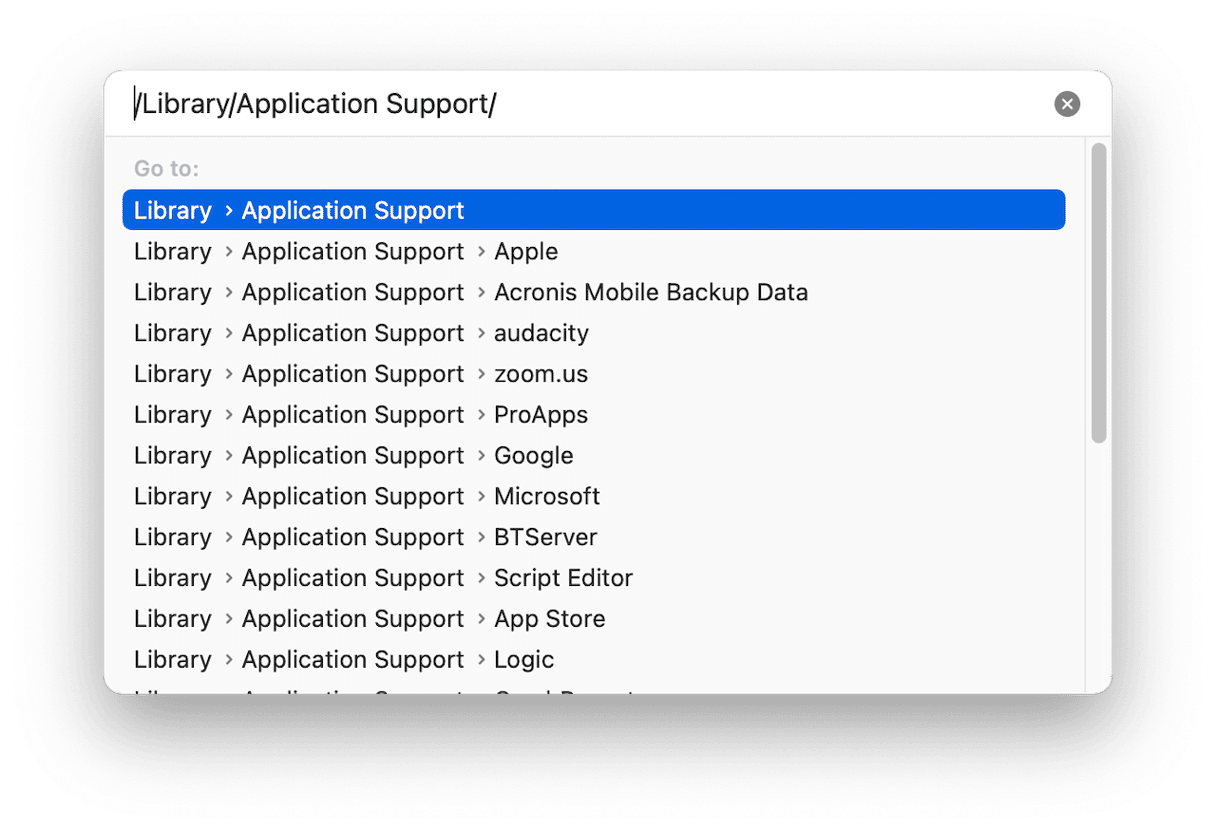
How to remove Norton Security the easy way
As you can see, even though Norton Security has its own uninstaller, making sure you remove all the files it has installed on your Mac is quite a lengthy process. If you don’t get rid of all these files, you may still see pop-ups from Norton Security. Or worse, the files left behind may conflict with other files that are installed later and cause your Mac to have problems.
Fortunately, there is a really easy way to remove all the files in one go. And you can use the same method to uninstall any application. This method is based on running the Uninstaller module inCleanMyMac — a very handy tool that frees up gigabytes of space on your Mac by identifying and getting rid of files you don’t need. Along with the Uninstaller module, it has tools to protect your privacy and security and stop applications from misbehaving. You can download it for free here. Once you’ve downloaded it, follow the steps below to uninstall Norton Security:

- Open CleanMyMac.
- Click Uninstaller.
- Search for Norton Security and select it.
- Click Uninstall.
It takes only a few seconds, and you can now be sure that all the files installed by Norton Security, wherever they are on your boot disk, have been removed.
What if you’ve already used Norton Security’s uninstaller and want to check if it has left files behind without manually going through all those folders? CleanMyMac has another feature, Leftovers, that can identify those files and allow you to remove them.
- Choose the Uninstaller module in CleanMyMac.
- Select Leftovers in the middle pane.
- You’ll see all the files left over by applications that should have been uninstalled, including any files associated with Norton Security.
- Select the ones you want to delete and click Uninstall.
Norton Security is a suite of security tools that was designed to prevent your Mac from being attacked by malware and other threats, which also included a VPN client and password manager. It has now been replaced by Norton 360. So, if you still have Norton Security installed on your Mac, you should uninstall it in order to prevent future conflicts or security issues. Follow the steps above to do that.

Frequently asked questions
What is Norton Security?
It was a collection of several computer security applications that has now been replaced by Norton 360.
Why should I uninstall it?
You should uninstall any application you no longer use to free up space on your Mac and prevent conflicts with other files in the future. This is even more important for applications that are obsolete and no longer being updated.
How should I uninstall it?
You can use the uninstaller built into the Norton Security application. However, if you do so, you should also check manually for any files that have been left behind.






