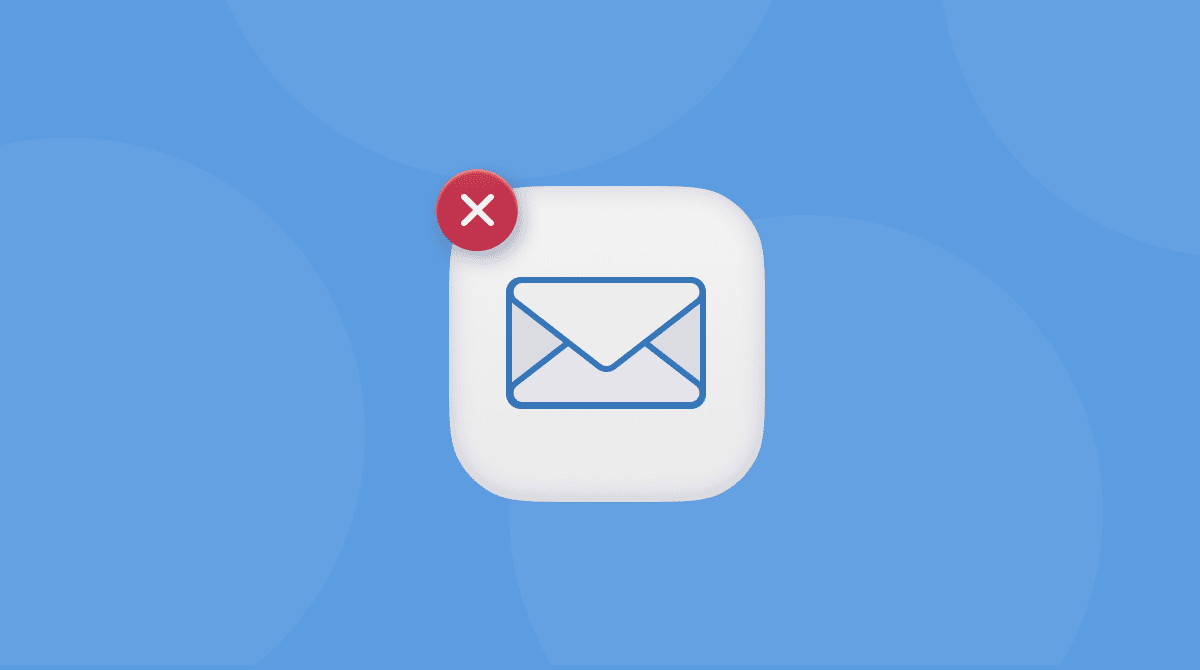Millions of people want to learn to code, and many of us start by learning Python — it’s a widely used and relatively straightforward language to start with. However, if you’ve installed Python on your Mac and then given up on learning to code or decided that you want to learn another language instead, you probably want to get rid of it. Here, we’ll show you how to uninstall Python on Mac.
What is Python?
Python is an object-oriented, high-level language that is particularly suitable for web and app development. It’s relatively simple to learn and uses a syntax that is focused on readability. That means that it’s much easier to read and translate than other programming languages. Python also supports modules and packages, meaning you can turn code into modules and use them in multiple different projects. It’s widely used in data science for writing scripts to scrape large databases, and both its standard library and interpreter are available for free. In other words, it’s an excellent gateway to learning to code.
How to remove Python from your Mac
Ok, so you’ve decided you want to learn to code. Or you can already code but want to learn Python, and you’ve installed it on your Mac. Now, you’ve changed your mind, but how do you uninstall it?
As you probably know, it’s not just a matter of dragging the application icon to the Bin/Trash — you need to remove all the other files that were installed, too. The quickest, easiest, and most effective way to do that is to use a dedicated uninstaller.
Among numerous uninstallers for Mac, I’d pick CleanMyMac. It hunts down and removes every file related to an app and removes them. It also has several other modules that keep your Mac free of junk files, help it run more smoothly, and protect it from malware. It has been recommended on well-known Mac bogs like Cult of Mac and iMore, and for very good reason. Here’s how to use it to remove Python:
- Get your free CleanMyMac trial — direct link from the developer.
- Open the app and click Applications > Scan > Manage My Applications.
- In the Uninstaller tab, select everything related to Python and click Uninstall.
This way, you can uninstall any app. See how many supporting files are there apart from the main app? There are “launchers” and “binaries” — all those items that regular deletion doesn’t cover.

How to uninstall Python from your Mac manually
The method you use to uninstall Python depends on which version of Python you’re running. Some will install a folder in Applications; others won’t. So, you’ll need to check to find out. The first step, though, is to quit all Python-related processes that may be running.
- Go to the Utilities folder inside your Applications folder and double-click Activity Monitor to open it (you can also search for Activity Monitor in Spotlight and launch it that way).
- Use Activity Monitor’s search bar to look for any process with Python in its name.
- When you find one, select it and click Quit Process (X) in the toolbar.
- When you’re done, quit Activity Monitor.
- Go to your Applications folder, look for a folder called Python and drag it to the Bin/Trash.

Now, you need to track down the files that Python has stored elsewhere on your Mac.
- In the Finder, select the Go menu and then choose Go to folder
- In the text box in that window, search for the following directories, one at a time:
/Library/Frameworks/Python.framework/Versions
/Library/Python
Again, depending on which version you’re running, one of those folders may not exist.
- Drag the contents of each of those folders to the Bin/Trash.
- Empty the Bin/Trash.
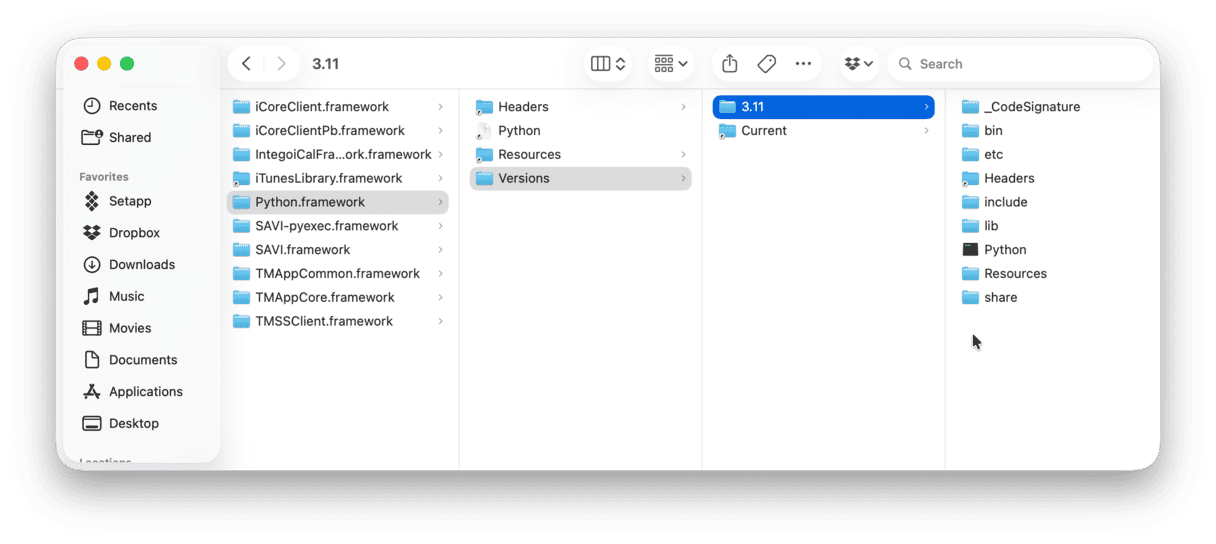
If you’re comfortable using Terminal, you can uninstall Python using the command below:
rm -rf /Applications/Python/ 3.7
You can replace ‘3.7’ with whichever version of Python you’re running.
Talking of different versions, it’s worth noting that you don’t need to uninstall one version of Python to install a different one. You can run them simultaneously without them conflicting with each other.
Python is a versatile and relatively easy-to-learn programming language that is very popular in web and app development. For that reason, lots of people install versions on their Macs to experiment with it. If you need to uninstall it with all its remains, the easiest way is to use CleanMyMac. Alternatively, you can use the guidance above to do it manually.