If you’ve been using the same Mac for a few years, you’ve probably accumulated lots of applications, plug-ins, and other technologies that are no longer in use or you no longer need. One of those is Silverlight, a Microsoft technology for creating and running multimedia content in web applications. In this article, we’ll show you how to uninstall Silverlight on a Mac and free up the space it uses on your Mac.
What is Silverlight?
Silverlight, created by Microsoft, is similar to Adobe Flash in that it was designed to allow rich web content to be developed and displayed on websites. It was widely used in the early days of streaming video on the web and was adopted by the likes of Amazon and Netflix. However, with the advent of HTML 5, there was no need for platforms like Silverlight and Flash. Microsoft started phasing out Silverlight around 2012 and had ended support for it in all web browsers by 2021.
Why uninstall Silverlight?
As we said above, Microsoft no longer supports the Silverlight plug-in in web browsers, and no one uses it to produce web content anymore. Also, it was a 32-bit app, and Macs do not run them anymore. So, there is no reason to keep it on your computer. In addition to that, if you don’t uninstall it, not only will it take up room unnecessarily, but it may also be a security risk — old, outdated software is often used by hackers as a vehicle for malware.
How to uninstall Silverlight
There are a couple of different ways to uninstall Silverlight. You can do it manually, or you can do it in a quick and easy way. We’ll show you both.
How to uninstall Silverlight on a Mac manually
- Go to your Applications folder, find Microsoft Silverlight, and drag it to the Trash.
- Click the Finder in the Dock, then the Go menu, and choose Go to Folder.
- Type this file path in the box: /Library/Application Support/Microsoft
- Look for the Silverlight folder and drag it to the Trash.
- Next, go to /Library/Internet Plug-ins and drag Silverlight.plugin to the Trash.
- Empty the Trash.
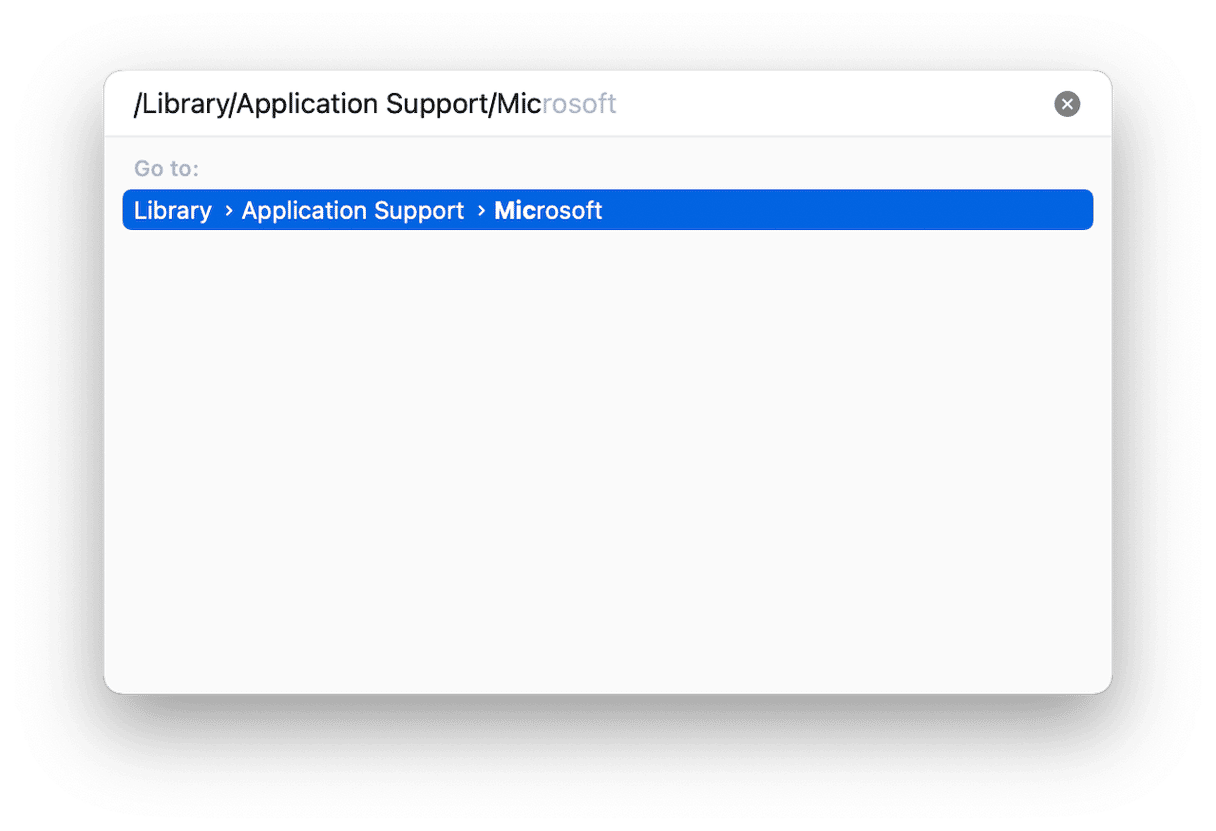
Remove residual Silverlight files
The steps above will remove the main Silverlight files from your Mac, but there will still be lots of files scattered around your hard drive. To remove them, use the Go to Folder command in Finder > Go and paste in the following paths, one at a time. After navigating to each of the folders here, look for files with the name Silverlight in them and drag them to the Trash.
/Library/Caches
/Library/Preferences
/Library/Logs
/Library/Cookies
~/Library/Application Support
~/Library/Caches
~/Library/Preferences
~/Library/Logs
~/Library/Cookies
Note that the ‘~’ sign in the file paths above denotes your user folder, while those paths without the ‘~’ are folders that sit outside your user folder and affect all user accounts on your Mac.
After dragging all of the files you managed to find to the Trash, do not forget to empty it immediately.
You might now be wondering how you can make sure that you’ve found all the files Silverlight put on your Mac. The truth is, you can’t do that by looking for them manually. You could search your Mac for every file with Silverlight in their name, but you still couldn’t be sure you’d caught everything. It is because some files may remain hidden, so you simply would not see them in the search results. Happily, there is a way to make sure you catch all leftover files. We’ll show how after we’ve explained the easy way to uninstall Silverlight.
How to delete Silverlight the easy way
As you can see, uninstalling Silverlight manually involves a lot of steps and quite a lot of work. Thankfully, there is a much easier way. It uses a very helpful app called CleanMyMac, which in addition to having the Applications feature that uninstalls apps, has a number of different tools to help free up space on your Mac, keep it running smoothly, and ensure it is secure. Get your free CleanMyMac trial.
- Open CleanMyMac and choose Applications.
- Click Scan > Manage My Applications.
- In the Uninstaller tab, select Silverlight and click Uninstall.
And that’s it. That’s all there is to it. Silverlight will be completely uninstalled. You can as well select several apps and delete them in bulk.

You can even use CleanMyMac to check for leftover files, for example, if you uninstalled Silverlight manually and aren’t sure you got them all:
- Open CleanMyMac and click Applications > Scan > Manage My Applications.
- Click Leftovers.
- Select all the leftovers and click Uninstall.
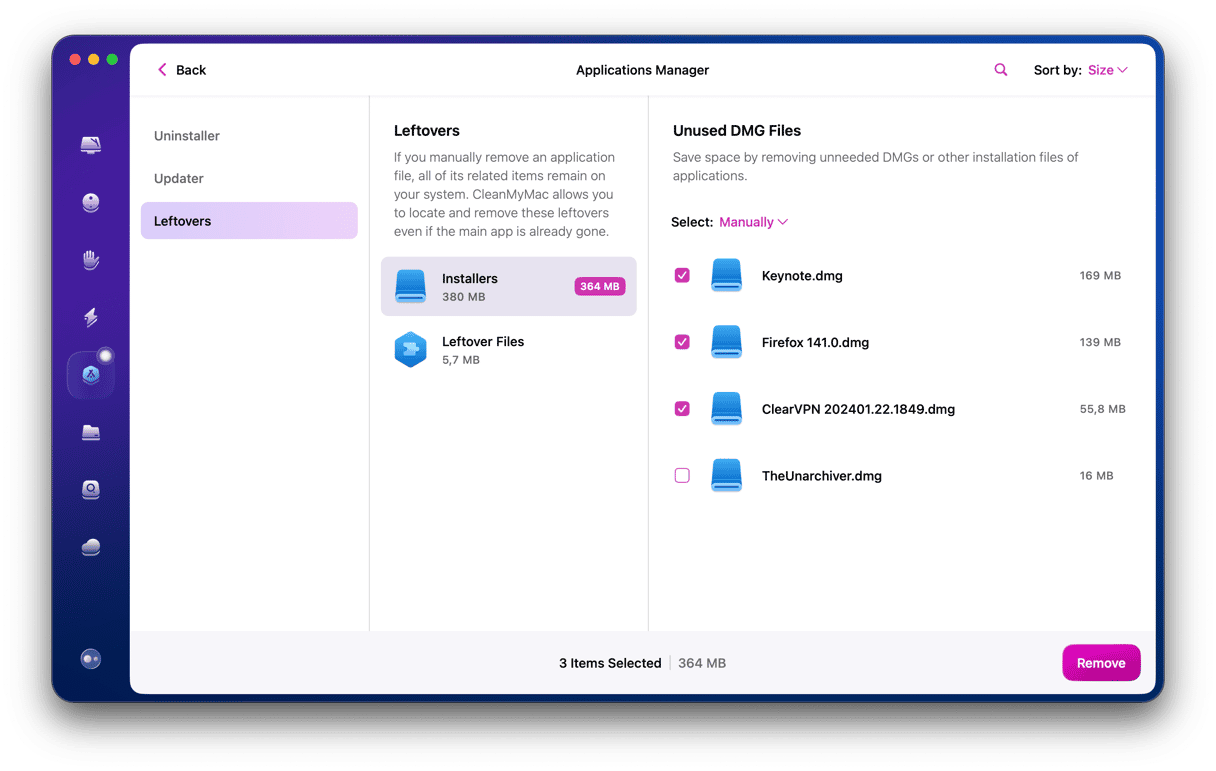
Silverlight is a Microsoft platform for developing and displaying rich media content on websites. It was once very popular and used by some very well-known websites to deliver content like streaming videos. However, the advent of HTML 5 meant that additional software like Silverlight and Flash was no longer necessary, so Microsoft has now abandoned Silverlight. You should, too, to free up space on your Mac and keep it safe from malware. Follow the steps above to do just that.






