If you’ve installed Soundflower on your Mac at some point in the past and now no longer use it, you should uninstall it to free up space, avoid clutter, and prevent potential conflicts with other system extensions in the future. We’ll show you a couple of different ways to uninstall Soundflower in this article.
What is Soundflower?
Soundflower is an open source kernel extension that allows you to create a virtual audio output which you can then feed as an input to an application. For example, you could create an output from Skype that is used as an input in a screen recording application. Or an output from the Music app that feeds into a conferencing or video-calling app.
Why uninstall Soundflower?
There are several reasons why you might want to uninstall Soundflower. It’s an open source tool available via GitHub, and you may decide that you need a full-blown application to do the job. There are a few of those around, so if you’ve swapped Soundflower for one, it’s a good idea to uninstall Soundflower. Or you may just not use or need it. Again, it’s a good idea to remove it to avoid potential conflicts in the future.
How to remove Soundflower from Mac the easy way
As you’ll see below, uninstalling Soundflower manually involves quite a lot of steps and quite a bit of effort. Thankfully, there is an easier way — by using a dedicated uninstaller app, you can uninstall almost any app much more easily. We recommend CleanMyMac. It tracks down all the files related to the app you want to uninstall and allows you to remove them all with a click. In addition to uninstalling apps, it can reset them to the state they were in when you first downloaded them and remove files left behind by apps that you have previously deleted. You can start your free trial here. Once you’ve done that, follow the instructions below to uninstall Soundflower.
- Open CleanMyMac and select Applications in the sidebar.
- Click Scan > Manage My Applications > Uninstaller.
- Search for Soundflower and select it.
- Click Uninstall.

How to uninstall Soundflower manually
There are a couple of ways to delete Soundflower manually. You can download the latest installer and use AppleScript in the package to remove all the files it has installed, or you can hunt them down and remove them manually.
Using the installer
- Download the Soundflower install package from GitHub.
- Double-click the installer image to mount it.
- Inside the folder, you’ll see a file called Uninstall Soundflower.scpt. Double-click it.
- When the file opens, click the Play button to run the script.
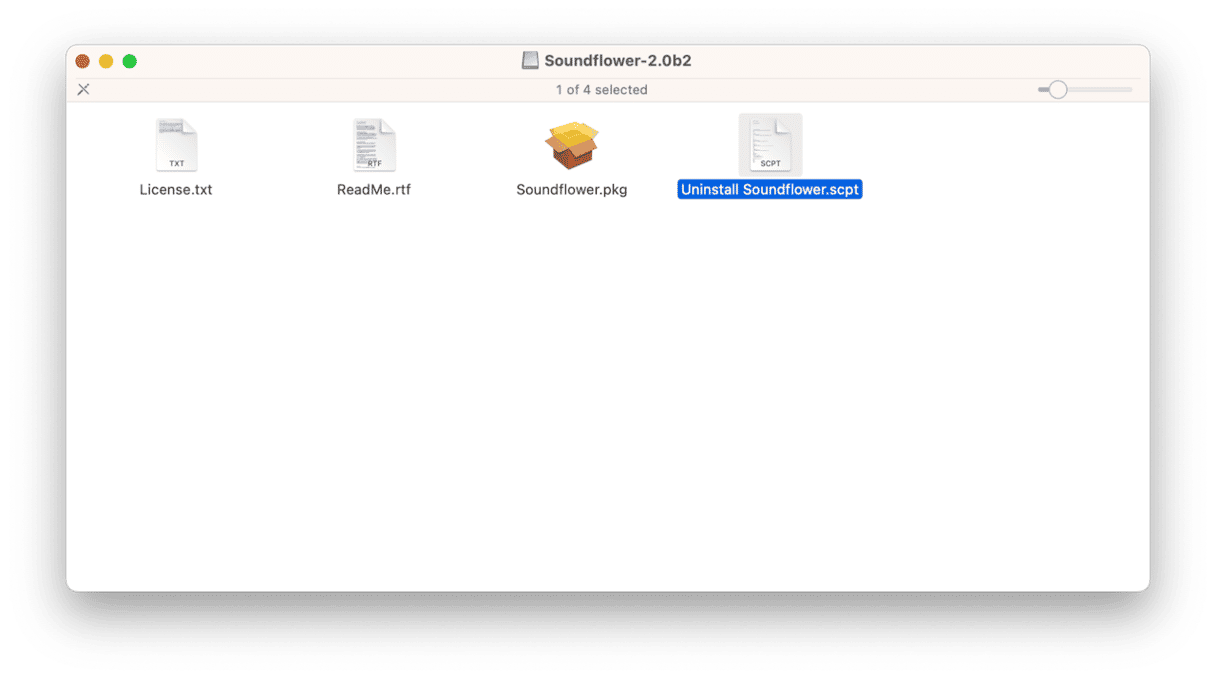
AppleScript automates the process of checking folders for files installed by Soundflower. However, it may not remove everything. So, in order to be sure you get rid of every file it has installed, if you use the manual method, you should also follow the steps below.
Using the Finder
- Go to Applications > Utilities and open Activity Monitor.
- Search for processes with ‘Soundflower’ in their name.
- If you find any, select them and click ‘x’ in the toolbar.
- Quit Activity Monitor.
- Click on the Finder icon in the Dock and then the Go menu.
- Select Go to Folder.
- In the text box, paste each of the paths below one at a time and press Return afterward. Look for files with Soundflower in their name at each location. If you find any, drag them to the Trash:
/Library/Extensions
/System/Library/Extensions
/Library/Receipts/
/private/var/db/receipts
~/Library/Application Support
~/Library/Application Scripts
~/Library/Caches
~/Library/Preferences
~/Library/Extensions - Empty the Trash
Soundflower is an open source extension that allows you to route the audio output from one application as the input to another. It can be very useful, but there are applications that do the same thing. So, if you don’t use it, you should uninstall it using the steps above, making sure to remove every file it has placed on your Mac.






