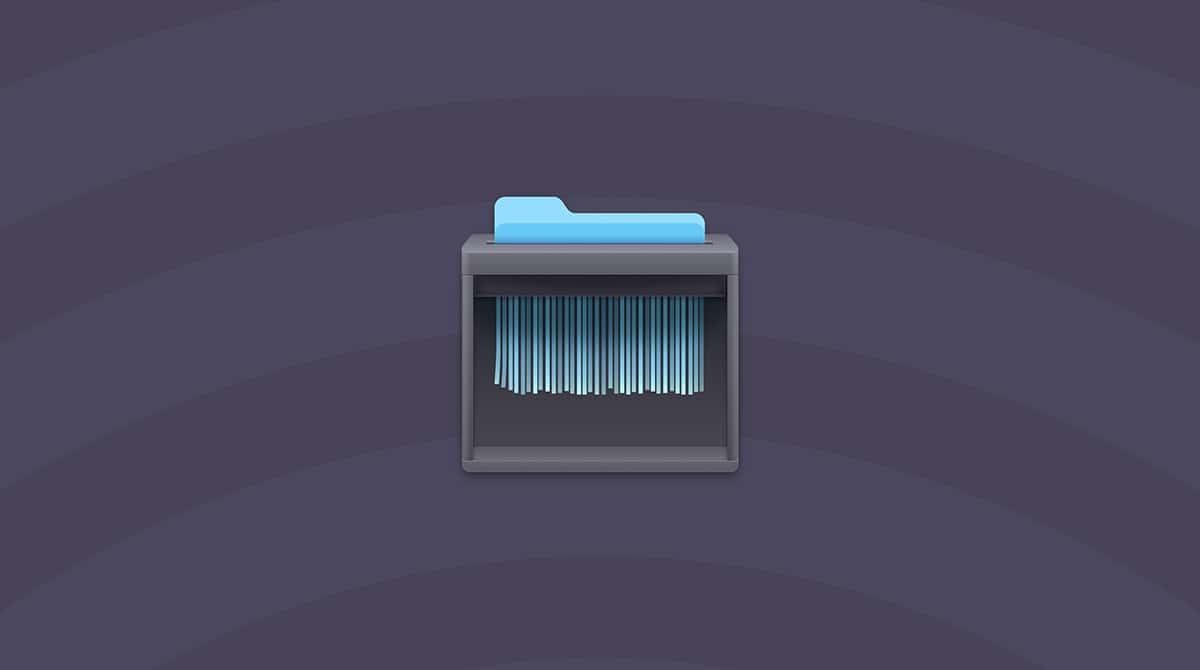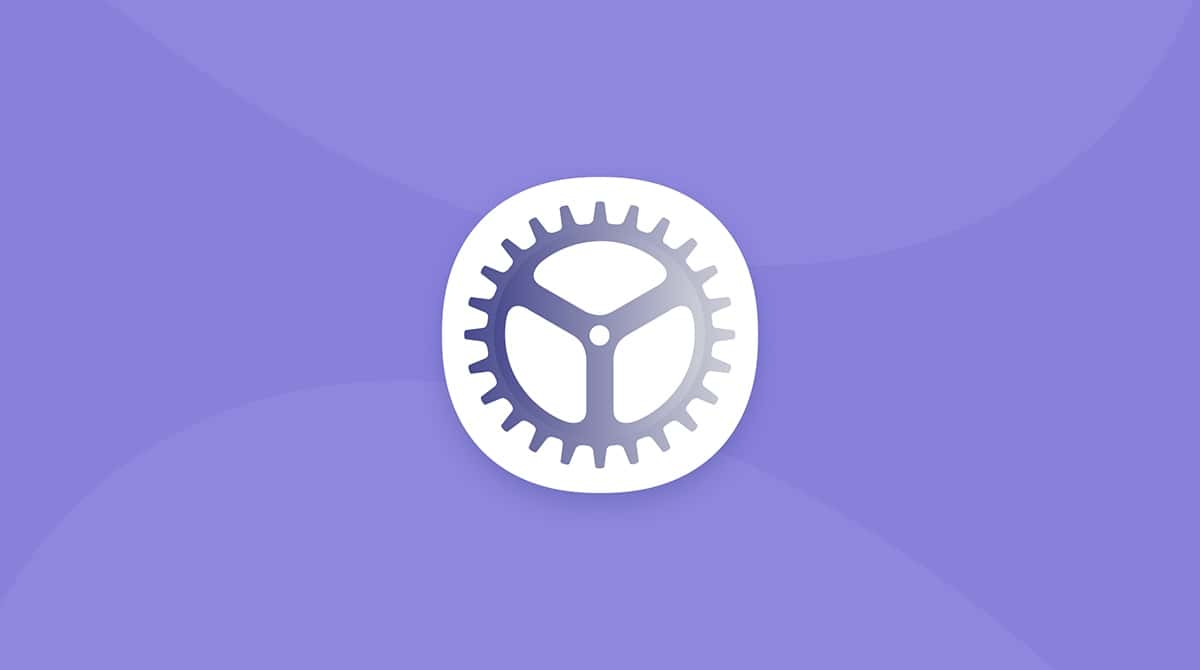Confused by "This version of macOS on the selected disk that needs to be reinstalled"? It was the first thing I saw when I booted into recovery mode on my Mac running macOS Sequoia. No warning, no context, just that message blocking the path forward.
It didn't feel like a typical crash or install bug either; something deeper had gone wrong, and my system wanted a full reset. I'd tinkered with betas and flipped between Time Machine snapshots, and now, my Mac was refusing to boot.
Let's unpack what this error really means, why it happens (especially in 2025's macOS ecosystem), and how I managed to fix it.
What does "The version of macOS needs to be reinstalled" even mean?
After much back and forth, this message seems to be, in the simplest of terms, your system telling you that something's wrong with the integrity of your macOS installation. It's not just a crash or a hiccup; it's a flag that something's off deep in the system core.
In my case, it popped up after a failed macOS update where I attempted to jump between betas and public builds. (It's not a great idea unless you really know what you're doing, which I didn't fully understand).
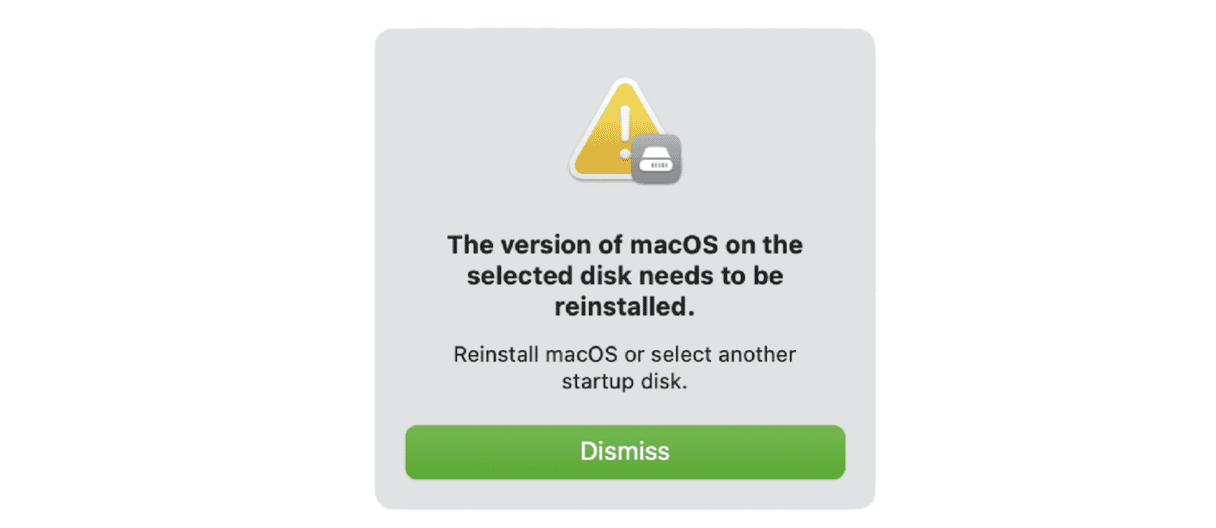
After chatting on some forums and testing, I started to discover a couple of common threads why this issue pops up:
- System file corruption: May be from a failed update or interrupted install.
- Firmware mismatch: This happens more than you'd think when switching from beta to stable builds.
- APFS volume issues, especially if you've manually partitioned your disk.
- Residual files from an old macOS version: Clean installs aren't always that clean.
- Trying to restore a Time Machine backup to a different major version.
Well, let's get to troubleshooting tips.
How I resolved: "The version of macOS on the selected disk needs to be reinstalled" step by step
Here's how I fixed it on my MacBook running macOS Sequoia.
1. Check your Startup Disk in Disk Utility (from recovery mode)
Since this error usually shows up while you're already in macOS Recovery, you're likely staring at the Utilities window when it happens. At this point, don't jump straight into reinstalling macOS. Instead:
- Open Disk Utility.
- Select your startup disk (usually named "Macintosh HD").
- Run First Aid on both the system and data volumes if they exist.
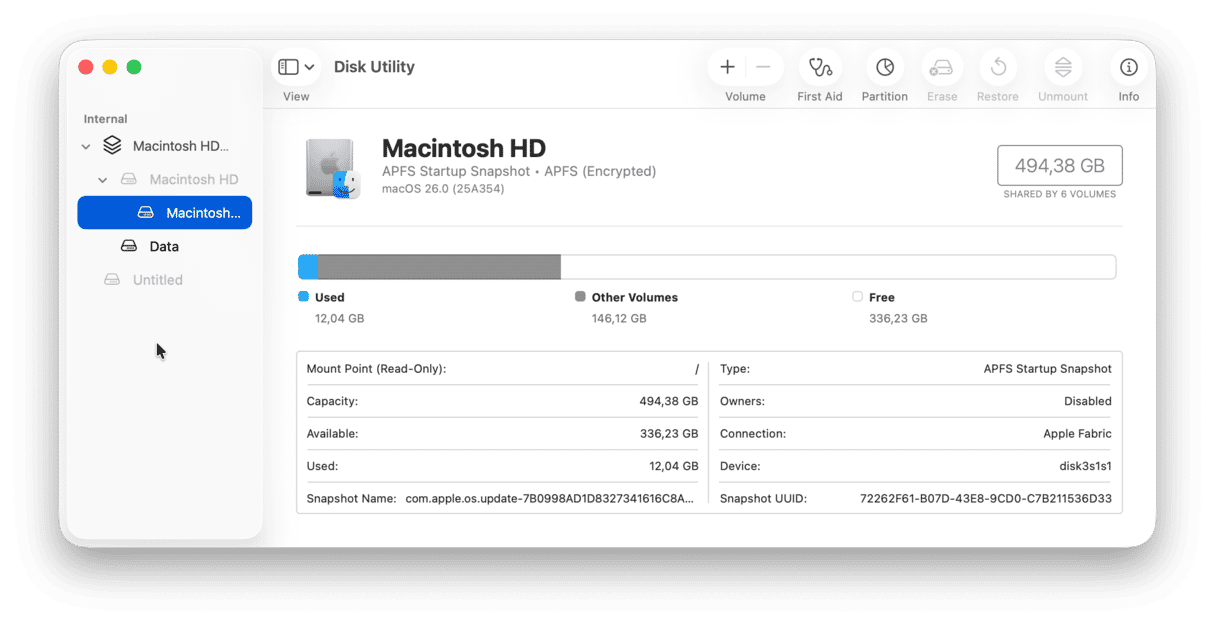
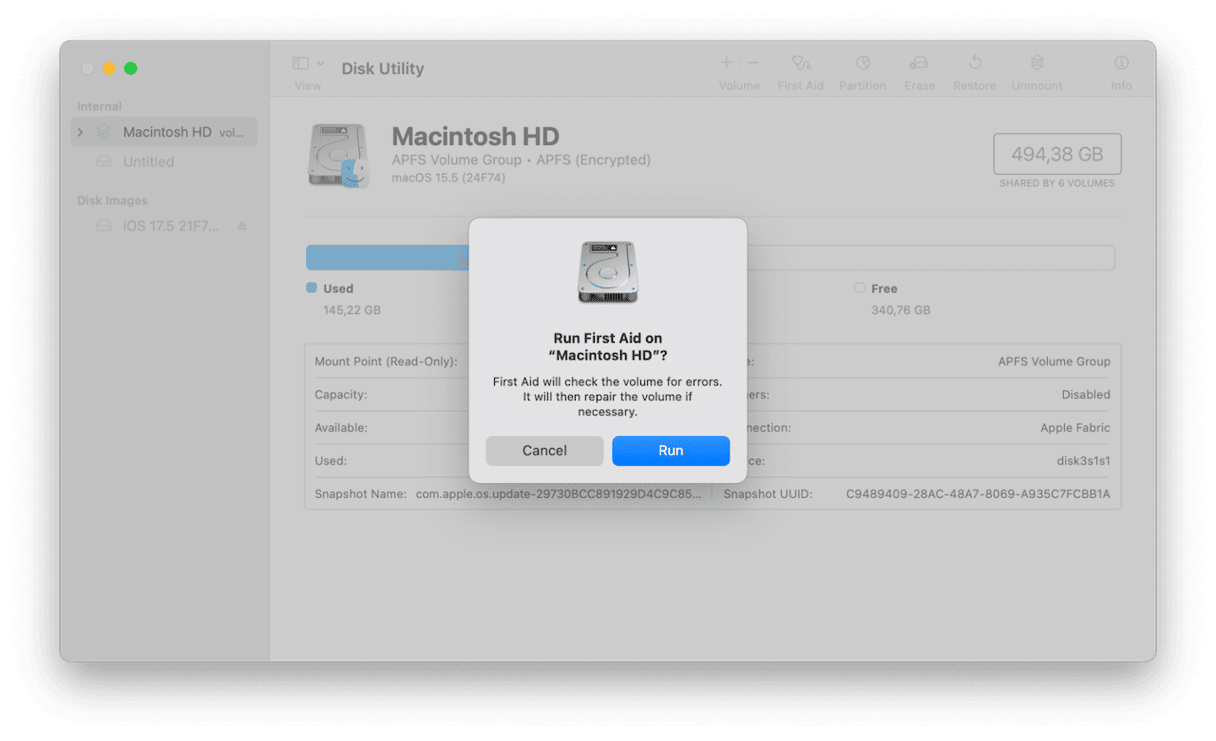
Sometimes, the issue isn't with macOS itself but with a disk structure macOS no longer trusts. First Aid can catch subtle errors with the APFS container or volume group configuration that block boot.
2. Attempt a basic macOS reinstall (but don't get your hopes up)
Next, in macOS Recovery, I tried the obvious choice: Reinstall macOS from the menu.
- I selected the internal drive.
- Let the reinstall run its course.
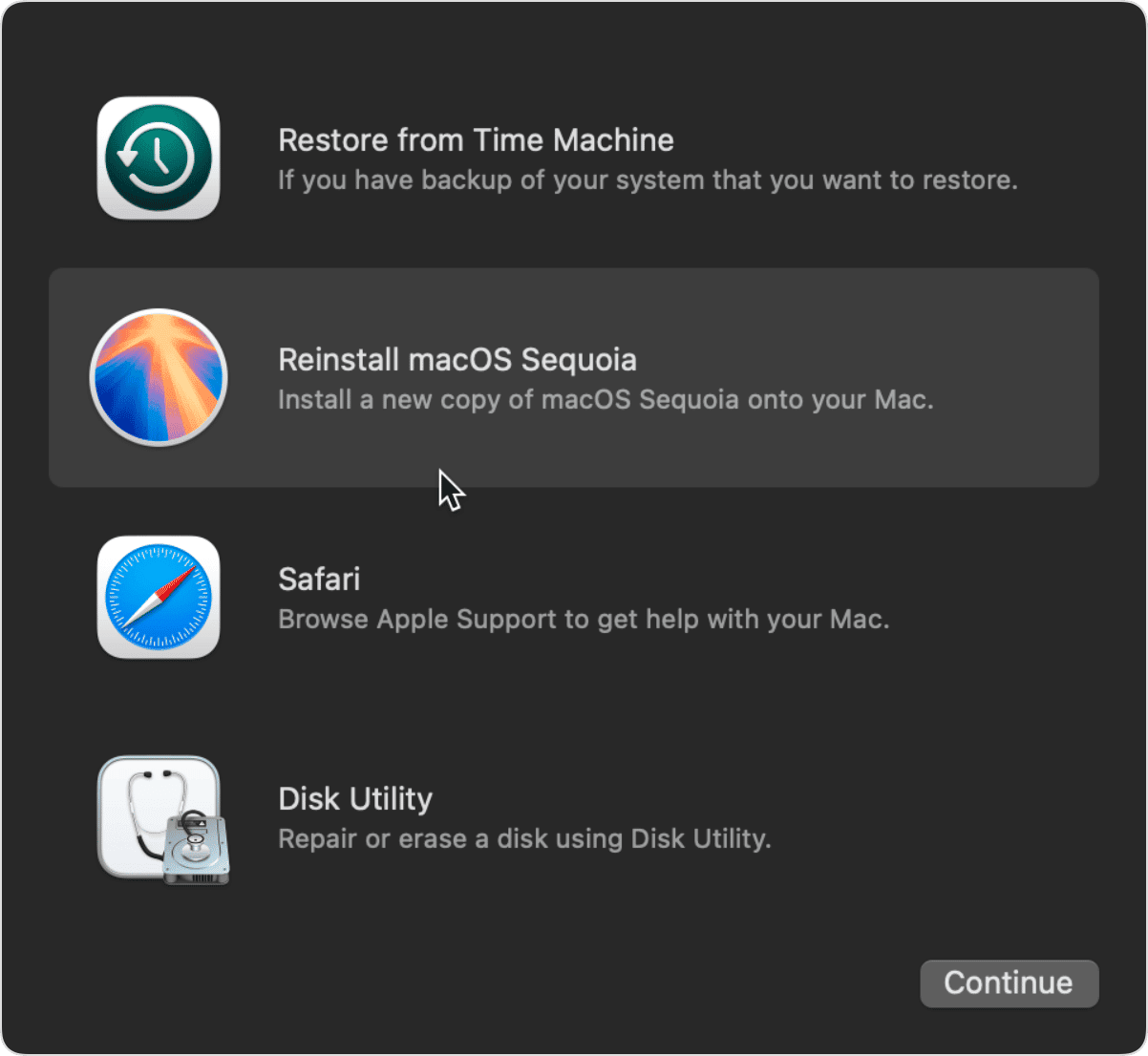
The result? The error persisted. I could boot into recovery mode again, but any attempt to finish the setup threw me back to the same screen. Turns out, the reinstall didn't really overwrite the core system the way I expected, maybe because Apple is doubling down on sealed system volumes. But that being said, it is worth a try; I saw on some forum threads that this had worked for others.
3. Full clean wipe and reinstall (only if you have a backup)
This is the nuclear option, but in my case, it's what finally worked. If First Aid and a regular reinstall didn't fix the issue, and macOS keeps throwing up "this version of macOS on the selected disk needs to be reinstalled," it probably means the system volume is too damaged or misaligned to recover.
But don't rush in. This method wipes your entire disk. So, if you can, you need to back up everything you care about. This includes documents, photos, videos, downloads, and any app settings you can't easily redownload. Time Machine works, or you can drag your files onto an external hard drive. Just don't proceed without a verified copy somewhere else.
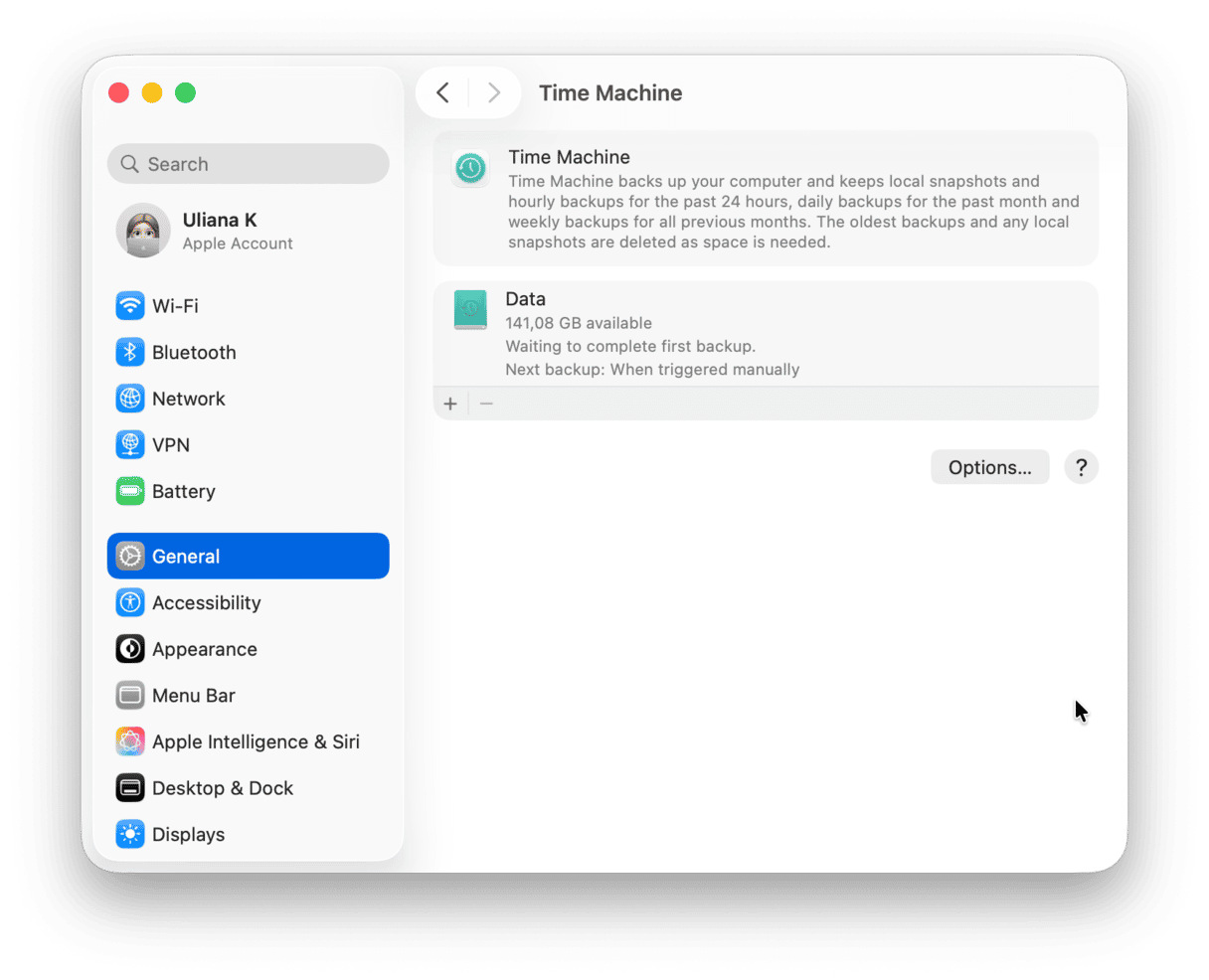
- Boot into macOS Recovery (official Apple steps are here).
- Open Disk Utility > Disk Utility.
- Erase All macOS Volumes.
- Return to your Recovery menu, select Reinstall macOS, and follow the prompts.
After installation, my Mac booted with zero errors. No warning, no glitch, just the setup screen and a clean, healthy OS. Below is a final tip on restoring your data.
4. Manually restore files (not a full backup)
Here's where most people fall into a loop: restoring a full Time Machine backup right after a clean install can drag in the same system files that triggered the error in the first place, so I skipped it. Instead, I manually:
- Moved over documents and photos from my external SSD
- Reinstalled only essential apps
- Avoided importing any Library folders or system prefs
It was slower, but it gave me a guaranteed clean foundation.
My go-to prevention plan (what I now do differently)
Since that reinstall, I've become way more disciplined with macOS upkeep. Honestly, CleanMyMac's Performance feature — specifically, its maintenance tasks — has become a regular part of my workflow.
CleanMyMac is an effortless and smart Mac care app that makes maintenance easy and straightforward. It can run numerous maintenance routines and, more than that, clean up junk and remove malware.
While this tool can't fix a corrupted OS, it does keep the system lean and error-free in the long run — one more way to reduce the risk of system integrity issues that lead to messages like this.
Here's how to prevent Mac glitches the easy way:
- Get your free CleanMyMac trial — you can use all the tools at zero cost.
- Open the app and click Performance > Scan.
- Once complete, select Run Tasks under the recommended Maintenance Tasks section.

Final takeaway: "The version of macOS needs to be reinstalled"
If you're stuck, "This version of macOS on the selected disk needs to be reinstalled," I know how disorienting it can feel.
What I learned, after days of trial and error, is that in 2025, macOS doesn't bend the way it used to; not every fix will work for everyone. A basic reinstallation might be enough. Sometimes, First Aid is all you need.
But when those don't work, a clean install isn't just a last resort. It's the straightest path forward. Don't forget to back up wisely. Keep your volumes healthy. Use tools like CleanMyMac to stay ahead of the mess before it spirals.