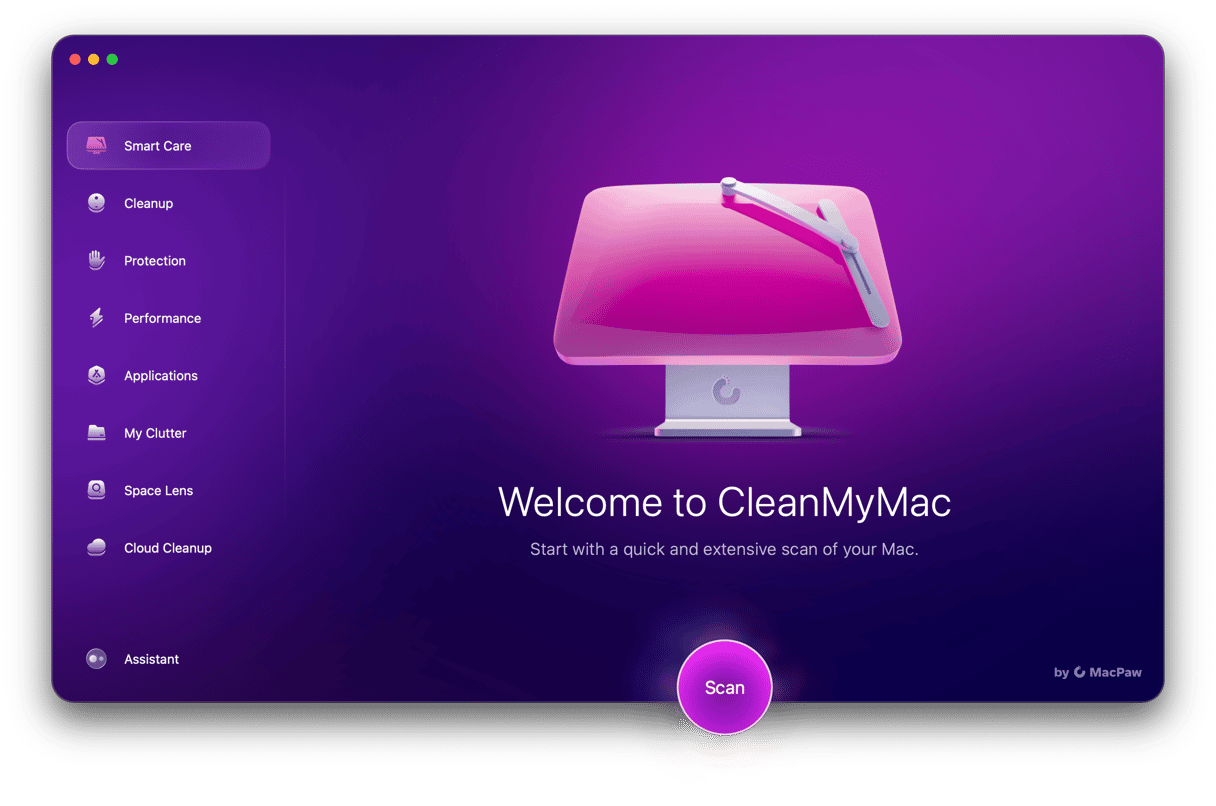If you’ve recently switched from a Windows PC to Mac, first of all, congratulations. You’ve begun a very exciting journey. It’s likely that several things will feel unfamiliar to you. But don’t worry; you’ll get used to them. One of the things that will feel unfamiliar is the keyboard. Its layout is different on a Mac, and the keys do different things. One example of this is the Alt key. Where is the Alt key on a Mac? Let’s find out.

Alt or Option, which is it?
Does the Mac have an Alt key? Yes, it does. However, it wasn’t always called Alt, and some people still call it by the name it was known by originally — Option. You see, early Macs didn’t have an Alt key on the keyboard at all. They had a key with the symbol ⌥, and it was known as Option. Later, when Windows was the dominant OS, and Mac users often used non-Apple keyboards, Apple started using the ‘Alt’ label. And since then, Apple keyboards have used either Alt and Option, Alt and ⌥, or Option and ⌥.
Where is the Alt key on a Mac keyboard?
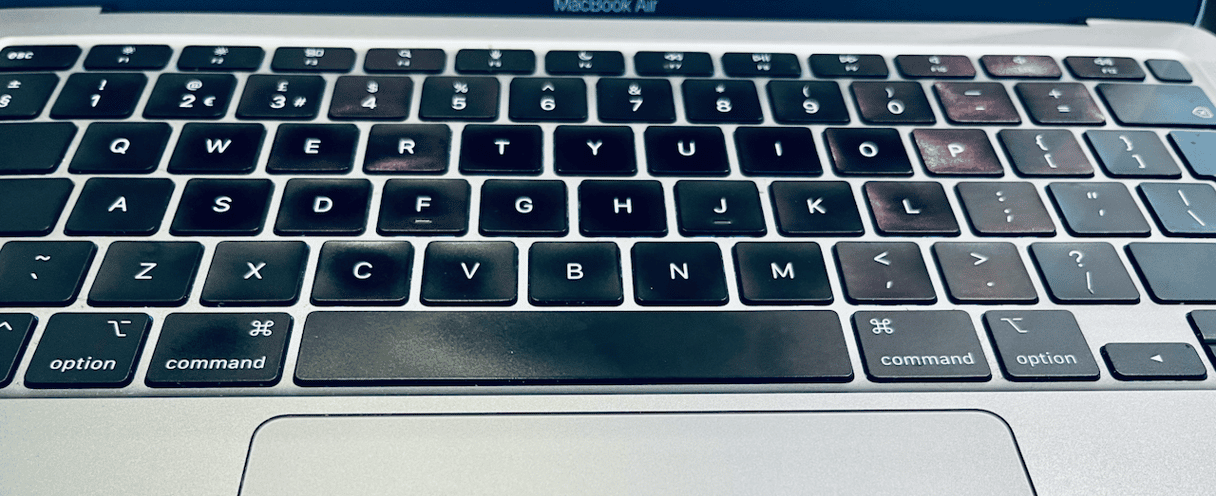
There are actually two Alt keys on Mac. As we said above, they may not be labeled as Alt, but they do the job of the Alt key on Mac. They are on either side of the spacebar beside the Command keys. One is to the left of the Command key on the left side of the spacebar, and the other is to the right of the Command key on the right side of the spacebar.
Why are there two Alt keys on Mac?
The reason there are two Alt keys is that the Alt key is used for lots of key combinations, and sometimes it’s easier to use the one on the left and, in other cases, the one on the right. In addition, left-handed and right-handed people have different preferences when it comes to how they use keyboard combinations, and so having two Alt keys accommodates everyone.
What does the Alt key do on Mac?
If you’ve recently switched from Windows, you’ll have the habit of using the Alt key as part of a combination to restart, switch between apps, or move to the top or bottom of a window. On Mac, the Command key fulfills many of these functions, while the Alt key is used slightly differently. For example, instead of Alt+up arrow moving to the top of a window as it does on a PC, on the Mac, it moves up a slightly larger step than just using the up arrow on its own. If you press Alt + forward arrow in a text document, it will move the cursor to the end of the current word. The Alt key on a Mac is also used to access characters on the keyboard that can’t be accessed using Shift. For example, the ˚ symbol is Alt + K, and the € symbol is Alt + 2. Finally, adding an Alt key to a keyboard shortcut usually executes a variation of the command. For example, in some text editing applications, instead of using Command + V to paste, you can use Command + Alt + Shift + V to paste in the style of the document you’re working on.
What about Ctrl-Alt-Delete on Mac
Perhaps the most famous use of the Alt key is in Ctrl-Alt-Delete — the final resort when nothing else works and you need to restart a computer or a quick way to log out. There is no equivalent on the Mac. The keyboard shortcut to log out is Cmd + Shift + Q. But if you need to restart and can’t click the Apple menu to choose Restart, the only option is to hold down the power button to force your Mac to shut down.
The Alt key on the Mac is also called Option and sits next to the Command key. There are two of them, one on either side of the spacebar. However, Alt on the Mac doesn’t do the same as Alt on a Windows PC. As we’ve seen, it has a similar function in that it’s used in keyboard combinations for shortcuts but does different things than on Windows. Still, now you know where is the Alt Option key on Mac.