As you well know, it’s pretty easy to max out your iPhone storage, especially if you take a lot of photos and videos or download lots of space hogging apps. It’s not difficult to check your iPhone storage so you can see the color-coded bar telling you what’s taking up the most space.
But what happens when this simple task no longer works? You head to your settings to check the storage, and the screen never loads. Is your iPhone broken or has it simply decided to take the day off?
When your iPhone storage isn’t loading in Settings, it’s usually a glitch. Follow a few simple steps, and you can fix it in a few minutes.
Here’s why it happens and what you can do about it.
How to check iPhone storage
First, let’s make sure you’re in the right spot. Here’s how to check the storage on your iPhone.
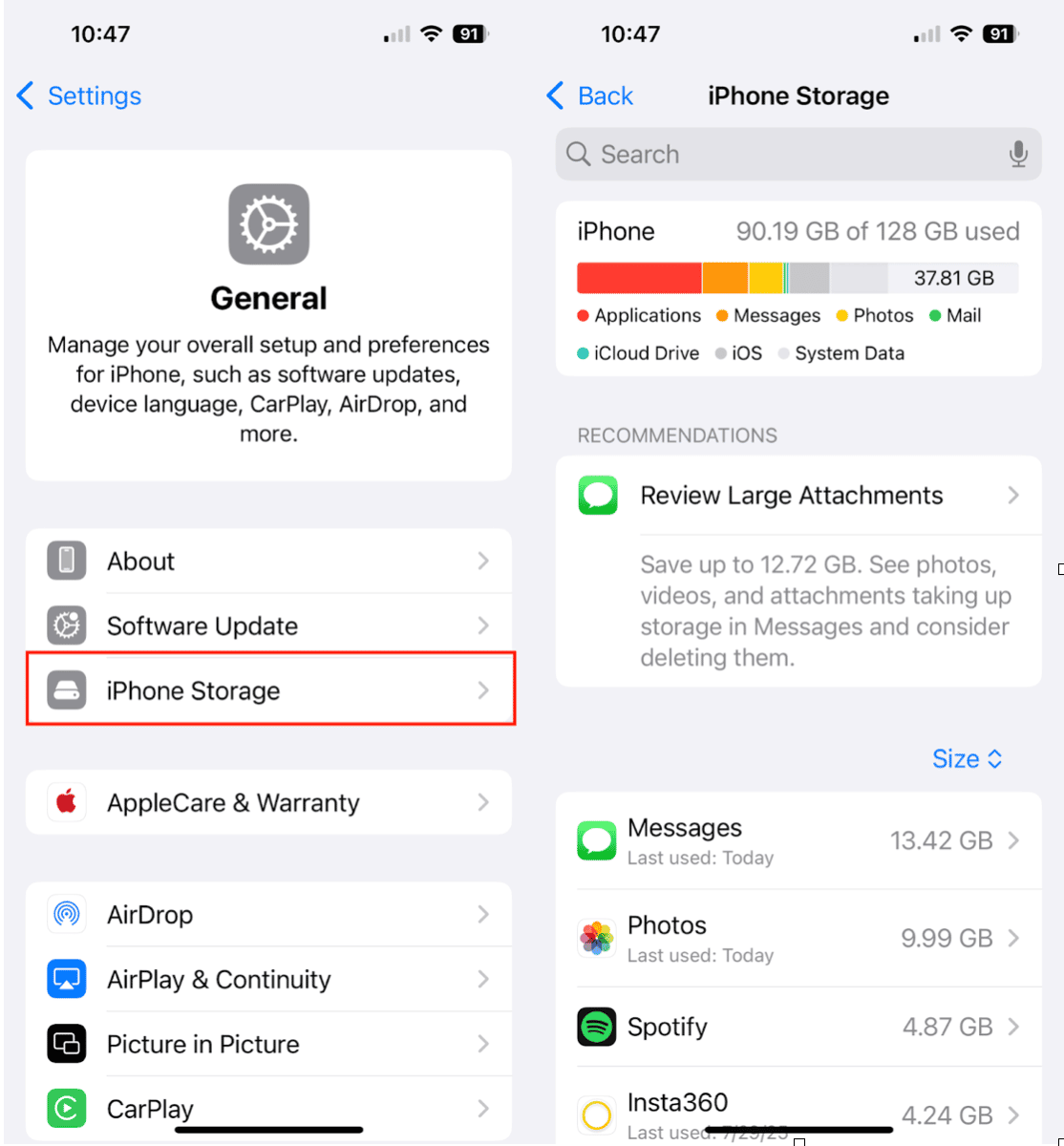
- Open the Settings app on your iPhone.
- Tap ‘General.’
- Select ‘iPhone Storage.’
Normally, you’ll see a colored bar showing how much space is used by Photos, Apps, iOS, Media, and other data. If you see a blank screen or an endlessly loading wheel, something is wrong. Keep reading to troubleshoot the issue.
Why is my iPhone storage not loading?
Before your iPhone storage page loads, it quickly analyzes your files and apps and then displays the results. It usually takes a few seconds to show up, but if it gets stuck loading, there may be something else going on.
- Your iPhone is dangerously low on space. The less free space you have, the longer it takes to calculate usage. Low space will make all of your iPhone’s processes slower.
- You have too much cached data on your iPhone. Large caches from apps like Safari, Messages, or social media can slow down storage analysis.
- There’s an iOS glitch. Sometimes the operating system just needs to be updated or refreshed.
- You have a poor network connection. While most storage info is local, some data (like iCloud usage) requires an internet connection.
- Your iPhone is working in the background. Your iPhone might be indexing files or running updates in the background, making the storage page load more slowly than usual.
How to fix iPhone storage not loading
Since there’s really no way of telling which of the above issues is affecting your iPhone’s storage page, let’s go through a few troubleshooting steps and see if the problem fixes itself.
1. Free up your iPhone storage
If your iPhone is nearly full, clearing space is the fastest way to speed up the storage calculations. Start with large, easy wins:
- Delete unused videos or move them to your computer or cloud storage.
- Clear old message attachments.
- Remove downloaded offline content from apps like Netflix or Spotify.
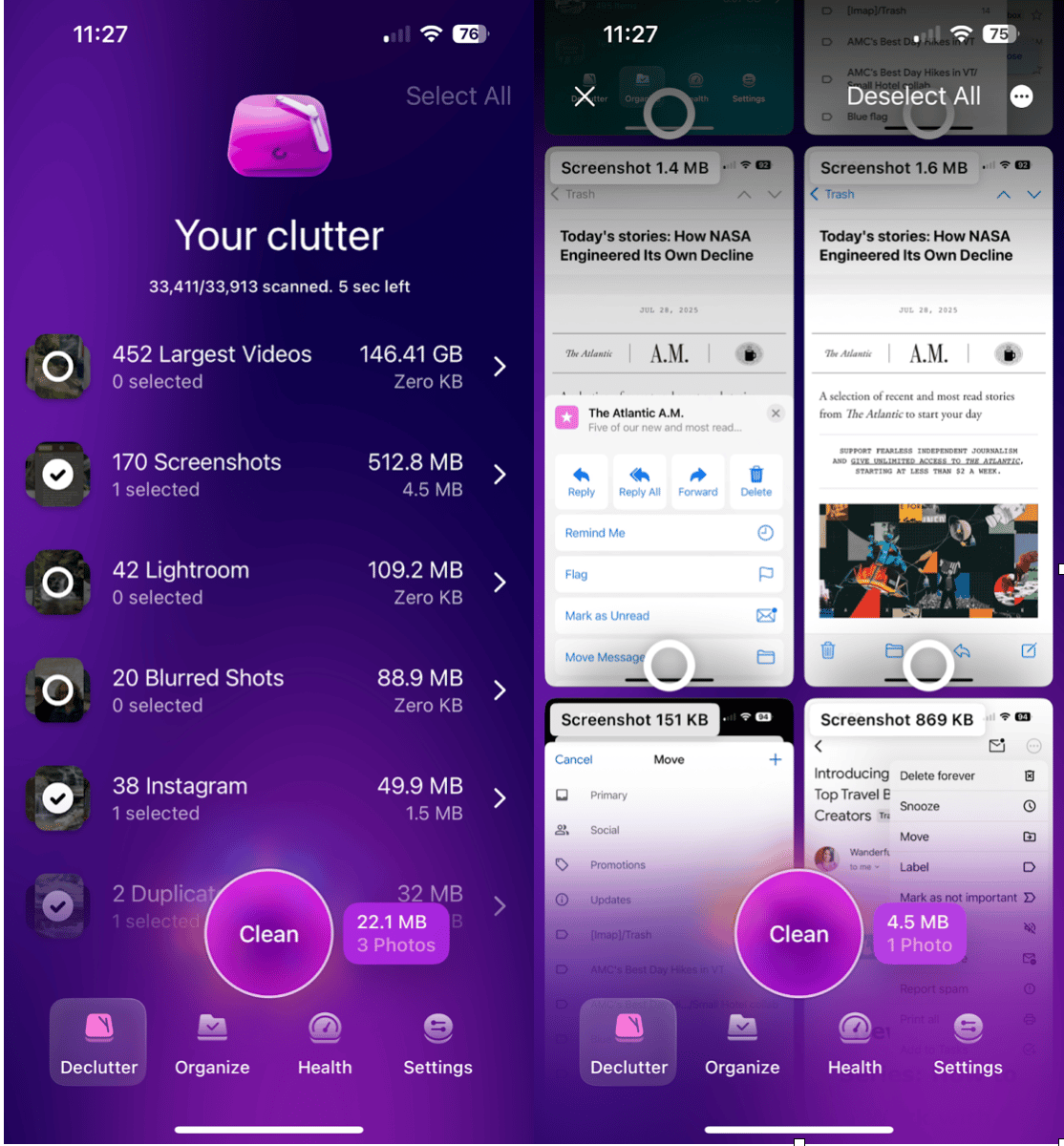
Pro Tip: Instead of manually deleting large files, use CleanMy®Phone’s Declutter Module. It quickly scans your device for large videos, duplicate photos, and obsolete screenshots, letting you free up precious gigabytes so everything works faster. This not only fixes the storage “not loading” issue but also improves overall performance.
2. Delete unused apps
Long-ignored apps still take up valuable space. Take a few minutes to scroll through your apps and remove the ones you no longer use. Here’s how:
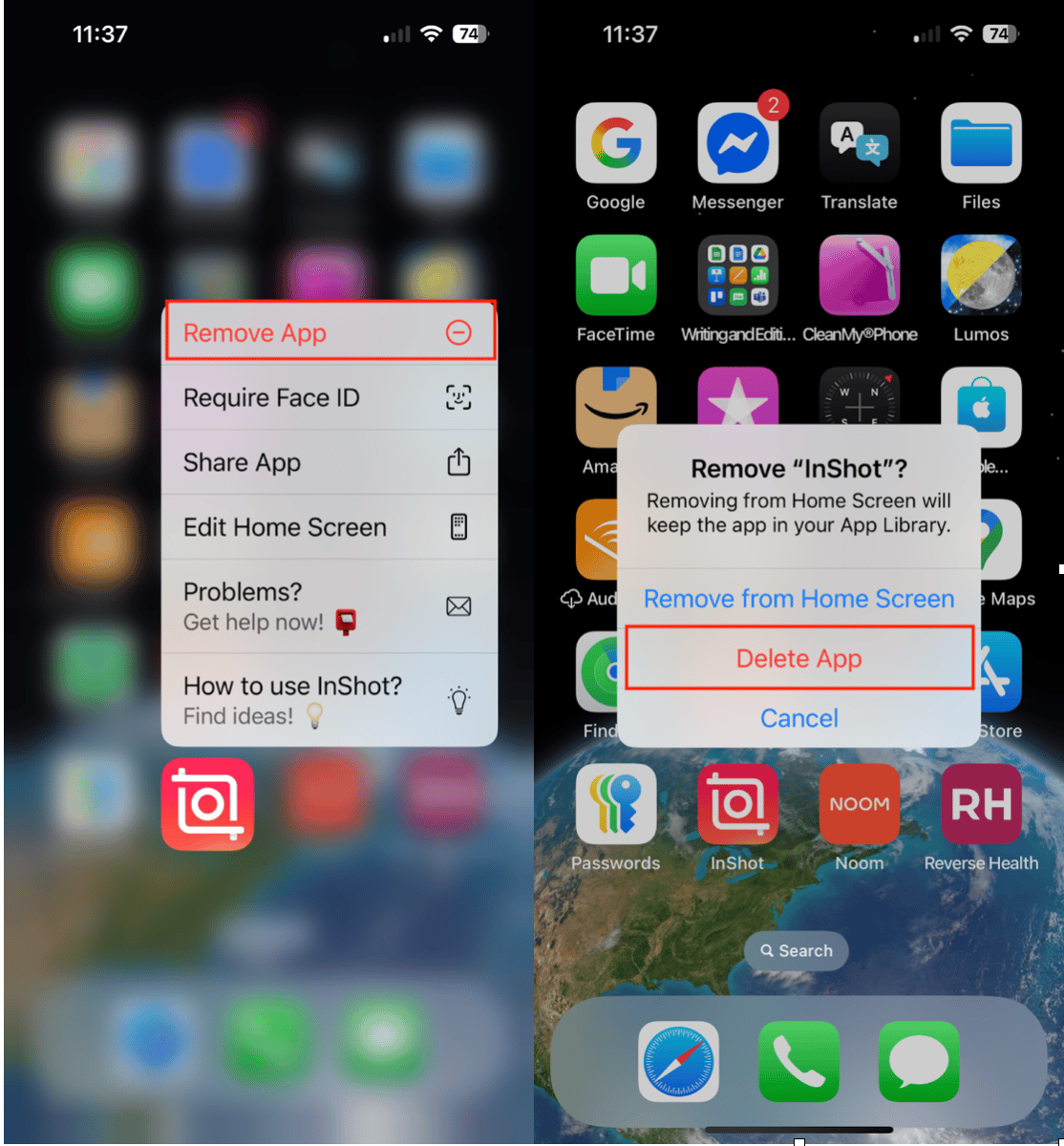
- Press and hold the app icon on your Home screen.
- Tap ‘Remove App’, then ‘Delete App.’
If you’re not 100% sure you want to delete an app, you can enable Offload Unused Apps in Settings >App Store. This will automatically save space by removing apps, but saving data in case you need to use the app later.
3. Update your iOS
Do you have automatic updates enabled in settings? If not, you may just need to update your iOS. Here’s how to do it:
Go to Settings > General > Software Update and install any available updates. You should also toggle on Automatic Updates so they happen behind the scenes.
4. Check your internet connection
If iCloud storage details are also not loading, make sure you have a stable Wi-Fi or cellular connection.
5. Try to check your iPhone storage again
After performing all of the above steps, restart your device. Next, head to Settings on your iPhone, tap ‘General’ and then ‘iPhone Storage.’ It may take a few seconds, but you should now see a full breakdown of your iPhone storage.
Keeping an eye on your iPhone storage is important, and if the screen isn’t loading, it’s a sign that you’ve got a glitch behind the scenes. By freeing up needed space, removing apps you don’t use, and updating your iOS, you should be able to get the storage view working again.










