Have you ever opened up an email, text message, or iMessage and discovered a blurry video that you can barely see? If you’ve wondered why videos sent to you appear blurry, you’re not alone. This is a common issue and can occur for a variety of reasons.
Here are the three most common reasons why videos sent to you appear blurry.
Videos were recorded in low-resolution
Low-resolution videos often appear blurry, especially when viewed on a high-definition iPhone display. Some devices or apps automatically record videos at lower resolutions to save storage space or conserve battery life. Other times, the user chooses to record low-resolution videos to save space on their devices.
The video was taken in a low-light environment
Most videos shot in low light will appear blurred or grainy, even when taken with high-resolution cameras. If you receive a video captured in poor lighting conditions, expect to have compromised clarity and detail.
The video was compressed to decrease its size
Many messaging apps, including iMessage, compress videos to make them easier and faster to send. This compression reduces file size and sacrifices video quality, leaving the recipient with a blurry or pixelated video.
How do you fix blurry videos sent to you on your iPhone?
Wondering why do videos send blurry on iMessage or other apps? While blurry videos can be frustrating, there are ways to address the issue and improve your video experience. Follow these tips for increased clarity on your videos.
Make sure you have enough free space on your device
First of all, ensure that your iPhone has enough free storage to download the full-size video. A cluttered phone can cause issues with downloading or rendering videos. Here’s how to see how much storage you have on your iPhone:
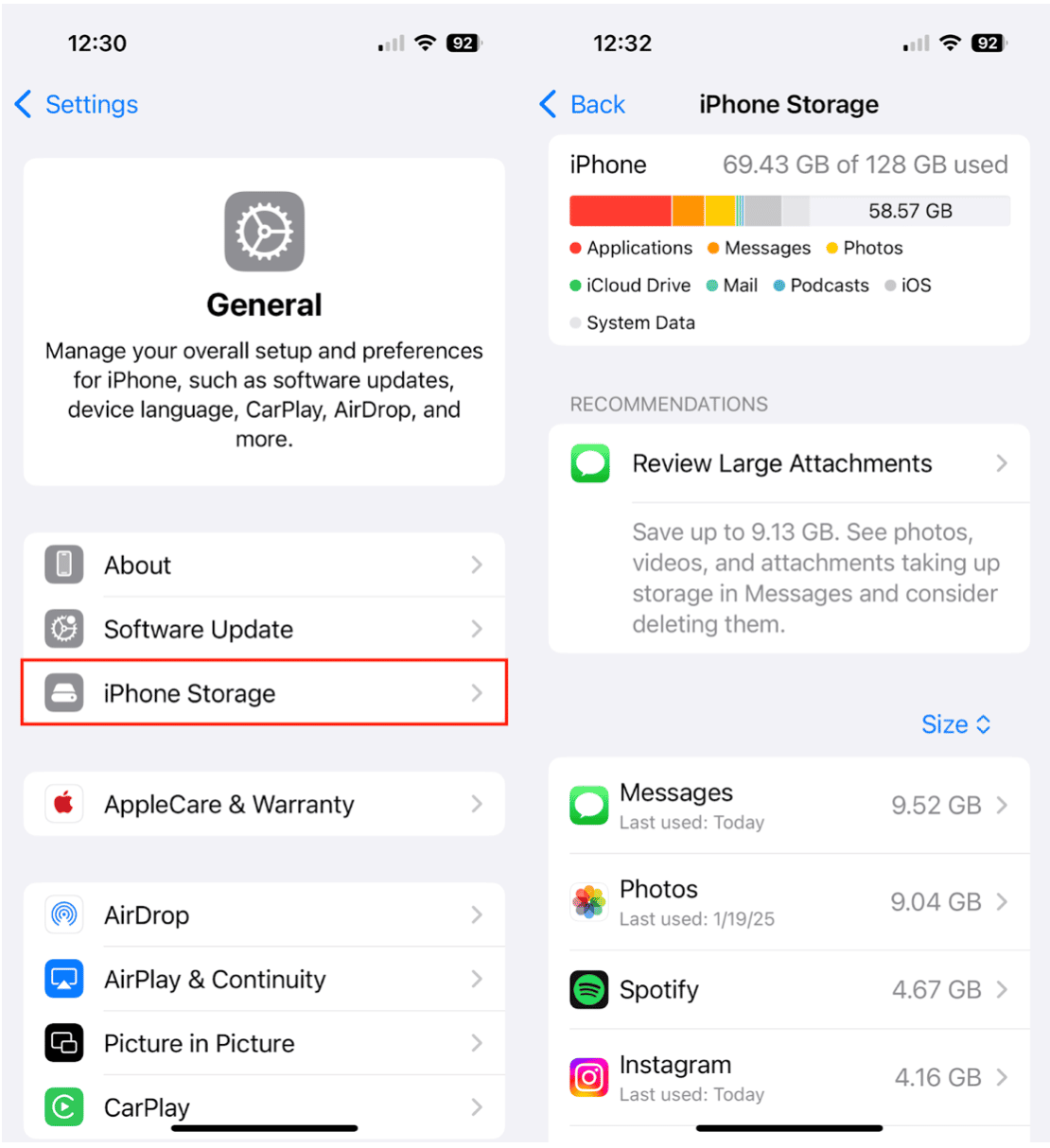
- Open Settings on your iPhone.
- Tap ‘General.’
- Choose ‘iPhone Storage.’
- The next screen will show you how much storage space you have and which apps are taking up the most space on your iPhone.
Next, use CleanMy®Phone to free up space by decluttering your photo library, clearing old files, and optimizing storage. With the Declutter Module, you can quickly identify and remove duplicate or blurry photos, making room for the high-quality content you want to keep.
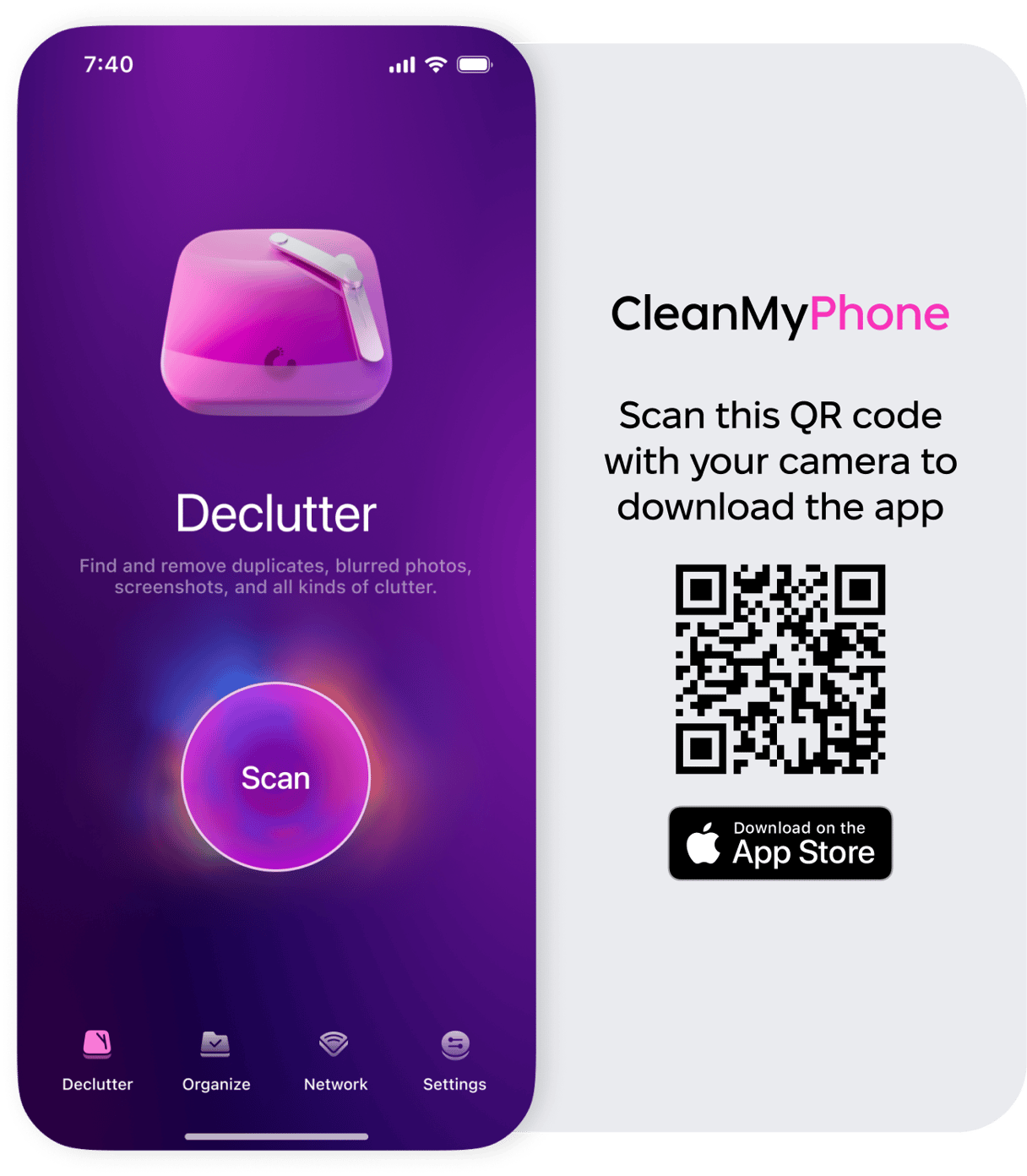
CleanMy®Phone on the App Store
Ask the sender to resend you the video without compression
If the video’s quality was reduced during sending, ask the sender to share it again using a method that doesn’t compress the file. For example, they can use AirDrop, email, or cloud storage services like iCloud or Google Drive that can manage larger files with ease.
Ask the sender to retake the video for you
If possible, request that the sender record the video again, ensuring better lighting or resolution settings this time. This step can make a significant difference in video quality. If that’s not possible, you will have to make do with a blurry or grainy video or try a video enhancer app.
Improve the video quality in a video enhancer app
For videos you’ve already received, try using a video enhancer app to improve their quality. Tools like these can sharpen details, reduce noise, and adjust lighting. InShot is an easy-to-use video enhancer that allows you to add fun effects like voice-overs, sound effects, and text to your videos. InShot is free to download and $2.99 monthly for the premium version. Check out this video enhancer app guide for recommendations on the best tools to improve video quality.
Blurry videos on your iPhone can result from low resolution, poor lighting, or compression during transfer.
While these issues are pretty common, there are a few practical solutions to improve the quality of videos sent to you. Don’t forget to free up storage space with CleanMy®Phone’s Declutter Module for an optimized iPhone experience. And when all else fails, consider enhancing the video using specialized apps for a clearer view.










