A potentially unwanted program or PUP is a program that could be considered malicious, even though the user has agreed to install it. Generally, such include adware and browser hijackers that come bundled with other freeware.
WebDiscover is categorized as PUP due to its stealthy distribution methods and malicious actions that it performs on your device. Is WebDiscover a virus? Technically, it’s not, as it doesn’t self-replicate into other executable code or documents. Still, as a PUP, WebDiscover includes some threats you should be aware of.
Let’s see how to detect its presence on your Mac and uninstall it once and for all.
What is the WebDiscover browser?
What is WebDiscover? It’s a Chromium-based web browser classified as adware and PUP. It’s promoted as a useful alternative to Chrome with a bunch of helpful features, such as VPN connection, weather forecast, and music streaming as well as an integrated search bar pinned to the desktop for quick access.
In reality, this browser hijackers software installed on users’ computers displays intrusive ads and may cause unwanted redirects to websites that are paying for such traffic.
Main symptoms of WebDiscover virus
As soon as WebDiscover gets on a computer, it makes surfing the web almost unbearable. Most users complain about how annoying this malware is and how difficult its removal could be. Here is how WebDiscover works:
- Changes the default browser homepage to safestsearches.com, which redirects to Yahoo Search results pages.
- Displays intrusive ads and pop-up messages which recommend fake updates or other suspicious software.
- Redirects you to sites different from the ones you expect to visit.
- Shows sponsored search results.
- Installs a permanent URL bar on the top of the desktop.
How did WebDiscover get on my computer?
You can freely download the malicious browser from the official website. It can also come bundled as a third-party app with other software. Most users tend to rush the installation process by skipping steps. Scammers exploit this weakness in order to hide PUPs within custom settings that are generally left ignored.
Avoid using all sorts of download managers and installers, as they are infamous for distributing bundled programs as well. All cybersecurity experts recommend downloading reputable software from official websites only.
WebDiscover and Mac performance
Adware and browser hijackers are not the nastiest types of malware available. Still, they can significantly reduce computer performance, overload the CPU, and steal memory. You also risk ending up on a malicious website or getting more malware into your Mac if you click on one of the displayed ads, even by accident.
Worst of all, apps like WebDiscover could collect browser-related information from your device, including visited websites, search queries, and other personal details. Having the data-tracking app installed on your computer may lead to severe privacy damage.
To eliminate all these threats, you should know how to delete WebDiscover. Let’s see how to get rid of it once and for all.

How to remove WebDiscover
The manual uninstallation of WebDiscover can turn into a time-consuming and tricky process. But there is a more straightforward way.
Get rid of WebDiscover automatically
I recommend using CleanMyMac by MacPaw to uninstall WebDiscover automatically. This app was previously known as a junk cleaner, but its latest version is able to fight viruses as well. Bob LeVitus from the MacObserver praised its Malware Removal tool.

One more thing about CleanMyMac is that it’s notarized by Apple, which means its code has been deemed safe by Apple. Here is how to uninstall WebDiscover with its help:
- Start your free CleanMyMac trial — here’s the direct link.
- Open the app and choose the Malware Removal tab.
- Click Scan and wait for a few seconds.
- Click Remove if anything harmful is detected.
Another great tool to use is real-time malware monitoring. It’s a background process that monitors all newly installed software. This means that it notifies you if it detects any dangers, such as the installation of WebDiscover or any other similar malware.
To turn real-time malware monitoring on, just follow these steps:
- Open CleanMyMac menu.
- Navigate to Preferences > Protection tab.
- Select the “Enable Malware monitor” checkbox.

Check your Mac for hidden Launch Agents
Being a form of adware, WebDiscover can operate on different levels. First of all, it tries to sneak inside your Launch Agents. This folder on your Mac contains tiny apps that usually run in the background. Sometimes, they act as Updaters or Support Agents. Malware masked as a launch agent would keep showing you ads even when the main app has been deleted.
Here is how you can detect Launch Agents with CleanMyMac:
- Select Optimization in the sidebar.
- Go to Launch Agents.
- Select agents you don’t recognize.
- Click Remove.
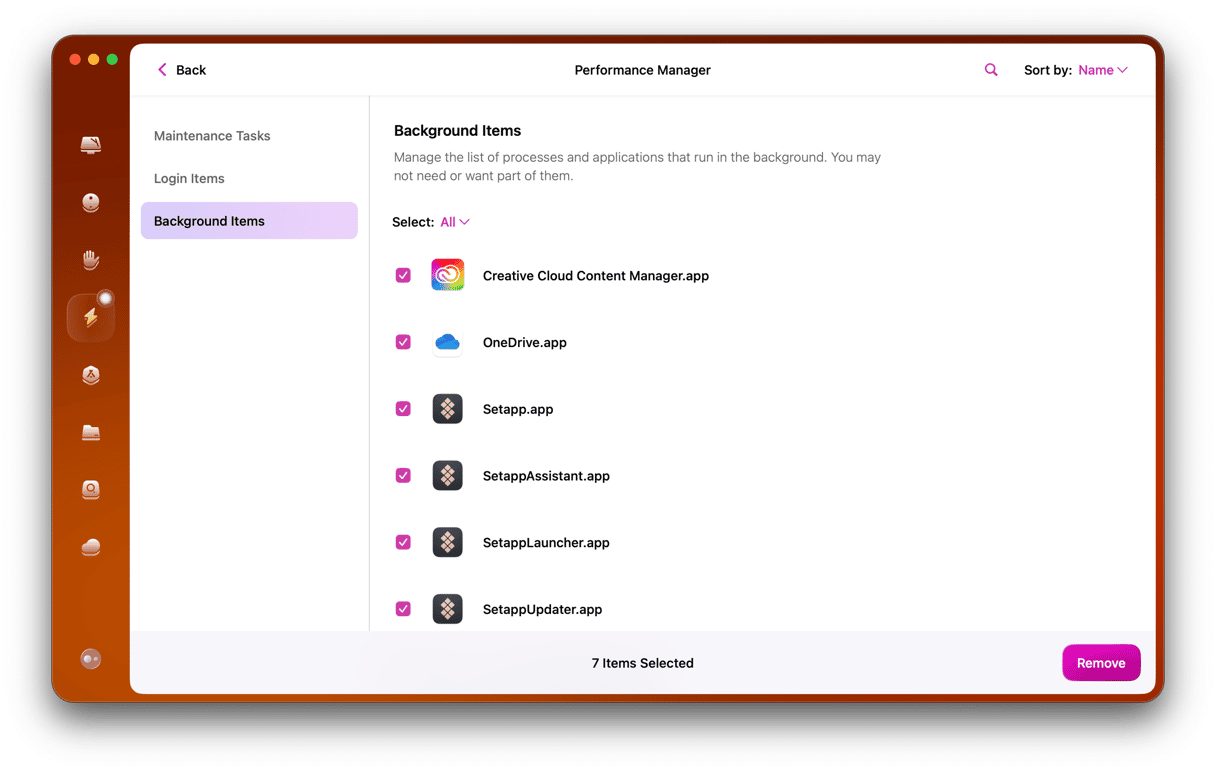
How to get rid of WebDiscover manually
Manual removal is also possible, given you have free time and energy to meddle with system settings. If you still want to remove the malicious browser from your computer by yourself, start with the following steps:
- Go to the Application folder.
- Find recent items you don’t remember installing.
- Drag them to the Trash and empty it.
- In the Finder, select Go > Go to Folder.
- Type these folder names into the search box one by one and press Return:
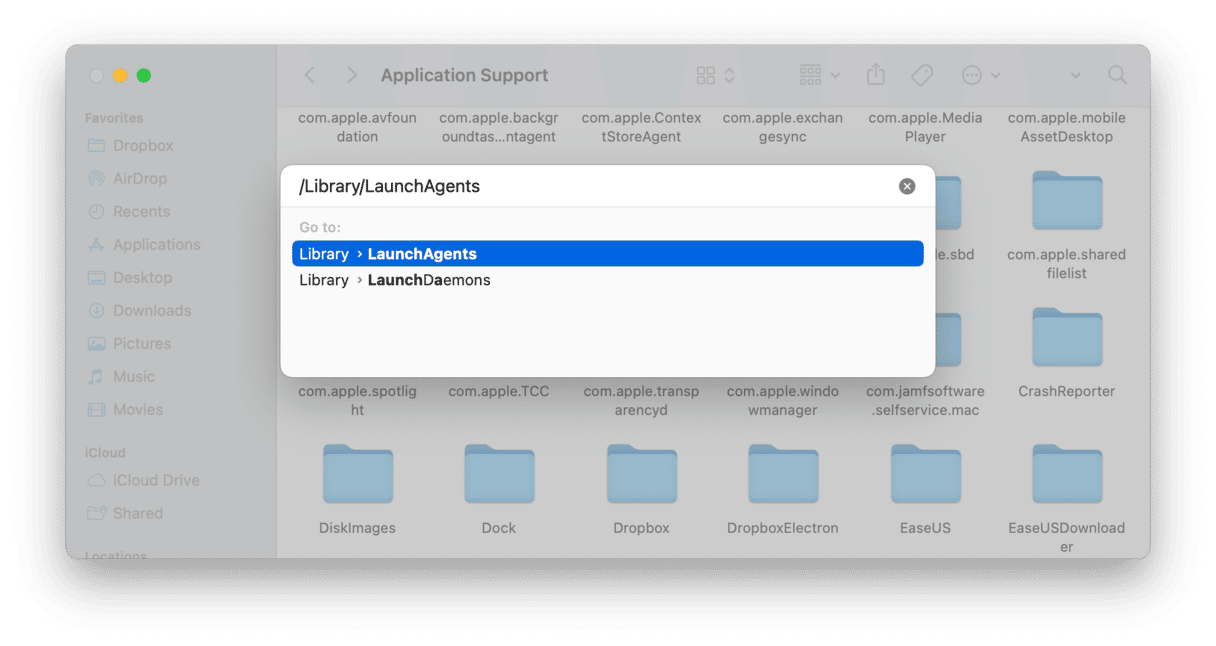
/Library/LaunchAgents/Library/LaunchDaemons/Library/Application Support/Users/Shared
- Trash any files related to the WebDiscover browser.
Once you do all these steps, it’s time to restore your hijacked browsers back to the norm.
Safari
- Go to the Safari menu > Settings > General.
- Type the preferred website in the Homepage field and click the Set to Current Page button.
- Go to the Search tab and choose the preferred search engine.
Google Chrome
- Paste ‘chrome://settings’ in the address bar.
- Choose “On start-up” in the sidebar to set your preferred start page.
- Go to the Search engine tab and pick a default search engine.
Mozilla Firefox
- Click three horizontal lines to the right of the address bar (the menu button).
- Go to Settings > Home and reset the preferred homepage and search engine.
To uninstall the WebDiscover browser, you should eliminate its small components rooted in various places on your Mac.
Though manual removal is also possible, some elements of WebDiscover could easily fall through the cracks. To find and eradicate the hazard, savvy Mac users prefer to use an antivirus. The good options are Malwarebytes or CleanMyMac, which deal with Mac-specific viruses.
Hope this article was helpful 😊






